
How to Split a Video Into Parts For Free (Super Easy)
How to use VEED's video splitter to split videos online quickly and easily.
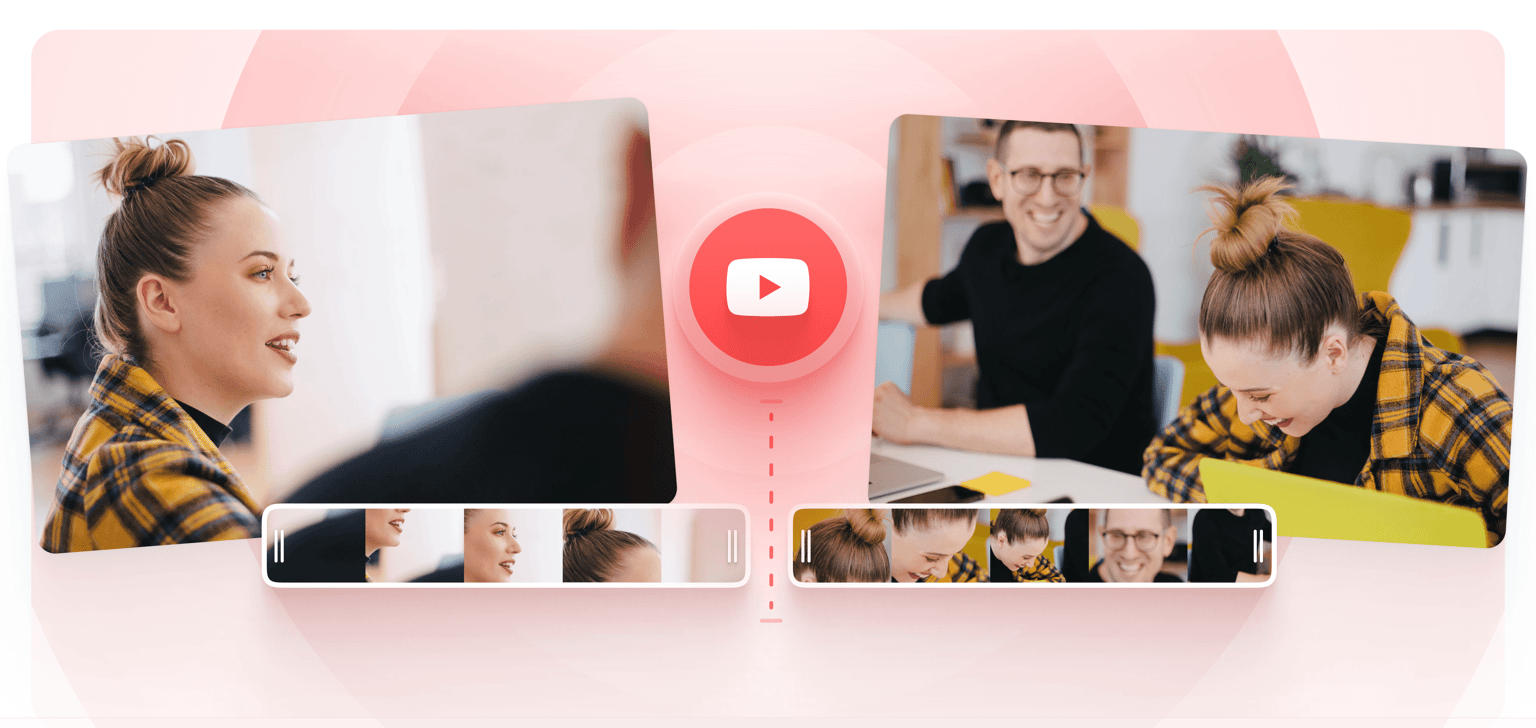
4.6
319 reviews


























Do you want to split a YouTube video and save only a portion of it? You can use VEED’s YouTube video splitter tool. Split videos in just a few clicks and share your selected video clip on social media. Our video editing software is super easy to use. Just upload your YouTube content, click the ‘Split’ button, and export your new video. You can also use our wide range of video editing tools to rotate, crop, trim or even loop your videos. Add audio, text, images, and more. VEED is all online; no need to install any software. It is free and incredibly easy to use.
How to Split a YouTube Video Clip:
Step 1
Simply click on the Upload button and select any files - audio, video, images. VEED will upload the media into the editor and you can start editing.
Step 2
Move the indicator line across the storyboard or editing pane. Right-click on the location and select Split. Or you can click on the Split button right above the timeline. You can also press the ‘S’ key on your keyboard. You can split the YouTube clip several times. Delete the clips you don’t want.
Step 3
Click on ‘Export’ and the YouTube video clip will be saved to your device as an MP4 file.
Learn More
‘YouTube Video Splitter’ Tutorial
Split, trim, and cut YouTube videos
VEED’s YouTube video splitter lets you split, trim, and cut YouTube clips in just a few clicks. If there is a part of the video you want to cut out, you can split the video and cut out that portion. Split and cut as many portions as needed. To trim an individual clip, select it from the timeline and drag and drop its edge to make it shorter.
A complete video editing software
Apart from the video splitter, you can find a wide range of video editing tools that you can use to edit and enhance your videos. You can add filters to your videos and camera effects. Add texts, subtitles, images, drawings, and more.
Combine YouTube videos together
If there are two or more YouTube video clips that you want to combine into one clip, all you have to do is click on the Upload button and add your files. You can export them as one MP4 file.
FAQ
Discover more
Loved by the Fortune 500
VEED has been game-changing. It's allowed us to create gorgeous content for social promotion and ad units with ease.

Max Alter
Director of Audience Development, NBCUniversal

I love using VEED. The subtitles are the most accurate I've seen on the market. It's helped take my content to the next level.

Laura Haleydt
Brand Marketing Manager, Carlsberg Importers

I used Loom to record, Rev for captions, Google for storing and Youtube to get a share link. I can now do this all in one spot with VEED.

Cedric Gustavo Ravache
Enterprise Account Executive, Cloud Software Group

VEED is my one-stop video editing shop! It's cut my editing time by around 60%, freeing me to focus on my online career coaching business.

Nadeem L
Entrepreneur and Owner, TheCareerCEO.com

More from VEED
When it comes to amazing videos, all you need is VEED
No credit card required
More than a YouTube video splitter
VEED lets you do so much more with YouTube videos than just splitting, trimming, and cutting them. It is a complete video editing software that is super easy to use. All tools are available online - no need to download an app. Rotate, crop, and resize your videos. You can also add images, texts, subtitles, and more! No need to use complicated apps like VLC media player.
