
Subtitling 101: How to automatically add and customize subtitles with VEED
Everything you need to automatically add, customize, translate, and download subtitles like a pro using VEED.
Add text to videos for free. Create text descriptions, titles, and captions in minutes
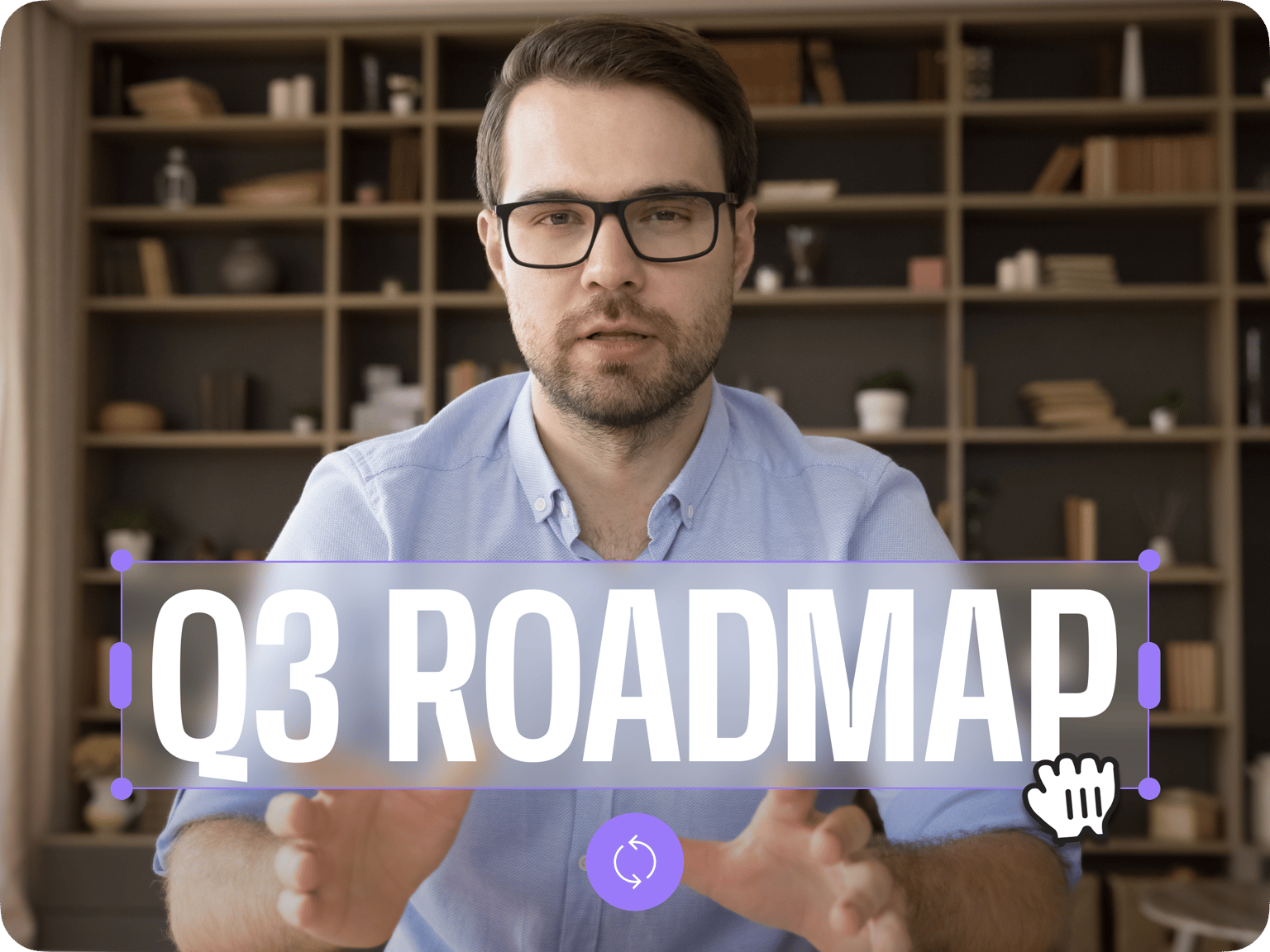
4.6
319 reviews


























Adding text over videos is quick and intuitive with VEED. Add engaging headlines, emphasize key points, and generate subtitles — all from your browser. With our drag-and-drop interface, you can make professional-looking videos in minutes, not hours.
Save your brand’s fonts, colors, and text styles to maintain consistency across all your content. Whether you're creating videos for Instagram, TikTok, or LinkedIn, VEED ensures your text looks polished. Plus, safe zone previews show you exactly where to place text so it's readable on your preferred platform.
How to add text to video online:
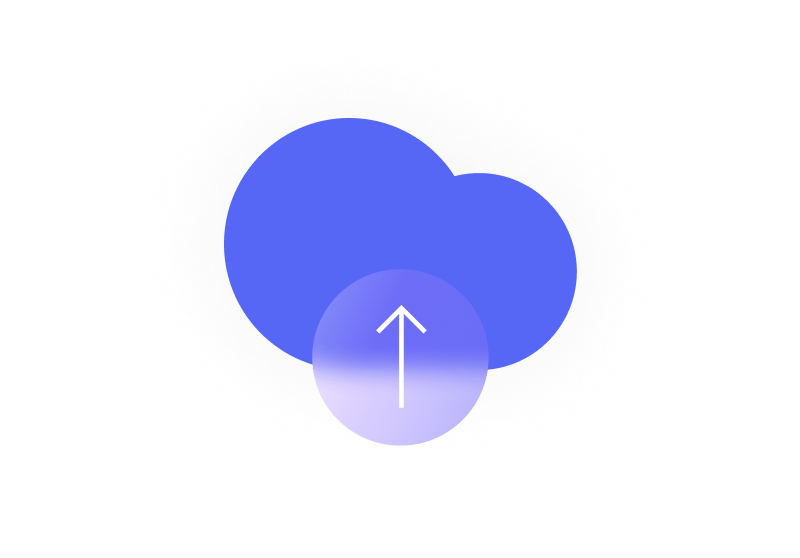
Step 1
Upload your video to VEED or record directly using our webcam recorder. You can also start with a blank canvas and add footage from our stock library.
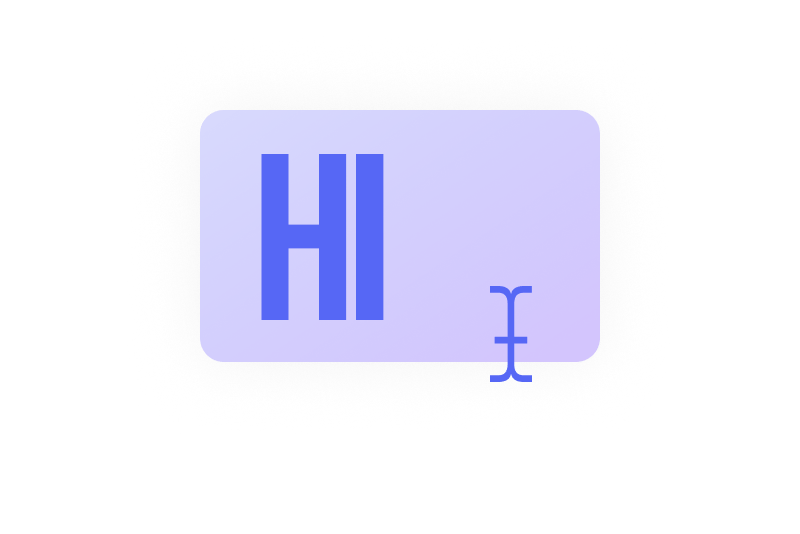
Step 2
Click the Text tool and type your text to add descriptions and titles. Customize the font, color, and animation effects. You can also drag the text overlays on the canvas to adjust the placement.
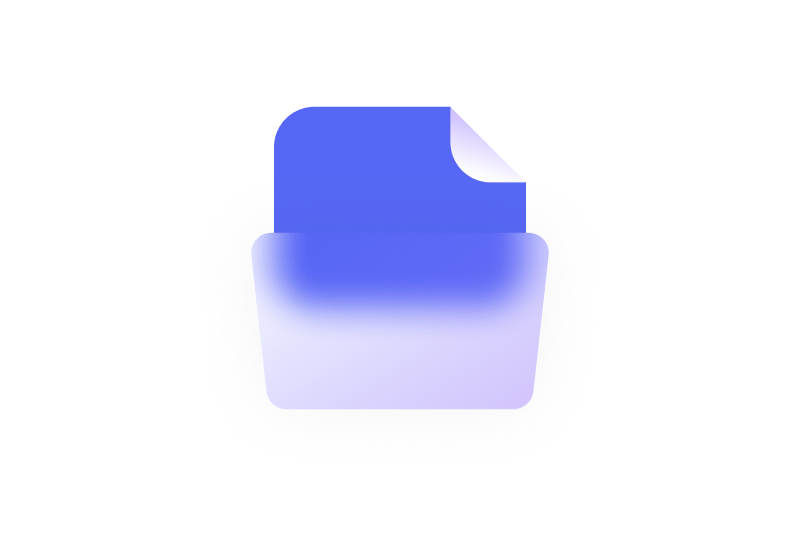
Step 3
Export your video, or continue editing to resize for social media, add captions, and trim clips.
Learn More
Learn how to create the text behind person effect for social media videos:
FOCUS ON WORK
Add text to create captivating marketing videos
Videos grab more attention when viewers can read along. Add eye-catching headings and captions to your product launches, show your business info, and include call-to-action text. Combine animation with your footage to highlight key features or showcase customer testimonials. When sharing videos through VEED's video view page, premium subscribers can add clickable buttons that send viewers directly to their website or social media page.
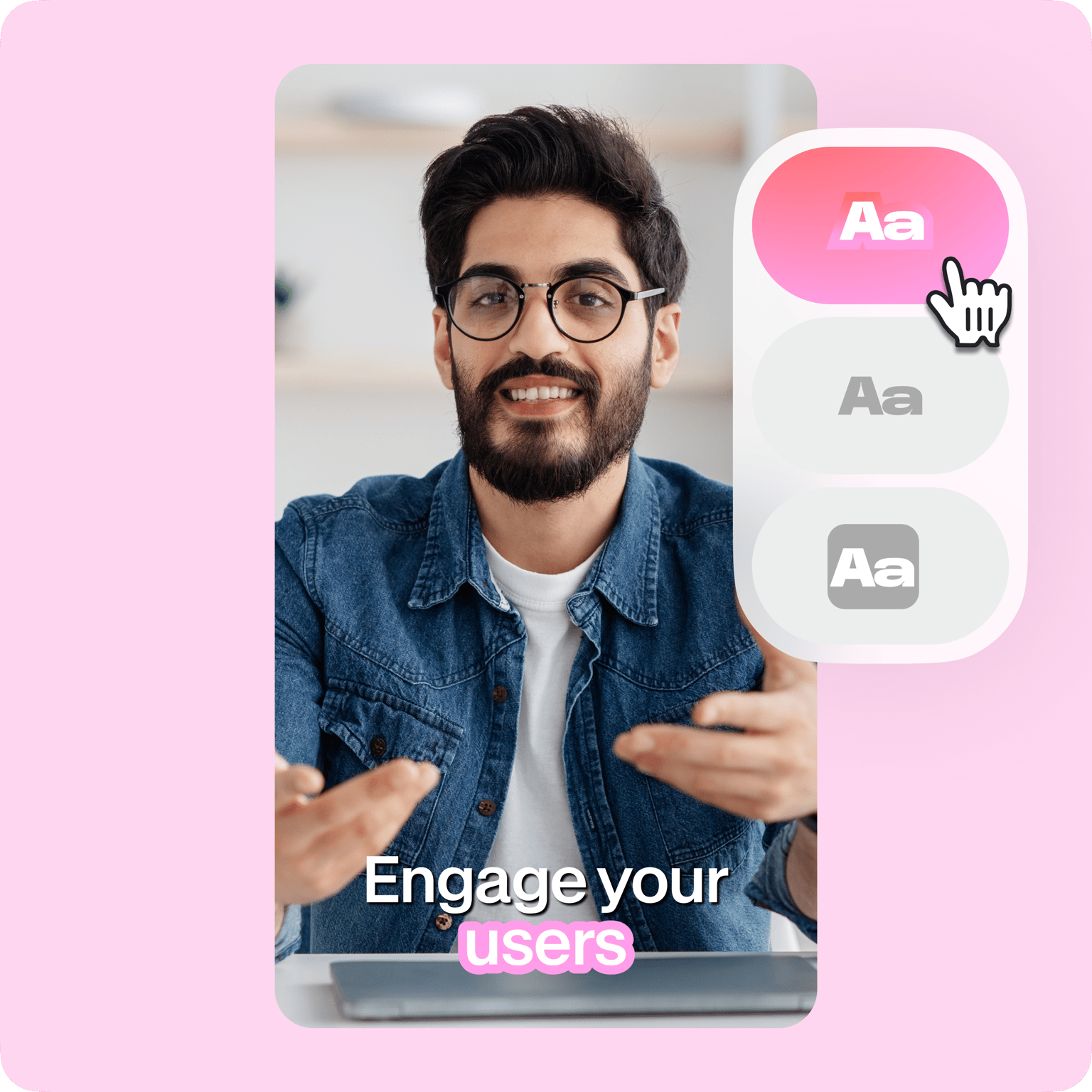
Simple drag-and-drop video text editor
Create professional text overlays with our simple drag-and-drop interface. Type your text, extend clips on the timeline, and reposition the text on the canvas. You can also choose animation presets to make your text pop. Add dynamic captions with automatic word highlighting and effects. Watch animated captions pulse, glide, or scale in sync with your speech. No complex software or confusing menus—just click, type, and customize.
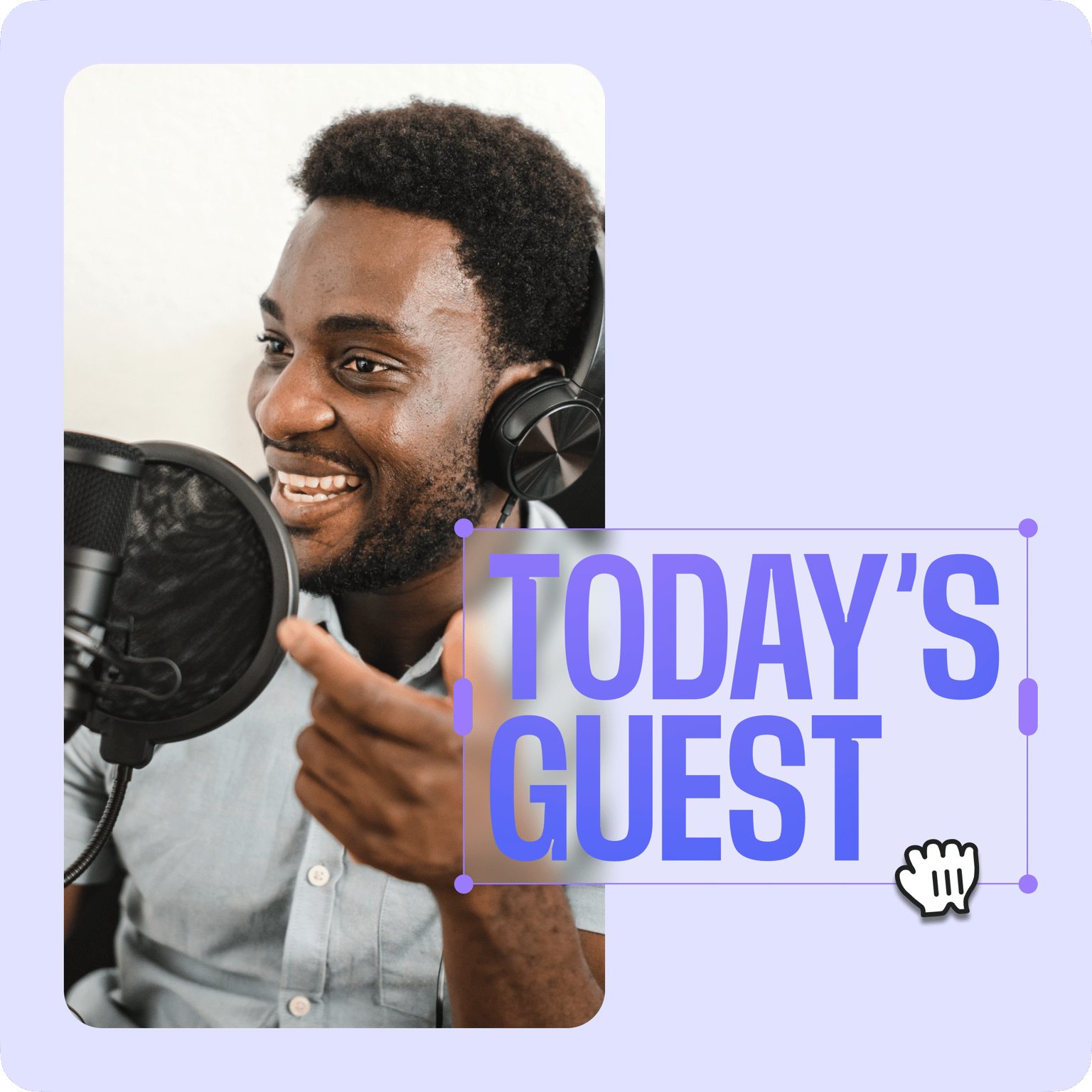
Packed with integrations for all your business needs
VEED is packed with many integrations that speed up your content creation process. Need to create multiple videos for sales and marketing? Save your videos as templates and spend only a fraction of your time customizing them each time for different purposes. Create customizable talking head video templates and share them on your business channel and social media pages. Send the VEED link via email so your business partners and colleagues don’t have to download your video file. And so much more! (Custom templates are available in premium.)
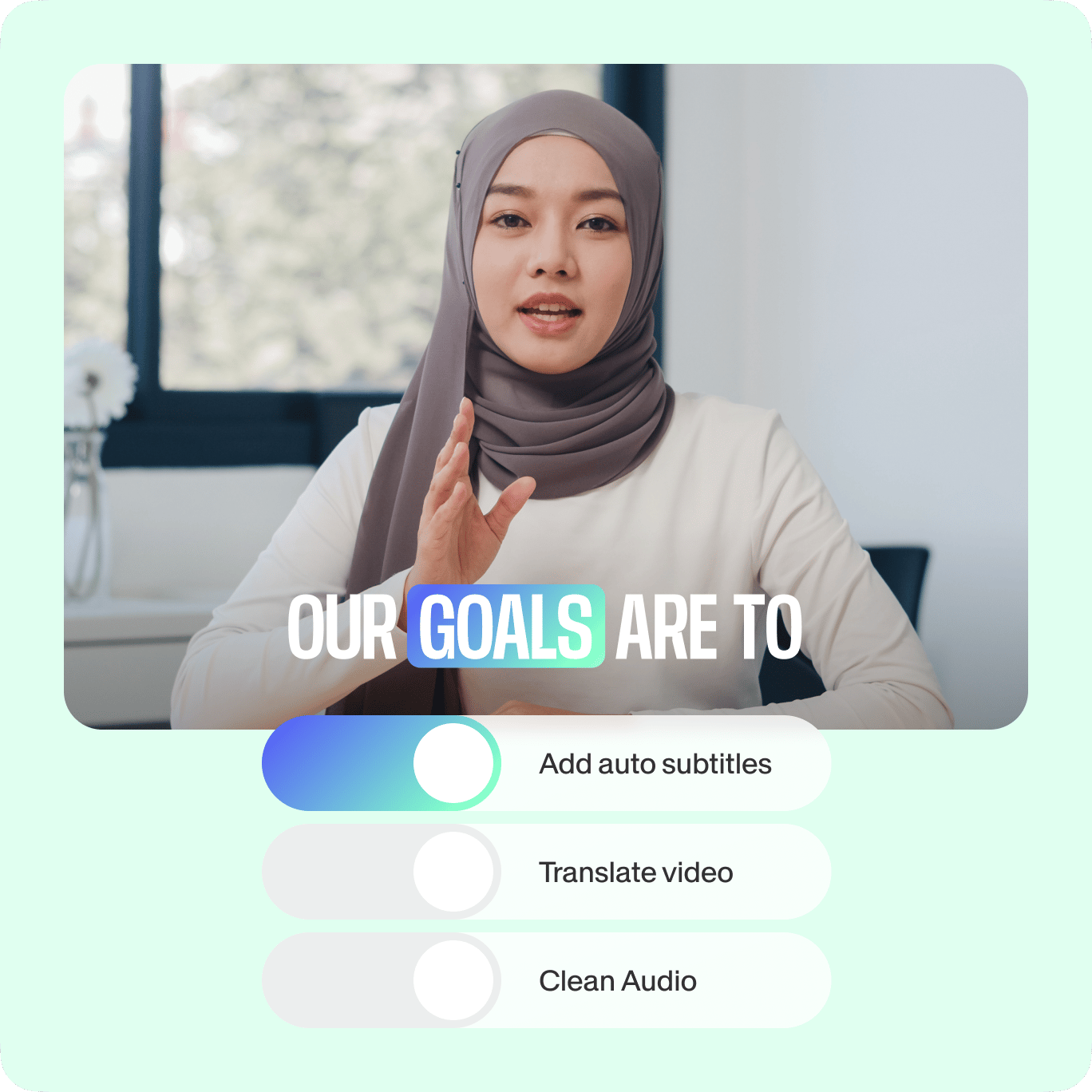
FAQ
Discover more
Explore related tools
Loved by the Fortune 500
VEED has been game-changing. It's allowed us to create gorgeous content for social promotion and ad units with ease.

Max Alter
Director of Audience Development, NBCUniversal

I love using VEED. The subtitles are the most accurate I've seen on the market. It's helped take my content to the next level.

Laura Haleydt
Brand Marketing Manager, Carlsberg Importers

I used Loom to record, Rev for captions, Google for storing and Youtube to get a share link. I can now do this all in one spot with VEED.

Cedric Gustavo Ravache
Enterprise Account Executive, Cloud Software Group

VEED is my one-stop video editing shop! It's cut my editing time by around 60%, freeing me to focus on my online career coaching business.

Nadeem L
Entrepreneur and Owner, TheCareerCEO.com

More from VEED
When it comes to amazing videos, all you need is VEED
No credit card required
More than a video text editor
VEED offers more than video text overlays and captions. Our platform combines all essential video editing features in one place. Resize your videos to fit any social media or video-sharing platform. Extract text from videos with our auto-transcription tool. And convert text to videos online. Do all these and more straight from your browser! Create with VEED now. Get started for free.
