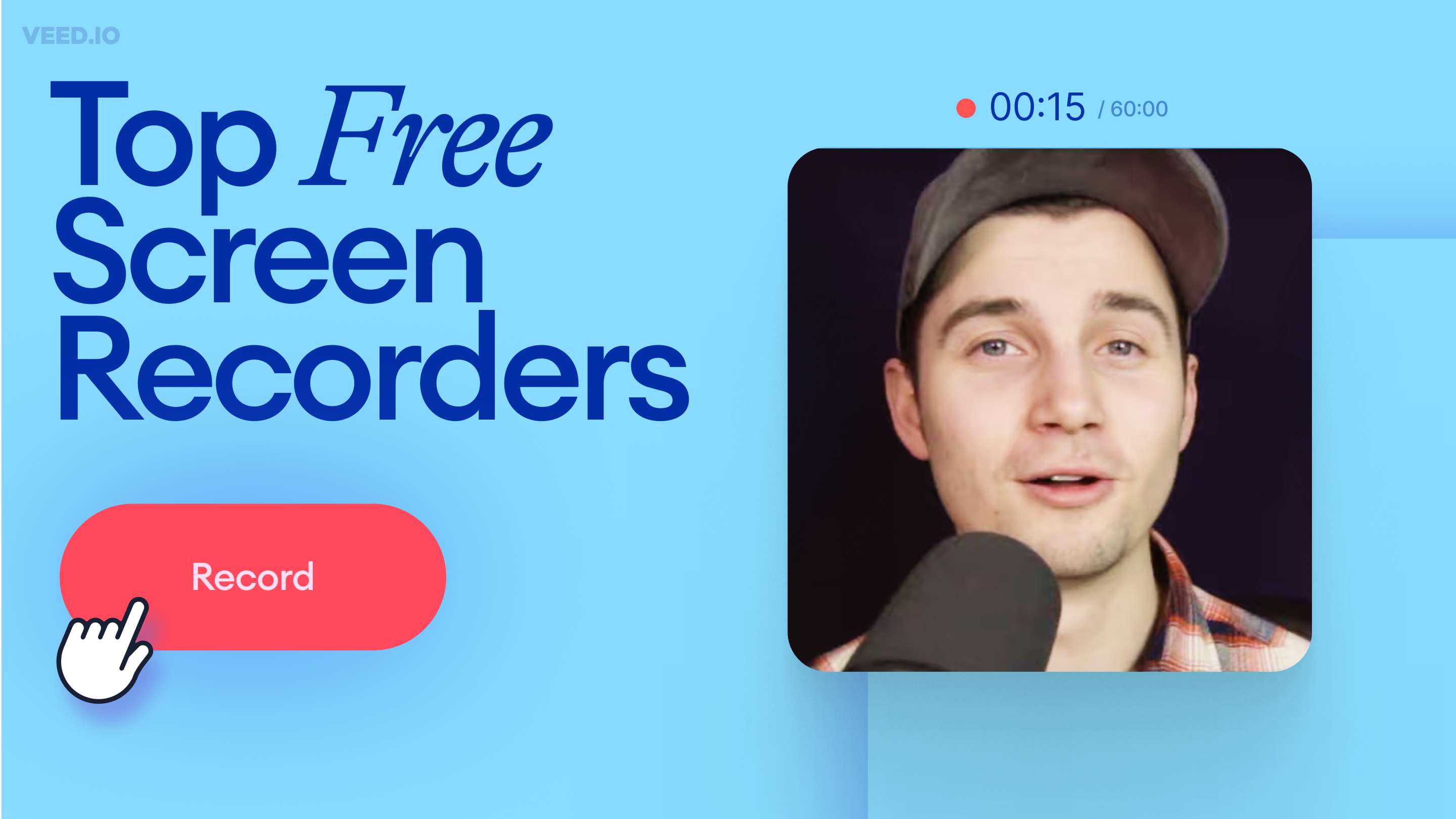
11 Best Free Screen Recorders to Try in 2025
Recording your screen is a necessity for content creators, freelancers, and teachers, to name a few. So, we’ve compiled a list of 11 best free screen recorders to try this year!
Record your Webcam for Free
Quick and easy way to record professional videos and share them instantly.
70.000+ recordings created last week
Free Online Recorder
Share, without downloading
1080p High-res recordings
Simple Editor
Try our new webcam recorder, completely free online. Just click the red button and start recording. Perfect for collaborating on videos with our comment and review options. Great for teams working on shared projects, marketers, and video markup. You can even record your screen simultaneously. Use our nifty Magic Cut tool to let our AI automatically splice and create the best video from your clips.
Pick from a range of layouts to record webcam, screen, or both at the same time. You can record and test your webcam (and/or screen) anywhere, anytime. Simply hit the red button on VEED’s webcam recorder page, and your webcam and screen will start recording automatically. Record presentations and explainer videos and communicate with teammates and collaborators.
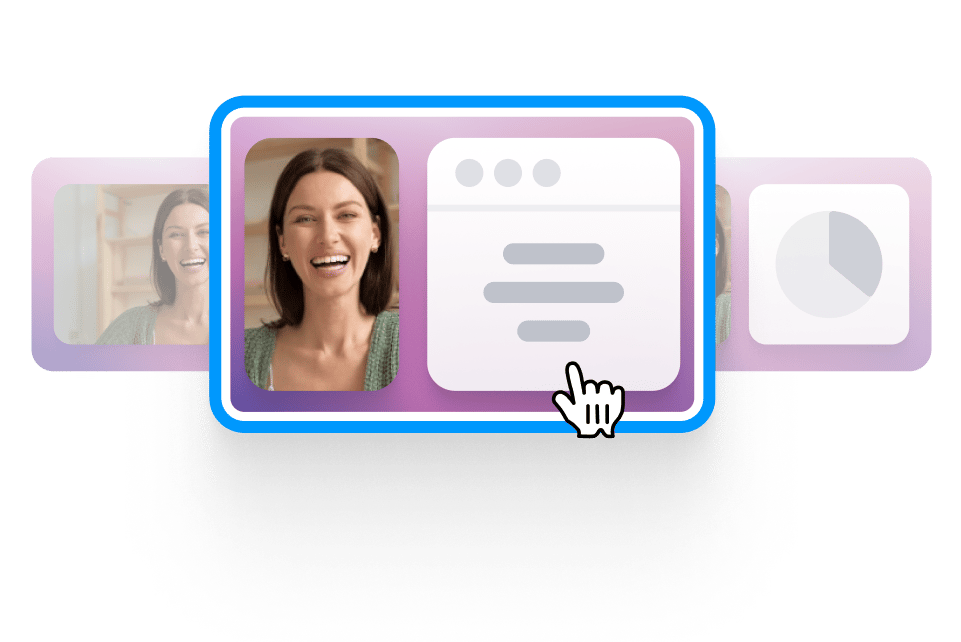
Select from our list of layouts (you may need to click ‘Allow’ to let VEED access your screen, camera, or microphone). You can record just your screen, your webcam, or both at the same time!
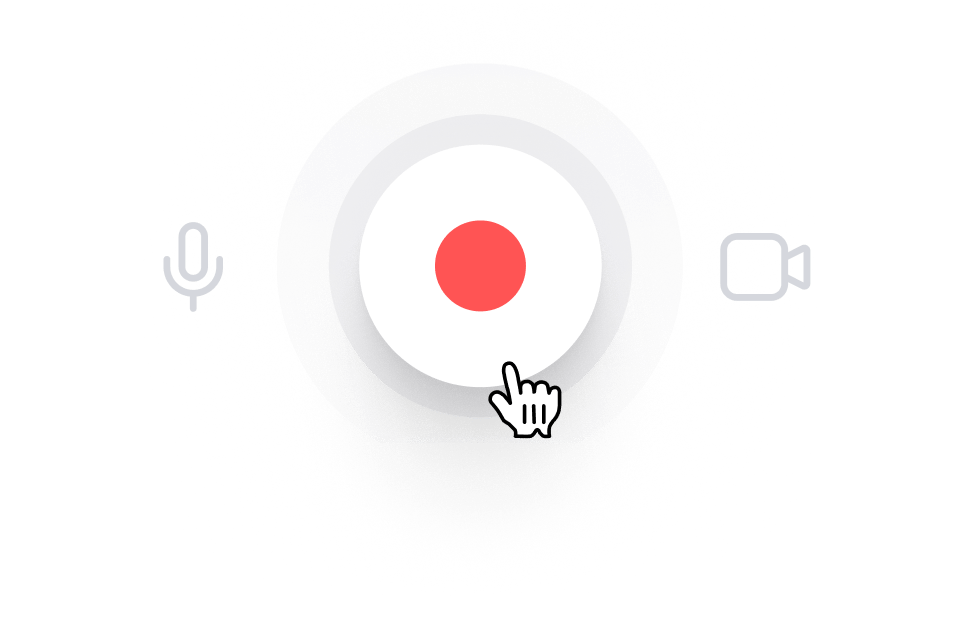
Click the red button to start recording! You'll see a countdown before the recording starts. Don't worry if you mess up. You have unlimited time and unlimited retakes. You can navigate to other pages and don't worry, you are still recording.
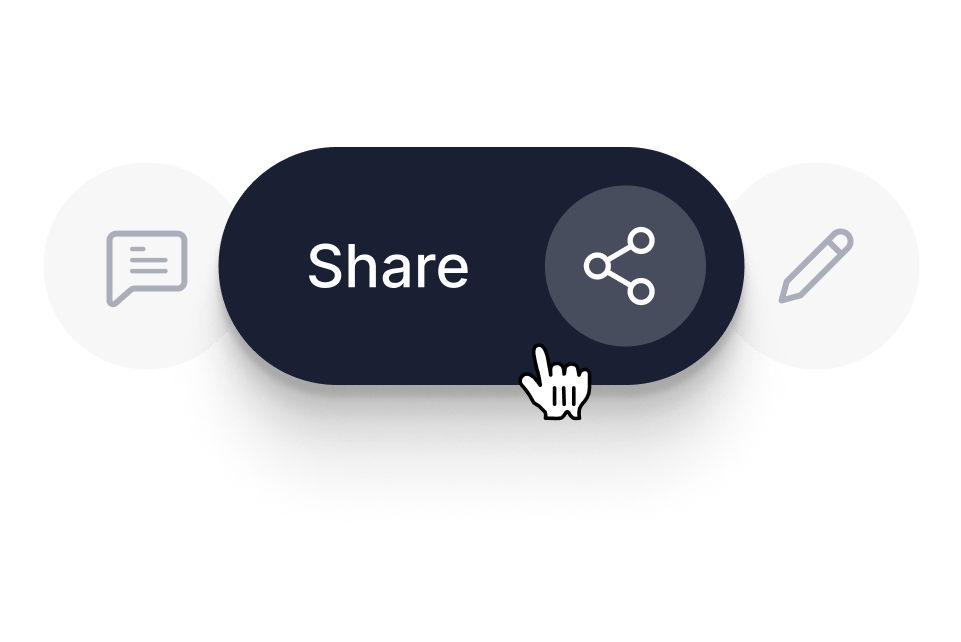
You can playback your recording to review it, click ‘Share’ to share with friends and colleagues, or ‘Edit’ to edit your video. Or use Magic Cut to let AI craft a masterpiece from your recordings.
You can use VEED’s free online webcam recorder to communicate with your team remotely. Create learning resources you can use again and again, record explainer videos by recording your webcam and screen, and record video presentations that you can send out to the broader business, all with our camera, online. VEED’s webcam recording software is perfect for helping your team work together remotely. Record yourself live and share the link so others can watch it via streaming - no need to download!
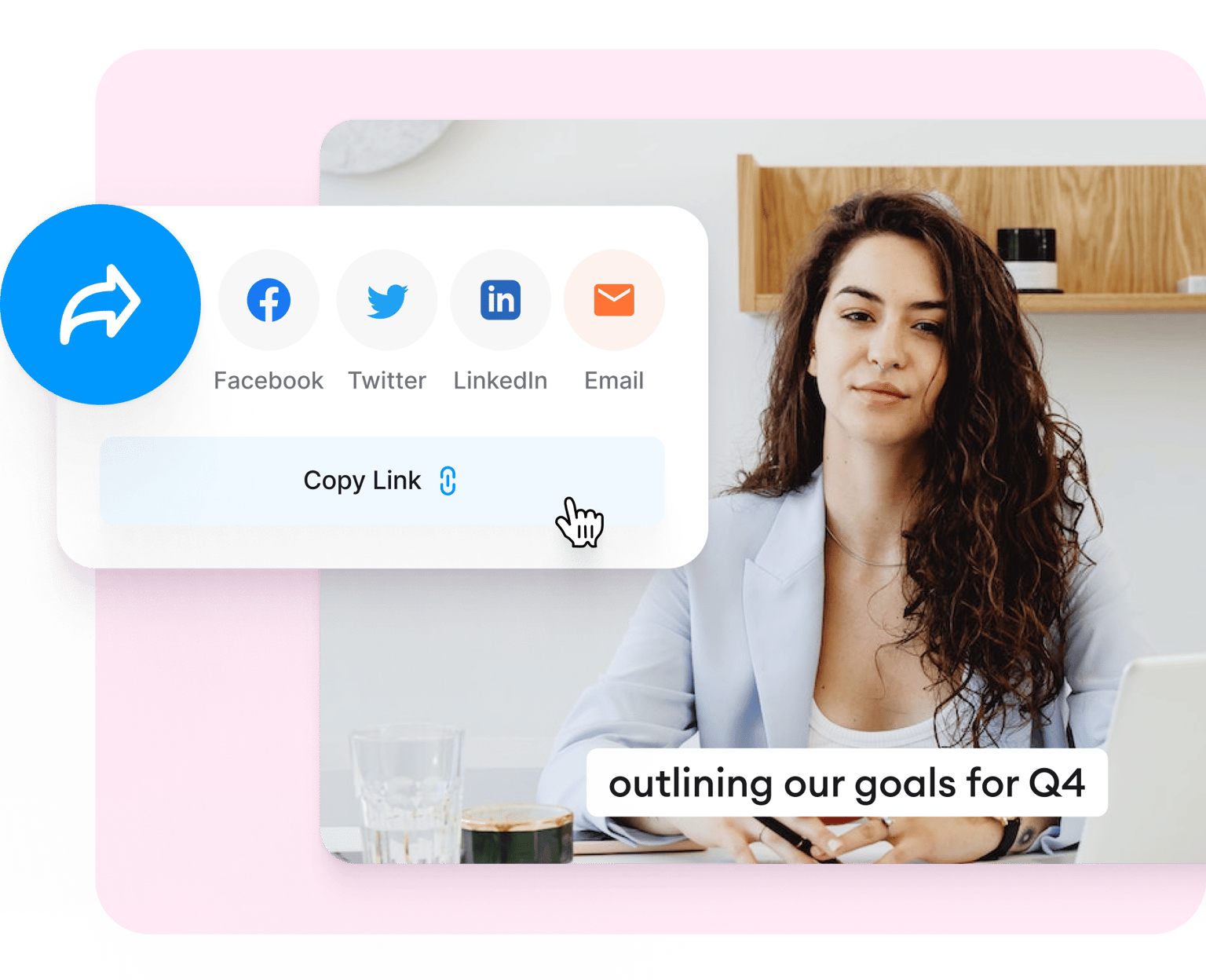
Use your webcam, screen recorder, and online camera to capture fantastic product demos you can share with followers and friends. Our online web app works with Windows, Mac, and digital cameras. When you’ve finished recording, you can use our video editor to add text, subtitles, images, photos, music, and more. Our webcam test and recording software makes it easy for you to create stunning video content.
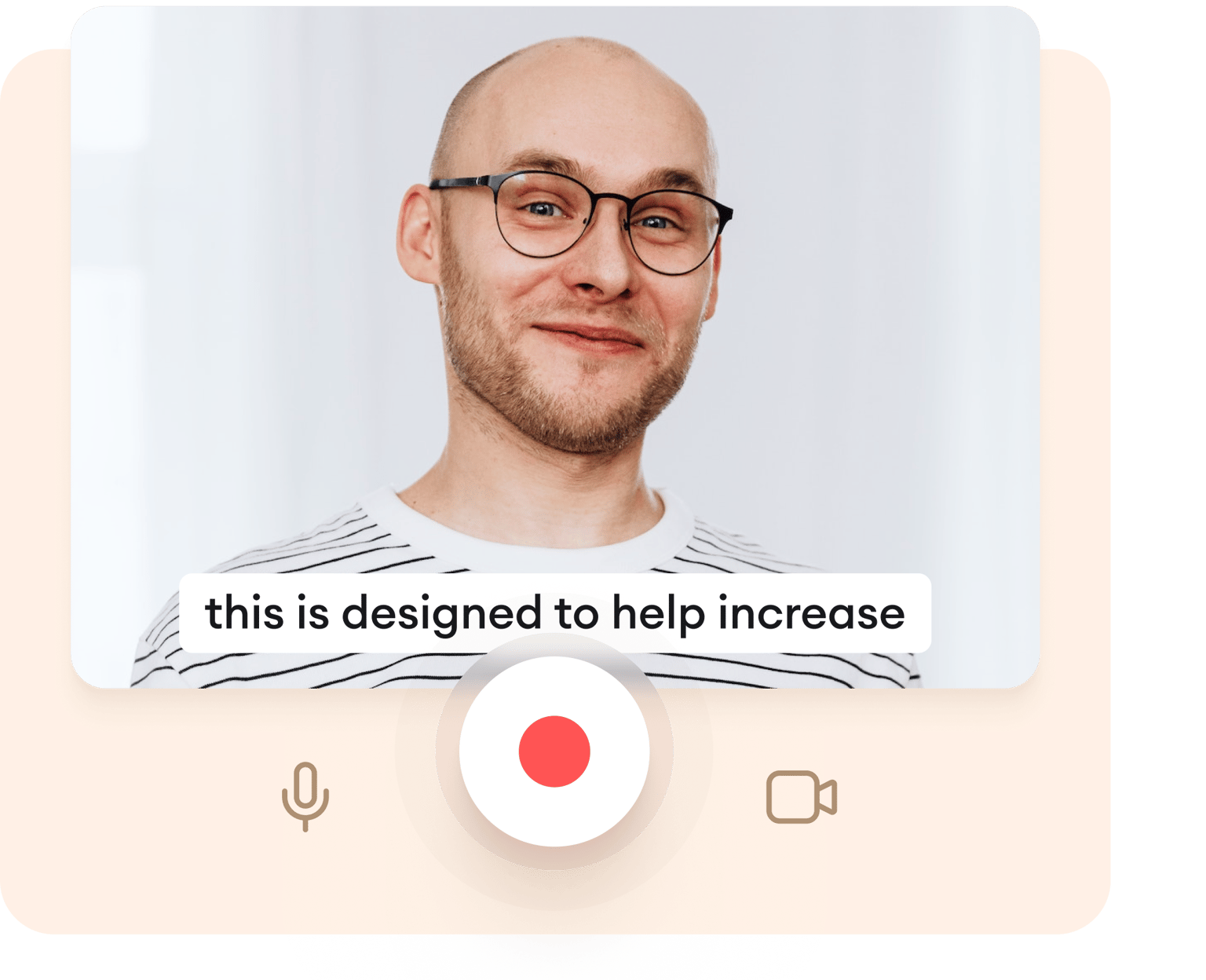
With our Video Resizer tool, it’s super easy to record videos on your webcam and resize them for social media. When you finish recording, simply hit ‘Edit,’ and you will be able to choose what size you want your video to be - Instagram (9:16), YouTube (16.9), Twitter, Facebook Cover videos, Square (1:1) and more. Recording webcam videos for social media has never been more accessible.
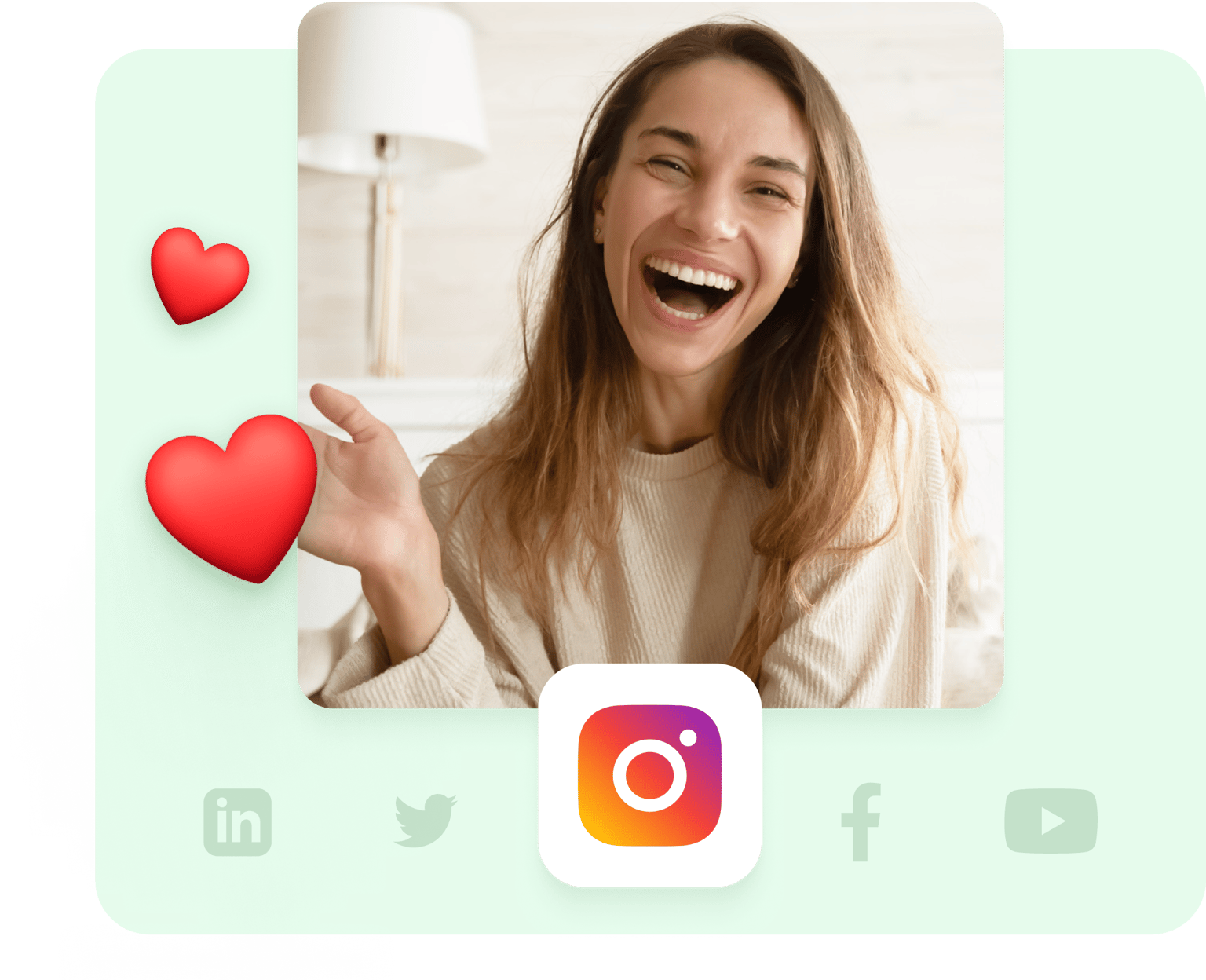
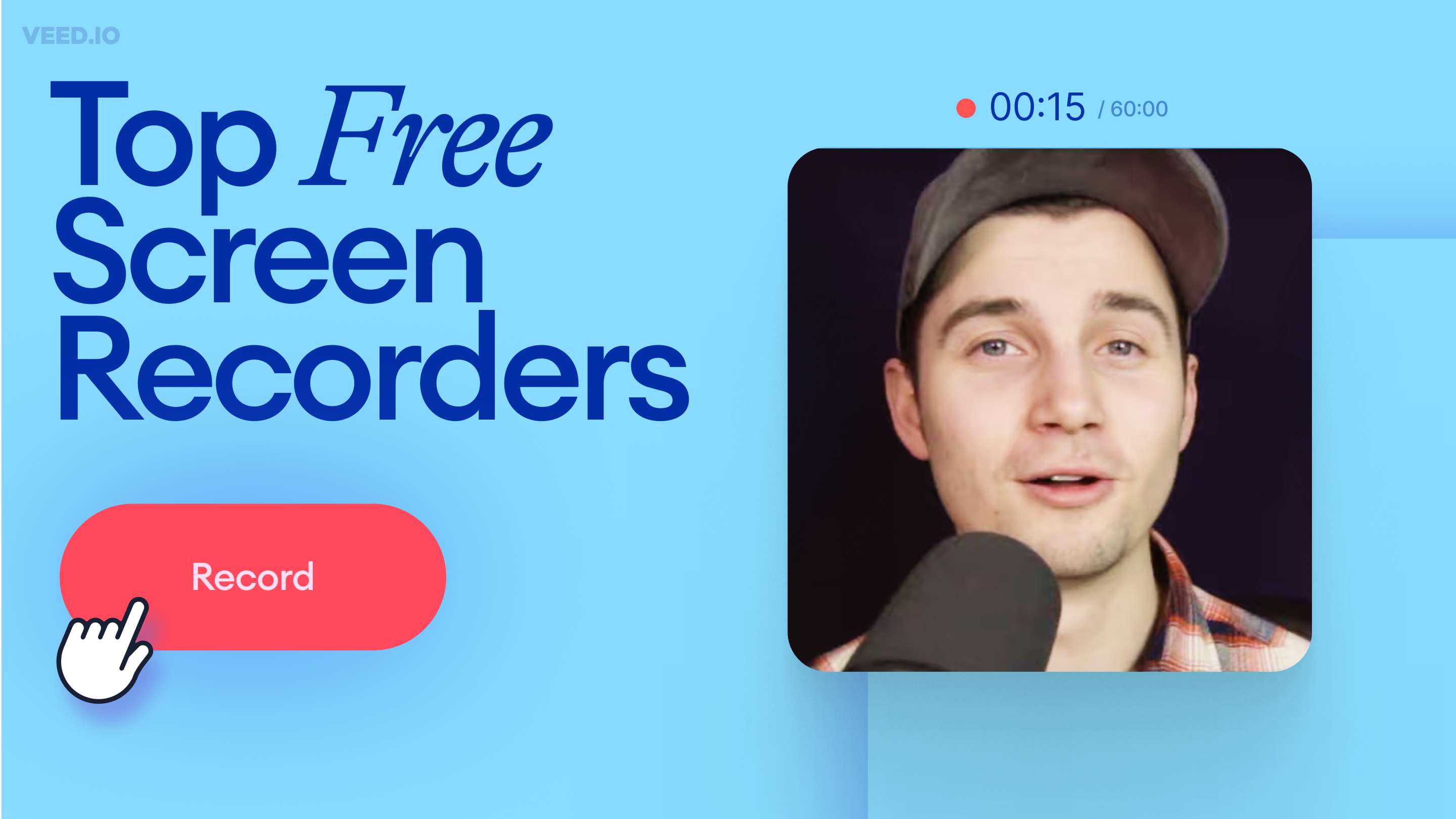
Recording your screen is a necessity for content creators, freelancers, and teachers, to name a few. So, we’ve compiled a list of 11 best free screen recorders to try this year!

Not sure where to find music for video whether free or paid? Want to learn how to find it, pick the right song, and then add it to your video content? Then dig in!
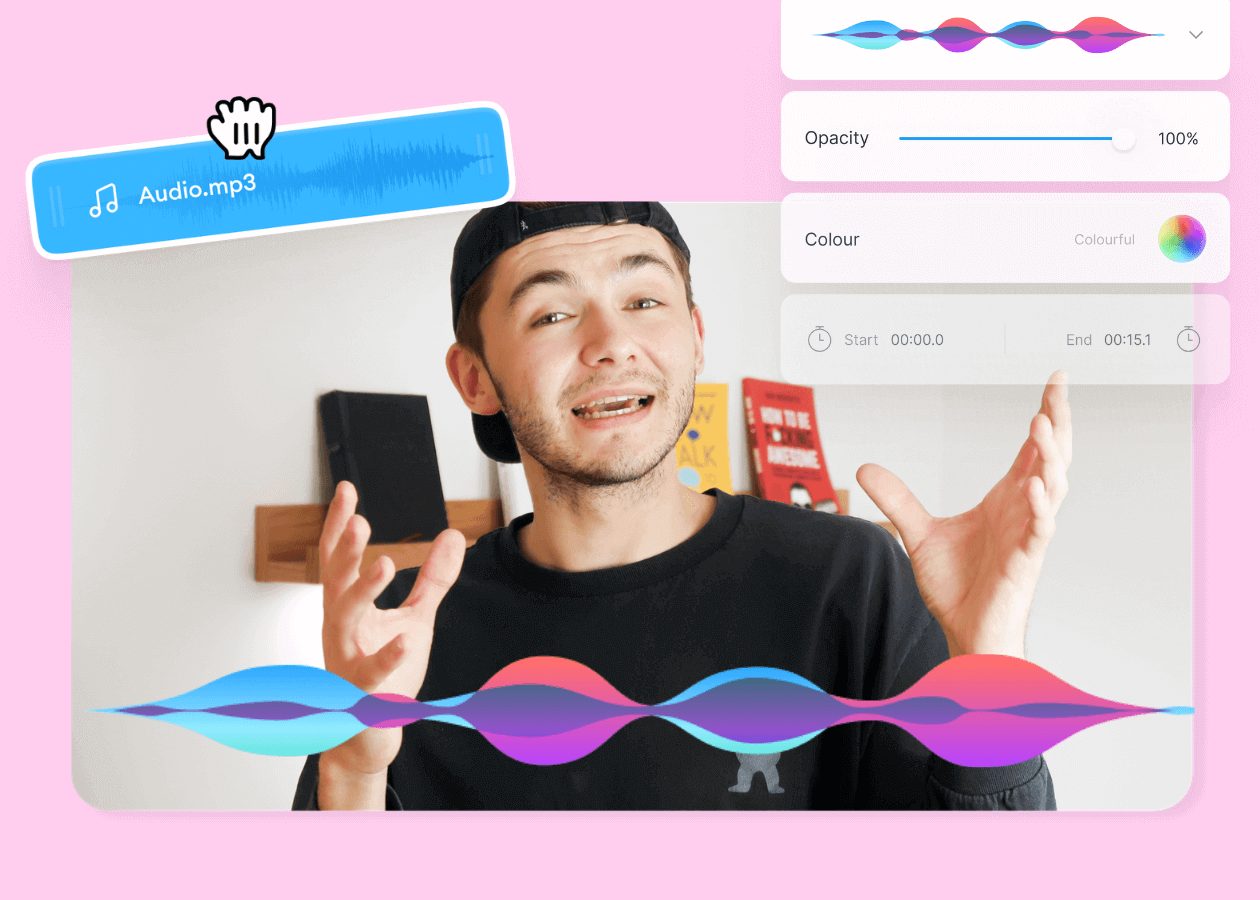
Here are some of the best music visualizers available on the internet and how to use them!
You can do a lot more than just record your webcam, with VEED. VEED is a fully fledged online video editor, packed full of tools and features that allow you to create amazing videos. Whether you’re uploading to social media, creating video ads, business videos or personal, VEED has everything you need for your videos
