
How to Add Music to Any Instagram Post
Adding music to your Instagram content makes the video much more interactive and engaging while building retention among viewers. Here's how to do it for any Instagram post format.
Fast, easy, free. Mute your videos in seconds with our online video editor
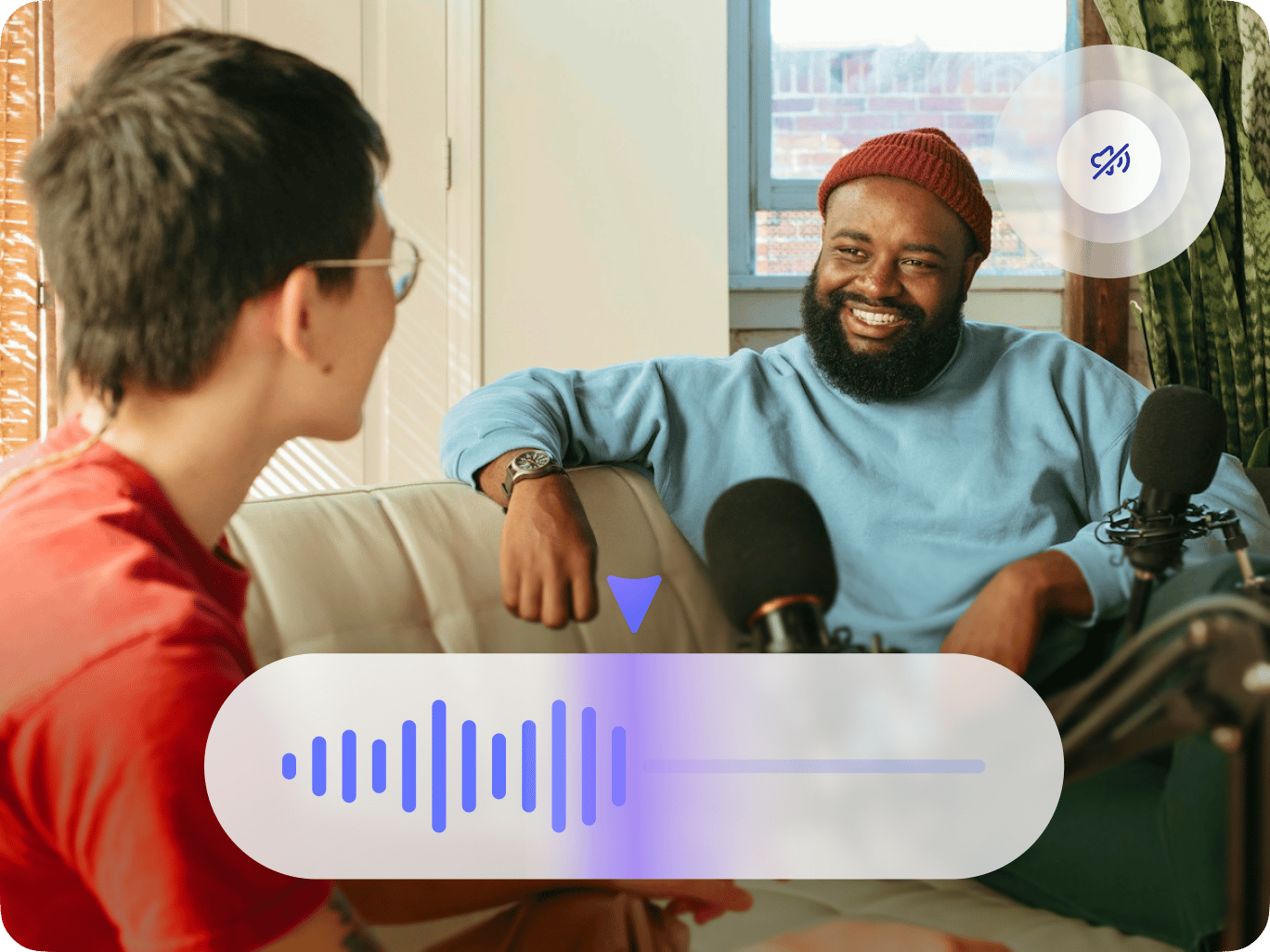
4.6
319 reviews


























VEED is an online video editor that lets you remove audio tracks in just a few clicks. You can mute a portion of the video or the entire video. No software to install. Do it straight from your browser. Our audio remover tool is free. No need to pay for expensive apps like Adobe Premiere Pro! Plus, it is incredibly easy to use. You don’t need any experience in video editing. You can also add your own audio files after removing the original audio from your video. Add background music, sound effects, and more. Simply upload your video, click on the mute button, and add an audio file (optional). Export your video as an MP4 file and share it on social media!
How to Remove Audio From a Video
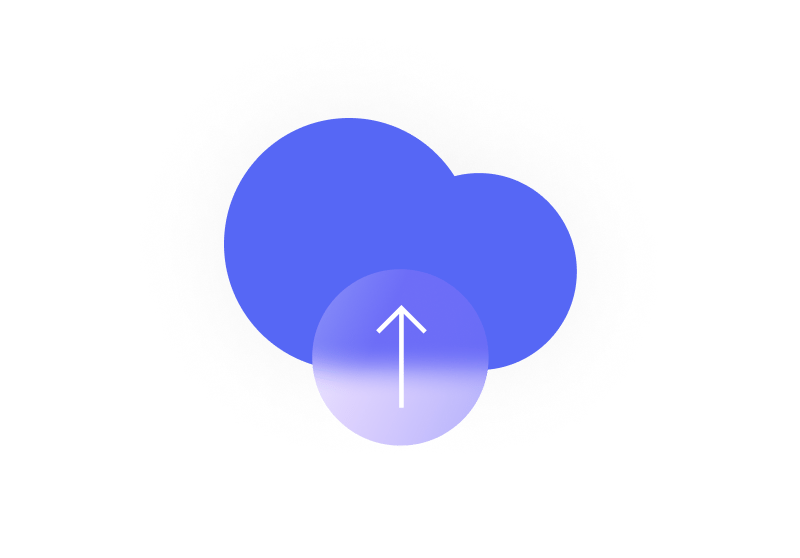
Step 1
Click on ‘Choose Video’ and select the video from your folder. Or you can drag and drop it into the editor.
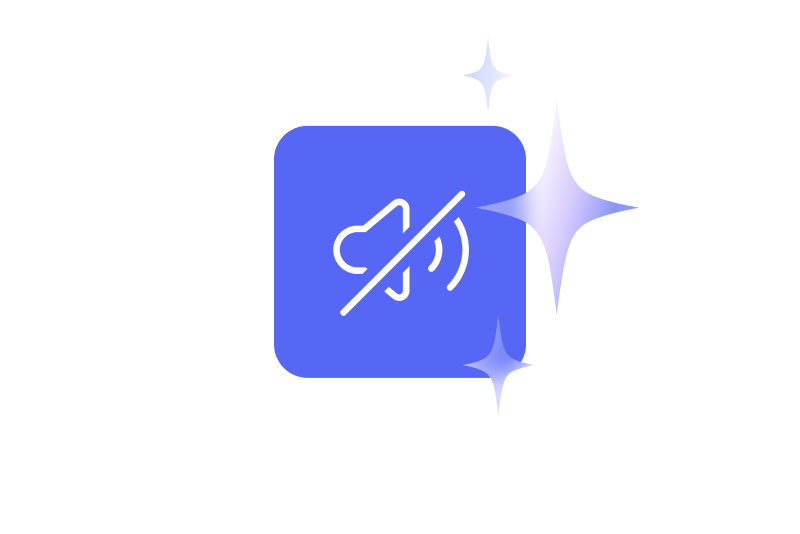
Step 2
Select the video on the editor and click on the sound icon to mute it. That’s it! You’ve removed the audio from your video.
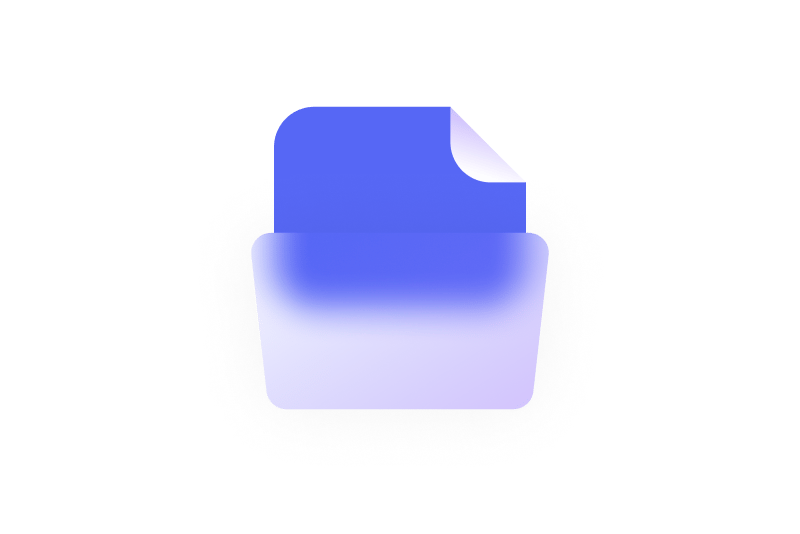
Step 3
You can now download your new video. Click on ‘Export’ and your video will be exported as an MP4 file.
Learn More
‘Mute Video’ Tutorial
Mute a portion of the video or the entire video
If you only want to remove the audio for some parts of your video, you can split the video into parts and then mute selected clips. To split the video, simply move the slider to the location that you want and click on the ‘Split’ tool right above the editor. Select the clip you want to mute and click on the sound icon to mute it. To mute the entire video, just select the video and click on the sound icon, and you’re done!

Add an audio file to replace the original
As an optional step, you can add an audio file to replace the original sound of your video. After muting the video, click on the plus (+) icon on the bottom-right or click on Upload on the left menu. You can add an MP3, WAV, M4A, and other popular audio file types. Add royalty-free audio to create awesome music videos. You can add sound effects, voiceovers, narration, dubs, and background music. To add audio to specific parts of the video, you can split it, and drag and drop the audio layer across the timeline.

Adjust the volume and mix sounds
If you don’t want to mute the audio entirely, you can lower its volume using the sound controls. Click on the video on the editing pane and move the slider beside the sound icon under Audio. What’s even cooler is this will also let you mix sounds. You can add as many audio files as you want, adjust each audio file’s volume, and mix them together. Each time you add an audio file, it will have its own layer on the timeline. You can put one on top of another to create a mix. Simply drag and drop the audio layers across the timeline. Be creative and use your DJ mixing skills!
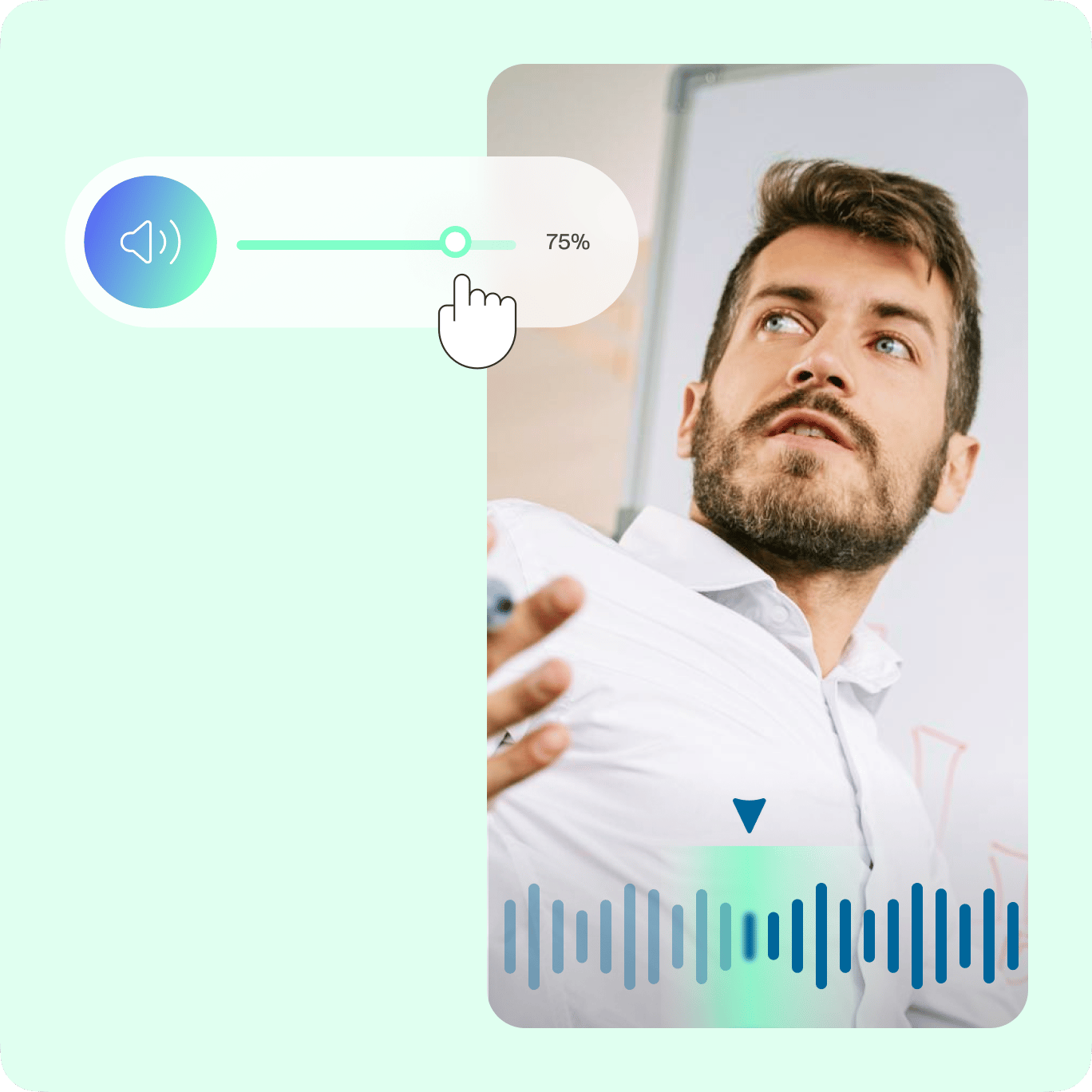
FAQ
Loved by the Fortune 500
VEED has been game-changing. It's allowed us to create gorgeous content for social promotion and ad units with ease.

Max Alter
Director of Audience Development, NBCUniversal

I love using VEED. The subtitles are the most accurate I've seen on the market. It's helped take my content to the next level.

Laura Haleydt
Brand Marketing Manager, Carlsberg Importers

I used Loom to record, Rev for captions, Google for storing and Youtube to get a share link. I can now do this all in one spot with VEED.

Cedric Gustavo Ravache
Enterprise Account Executive, Cloud Software Group

VEED is my one-stop video editing shop! It's cut my editing time by around 60%, freeing me to focus on my online career coaching business.

Nadeem L
Entrepreneur and Owner, TheCareerCEO.com

More from VEED
When it comes to amazing videos, all you need is VEED
No credit card required
More than removing audio from your video
VEED is a fully-packed video editing software that is completely browser-based. It’s a powerful app that lets you do so many things with your videos to make them look stunning and professional. You can crop, rotate, and resize your videos for different social media sites. Add audio, images, text, and more to make them look more interesting. Use VEED’s camera effects and filters to enhance them further. Create an account and experience our powerful video editor today!
