
How to Make a YouTube Video to a GIF in Seconds
Boost your engagement, help your audience retain your message, and win major cool points for standing out. Here's how to turn your YouTube content into GIFS.
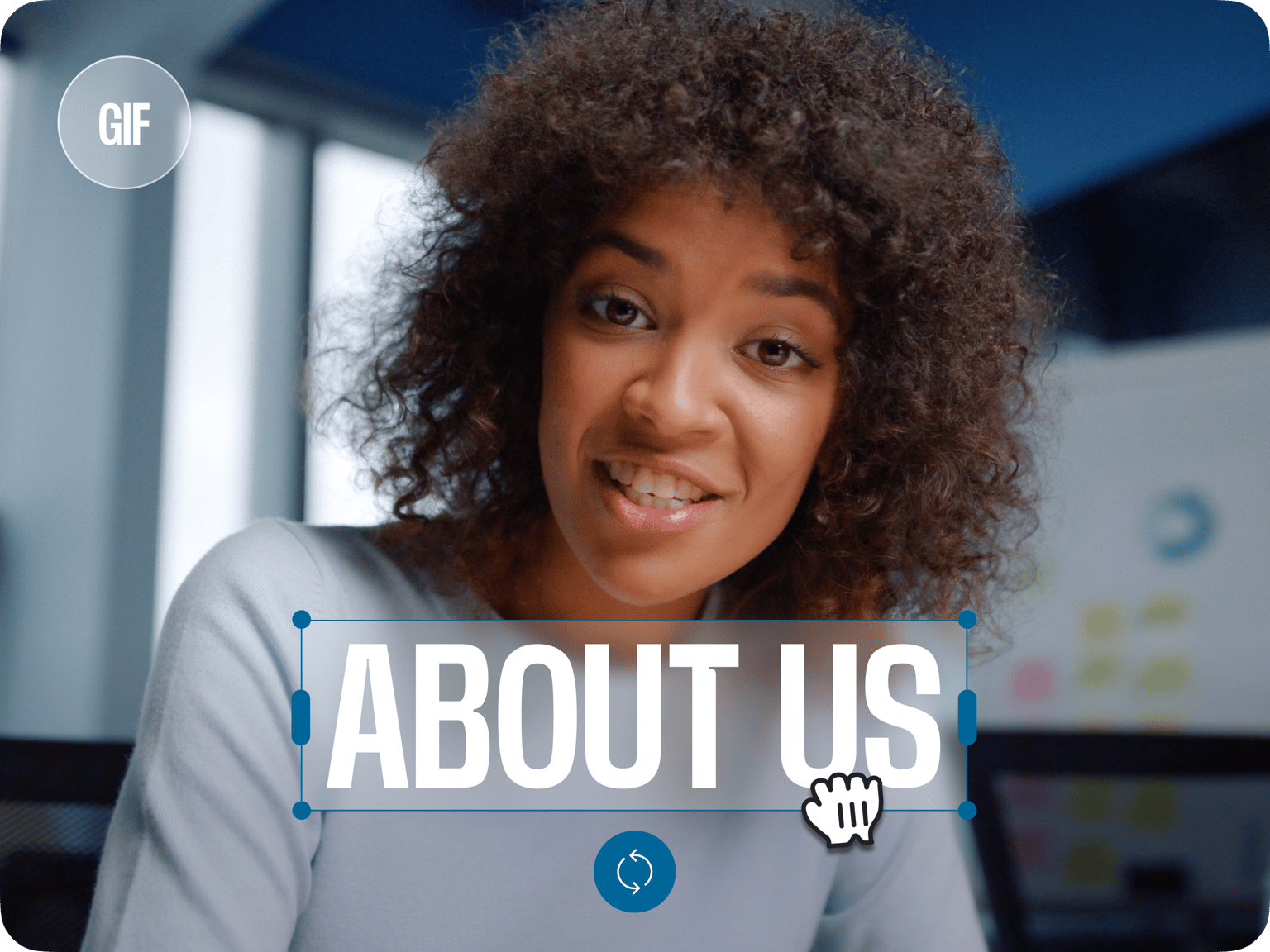
4.6
319 reviews


























VEED’s online GIF maker lets you easily add text, shapes, and drawings to your GIFs. Add fun captions that will make your GIF images look more interesting and share on Facebook, Twitter, Instagram, and other social media sites. Our free video editor also lets you edit your GIF files. You can rotate, crop, and resize your GIFs. Just select a tool from the left menu to start editing. Do it all online—no installation required. You can add text and edit your GIFs however you want straight from your browser.
How to Add Text to a GIF
Step 1
Select your GIF file from your folders after clicking on ‘Choose GIF File’. Or you can drag and drop your GIF image into the box.
Step 2
Begin adding text to your GIF image by clicking on the ‘Text’ tool from the left. Type your text into the box. You can change the font size, color, and style by selecting the text and choosing from the options on the dropdown menu.
Step 3
Click on ‘Export’ and make sure to select ‘Export as GIF’ from the options. Share your new GIF on social media!
Learn More
‘Add Text to GIF’ Tutorial
Add text and captions to your animated GIFs
Adding text and captions to your GIFs lets people know what’s going on in your animated GIF image. You can add messages and greetings to create GIFs for special occasions. It also makes your GIFs more interesting. Get more views by adding text overlays to your GIF images!
Make cool new GIFs from videos
Do you have video clips that you think would make cool GIF images? Turn your videos into GIFs using VEED’s GIF maker app! Add your video clip and using the same GIF editor, edit the video however you wish. You can then export the video as a GIF file.
Awesome app for writing over GIFs
You can also use VEED’s ‘Pen’ tool to write over your GIF images. Select the GIF on the editor and click on ‘Draw’ on the left menu. You can select the brush stroke and style of the pen. Draw on the image using your mouse. It’s super fun and easy!
FAQ
Discover more
Loved by the Fortune 500
VEED has been game-changing. It's allowed us to create gorgeous content for social promotion and ad units with ease.

Max Alter
Director of Audience Development, NBCUniversal

I love using VEED. The subtitles are the most accurate I've seen on the market. It's helped take my content to the next level.

Laura Haleydt
Brand Marketing Manager, Carlsberg Importers

I used Loom to record, Rev for captions, Google for storing and Youtube to get a share link. I can now do this all in one spot with VEED.

Cedric Gustavo Ravache
Enterprise Account Executive, Cloud Software Group

VEED is my one-stop video editing shop! It's cut my editing time by around 60%, freeing me to focus on my online career coaching business.

Nadeem L
Entrepreneur and Owner, TheCareerCEO.com

More from VEED
When it comes to amazing videos, all you need is VEED
No credit card required
More than adding text to GIF
You can do a whole lot of fun and cool things with your GIFs using our online GIF maker and video editor. It is a complete package and is free to use! Rotate, crop, and resize your animated GIF images to fit different social media sites. Add images, drawings, shapes, emojis, and more. Share your cool new GIFs on Facebook, Twitter, Instagram, and other platforms. Do it all on your browser!
