Are you looking for a new and engaging way to target your audience? Do you need to do it in as little time as possible?
I have something that will help solve your problem: turning YouTube videos into GIFs (short for Graphics Interchange Format). And unofficially short for a smart tactic that will boost your engagement, help your audience retain your message, and win you major cool points for standing out.

If you’re creating content for a client or for your own brand, here’s why should you take the time to make your YouTube videos into a GIF: they can dramatically increase your website traffic, make your brand relevant, and convert passive skimmers into brand loyal fans.
And I’m not just saying this. Renowned brands like Blue Apron are using GIFs to repurpose long-form content, into bite-size consumable content that tells a visual story much faster than a video could, which is a pivotal marketing tactic in the attention economy. The GIF below offers another perspective to what would perhaps be a five minute recipe video or blog post.
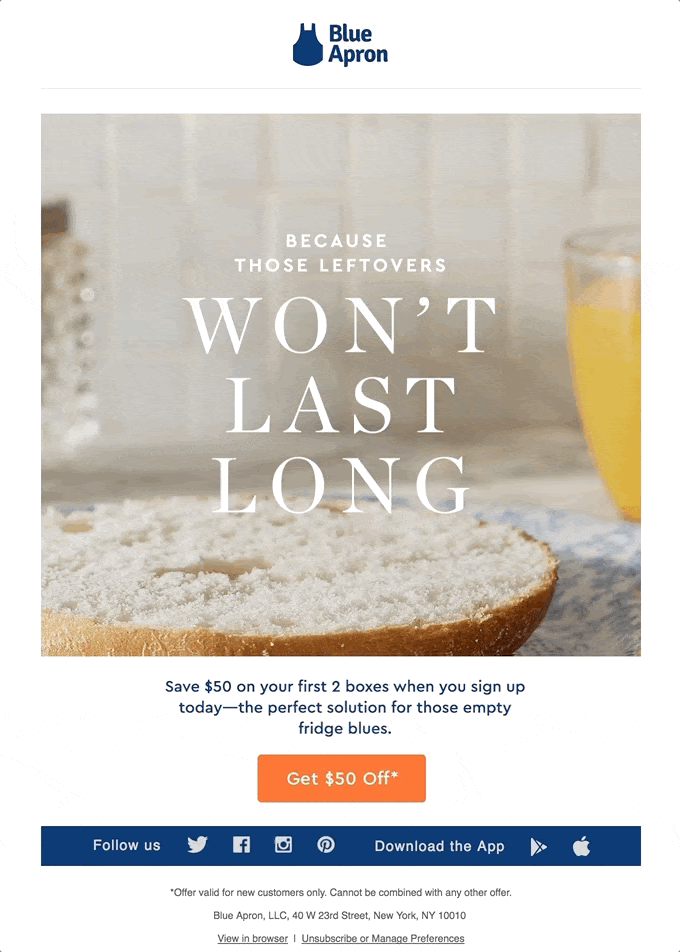
Do you want to make your brand snazzy and trendy, too? Of course you do! I’m going to teach you how to do this using VEED’s YouTube to GIF converter -- a one-stop-shop for all your GIF needs.
VEED’s converter not only serves a platform to help you seamlessly create GIFs; it also helps you retain the audio in your videos, add new sounds, and upload a GIF to Instagram stories in a really simple way.
In this post, we’ll go over:
- How to use VEED’s YouTube to GIF converter
- How to Turn a YouTube Video into a GIF with Sound
- How to Paste Your YouTube GIF to Instagram Stories
- How to Come up With Creative GIF Ideas
How to Use VEED’s YouTube to GIF Converter
If you’re a content creator who makes your own YouTube videos, or a social media manager who has permission to use your clients’ videos, VEED’s YouTube to GIF converter is for you.
I know you don’t have time to jump from website to website attempting to figure out how to add different elements, sounds, or resize your GIF. Not even Beyoncé has that many hours in a day.
Aside from it being free, this technology allows you to do everything in one place. That means you won’t have to spend countless hours on the internet looking for a GIF generator, or looking up how to add music to your GIF (which we will get to very soon).
But first, here’s how to convert your YouTube video into a GIF:
- Upload your original YouTube video onto VEED via a video file or YouTube link
- PRO tip: try to shorten your video or crop the clip you’d like to make into a GIF to speed up the uploading process. No point in uploading a 10 minute video if you know you’re only going to use the first five seconds of it.
VEED’s converter allows you to do the following:
- Auto generate subtitles (meaning you won’t have to type in the subtitles yourself, but you can edit them if you wish)
- Add text (in aesthetic formatting, too)
- Add shapes, emojis, progress bars and sound waves
- Add filters and effects
- Manage the speed of your GIFs
- Draw on your GIF
In the example below, I’ve used auto subtitles, added text and image filters, and I’ve sped up the GIF to 1.5x.
Frequently Asked Questions About Using VEED’s YouTube to GIF Converter
How does VEED’s YouTube to GIF converter differ from other GIF platforms?
VEED is making it easy for users to add sounds to GIFs or copy them directly to Instagram stories (a tutorial on that is coming up in about one minute from now). Plus, users can format the GIF size to fit different platforms like YouTube, TikTok, Twitter, Facebook, Pinterest and LinkedIn. You’re welcome!
How to Turn a YouTube Video into a GIF with Sound
Audio can be a game-changer if you’re leveraging the buzz of a trendy new song, which should be part of your growth strategy. Some of the highest ranking songs of all time started off as viral TikTok videos. Think WAP by Cardi B and the revival of Dreams by Fleetwood Mac.
Using VEED’s converter you’ll have the option to retain your original sound or add a new sound or song to your GIF. Here’s how to do it:
- Using the “upload” tab, upload your GIF to VEED
- Using the “upload” tab, add your saved sound or song to the GIF
- You can trim or crop the sound to your liking using the blue tab above the film editor, located at the bottom of the page
- Using the “text” and “elements” tab, customize it to your liking (add text, effects, elements, etc.)
- Export as a video instead of a GIF so your GIF can be shared online as a video file with audio to it
- Boom! *Viral GIF alert*
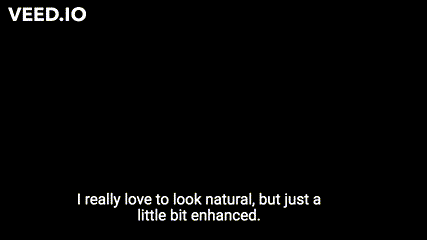
How to Paste Your YouTube GIF to Instagram
If you’ve seen content creators include GIFs of themselves on their stories and think Giphy is the only way to do it… think again! You could technically login to Giphy, take the time to make an account, upload a GIF, wait for it to upload, realize there’s something you want to change, go back to the drawing board… OR you can copy and paste like I’m about to show you (that sounds a lot better, right?!).
Simplify your content making process by:
- Downloading your GIF from VEED
- If you’re doing this on your computer, go to your downloads folder and right click the file on your Apple device to airdrop to your iPad or iPhone
- If you don’t have an Apple device, you can email the GIF to yourself and save it on your phone
- Open Instagram and create a story but don’t hit publish
- Exit Instagram
- Go to your phone’s photo album, click on the GIF, and select ‘copy’ under the photo options
- Open Instagram once again and hold click on text to paste your GIF onto your story
It should look like this on Instagram:
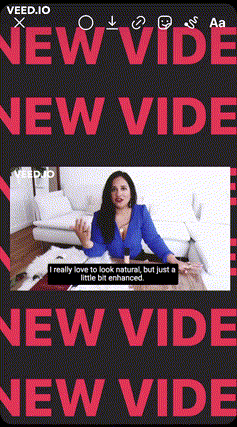
Now, you might be asking yourself how you can use GIFs to make your Instagram stories more engaging or convert sales. Well, the sky's the limit! But here are ideas to get you started:
- TAKE ACTION: Include instructional GIFs with call-to-action keywords like “swipe up” or “link in bio.” This will better guide your audience towards the action you’d like them to take. In the example above, I used the text “New Video” because I want my audience to be directed to a new YouTube video I published.
- GRAB ATTENTION: Use GIFs to grab your readers’ attention when your writing is text-heavy and you don’t have a lot of imagery to share. Readers will quickly skip through your stories if you don’t offer something that will entice them to stick around.
- PROMOTE PRODUCT: If you’re selling a product that can be integrated in a landscape or selfie, add that product to your content in a playful way. For example, if you’re selling coffee mugs and want to add it to a photo of Oprah sipping coffee in her garden, you can do so with a coffee mug GIF. Then write punchy captions and CTAs using an AI product promotion generator to quickly create social-ready text for Instagram, Facebook, or TikTok.
How to Turn Any Video Into a GIF
You can also turn any other video file you have into a GIF - not only a YouTube video. Here’s how:
- Upload video file onto VEED (you can upload saved files and even record your video live)
- Trim the video to your desired length
- Customize it to your liking (add text, effects, sound, etc.)
- Export and download as a GIF
GIF Ideas (We All Need a Little Inspiration Sometimes)
Now that you know all about the technicalities of GIF-making, let’s get the creative juices flowing. You might have an idea you want to execute right now (probably why you’re reading this), but there will come a time in your content creation journey when you’ll feel like Tom Hanks in Cast Away, lost in the internet sea, screaming out for Wilson -- Wilson being a creative idea to win brownie points from your clients.

Don’t worry, it happens to all of us. That’s why I’ve got your back with evergreen GIF ideas you can always turn to.
- Pop culture trends. If you’re working in media it’s likely you’re keeping up with the times, whether you want to or not. And, luckily, there are people online who make the GIF-making job very easy for us. Capitalize on trending moments to get your brand seen by a new audience. Think: Bernie Sanders’ Inauguration meme, which helped raise $1.8 million dollars for charity.
- Reaction GIFs. We all love a good laugh. The funnier a reaction GIF, the more shareable it is. Make your reaction GIF something that’s relatable, but not too salesy. Don’t overtly stick your branding onto your GIF. Instead, try to subtly include brand messaging or products into the GIF. The idea is not to sell your brand upfront, but to create a connection to your audience that will entice them to go and learn more about your brand.
- Educational GIFs. Think about how many times you’ve watched a video because you gained value from it. Using GIFs to teach your audience how to do something, such as tying a scarf a new way, making a low-carb lunch, or sporting a new hairstyle, is the ideal way to add value and simultaneously plug your product.
Think about the product you have and the ways in which it has multiple uses. If you’re selling a service, consider three easy steps you can teach others that will direct them back to your website. It can even be a grammar lesson like Ross taught Rachel in Friends when they were “on a break.”

Conclusion
It’s time to put your knowledge into practice!
Take advantage of VEED’s YouTube to GIF converter if you want to repurpose videos you’ve already worked hard at into bite-size content. Users love using our converter because it provides an all-in-one solution to roadblocks like adding sound and text to GIFs. Plus, the interface is user-friendly, which means you don’t have to be a tech-wiz or, frankly, know much about technology to use it.
The best part is it helps content creators and social media managers, who wear all the hats in a company, save time by repurposing content in a dynamic way, and save money by using a free tool to do so.



![Twitter's Video Limit: Best Video Size, Length, & More [Cheat Sheet]](https://cdn.prod.website-files.com/616e938268c8f0a92cb2b540/616e938268c8f07573b2c21d_Twitter-video-limit-guide.png)