
How to Split a Video Into Parts For Free (Super Easy)
How to use VEED's video splitter to split videos online quickly and easily.
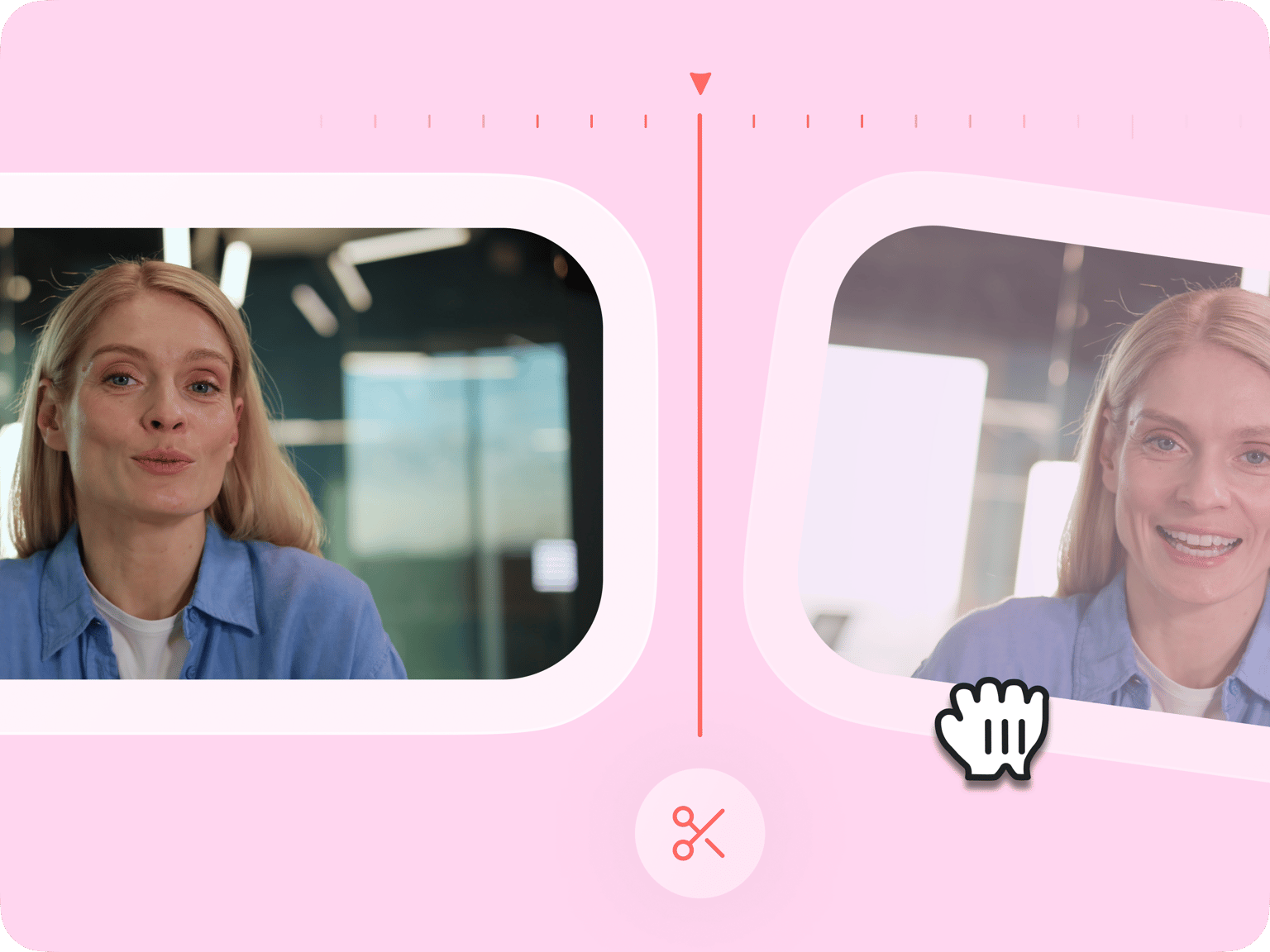
4.6
319 reviews


























Our free online GIF splitter tool lets you split your animated GIF images. Split it into two or more GIFs. You have the option to edit each GIF you split and save everything as one new GIF image. Crop, rotate, add text, and more. You can also change the speed of your animated GIF images. Speed up or slow down your GIF’s animation. Do it all online, straight from your browser. No need to download an app or create an account.
How to Split a GIF Image:
Step 1
Upload your GIF file to VEED by clicking on ‘Choose GIF File’. You can also drag and drop your animated GIF image into the editor.
Step 2
To split a GIF image, move the slider across the timeline where you want the image to be split. You can either click on the ‘Split’ button right above the timeline, press ‘S’ on your keyboard, or right-click on the location then select split.
Step 3
Make sure to delete the part of the GIF that you don’t want to save. You can either right-click on it and select ‘Delete’ or you can press the Delete button on your keyboard. Click on ‘Export’ and your new GIF image will be saved to your device.
Learn More
‘GIF Splitter’ Tutorial
Split or break GIFs into several GIFs
VEED’s GIF splitter lets you break your GIFs into multiple GIF images. Choose the part of the GIF that you want to separate, split it from the rest of the animated image, and delete the rest. Create cool new GIFs from your existing GIF files and share them on social media.
Create GIFs from videos
Are there videos that you think would make cool GIF images? You can turn video clips into GIFs using VEED’s GIF maker. Upload your videos and use the same splitter tool to select the part of the video you want to turn into a GIF. You can then export the video clip as a GIF file!
Create videos from animated GIF images
You can also do it the other way around. Transform GIFs into video clips using the same GIF editor. You can add audio to your GIF images to create music videos. VEED also works as a file converter. Export your animated GIF as an MP4 video.
FAQ
Discover more
Loved by the Fortune 500
VEED has been game-changing. It's allowed us to create gorgeous content for social promotion and ad units with ease.

Max Alter
Director of Audience Development, NBCUniversal

I love using VEED. The subtitles are the most accurate I've seen on the market. It's helped take my content to the next level.

Laura Haleydt
Brand Marketing Manager, Carlsberg Importers

I used Loom to record, Rev for captions, Google for storing and Youtube to get a share link. I can now do this all in one spot with VEED.

Cedric Gustavo Ravache
Enterprise Account Executive, Cloud Software Group

VEED is my one-stop video editing shop! It's cut my editing time by around 60%, freeing me to focus on my online career coaching business.

Nadeem L
Entrepreneur and Owner, TheCareerCEO.com

More from VEED
When it comes to amazing videos, all you need is VEED
No credit card required
More than a GIF splitter
VEED lets you do so much more with your animated GIF images. It’s a GIF maker, editor, and video editor in one! Create fresh GIFs from video clips or the other way around. You can also add texts, subtitles, images, and more. Crop, rotate and trim your GIF files however you want. Do it all online, straight from your browser!
