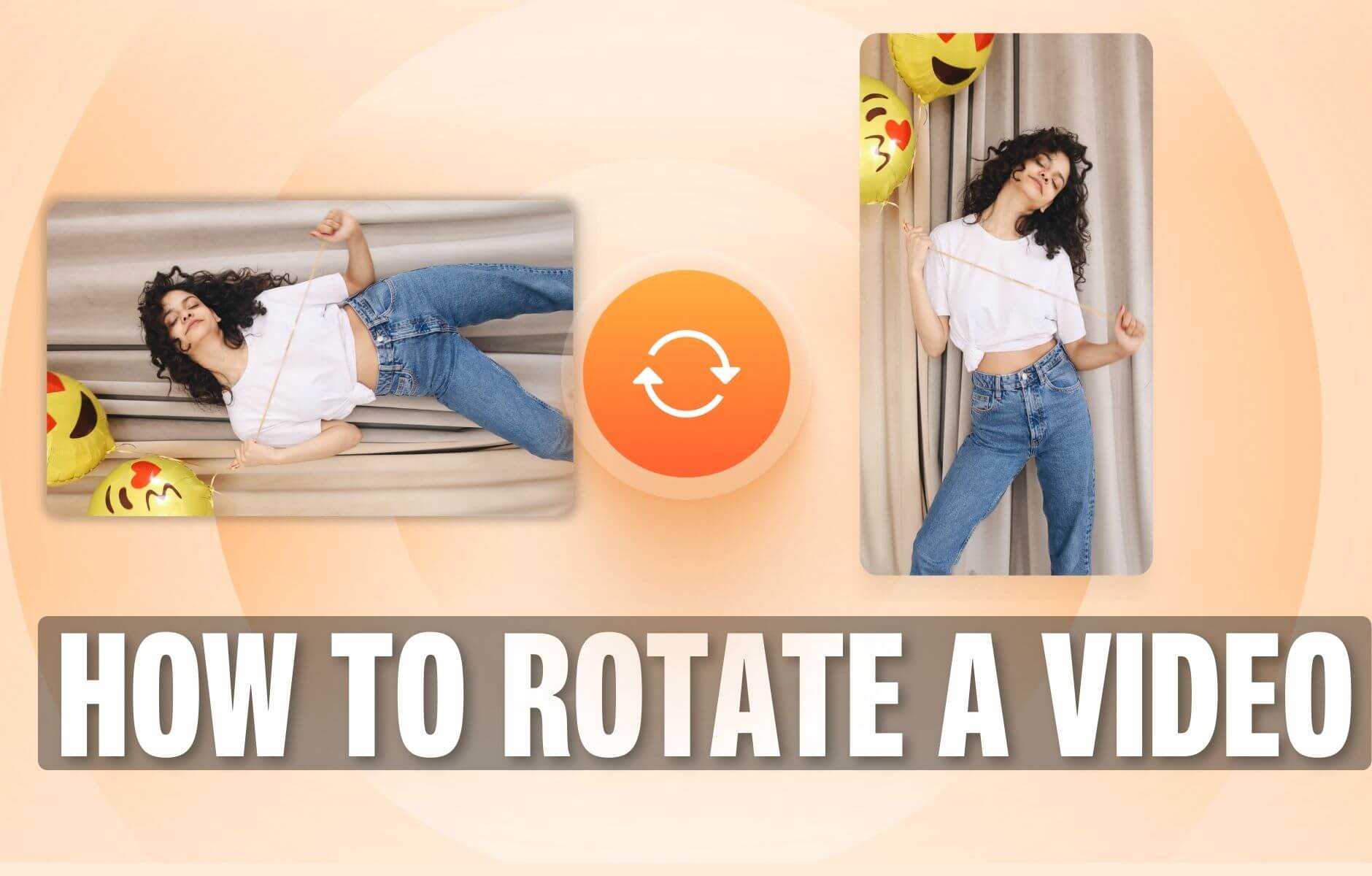
How to Rotate a Video (6 Quick & Easy Ways)
How to easily rotate a video whether you're on your desktop, mobile, or on your web browser.
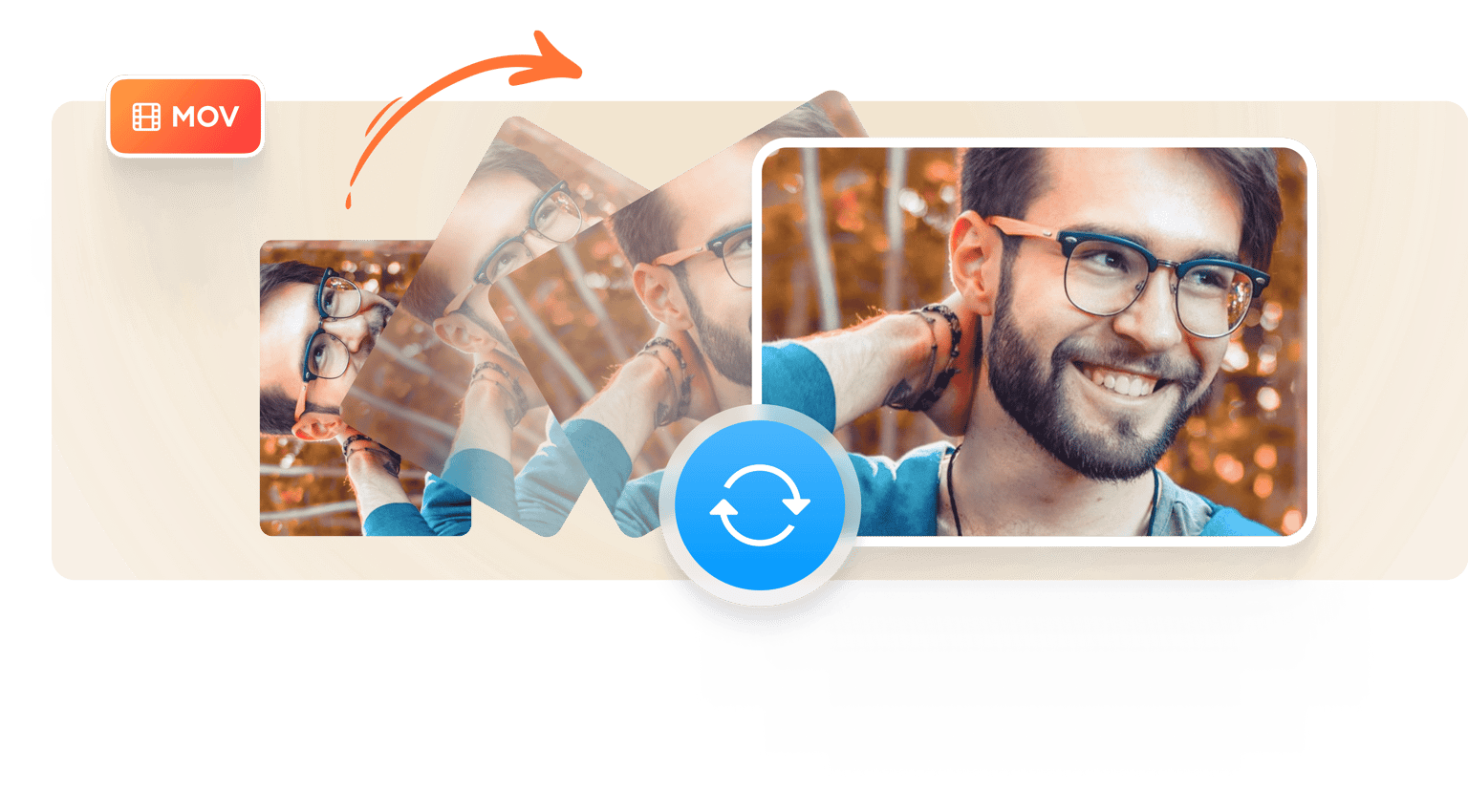
4.6
319 reviews


























Does your MOV video play sideways or upside down in Quicktime or other media players? Use VEED to flip the video right side up. All you need to do is upload the media file, drag it by the needed rotation, and save the video to your phone or computer. VEED’s video editing software is free and completely online. You can edit MOV files as well as other video file formats MP4, AVI, WMV,FLV, and GIF. After rotating, you can edit the audio, add music, subtitles, and effects.
How to Rotate a MOV Video
Step 1
Select the MOV file to upload from your computer or phone.
Step 2
When the upload completes, click on the image. A rotating button will appear, use this to drag your video to the orientation you want. You can also go to the ‘Adjust’ section and type in the specific degree of rotation.
Step 3
Once you have made the changes you need, click ‘Export’. You can now save your rotated video to your computer or phone.
Learn More
‘Flip Video’ Tutorial
Fix Upside Down and Sideways Video
With VEED you can correct the orientation of your video in three easy steps. You can also turn a vertical video horizontal, and vice versa. It’s completely online; no need to download additional software like VLC or Filmora.
Rotate Cell Phone Videos on PC
You can use the VEED editor from your browser, either on your PC or your smartphone. It doesn’t matter which device you used to record the video. You can rotate the file quickly and easily with VEED.
Add Logo, Text
You can watermark your videos with your social media handle, title of your YouTube channel or Facebook page, or your brand logo.
FAQ
Loved by the Fortune 500
VEED has been game-changing. It's allowed us to create gorgeous content for social promotion and ad units with ease.

Max Alter
Director of Audience Development, NBCUniversal

I love using VEED. The subtitles are the most accurate I've seen on the market. It's helped take my content to the next level.

Laura Haleydt
Brand Marketing Manager, Carlsberg Importers

I used Loom to record, Rev for captions, Google for storing and Youtube to get a share link. I can now do this all in one spot with VEED.

Cedric Gustavo Ravache
Enterprise Account Executive, Cloud Software Group

VEED is my one-stop video editing shop! It's cut my editing time by around 60%, freeing me to focus on my online career coaching business.

Nadeem L
Entrepreneur and Owner, TheCareerCEO.com

More from VEED
When it comes to amazing videos, all you need is VEED
No credit card required
More than Rotating MOV Videos
VEED lets you completely transform your videos according to your specific needs. More than a rotating tool, you can auto-generate subtitles, create a text transcript, add text and images, remove, edit, add, and enhance audio. Video projects come out looking professional and on-brand, without the need for downloading any expensive, clunky movie maker software. Edit online with ease - VEED.
