
How to Crop a Video (Free and Paid Easy-to-Use Methods)
The easiest way to crop videos (free & paid ways) whether on Windows 10 with VLC or online with VEED. Here's how!
Upload, crop & trim your YouTube videos online. Free video trimmer
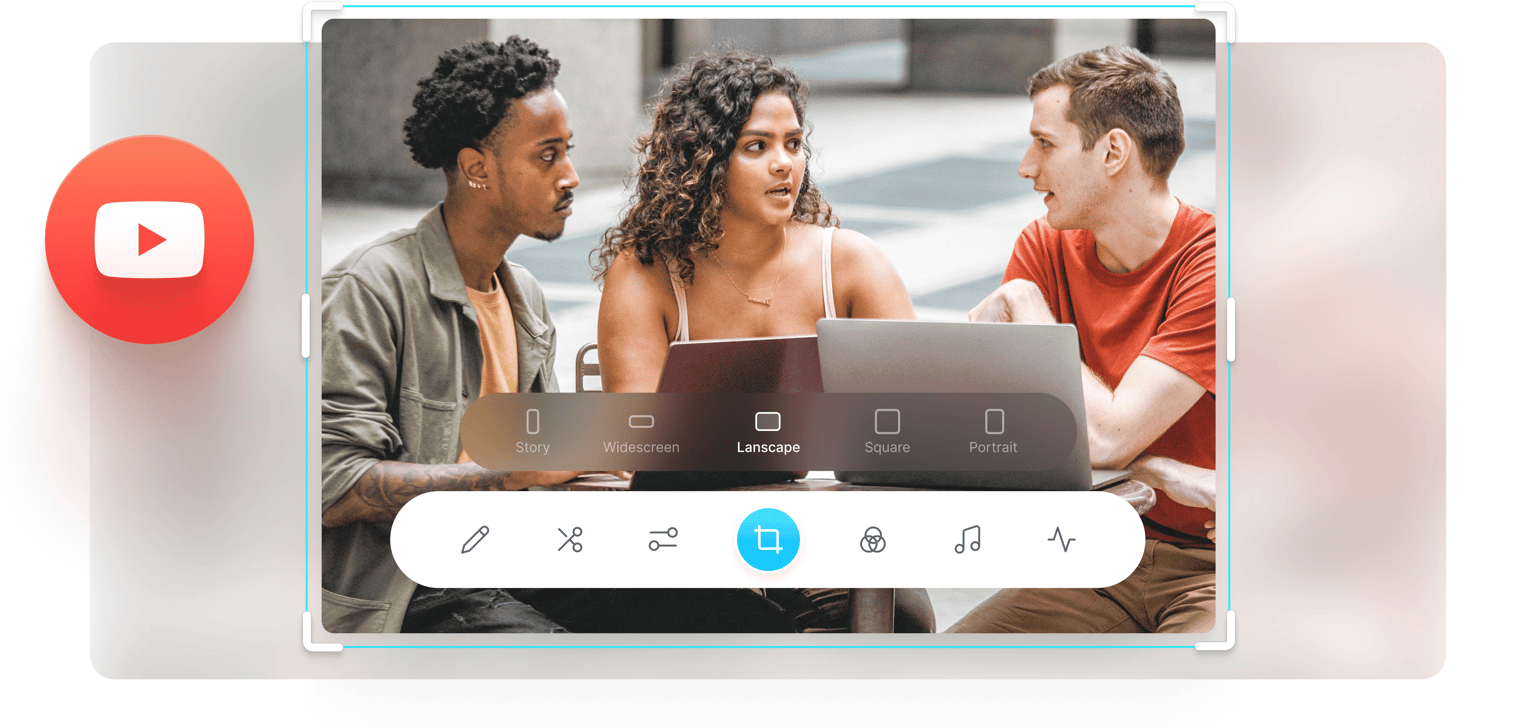
4.6
319 reviews


























Do you have a YouTube video that you want to crop to a custom size? Do you need the video to match the aspect ratio requirements of Facebook, Instagram, Instagram Story, and other social media platforms? You can use VEED’s video cropper! It’s an easy-to-use online tool that lets you crop your video clips in seconds. Trim and crop it using the simple drag and drop tool or select a preset size from the menu.
Remember you should only crop YouTube videos that you yourself own. Never download copyrighted material and always follow YouTube's terms of service. Happy cropping!
How to Crop your YouTube videos:
Step 1
Grab the video file that you already uploaded to YouTube, drag & drop it into VEED and get editing!
Step 2
You will now see the YouTube video in the editor. To crop it, click on one of the corners of the video frame and drag it to the size you want. Or select a size from the Settings menu (Facebook, Instagram, Twitter, etc.)
Step 3
Click on ‘Export’ and save the cropped video to your device. It will be exported as an MP4 video.
Learn More
Easy YouTube Video Cropper
Free YouTube Video Cropper and Trimmer
Apart from cropping your YouTube videos to custom sizes, you can also use our video editing software to trim, split, and cut your YouTube video clips. Rearrange them however you want in the editing pane. Simply move the indicator across the timeline, right-click on it, and select split.
Export as MP4 - for YouTube
After you crop your video, you can export it as an MP4 file. Perfect for sharing on YouTube and social media. MP4 is the preferred format for video-sharing and social media platforms and is compatible with all media players.
Edit Your YouTube videos
VEED lets you do so much more than just crop and trim your YouTube videos. It is packed with video editing tools - add filters and effects to your videos, add audio, images, text, subtitles, and more!
FAQ
Loved by the Fortune 500
VEED has been game-changing. It's allowed us to create gorgeous content for social promotion and ad units with ease.

Max Alter
Director of Audience Development, NBCUniversal

I love using VEED. The subtitles are the most accurate I've seen on the market. It's helped take my content to the next level.

Laura Haleydt
Brand Marketing Manager, Carlsberg Importers

I used Loom to record, Rev for captions, Google for storing and Youtube to get a share link. I can now do this all in one spot with VEED.

Cedric Gustavo Ravache
Enterprise Account Executive, Cloud Software Group

VEED is my one-stop video editing shop! It's cut my editing time by around 60%, freeing me to focus on my online career coaching business.

Nadeem L
Entrepreneur and Owner, TheCareerCEO.com

More from VEED
When it comes to amazing videos, all you need is VEED
No credit card required
More than a YouTube video cropper
VEED lets you do so much more to your videos apart from cropping and trimming them. Add audio to your videos, add images, texts, and subtitles. You can also draw over your videos using the drawing or brush tool. And you can do them all on your browser! No need to install or pay for expensive apps like Filmora. Try VEED today!
