
How to Make a YouTube Video to a GIF in Seconds
Boost your engagement, help your audience retain your message, and win major cool points for standing out. Here's how to turn your YouTube content into GIFS.
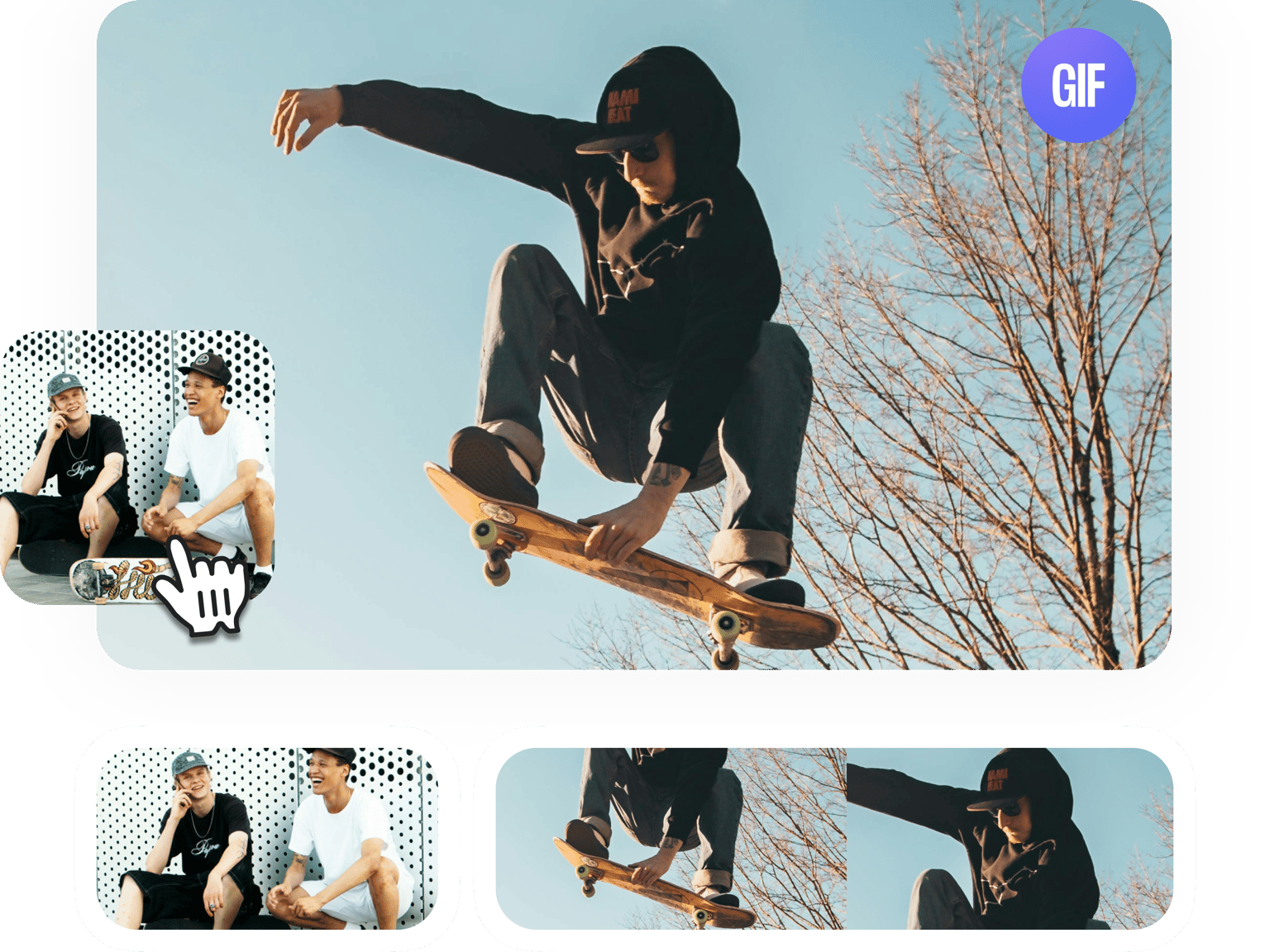
4.6
319 reviews


























Do you want to put a new spin on an animated GIF image? Use VEED’s simple GIF maker to add photos to your GIFs. Adding an image to an animated GIF can give it a new context. Create funny GIFs, relatable GIFs, and GIFs for all occasions that you can share on social media. Do it all in just a few clicks! Our GIF editor is super easy to use yet is incredibly powerful. You can also add text, video effects, and more.
How to Add an Image to a GIF:
Step 1
Upload a GIF image by clicking on ‘Choose GIF File’. You can also drag and drop your animated GIF images into the box.
Step 2
You can now add an image to your animated GIF. Just click on Upload on the left menu or click on the plus (+) icon on the bottom right. You can add as many images as you want. Place them anywhere on the GIF’s frame.
Step 3
Click on ‘Export’ and make sure to select ‘Export as GIF’ from the options. Your work will be saved to your device as an animated GIF image.
Learn More
‘Add Image to GIF’ Tutorial
Add as many images as you want
You can add as many images as you want to your GIF file. Add photos, watermarks, or logos. You can place them anywhere on the GIF’s frame. All you have to do is drag and drop the images on the editor. It is simple and only takes a few seconds! Rearrange the images however you want on the timeline using the same drag and drop action. Feel free to play around with it and be creative!
Powerful online GIF creator
The great thing about our GIF creator is that it works straight from your browser. You don’t need to download or install an app. It has all the tools you need to create and edit your GIF images, and you can access your projects any time, anywhere. VEED works smoothly with all popular browsers and it’s compatible with Mac, Linux, Windows, and all mobile devices.
Create GIFs from YouTube videos
You can also create GIFs from YouTube video clips. All you have to do is click Upload and add your video files. You can make any edits you want, and download the video in GIF format
FAQ
Discover more
Loved by the Fortune 500
VEED has been game-changing. It's allowed us to create gorgeous content for social promotion and ad units with ease.

Max Alter
Director of Audience Development, NBCUniversal

I love using VEED. The subtitles are the most accurate I've seen on the market. It's helped take my content to the next level.

Laura Haleydt
Brand Marketing Manager, Carlsberg Importers

I used Loom to record, Rev for captions, Google for storing and Youtube to get a share link. I can now do this all in one spot with VEED.

Cedric Gustavo Ravache
Enterprise Account Executive, Cloud Software Group

VEED is my one-stop video editing shop! It's cut my editing time by around 60%, freeing me to focus on my online career coaching business.

Nadeem L
Entrepreneur and Owner, TheCareerCEO.com

More from VEED
When it comes to amazing videos, all you need is VEED
No credit card required
More than adding images to GIF
VEED is not just a GIF creator and editor. It is a powerful video editor that features all the video editing tools you can imagine. All the editing you can do to a GIF, you can also do to your videos. You can rotate, crop, and resize your GIF for different social media sites. Add text, images, captions, emojis, and more. Share them on Facebook, Instagram, Twitter, and other platforms. All these and more, right from your browser!
