
How to Split a Video Into Parts For Free (Super Easy)
How to use VEED's video splitter to split videos online quickly and easily.
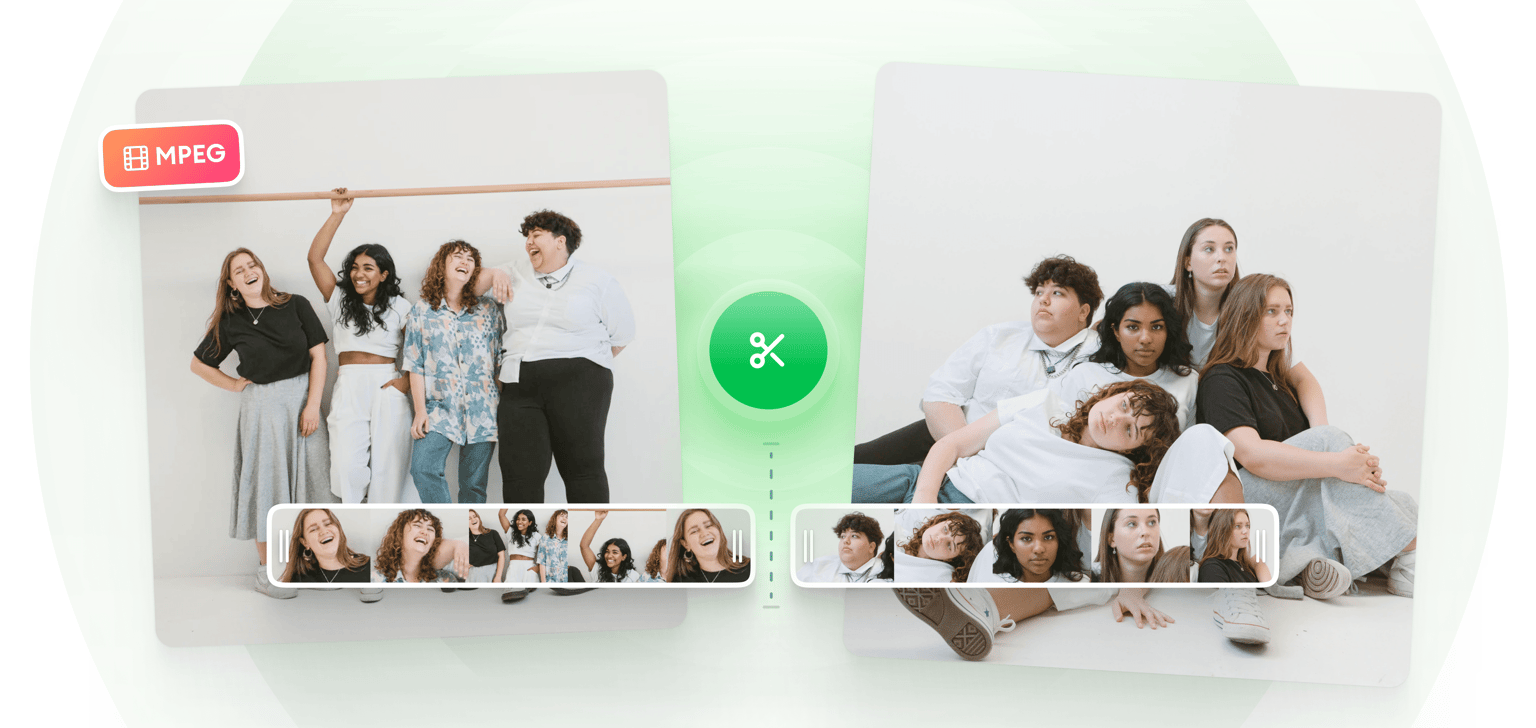
4.6
319 reviews


























VEED’s online MPEG splitter tool lets you split your MPEG videos and cut out the parts of the video that you don’t want. Save your video clip as a separate file. You can also add more videos and combine them. Edit each clip and save them as one video file. Our video editing software is also a video converter. Your MPEG file will be automatically converted to MP4 when you’re done editing. Make it compatible with all media players. You can even compress your video if you want, before exporting it.
How to Use the MPEG Splitter and Editor:
Step 1
Click on ‘Choose MPEG File’ and select your video from your library. Or you can drag and drop your MPEG files into the box.
Step 2
You will be taken to the video editor where you can start splitting and editing your video. Click on your desired location on the timeline and select the ‘Split’ tool. Or you can press the ‘S’ key on your keyboard. Edit your video if you wish.
Step 3
Make sure to delete the parts of the video that you want to cut out. Click on ‘Export’ and your video will be saved as an MP4 file.
Learn More
‘MPEG Splitter’ Tutorial
Split MPEG files online, free
Our online MPEG splitter tool is free to use. No need to pay for expensive video editing apps. Split your videos with just a few simple steps. You don’t need to have experience in video editing.
Free video converter
VEED also works as a video converter. Your new video will be saved as an MP4 file, the most compatible of all video formats. You can play your new video on all media players. MP4 is also smaller in size so it’s easier to send via email or share it on social media.
Cut, trim and rearrange your video clips
You can cut, trim, and rearrange your video clips however you want on the timeline. Just drag and drop each clip to any location - move them forward or back. To trim a video clip, simply drag the edge of the clip to make it smaller.
FAQ
Discover more
Loved by the Fortune 500
VEED has been game-changing. It's allowed us to create gorgeous content for social promotion and ad units with ease.

Max Alter
Director of Audience Development, NBCUniversal

I love using VEED. The subtitles are the most accurate I've seen on the market. It's helped take my content to the next level.

Laura Haleydt
Brand Marketing Manager, Carlsberg Importers

I used Loom to record, Rev for captions, Google for storing and Youtube to get a share link. I can now do this all in one spot with VEED.

Cedric Gustavo Ravache
Enterprise Account Executive, Cloud Software Group

VEED is my one-stop video editing shop! It's cut my editing time by around 60%, freeing me to focus on my online career coaching business.

Nadeem L
Entrepreneur and Owner, TheCareerCEO.com

More from VEED
When it comes to amazing videos, all you need is VEED
No credit card required
More than a MPEG splitter
There are so many things you can do with your videos using VEED’s video editing software. It is packed with tools that you can use to add filters, effects, texts, images, and more. You can also add sound waves or music visualizers to make your videos more captivating. Create awesome videos that you can share on social media. Head over to our video editor now and try our amazing tools today!
