
How to Split a Video Into Parts For Free (Super Easy)
How to use VEED's video splitter to split videos online quickly and easily.
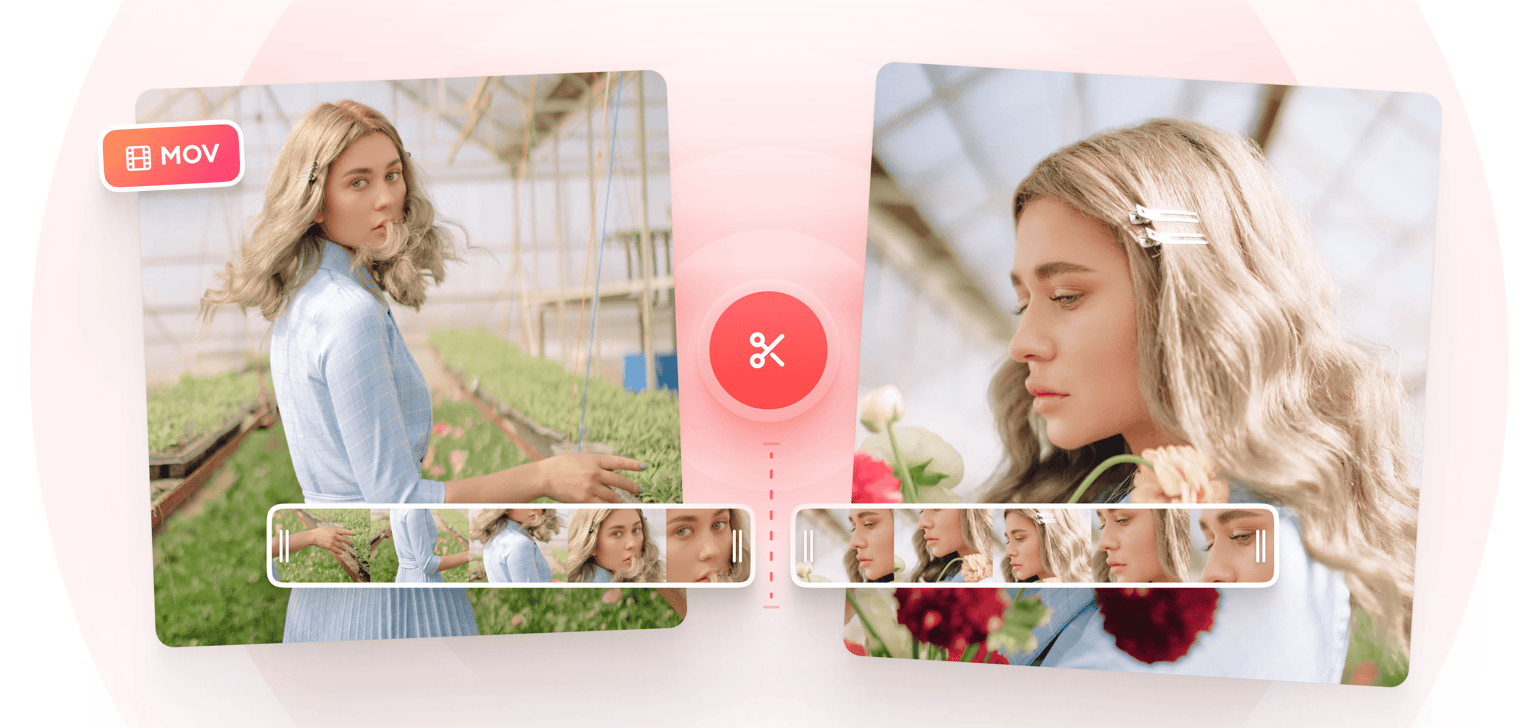
4.6
319 reviews


























Do you want to split a MOV video into several clips? Cut out parts of your video, separate them, and save only the parts you want. Our MOV splitter tool is simple and super easy to use. Upload your MOV file, click on the location you want to cut, and click on the ‘Split’ button. It is free and online. No need to install software like VLC Media Player or pay for apps like Final Cut Pro. Access all our video editing tools from your browser.
How to Split a MOV File:
Step 1
Click on ‘Choose MOV File’ and select your video from your folder. Or you can drag and drop your video file into the popup window.
Step 2
Move the indicator on the location you want on the timeline and click on the ‘Split’ button. You can also press ‘S’ on your keyboard or right-click and select Split. Rearrange your video clips if you want. Delete the clips you don’t need.
Step 3
Click on the ‘Export’ button and your new video will be saved to your device as an MP4 file.
Learn More
‘MOV Splitter’ Tutorial
Free online MOV cutter, trimmer, and splitter
You can cut, trim, and split your videos using our online MOV splitter tool. Split your video into as many clips as you want. To trim a clip, just drag and drop the edges of the clip on the timeline to make it shorter.
Rearrange your video clips
Move each clip forward and back on the timeline. Simply click on a clip and drag and drop it to the location that you want. Rearrange your video clips however you wish. Save the final video as one MP4 file.
Merge videos together
Our online video editor also lets you merge several videos together. To add another video, just click on the Upload button on the left menu or click on the plus (+) icon on the bottom-right of the editing pane.
FAQ
Discover more
Loved by the Fortune 500
VEED has been game-changing. It's allowed us to create gorgeous content for social promotion and ad units with ease.

Max Alter
Director of Audience Development, NBCUniversal

I love using VEED. The subtitles are the most accurate I've seen on the market. It's helped take my content to the next level.

Laura Haleydt
Brand Marketing Manager, Carlsberg Importers

I used Loom to record, Rev for captions, Google for storing and Youtube to get a share link. I can now do this all in one spot with VEED.

Cedric Gustavo Ravache
Enterprise Account Executive, Cloud Software Group

VEED is my one-stop video editing shop! It's cut my editing time by around 60%, freeing me to focus on my online career coaching business.

Nadeem L
Entrepreneur and Owner, TheCareerCEO.com

More from VEED
When it comes to amazing videos, all you need is VEED
No credit card required
More than a MOV splitter
Why install several apps when you can use one that does it all? VEED has all the video editing tools you will ever need! You can rotate, crop, and resize your videos. Add sound, images, text, and more. There are also several camera effects you can use as well as filters. Create stunning videos that you can post on YouTube and share on social media. All from your browser!
