
How to Split a Video Into Parts For Free (Super Easy)
How to use VEED's video splitter to split videos online quickly and easily.
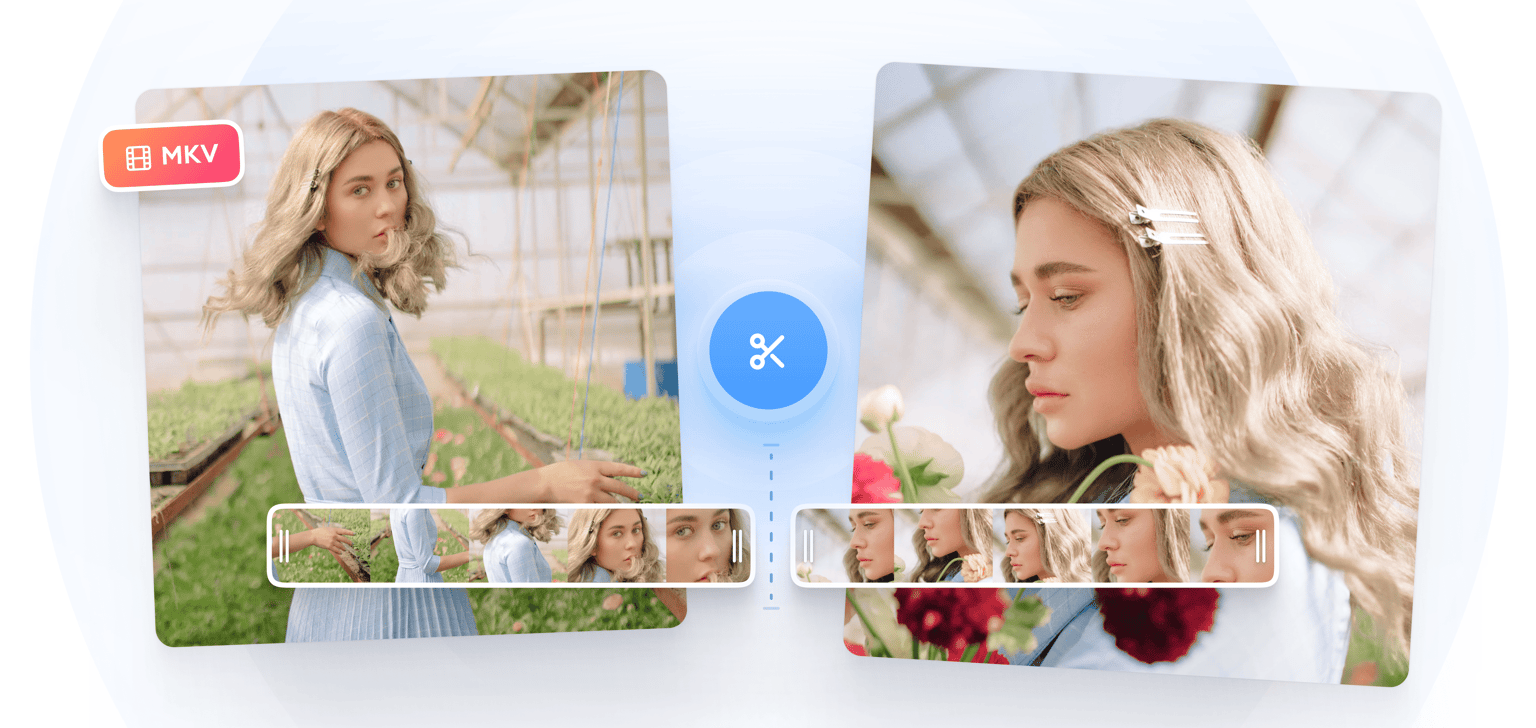
4.6
319 reviews


























Do you have an MKV file that you want to split into several parts? You can use VEED’s online video cutter and editor to split your video. Whether you want to split your video into two equal parts or cut out parts of it then save the rest, our MKV splitter tool can do that. It is incredibly easy to use. Just move the slider into any location in the timeline, click on ‘Split’ or press ‘S’ on your keyboard. Delete any video clip you don’t want by right-clicking on it and choosing ‘Delete’. Save the rest of the clips as one video file.
How to Split an MKV File:
Step 1
Click on ‘Choose MKV File’ and select the file from your folder. Or you can drag and drop your video into the box.
Step 2
Move the slider or indicator to the location you want on the timeline and click on the ‘Split’ button right above the editing pane. You can also press ‘S’ on your keyboard. Edit each video clip if you want then delete the parts you don’t need.
Step 3
You can now export your clips as one video file. Click on ‘Export’ and your video will be saved as an MP4 file.
Learn More
‘MKV Splitter’ Tutorial
Easily split, trim, and cut MKV files online
Our video editing software lets you easily split, trim, and cut your MKV files. Do it all in a few clicks. Once you’ve split your video into several parts, you can edit and trim each clip if you want. To trim a clip, just move its edges to the left and the clip will be cut short.
Completely browser-based
VEED is completely browser-based so you don’t need to worry about it consuming storage space on your device. Split and edit your videos online. It is compatible with all popular browsers like Safari, Chrome, Firefox, and more. It also works smoothly on iPhone, Android, and all mobile devices.
Combine video clips
You can also add several other clips and combine them using the video editor. Add more videos by clicking on Upload on the left menu or the plus (+) button on the bottom-right of the editor. Edit each video as needed and save them as one MP4 file.
FAQ
Discover more
Loved by the Fortune 500
VEED has been game-changing. It's allowed us to create gorgeous content for social promotion and ad units with ease.

Max Alter
Director of Audience Development, NBCUniversal

I love using VEED. The subtitles are the most accurate I've seen on the market. It's helped take my content to the next level.

Laura Haleydt
Brand Marketing Manager, Carlsberg Importers

I used Loom to record, Rev for captions, Google for storing and Youtube to get a share link. I can now do this all in one spot with VEED.

Cedric Gustavo Ravache
Enterprise Account Executive, Cloud Software Group

VEED is my one-stop video editing shop! It's cut my editing time by around 60%, freeing me to focus on my online career coaching business.

Nadeem L
Entrepreneur and Owner, TheCareerCEO.com

More from VEED
When it comes to amazing videos, all you need is VEED
No credit card required
More than an MKV splitter
Do more than just split and trim your videos with VEED. There is a wide range of video editing tools that you can use to edit and enhance your videos. Share them on social media, YouTube, and other video-sharing platforms. Use filters and camera effects to make your videos look professional. You can even add emojis, drawings, sound waves, and plenty of other cool elements!
