Introduced in August 2020, Instagram Reels are short-form, bite-sized video content that last up to 90 seconds and show up on the feed. It’s Instagram’s most popular content format today, racking up millions of monthly views as the fastest-growing addition to the platform.
An Instagram reel plays in a video format, but it doesn’t necessarily have to be made with a video. You can also make one with photos.
Photos that follow a common theme, emotion, or storyline can be clubbed together to make an engaging reel in one of two possible ways:
- Using Instagram’s native reel maker where you can add your photos and create the reel
- Using a video editor like VEED to create your reel using photos before uploading it to your profile
In this blog, we’ll share the step-by-step tutorials on how to make reels with photos on Instagram and on VEED’s powerful online video editor. We’ll also let you in on the 5 tips for making engaging photo reels on Instagram.
Click to jump to a specific part:
- How to Make Reels with Photos Within Instagram
- How to Make Reels with Photos Using VEED
- 5 Tips for Making Super-Engaging Photo Reels on Instagram
Let’s dive in.
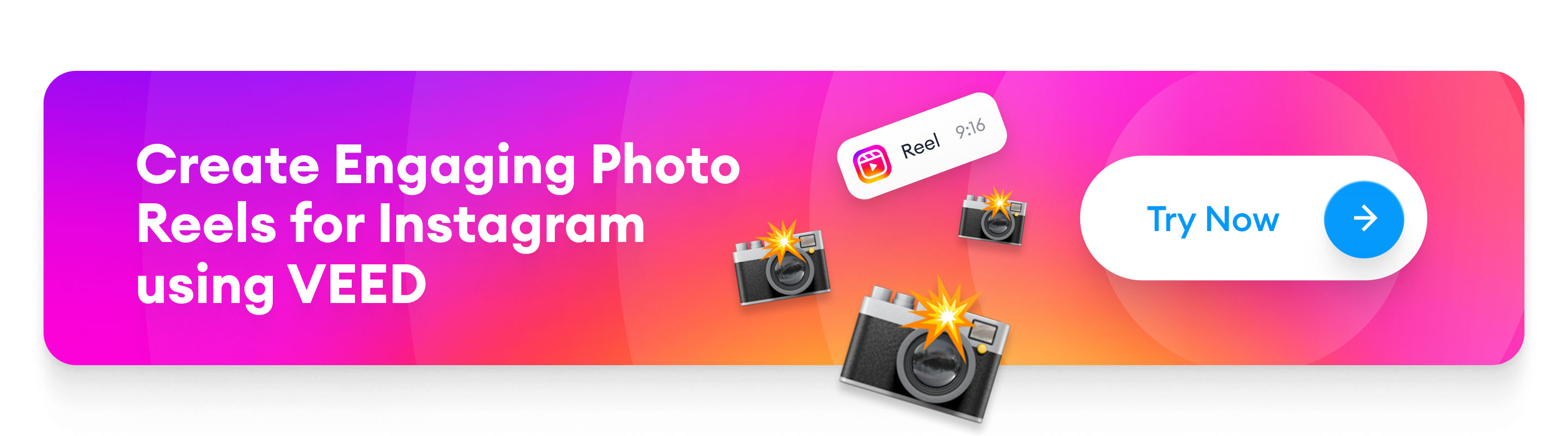
[#TOC1]How to Make Reels with Photos Within Instagram[#TOC1]
It’s possible to create reels using photos directly within the Instagram app. Just follow these steps:
1. Open the Instagram app and navigate to your profile. Tap on the + icon at the top right and select Reel.
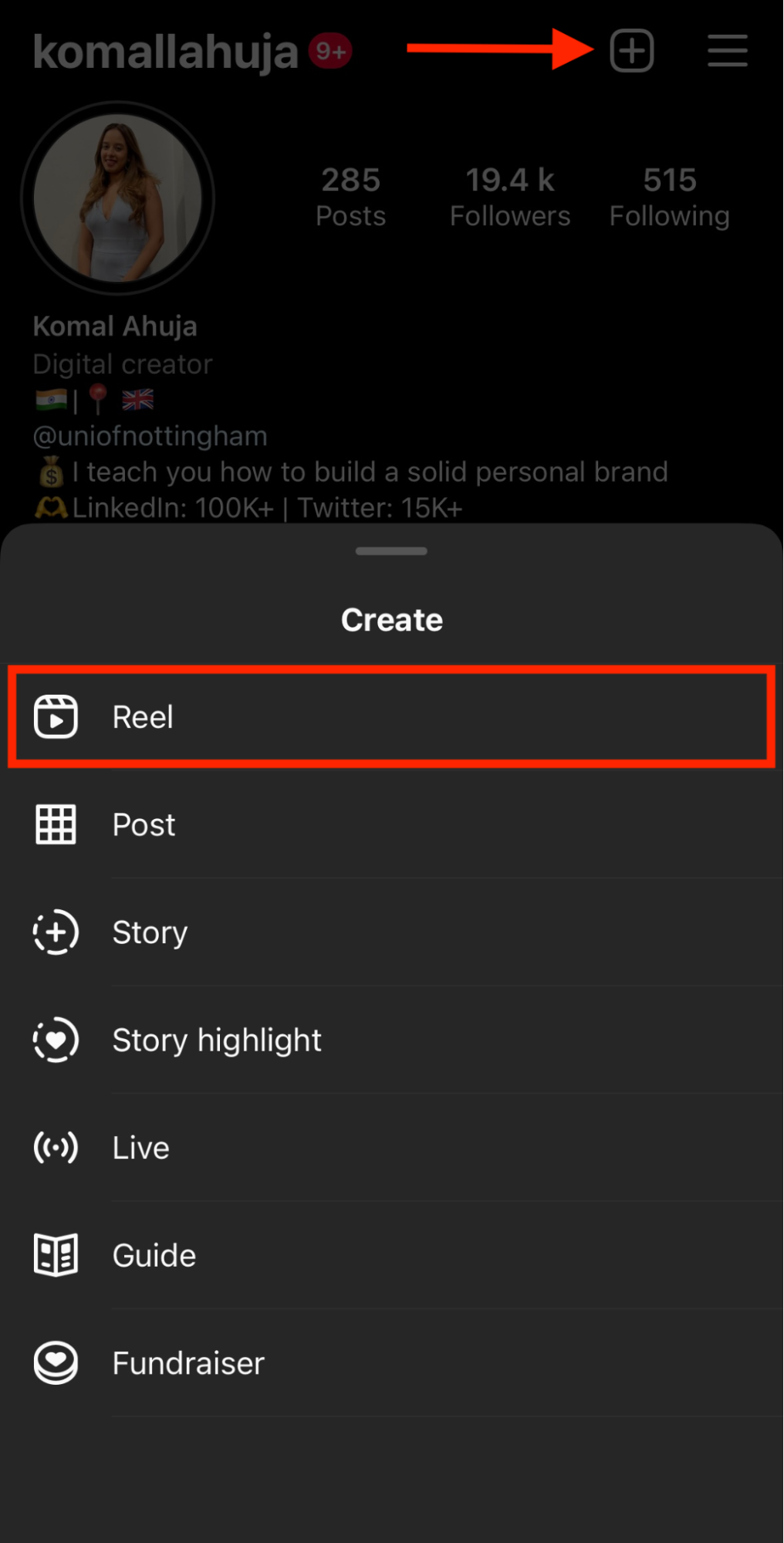
2. Click on the gallery in the bottom-left corner (with the blue + sign) and select the first photo you want to use for your reel. Adjust the duration and then tap Add in the top-right corner. If you want to add more photos, tap on the gallery icon again and repeat the previous steps. You can add up to 50 photos to a single reel.
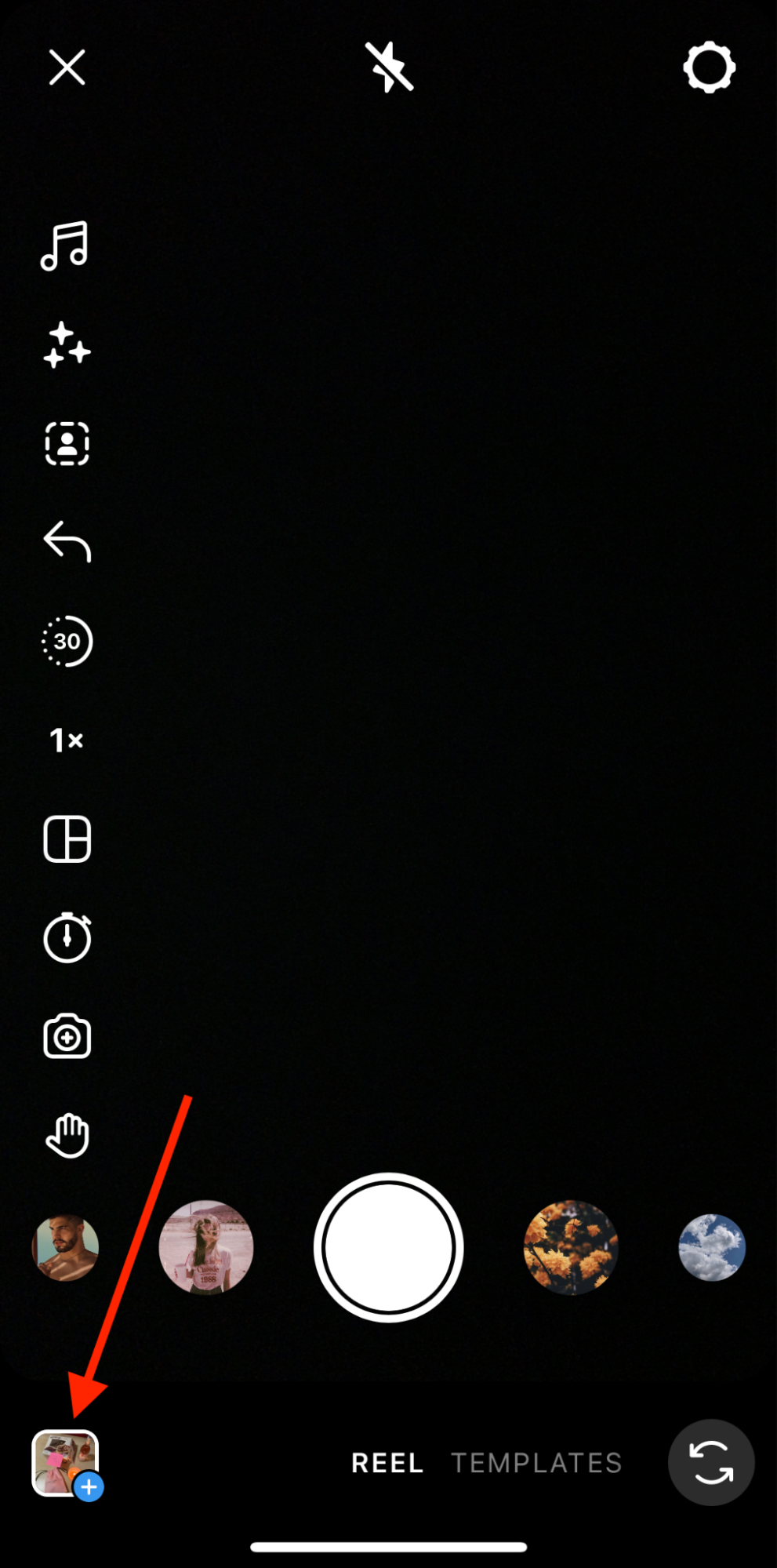
3. After adding your photos, tap on Next at the bottom right corner and then tap on Edit clips.

Tap on reorder to arrange your photos in the reel. To do this, press on a photo for a second, and then drag and drop it to adjust it in the order you want it to appear in the reel. Repeat this with other photos if needed. Tap on Done once you're finished.
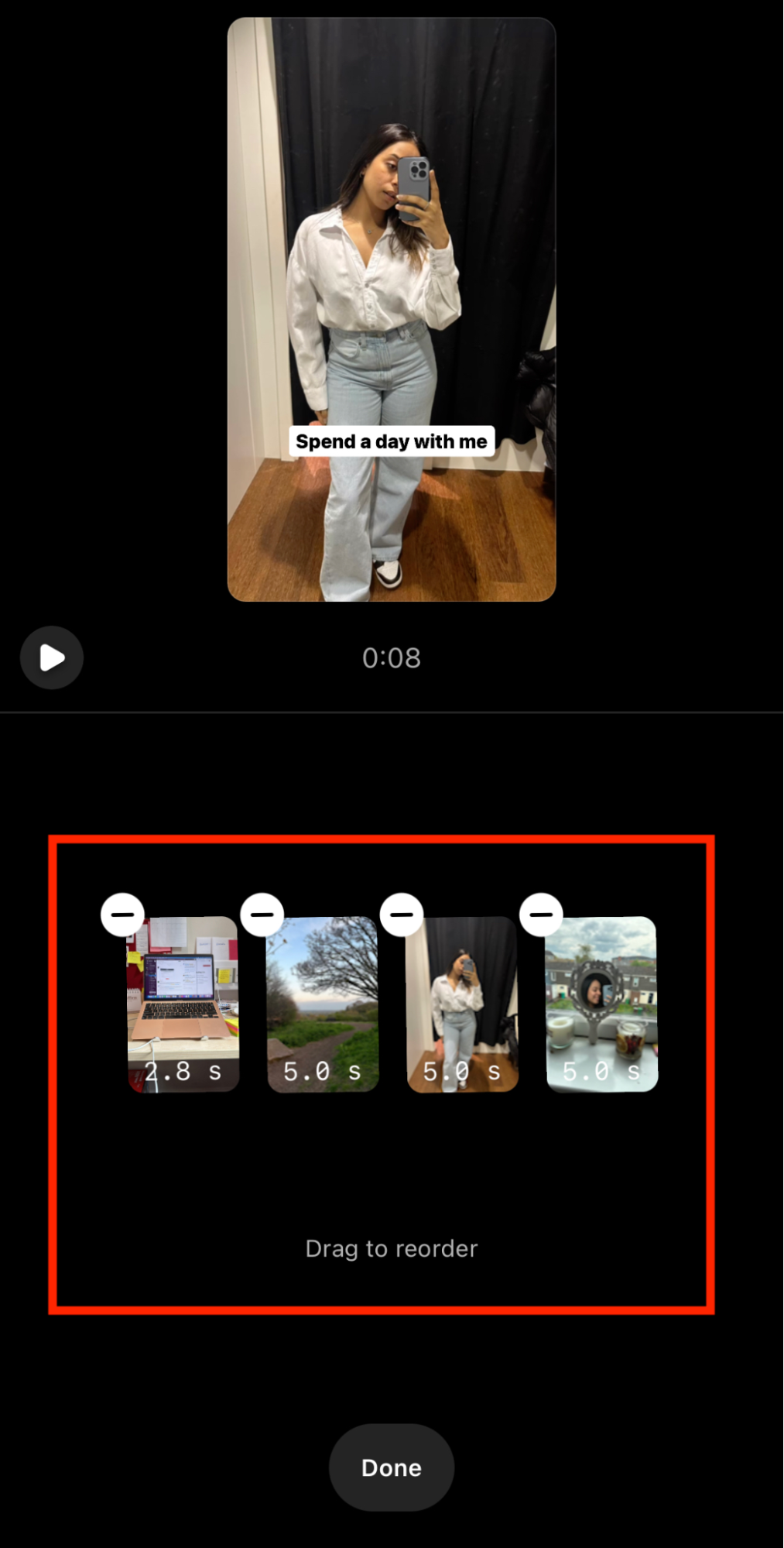
4. At this point, you can once again configure the duration every photo will appear in the reel. Simply tap on the photo and set its duration by dragging either end of the photo, if needed.
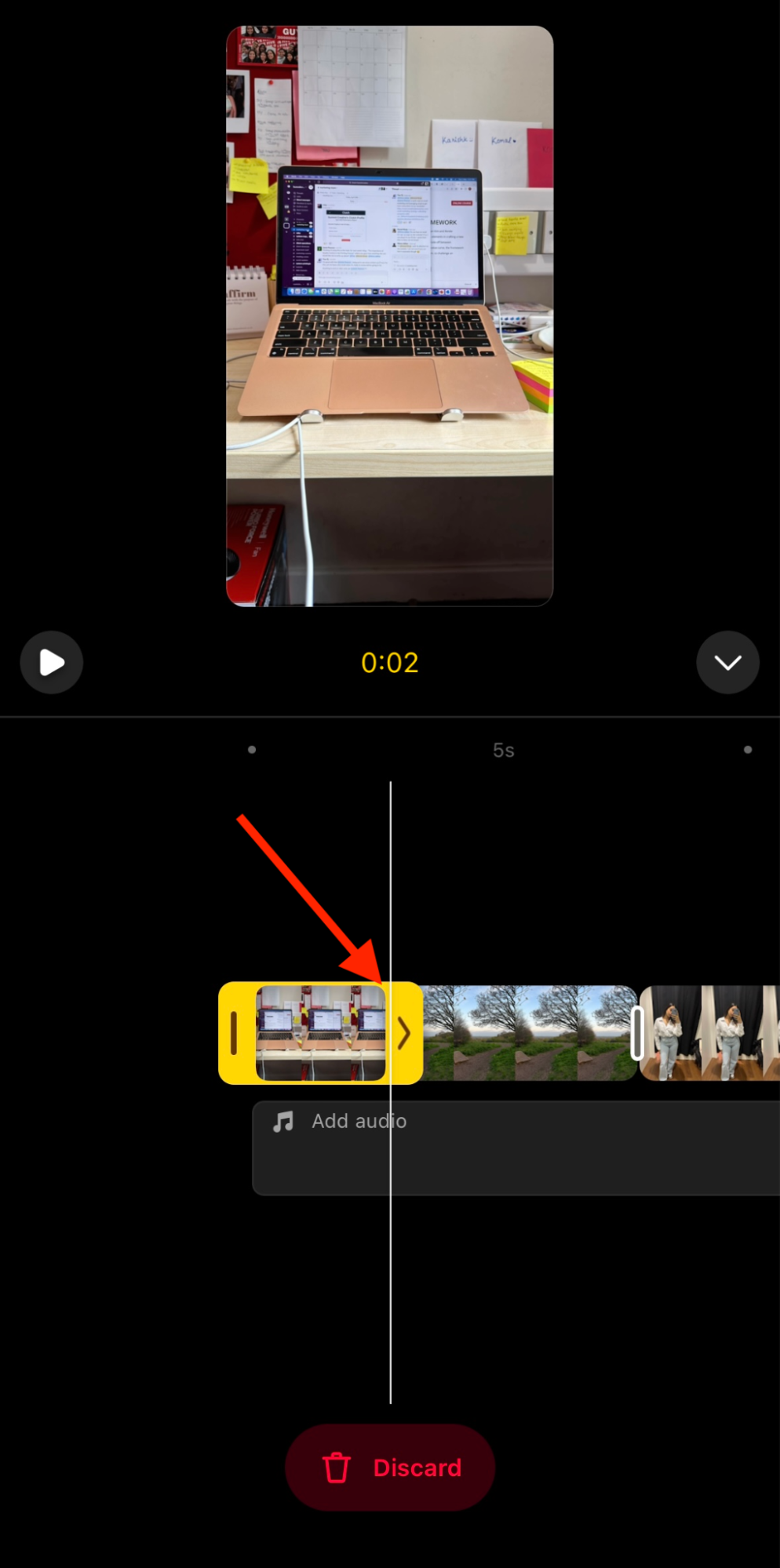
5. Add special effects to the reel by clicking on the sparkle button at the top of your screen.

6. To add music, tap on the Music icon at the top.

Search for the sound effect or song you would like to play in your reel. You can also add a voiceover or import your music. Once you pick a suitable beat for your photo reel, you can also choose which part of the song you want to play by dragging the slider to adjust the clip.
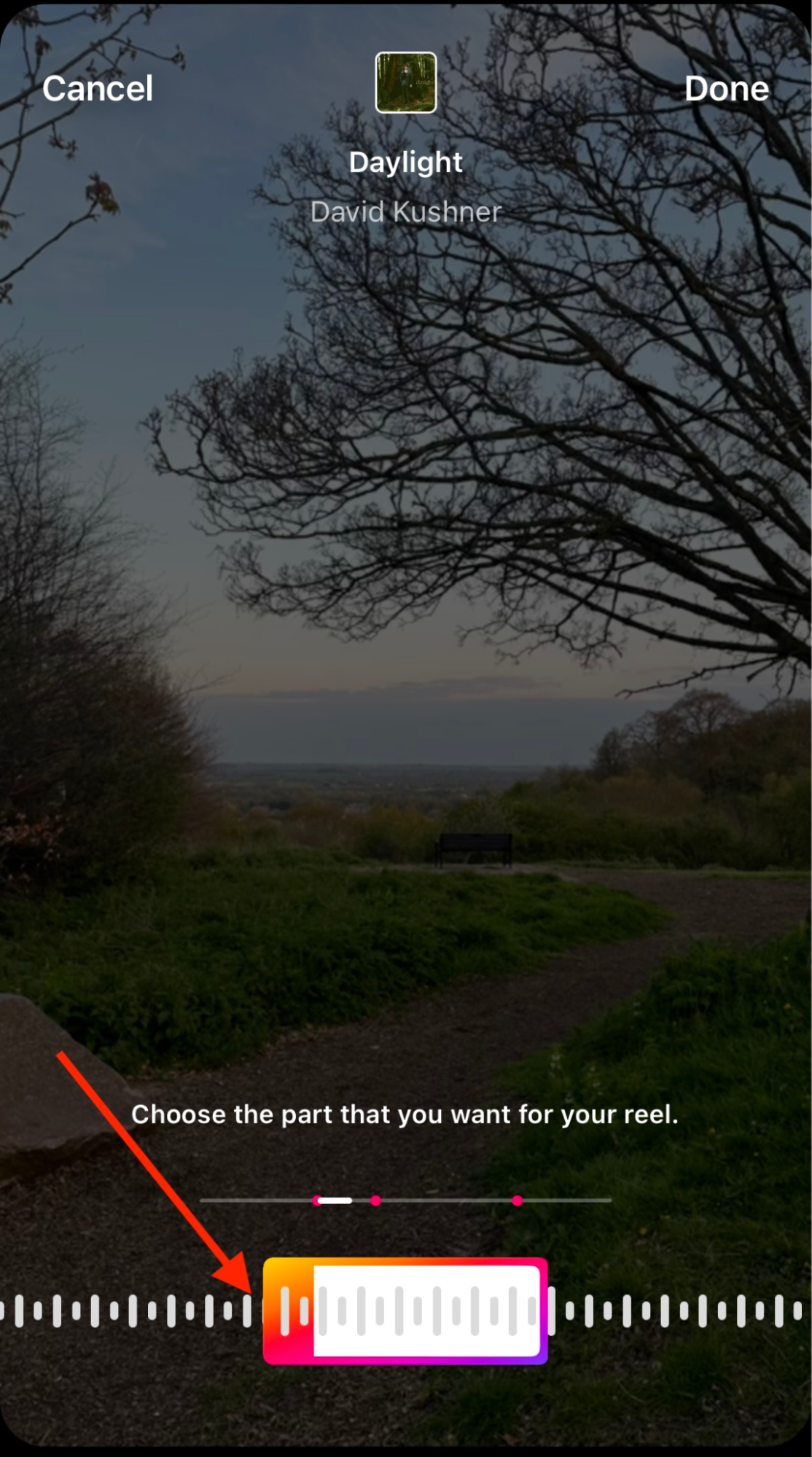
7. Next, you can add text to the reel if you want by tapping on the Aa icon and typing it out. You can choose the font style, color, and alignment of your text as well.
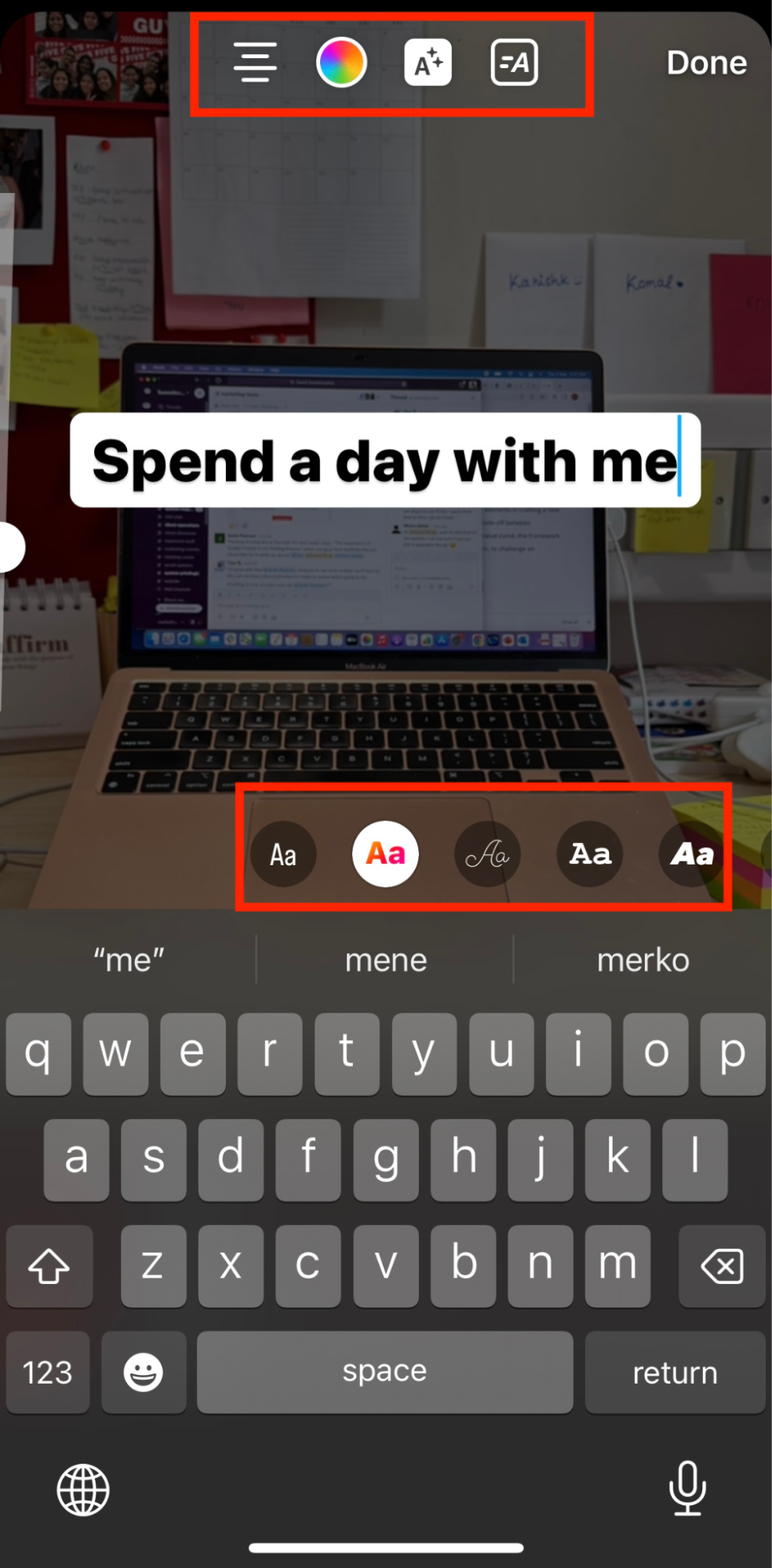
8. Once you’re happy with the draft, tap on Next at the bottom right.
9. Add the final touches, such as a cover for your reel, caption, and hashtags.
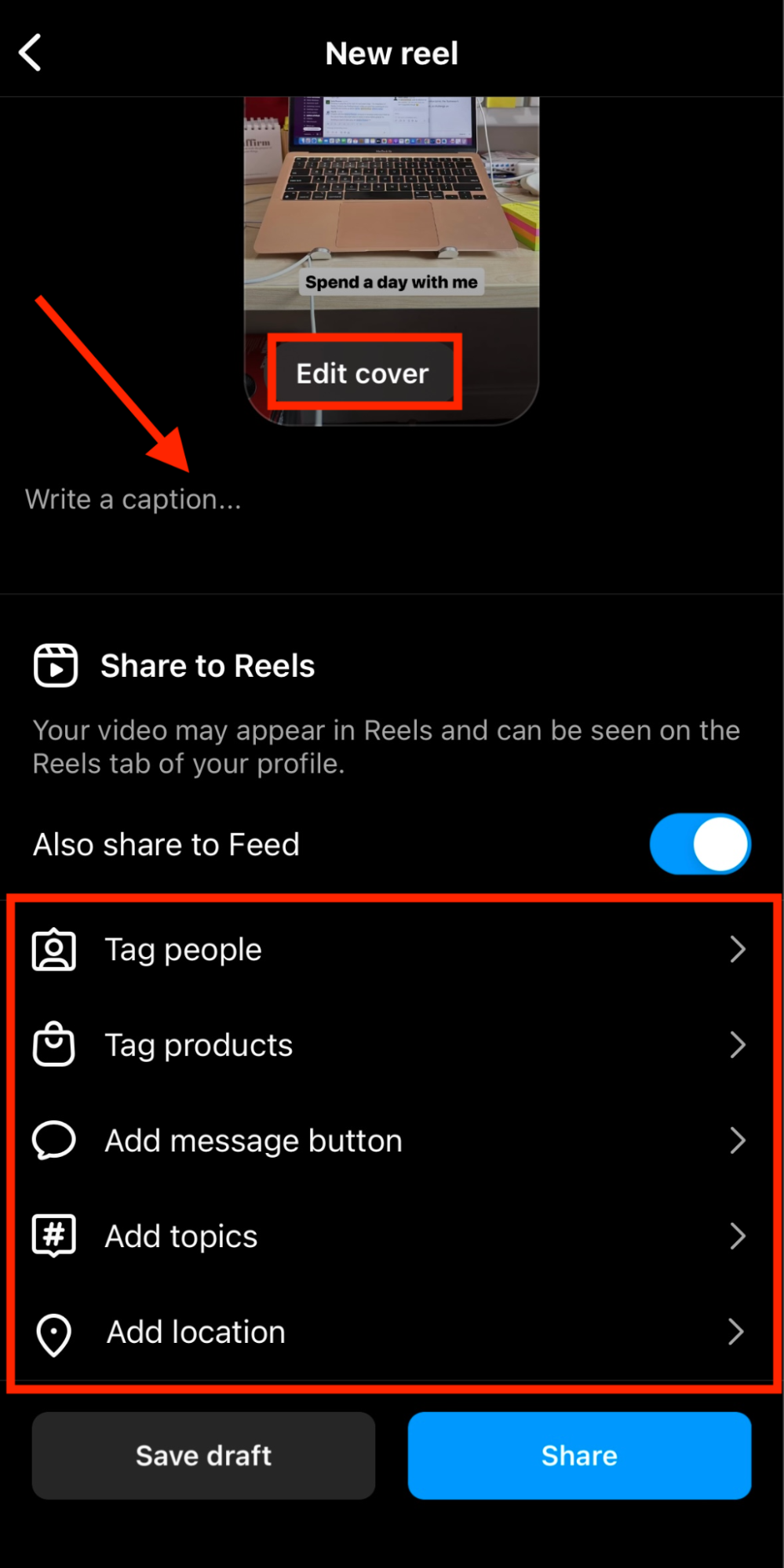
- Explore other options available to you here. Once you’re done, hit the Share button to upload the reel to your profile or Save Draft if you want to post it later.
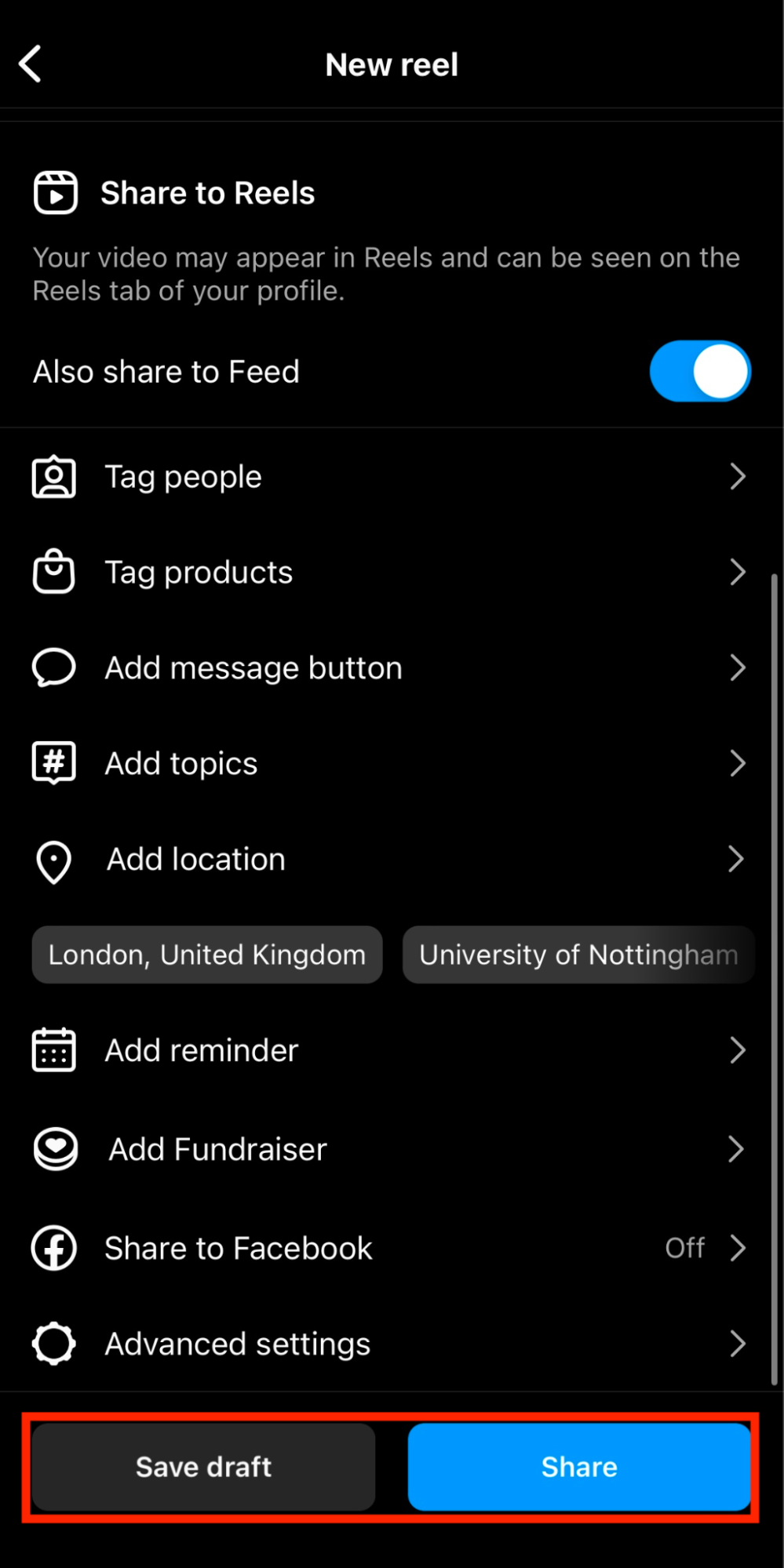
And that’s it!
Editing every picture individually and stringing them all together for one reel can be time-consuming and even overwhelming at times. Instagram’s native editor isn’t the most efficient way to do this, so here’s an alternative.
[#TOC2]How to Make a Reel with Photos Using VEED[#TOC2]
VEED is a powerful video editing platform that’s popular among all creators, regardless of skill level or experience. With a user-friendly design, VEED lets you create professional-quality reels without any hassle.
It's also equipped with all the features you could need so you can edit frame-by-frame and create a reel slideshow that your followers will love.
Here’s how to make a reel with photos on VEED:
1. Sign up or log in for VEED, and create a new project. Just fire it up on your browser to get started — no download required!
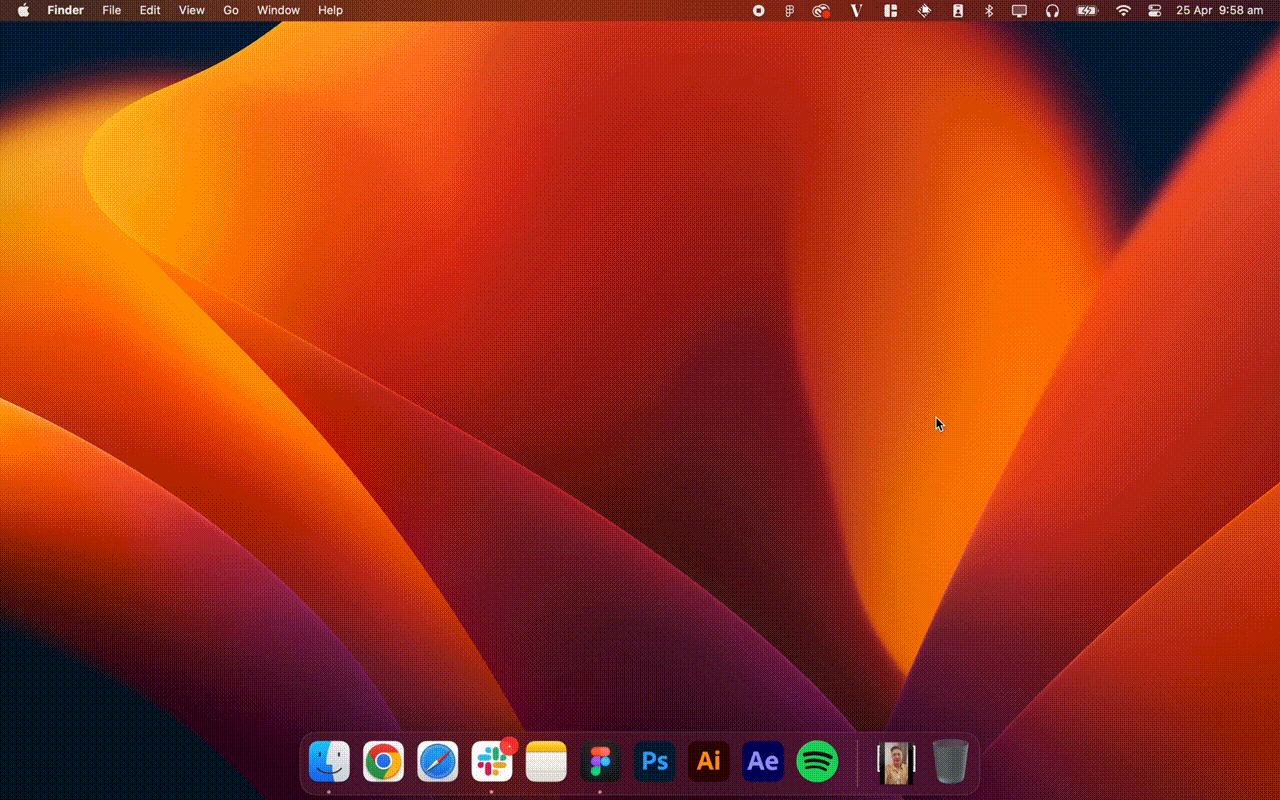
2. Upload your photos to VEED.
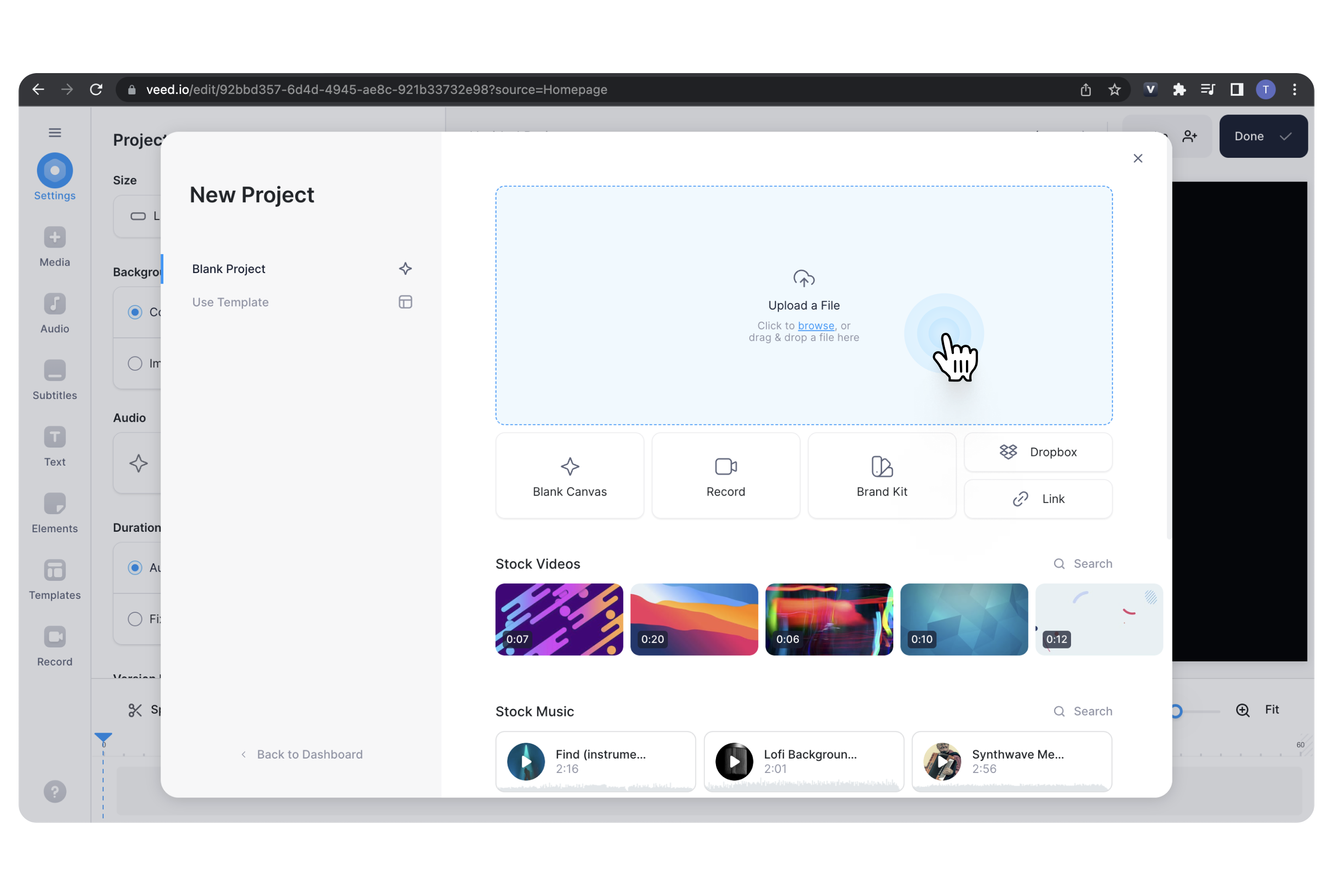
3. Click on Settings in the left toolbar and choose Instagram Reel (9:16) from the Size dropdown menu.
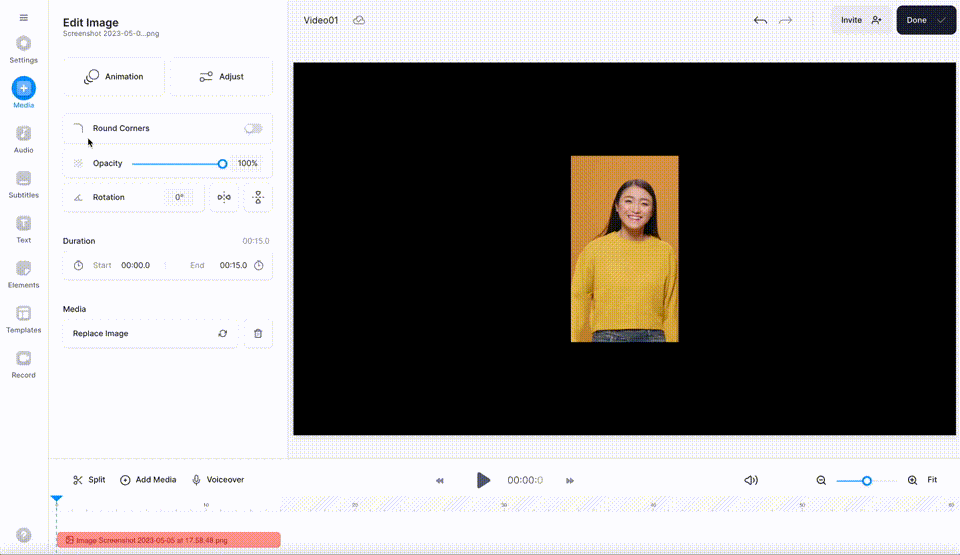
4. Start adjusting the order and duration of your images in the timeline at the bottom of the editor. Click and drag an image (they're shown as peach-colored blocks) to move it along the timeline and change its order. To change the duration, click and drag on either side of an image to trim it down.
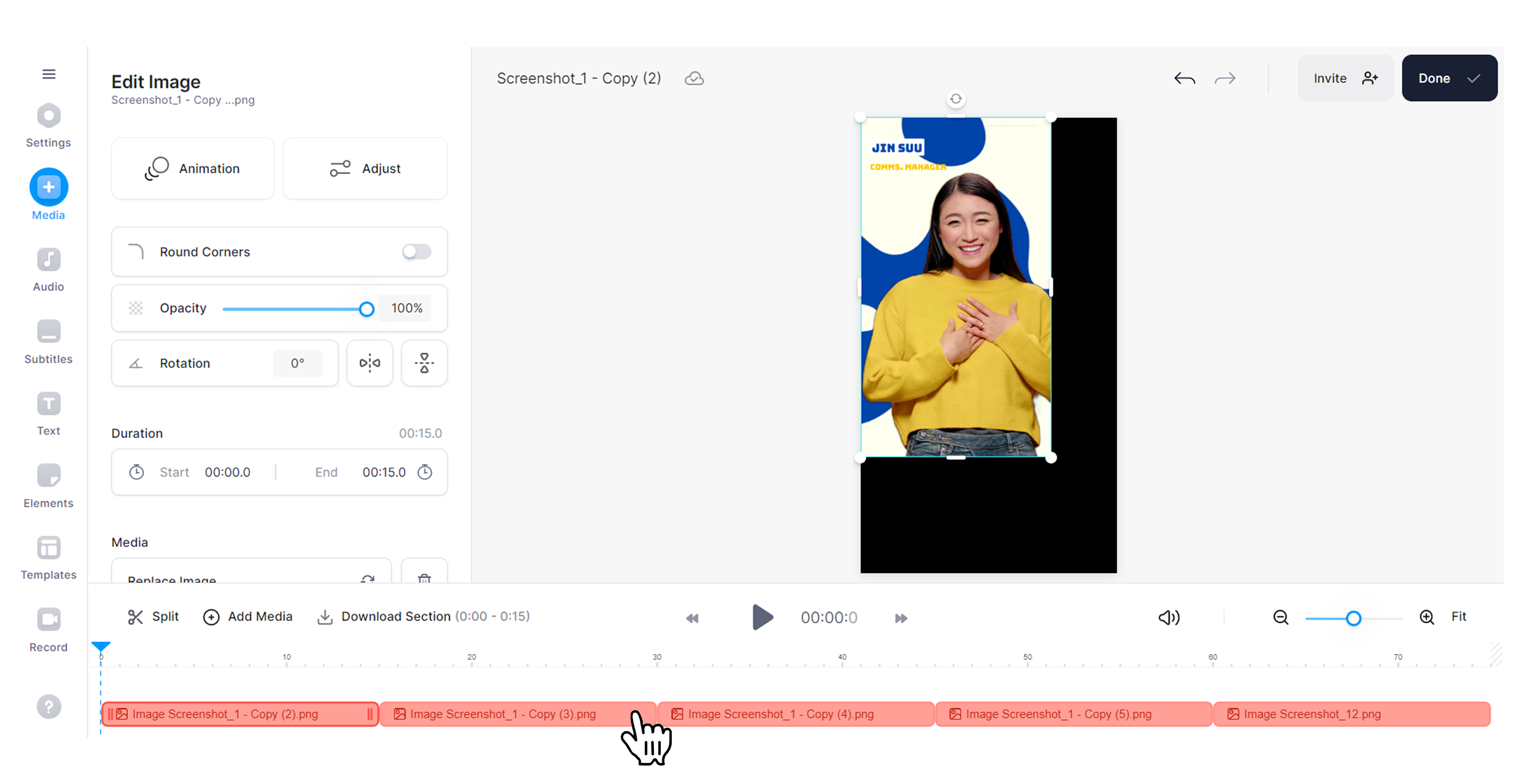
Alternatively, you can also adjust the duration of the images by clicking on an image and specifying the Start and End times it in the Edit Image panel to the left.
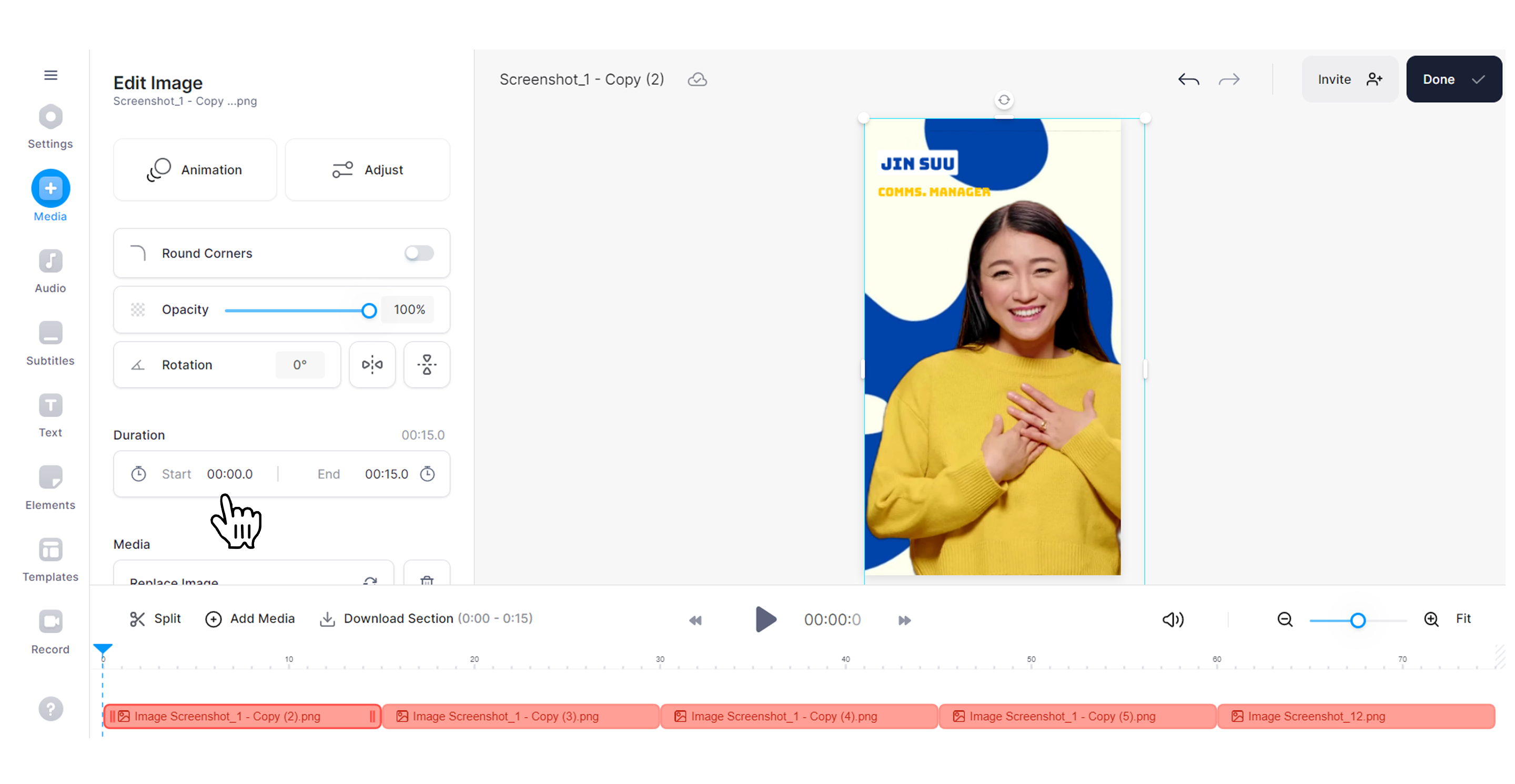
5. Next, adjust your images to fit the canvas of the screen (if needed). To do this, click and drag on the small white circles on each corner of your image until it fits canvas (shown below).
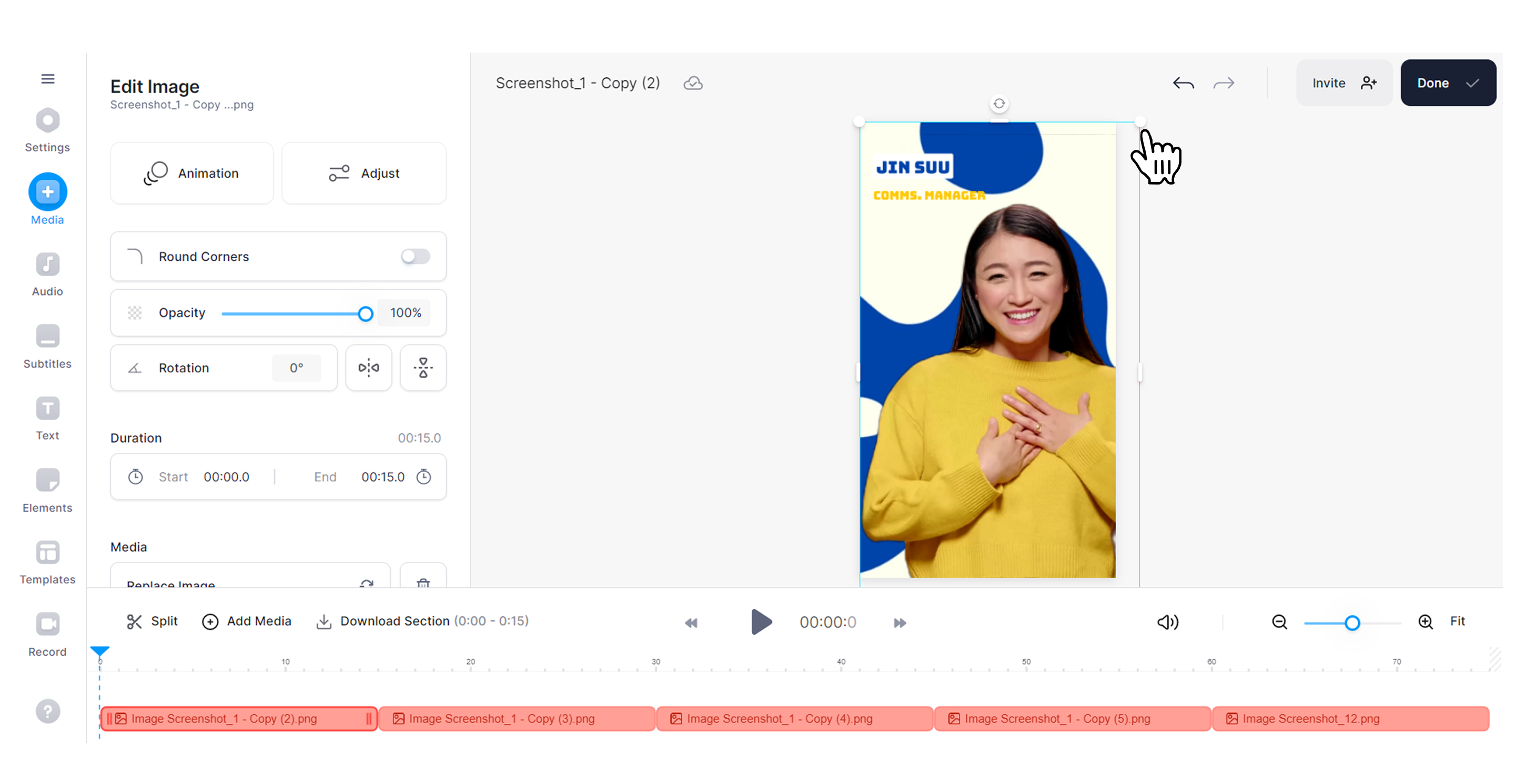
6. Next, add audio to your photo reel. Click on Audio and upload your own. You can also add your voiceover or use text-to-speech to convert written text into AI-generated audio.
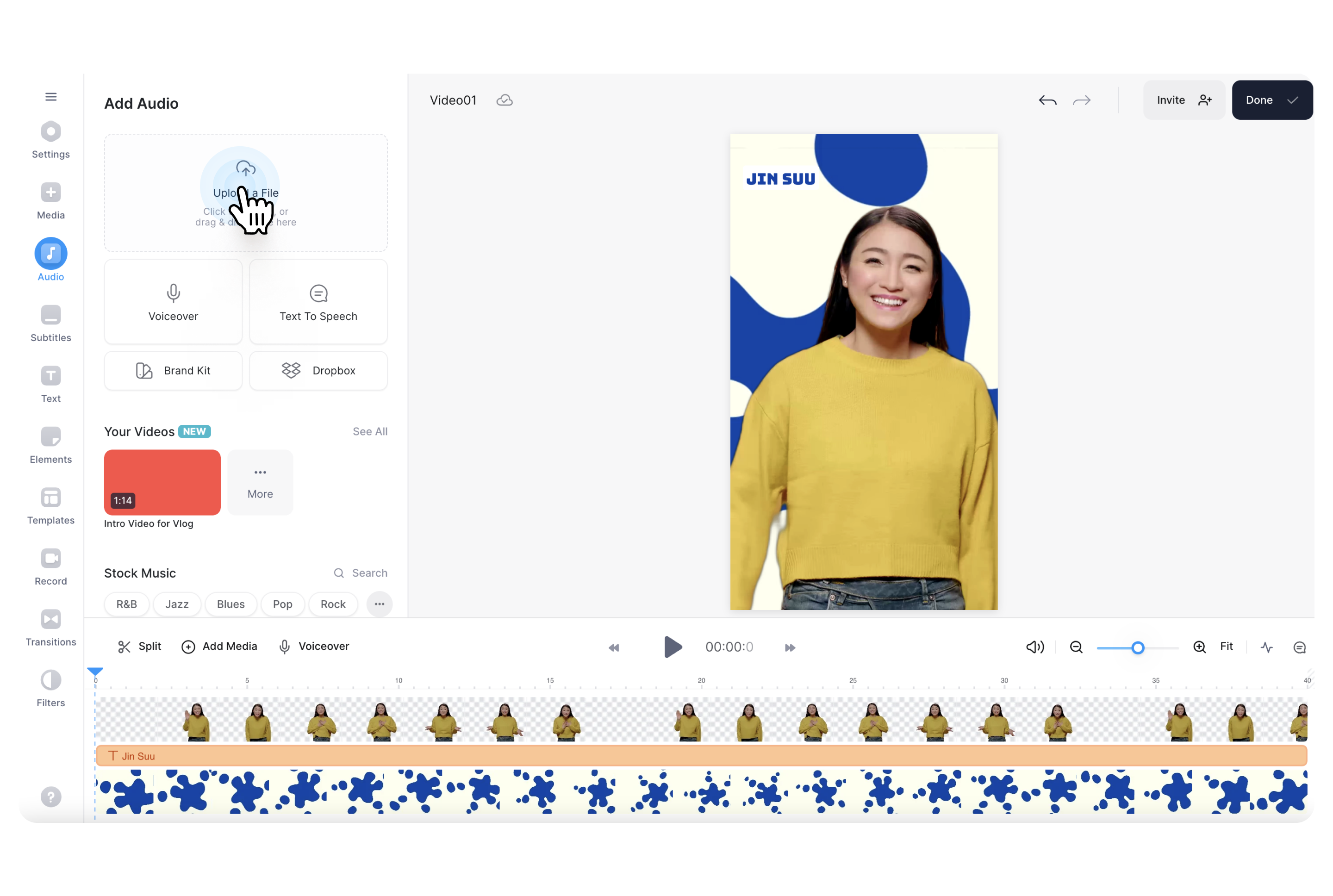
If your recorded audio or voiceover has a lot of background noise, you can remove it with the AI-powered Clean Audio feature. Click on your audio from the timeline at the bottom and click on Clean Audio to remove unwanted noise.
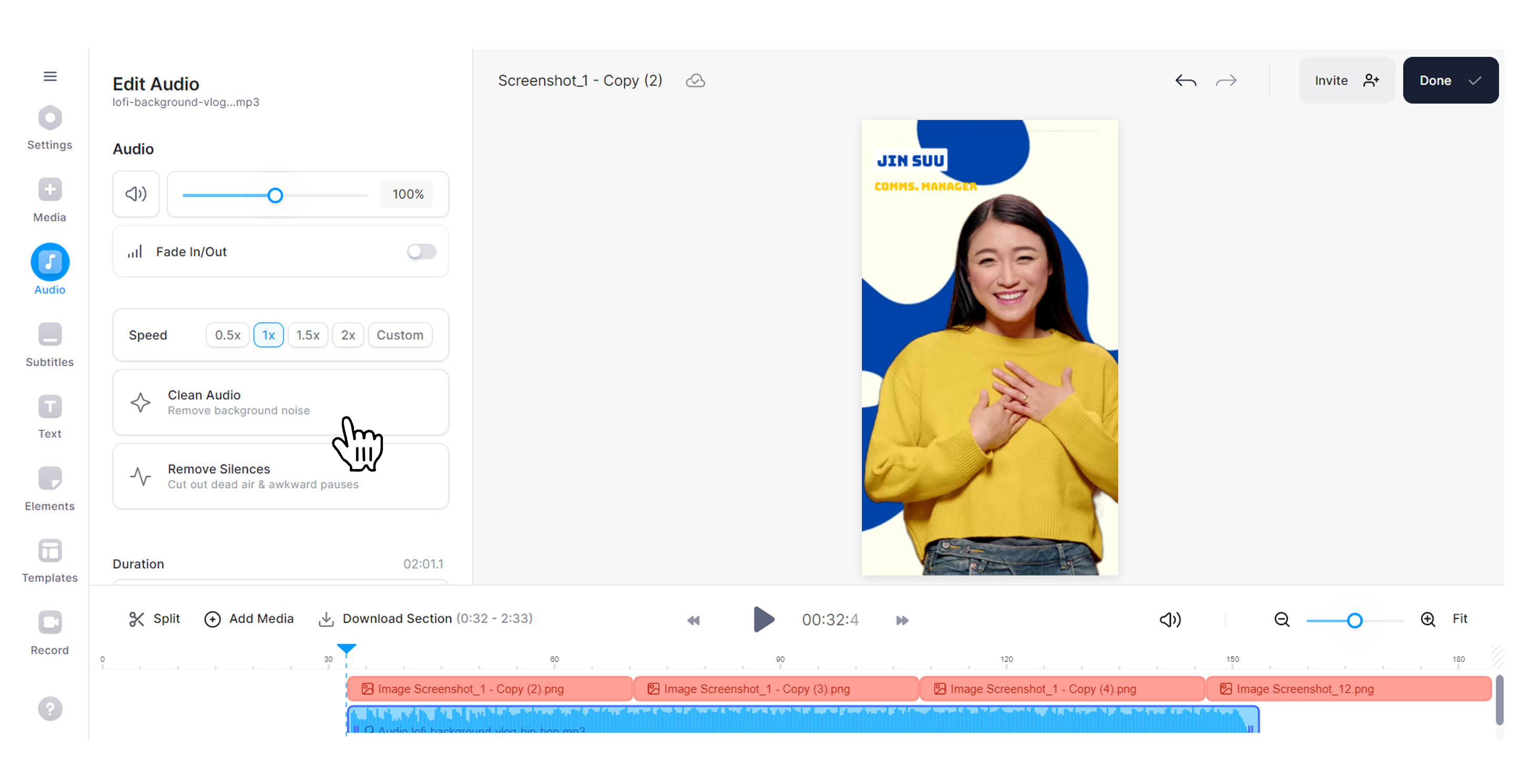
7. (Optional) You can also add subtitles to your photo reel and make it more engaging. To get started, click on Subtitles in the toolbar.
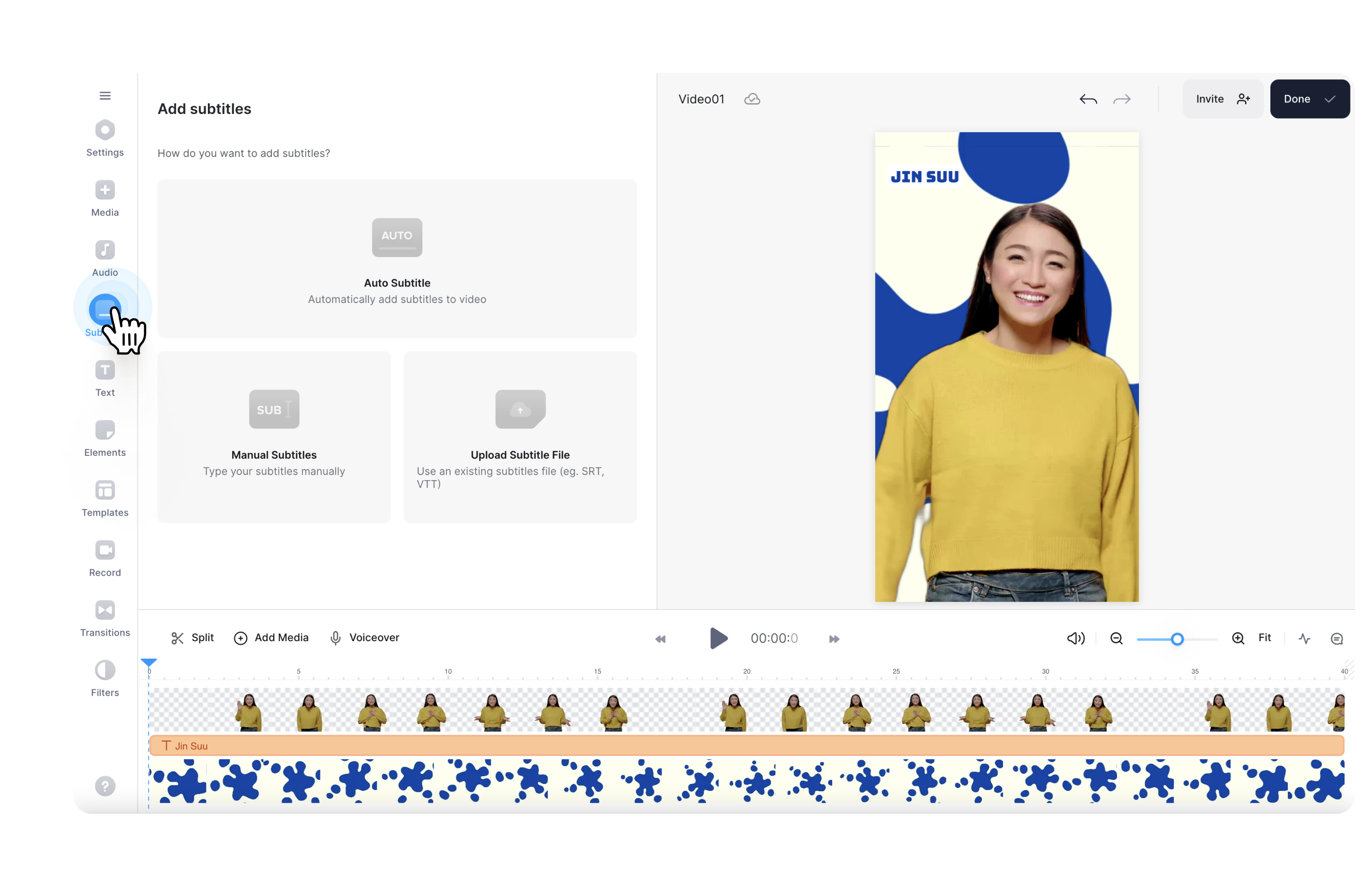
Here, you have three options:
- Automatically generate subtitles with VEED’s AI-powered subtitles generator. Simply click on Auto Subtitles, select the language being spoken in the audio of your reel from the dropdown menu, and click on Create Subtitles.
- Manually type your subtitles and adjust them to your timeline.
- Upload a subtitle file.
8. (Optional) Click on Elements from the menu and add shapes, emojis, sound waves, progress bars, animated stickers, and GIFs...or even draw your own elements! Make your reel pop in the feed of your followers.
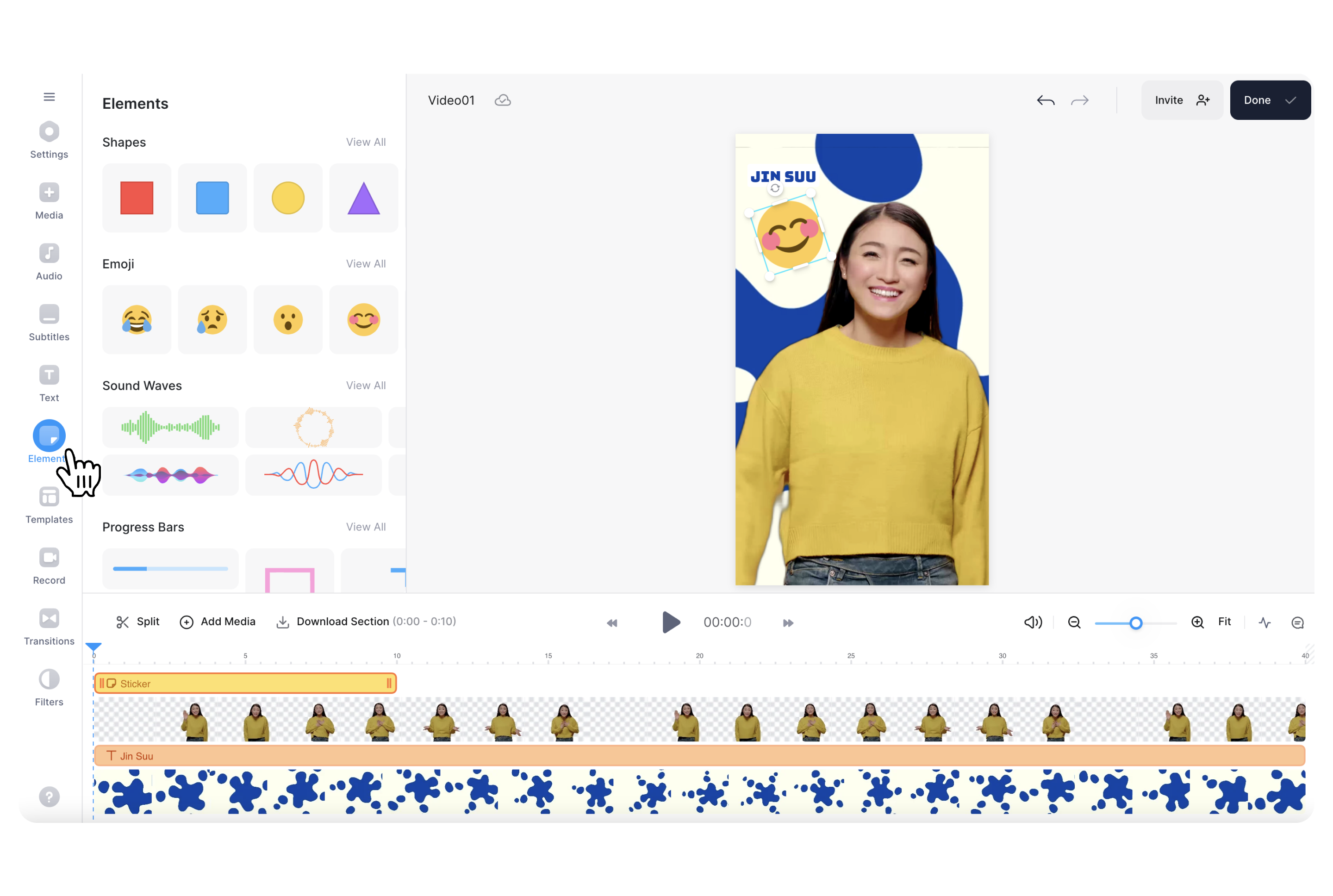
9. (Optional) Add additional text to the screen to engage your followers. To do this, click on Text from the menu and choose your font style. The text bar will appear on your video, click to edit it and change the font size, alignment, and color of the text.
10. Once you’re satisfied with your video, click on Done at the top right, click on the settings icon and select Instagram from the list. Then, click on Export Video.
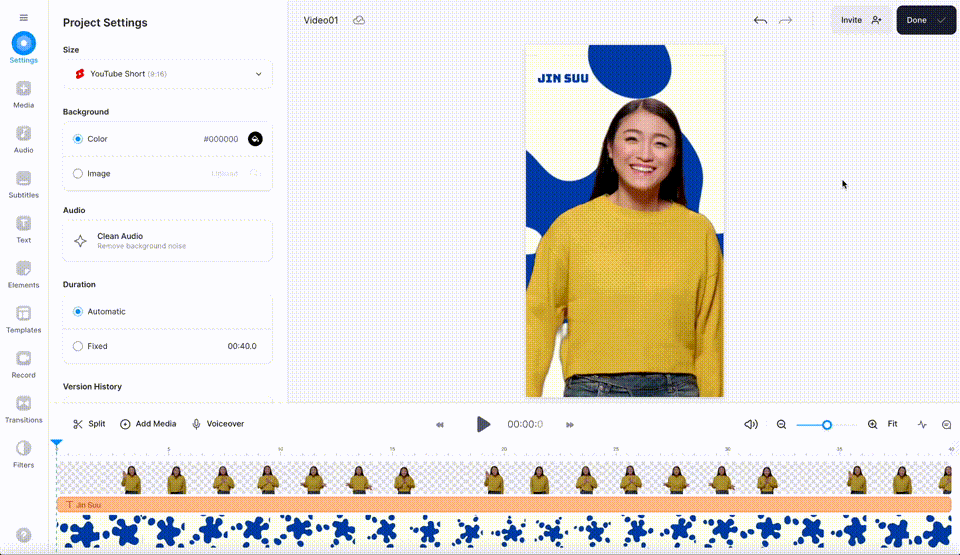
11. Once your photo reel is exported, download it to your device and share it on Instagram.
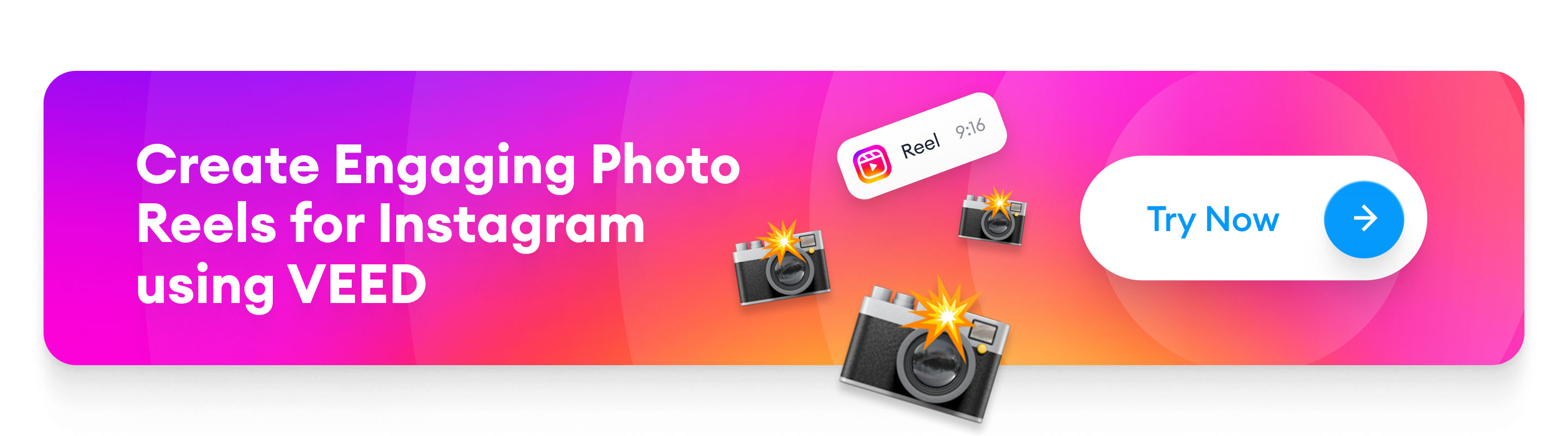
[#TOC3]5 Tips for Making Super-Engaging Photo Reels on Instagram[#TOC3]
There are no sure-shot tactics for making your reels impactful and potentially go viral on Instagram. That said, there are small steps you can take to improve engagement on your Instagram content.
Creating engaging photo reels on Instagram has the potential to drive traffic to your brand’s website, grow your audience organically, and build a positive brand image in the long run. To do that, follow these 5 expert tips when editing your Instagram reel:
1. Lean on Additional Engaging Elements to Make Your Reels Stand Out
In the age of video content, static photos don’t capture a busy audience’s attention as well as animated elements do. Try adding elements in motion to grab and retain the attention of your audience.
All these elements help bring your reel to life and create a dynamic visual experience, which in turn help you maximize your reach on Instagram. With added songs, brand logo, and GIFs, you can add more info to your content without cluttering it and emphasizing the message of your reel.
VEED’s in-built library of fun stickers and soundtracks also makes it easy for you to create an ambiance within your reel and make it stand out on the feed.
2. Time the Photos with the Beat of the Music
You can make each photo interesting by making their transitions as seamless as possible, and in tune with the music. Try syncing the transitions to the beat of the music to hold the attention of your audience for longer. Doing this can be tricky if your chosen soundtrack is fast-paced, but not if you’re using a user-friendly, drag-and-drop reel editing app like VEED!
The end-result? A highly engaging reel that your followers will watch over and over again!
You can also choose from one of the hundreds of templates available on the editing portal in VEED based on the category your content fits in, making your job of adding music to any Instagram post even easier.
3. Use Photos with the Portrait Orientation
Instagram reels follow the 9:16 aspect ratio (portrait orientation) to cover as much of the screen as possible. Stick with this format to ensure your photos don’t accidentally get cropped when you make a reel out of them.
The recommended size for a reel is 1080 x 1920 pixels. A picture in the landscape orientation will end up getting cut from the sides in the final upload to Instagram.
The Instagram reel template is dimension-specific to every photo in the reel. But simply cutting down the size to fit this can sacrifice the quality of the final slideshow. Again, an editor like VEED will allow you to easily resize your reels to fit Instagram’s guidelines.
4. Play with Different Transitions for a Seamless Watching Experience
Transitions are a great way of keeping your audience hooked. Based on topic and feel of your reel, you can experiment with a lot of different transition styles so your slideshow flows smoothly from one photo to the next.
For example, transition effects like jump cuts create an energetic feel that goes well with trending music. On the other hand, slower fade-in and fade-out effects set a more relaxing, leisurely feel.
5. Use Unique Filters and Effects That Complement Your Brand
Creating engaging reels using impressive photos is all about creating a fun impression of your brand in your audience’s minds, and filters do just that. VEED’s in-built suite of effects allows you to add a ton of fun elements to a standard reel.
You can transform your video by playing with its tone, brightness, blur, and color gradient with ease. This turns a series of photos into a playful, branded video that’s highly memorable.
The same goes for visual effects with a more cinematic feel like slow-motion and time-lapse. These unanticipated elements can all come together to create an immersive experience that your audience will want to watch again.
Create an Instagram Reel with Photos Today!
Instagram reels have effectively taken the social media world by storm. Brands that have figured out their reels game are building strong followings and engagement, averaging millions of views per reel. And photo reels are just as effective!
While you can create a simple, straightforward reel using Instagram’s native reel editor, with VEED you can take your content to the next level.
Bringing your creative vision to life doesn’t have to be tedious. With a free user-friendly editor like VEED, you can let your individuality shine and create reels that wow your audience. And the best part? You don’t necessarily need mad video editing skills to get started.
With advanced features like transcriptions, image background remover, audio cleaner, and more, you get professional-grade results…with half the effort!
Get started for free. Create your first video with VEED here.


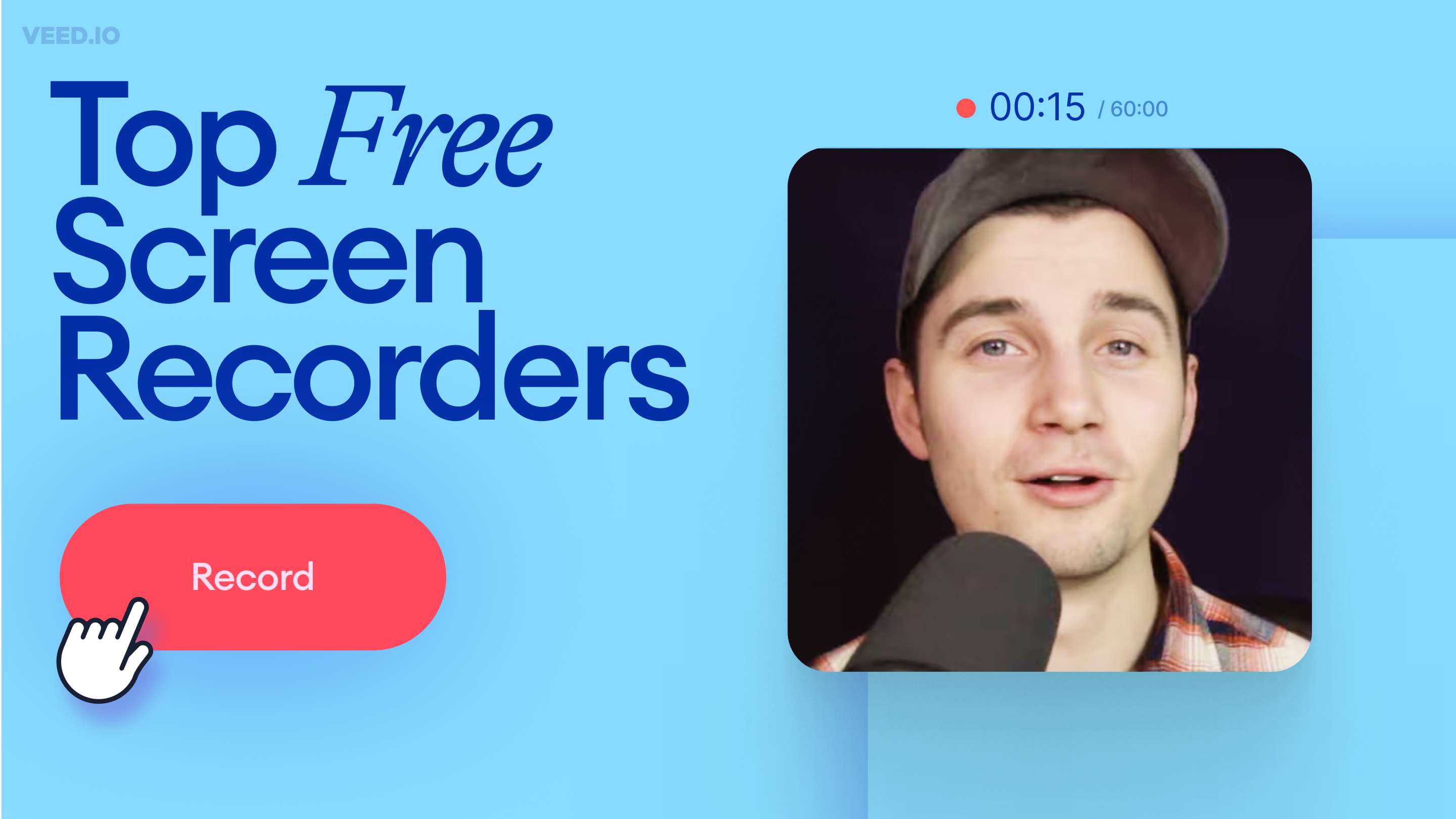
![How to Get the Transcript of a YouTube Video [Fast & Easy]](https://cdn.prod.website-files.com/616e938268c8f0a92cb2b540/64d623cd0204056d898cb0cb_Best%20Video%20Editing%20Software.png)
