Imagine spending 120 minutes editing a 30-second reel: 110 minutes learning how to use an Instagram Reels editing app and 10 minutes in actual editing. Now add frequent app crashes to your video editing woes.
Sounds mind-numbing, doesn’t it?
Editing Reels doesn’t have to be this difficult.
Many video editing apps are easy to learn and enable you to create stellar content. And if you want to level up your visuals with unique, eye-catching artwork, try VEED’s free AI Image Generator — perfect for designing Reels covers or adding a creative touch to your videos. But it can be overwhelming to choose the best Instagram video editor when every app claims to be the best.
The VEED team regularly tests and has used several video editing apps throughout their careers. Based on our experience with such tools, we chose three that’ll handle all your Instagram Reels editing needs.
Let’s discuss them to pick the best one for you.

[#TOC1]Instagram Reels In-App Editor[#TOC1]
For fast and simple editing on the go

Instagram's Android and iOS apps are the best options for making Reels if you want to record a video on your phone quickly. The app’s Reels editor allows you to add multiple clips that can add up to the reel’s maximum duration – 60 seconds – and 90 seconds for some users. It provides basic editing functions like adding transitions, reordering clips, and trimming.
And Meta keeps updating the app to improve the user experience. For example, the company recently added new features that make creating Reels easier:
- Interactive stickers on Reels
- Importing audio from any video on your phone or tablet that's at least five seconds long
- Using others’ Instagram Reels as templates.
You can easily add popular filters, audio, and stickers within the app – whether making a reel about a holiday or a trending dance move. As a freelancer, consultant, or entrepreneur with no budget or requirement for a video editing app, you can use Instagram's Reels maker to promote your business.
But that’s not all.
Using the Instagram app makes creating a quick remix of other Reels easy. Take renowned chef Gordan Ramsay; he loves making reaction videos to others’ “cooking skills.”
Using the app’s built-in features to hop on a trend helps increase the reel’s reach. Suppose you make a reel using trending Instagram-licensed audio or filter. In that case, viewers can see your video on the audio or filter page with others using the same elements.

Instagram even gives audio recommendations on the Reels explore section. In short, the social media platform gives you ideas for your next reel.

You must be wondering, “do I even need to know about other Instagram Reels editing apps?”
While Instagram is among content creator’s favorite platforms, the app is also infamous for issues like:
- Frequent glitches
- Difficulty in making clean edits on a small screen due to limited creative control for video customization
- Unavailability of the Music feature to all accounts
- Removing audio used in a reel via the Music feature without giving any reason
What are people saying about Instagram’s Reels editor?
“The app is full of bugs and glitches and doesn't work properly. I've given up trying to create Reels altogether because the app crashes every time I try to edit, add, or rearrange clips.” – Merissa Baxter (via Play Store)
“User experience with reel editing on Android devices is terrible, and Instagram should look into the glitches. There is always a mismatch between video and audio, and editing is not smooth. It crashes so often while editing that I feel like giving up on my video and not editing or posting at all.” – Ruchita Bhadre ( via Play Store)
Note: These reviews have been edited for brevity. We saw similar reviews about Instagram on App Store. The common criticism revolves around terrible experiences while editing Reels due to frequent glitches and a lack of simple video editing features.

[#TOC2]InShot[#TOC2]
For when you need mobile editing features Instagram is missing

InShot complements the Instagram editor with the features given in the table. It is a fantastic tool for editing Reels and short videos if you strongly prefer to edit on your phone or tablet.
The app’s suite of features enables content creators to make edits beyond trimming, cutting, and splitting. It has a vast library of music, sound effects, and the option to add custom sounds. InShot also has options like denoise, freeze, reverse, and a simple collage and slideshow-maker.
The mobile video editor also has some advanced features typically available in desktop-based software:
- Speed adjustment with precision in decimals (Speed Curve)
- Picture-in-Picture (PiP) and keyframe
- Adding text with extensive options of color and effects
- Exporting video up to 4K, 60fps quality
Don’t worry if you have no prior video editing experience. Using InShot is easy to learn and master, and you can check their YouTube channel for beginner to advanced tutorials.
Creators can also use the app to resize and repurpose Reels for other platforms like LinkedIn, YouTube, and TikTok. One can share the final video directly on platforms like WhatsApp (or WhatsApp Business for brands and marketers), Facebook, and Instagram – but only if these apps are installed on the phone.
Sounds too good to be true?
While the app offers the comfort of editing videos on your phone, InShot has some limitations:
- Eats up the phone’s storage: Storing videos on the InShot app takes up humongous space on your phone, leaving less room for other apps.
- InShot watermark on videos unless you pay or watch ads.
- Only suitable for short videos: InShot starts malfunctioning and glitches if you use it to edit a long video. You've to be patient and dedicate much of your time to making the final video.
- Distracting ads: Banner ads on the editing screen within the free plan can be distracting and hamper the creative flow.
- Not suitable for a video project that needs input from multiple people.
What are people saying about InShot?
“InShot does all the creative things I need to do regarding adding music, transitions, text, or images to my projects. The only thing I don't like is that it will not convert any projects over 35 minutes long. Sometimes I have hour-long projects that I would like to put together, and it just will not convert those projects.” – Tamara L. Collins (via Play Store)
“Pretty great! Overall the app is amazing and easy to use. I switched from iMovie to InShot, and it's way better. I make long gameplay videos, and the app stops responding probably because of the big file size or sometimes will kick me out completely. It saves all my edits, thankfully, but it's really annoying. I face similar issues while uploading a large file, making it hard to edit longer drafts.” – PocketCartoon36 (via App Store)
Note: These reviews have been edited for brevity.
[#TOC3]VEED’s Online Video Editor[#TOC3]
All-in-one tool to create, edit and save Reels from the comfort of your desktop/laptop

Are you exhausted from editing videos on a tiny screen?
Want to stand out by publishing better quality videos but don’t have the time (or headspace) to learn complex video editing software?
VEED is the answer to your video creation and editing needs. It is an easy-to-use online video creation, collaboration, and editing tool and provides a hassle-free experience.
For example, content creators and business owners who want to grow their social media marketing agency use tools like Rev for adding subtitles, Adobe Premier for making minor edits, and Frame for gathering feedback on a video before publishing.
With VEED, you can do all these things within a single application: adding subtitles, sharing a video for review, or making advance video edits. Many use the tool to create high-quality videos in minutes, even if they’ve never edited a video.
You can also use the online video editor for live streaming simultaneously across multiple platforms. And on top of that, you can add background audio, images, and text while streaming. Amazing, isn’t it?
But wait, there’s more!
In addition to the points discussed until now, VEED empowers creators with the following features:
- Video resizing
- Camera and screen recorder
- Elements like 3D stickers, progress bars, pop-ups, arrows, callouts, etc.
- Direct importing via YouTube, DropBox
- Background noise removal
- Stock videos library
- Video translator
- Teleprompter
- Easy-to-use templates
Its simple interface and a massive list of features make you look like a pro in no time. Use the platform to create animated GIFs, add transitions, create slow-motion effects, and more.
And you can also benefit from VEED’s audio library to add sound effects and music to Instagram posts. The tool also offers the functionality to arrange, edit, and trim video clips with advanced settings. In short, it has all the features of most online video editors, excluding the complex learning curve.
Additionally, the video editor allows people to collaborate during the video editing process. Teams can edit a video simultaneously using the commenting, review, and sharing feature.
VEED also offers a group of branding tools within its brand kit feature to ensure consistency. If you buy the Pro plan, you can produce on-brand assets with features like custom logos, fonts, video templates, and color palette presets.
The web software’s cloud storage makes storing and organizing video drafts safe and easy. Online storage means you don’t have to worry about VEED eating up precious storage on your computer. We used a $200 laptop to test VEED. The result: the tool was still fast and usable on the most basic devices.
What are people saying about VEED?
“It saves me SO much time and is extremely easy to use! I create loads of study material for YouTube, Instagram and TikTok to teach German as a foreign language. All my content has subtitles and it is a huge effort to enter it manually, especially because our language has capital nouns. It is the only software I found that can transcribe capitals automatically. I LOVE IT!” – Julia B., CEO (via Capterra)
"Every marketing professional needs to have this software. I love how easy it is to use. Uploading is quick and easy. I love that I can download the closed captions and use them for other purposes. It’s very easily integrated with youtube as well. I don’t like that there is not currently a mobile app version yet. It can work on the phone but it is through the browser. If it was an app it would be easier to use with videos taken directly from my phone. – Blake W, Marketing Director (via G2)
What’s the best Instagram video editor for you?
Rapidly changing trends, growing competition, or tight deadlines can be stressful if you don't have the right tools to make Instagram Reels effectively. The right video editing app can ease up your work.
You'll find many options, but the best Instagram video editor is the one that best fits your requirements and budget.
Instagram’s built-in video editor is the right choice if you want to post a video quickly. It allows you to add trending filters, stickers, or audio.
InShot is a great add-on to Instagram's video editing capabilities. It is suitable for people who strongly prefer editing solely on mobile. The app enables users to resize (and repurpose) videos for other platforms and has some advanced editing features. It's best for content creators, freelancers, or entrepreneurs on a tight budget.
VEED is the best Instagram video editor for creators and teams who want to create a lot of Instagram content and repurpose it for other platforms. It is not just a video editor, but an entire suite of tools for creating, editing, and sharing videos.
Whether it’s live streaming, automatic subtitling, or cloud storage, VEED”s top choice for many creators and teams. Its availability on laptops/desktop makes it suitable for making clean and precise edits.
If you want to make Instagram Reels like a pro, collaborate on projects, and make advanced edits but don't want to spend weeks learning a video editing tool, edit your next Instagram video using VEED.


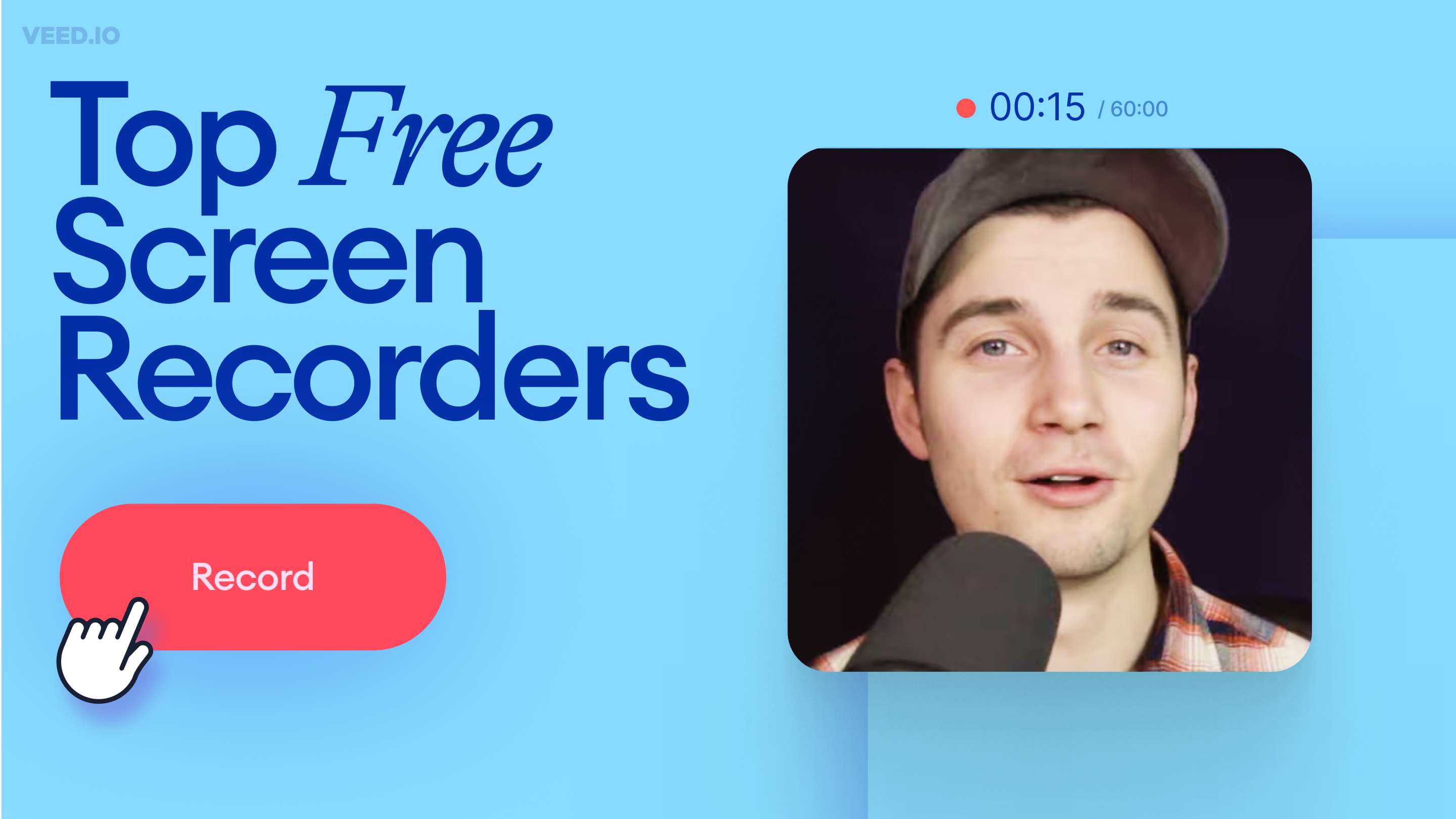
![How to Get the Transcript of a YouTube Video [Fast & Easy]](https://cdn.prod.website-files.com/616e938268c8f0a92cb2b540/64d623cd0204056d898cb0cb_Best%20Video%20Editing%20Software.png)
