Want an accurate and easy-to-use auto subtitle generator for all your videos?
We all know the drill. You first hit PUBLISH. It’s a fantastic feeling when you click that button. The culmination of all of the hard work you’ve put into your video. There’s one small step that many people tend to overlook. Subtitles…It’s one of the most boring and tedious processes there is... writing subtitles for your videos, that is.
Luckily, VEED features a super simple Auto Subtitle Generator that you can use to create accurate subtitles for your videos IN SECONDS.
If you’re looking for a program that does your subtitles for you, you’ve come to the right place. Check out the tutorial below to learn the simple steps to your new subtitle solution.
A few things you’ll learn from this tutorial:
- How to use the auto subtitle generator
- How to automatically translate video to English and other languages
- A few neat things VEED’s auto subtitle generator can do!
How To Translate Video To English Subtitles
1. Upload the video to VEED’s auto subtitle generator
Note: To save this project, sign up for VEED for free! Only your email address is required for sign up.
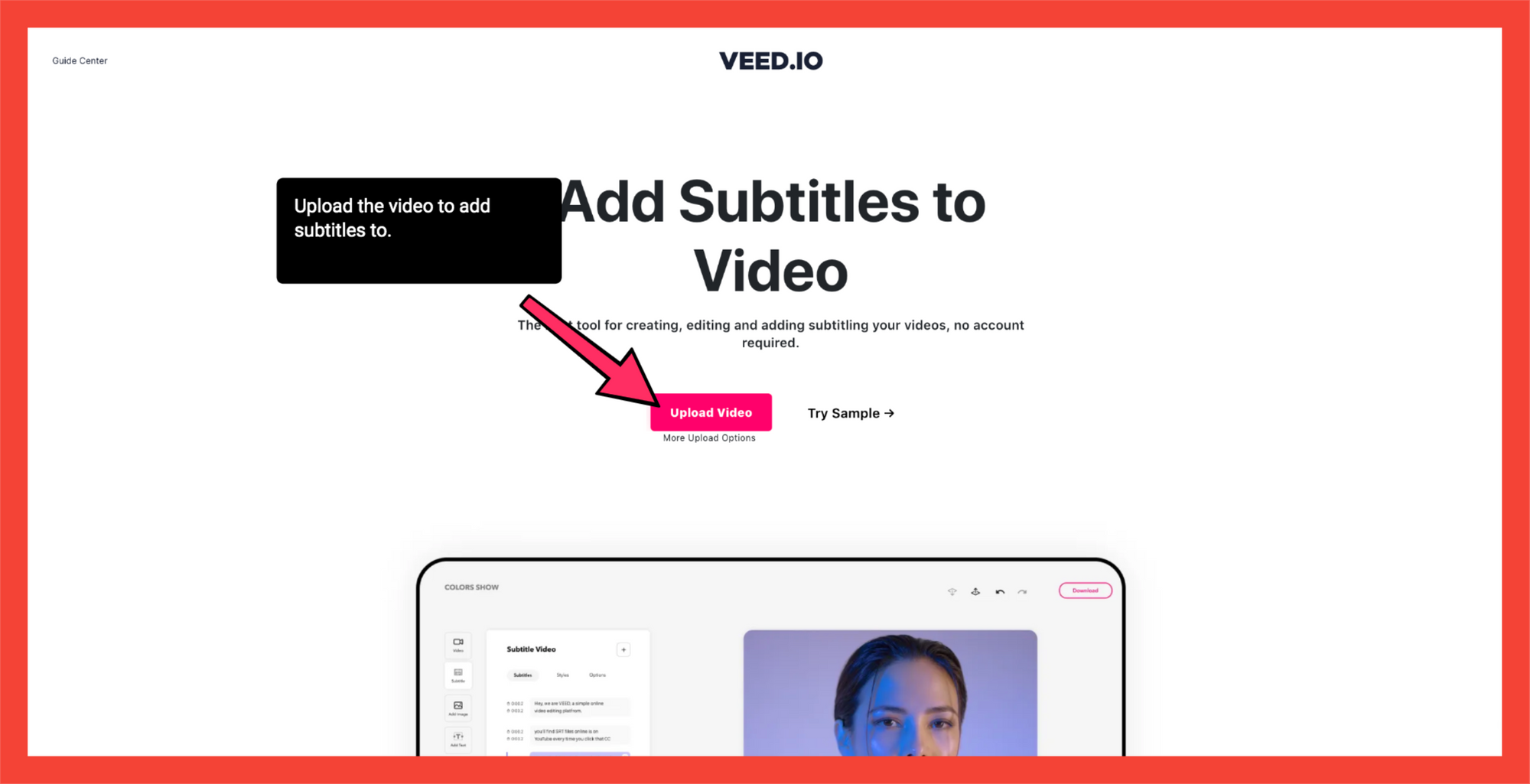
Upload the video from the following:
- Personal folder
- Dropbox
- Camera
- YouTube link
2. Click Subtitle on the left toolbar
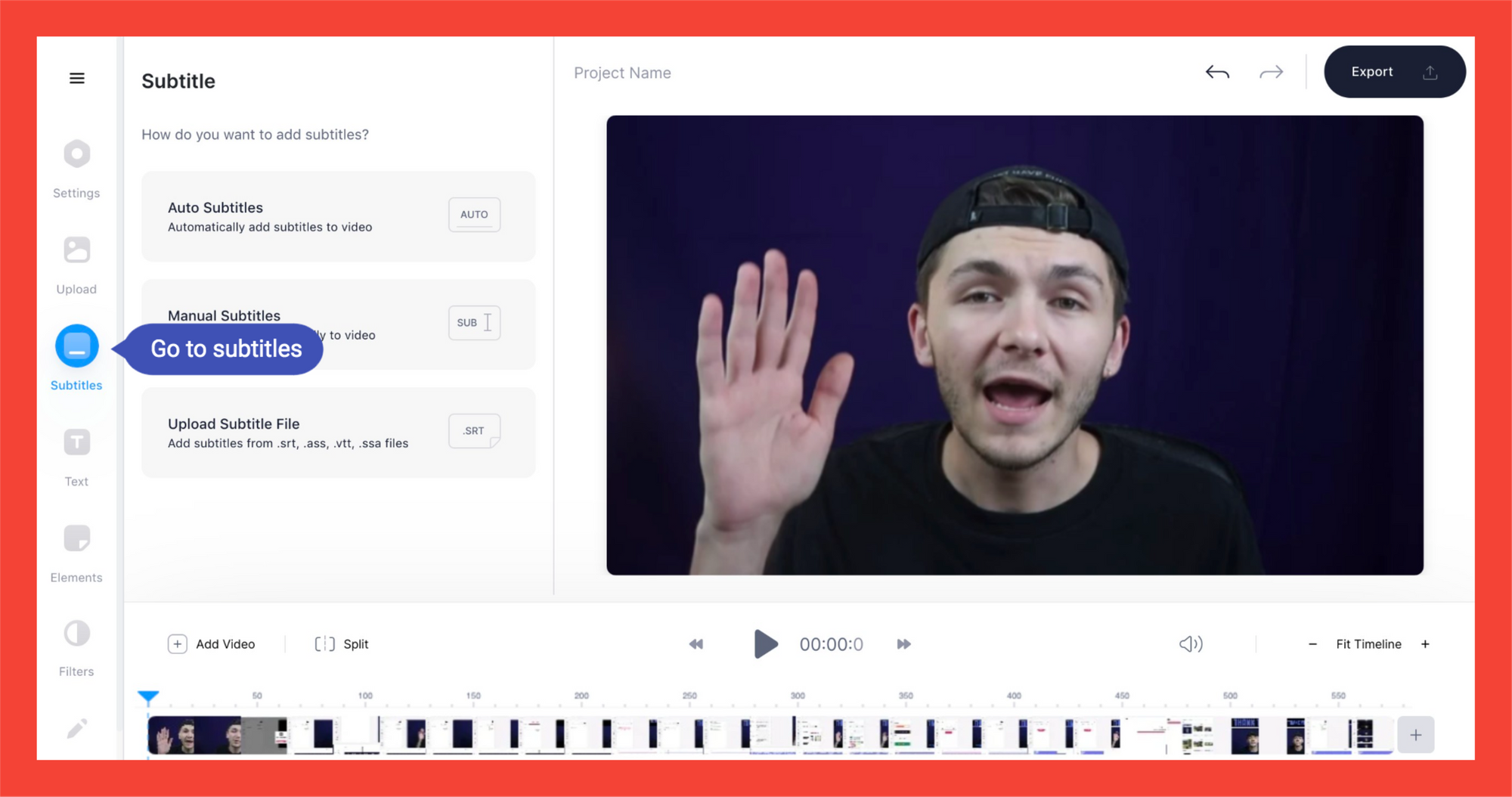
3. Select Auto Subtitles
4. Select Language and Region
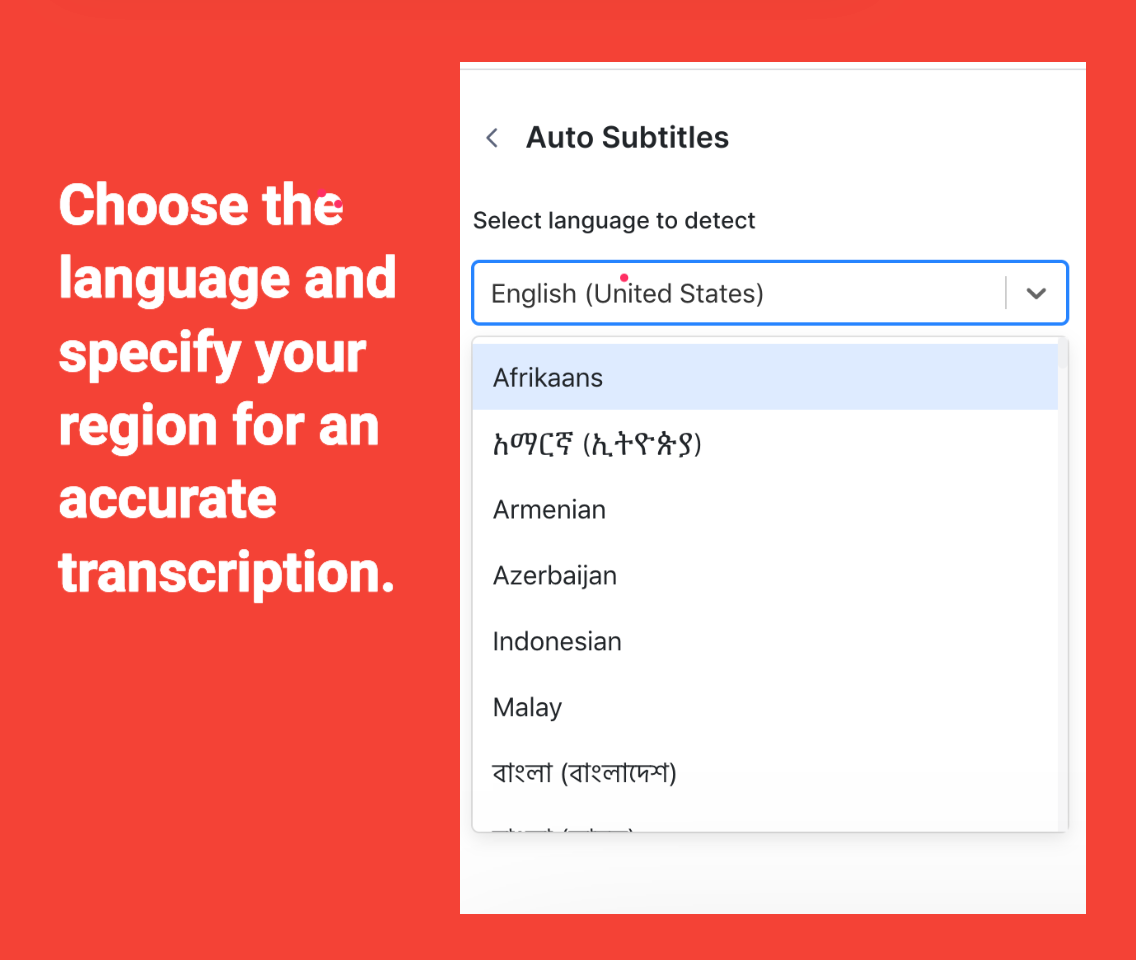
Important to note: You MUST select the proper region for VEED’s powerful Auto Subtitle Generator to function properly.
For example, every country in which english is spoken have vastly different accents. If you select English (USA), but are translating a video spoken in British English, it will throw off VEED’s auto subtitle generator.
5. Select Start
Once you click start, sit back, relax, and let VEED’s auto subtitle generator translate the video to English subtitles!
6a. Select Options. Here you can choose to download the subtitles as .srt, .vtt, or .txt files

6b. Hit Export. Your subtitles have now been automatically generated.
You can also download the video with the subtitles hardcoded into the file.
VEED’s Auto Subtitle Translation
You’re set! But before you go, we want to give you a quick rundown of how to automatically translate your subtitles into your desired language.
1. Go to the left toolbar. Select Subtitles
2. Click the Translate Tab
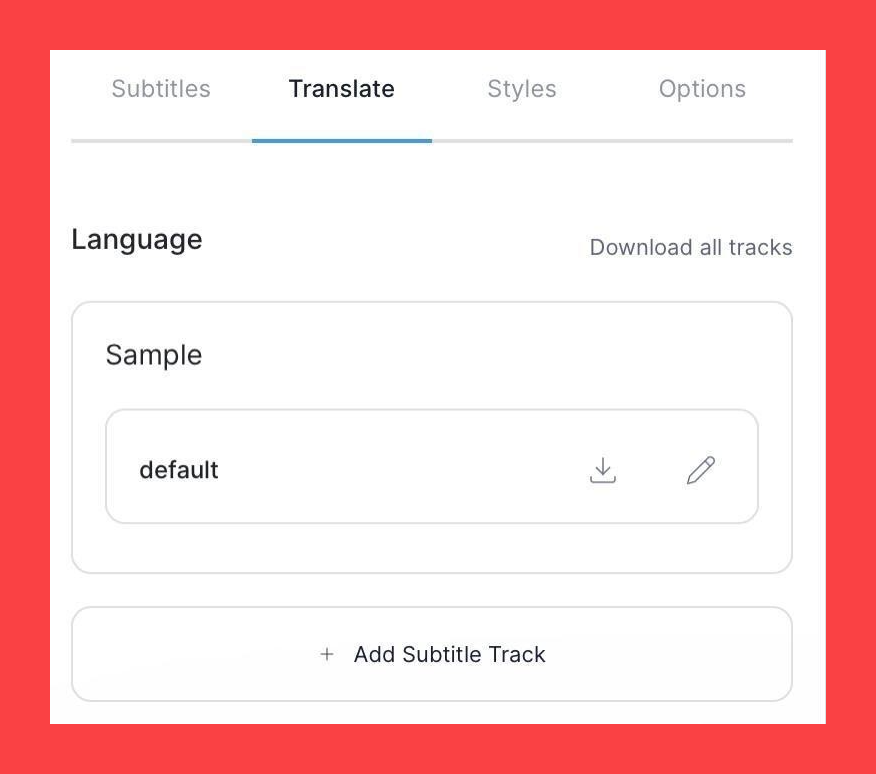
3. Select Add Subtitle track
4. Enter the language you want to to translate the video to
You’ll notice two drop-down fields.
Select the desired language in the left field.
In the right field, you have two choices:
- Translate from the original language (SELECT THIS OPTION FOR THIS TUTORIAL)
- Translate from a subtitle file
5. Click Create
6. Activate the translated subtitle by selecting Edit.
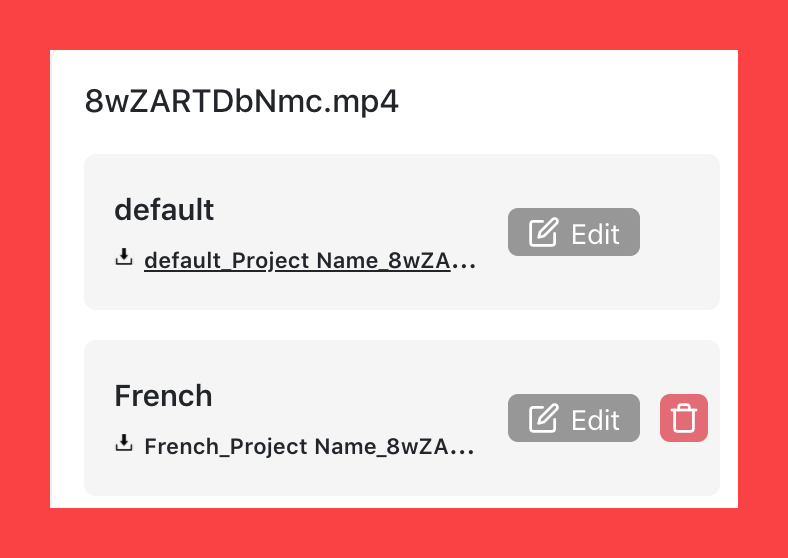
7a. Click on the file name to download the translated subtitle as an .srt file.
7b. Select Options in order to download the subtitles as vtt, zipped txt, or srt file.

7c. Download your video with the translated subtitles added, by hitting Export.
Never before has it been this easy to get automatically generated and translated subtitles for your videos!
Additional Tips For Your Generated Subtitles
You’ve now finished using VEED’s auto subtitle generator, but there might be some things that you need to know before publishing your captioned videos.
1. Tweak your subtitles with the subtitle editor
VEED’s automatic transcription technology is the best on the market. Even with it’s powerful capabilities, there are sometimes things that slip through the proverbial cracks. Usually with hilarious results.
If you’ve got a youtube channel about your pet parrot, you don’t want the viewer to think it’s about your pet carrot. Give your automatically generated subtitles a quick check to make sure all is as it should be.
Proper names are one area that the VEED auto subtitle generator will need some help. You’ll definitely need to select the proper language for this or you’ll end up with something that amounts to gibberish.
Instances where the VEED auto subtitle translation tool actually gets a word wrong are rare. But when it does, the subtitle editor is super simple to use.
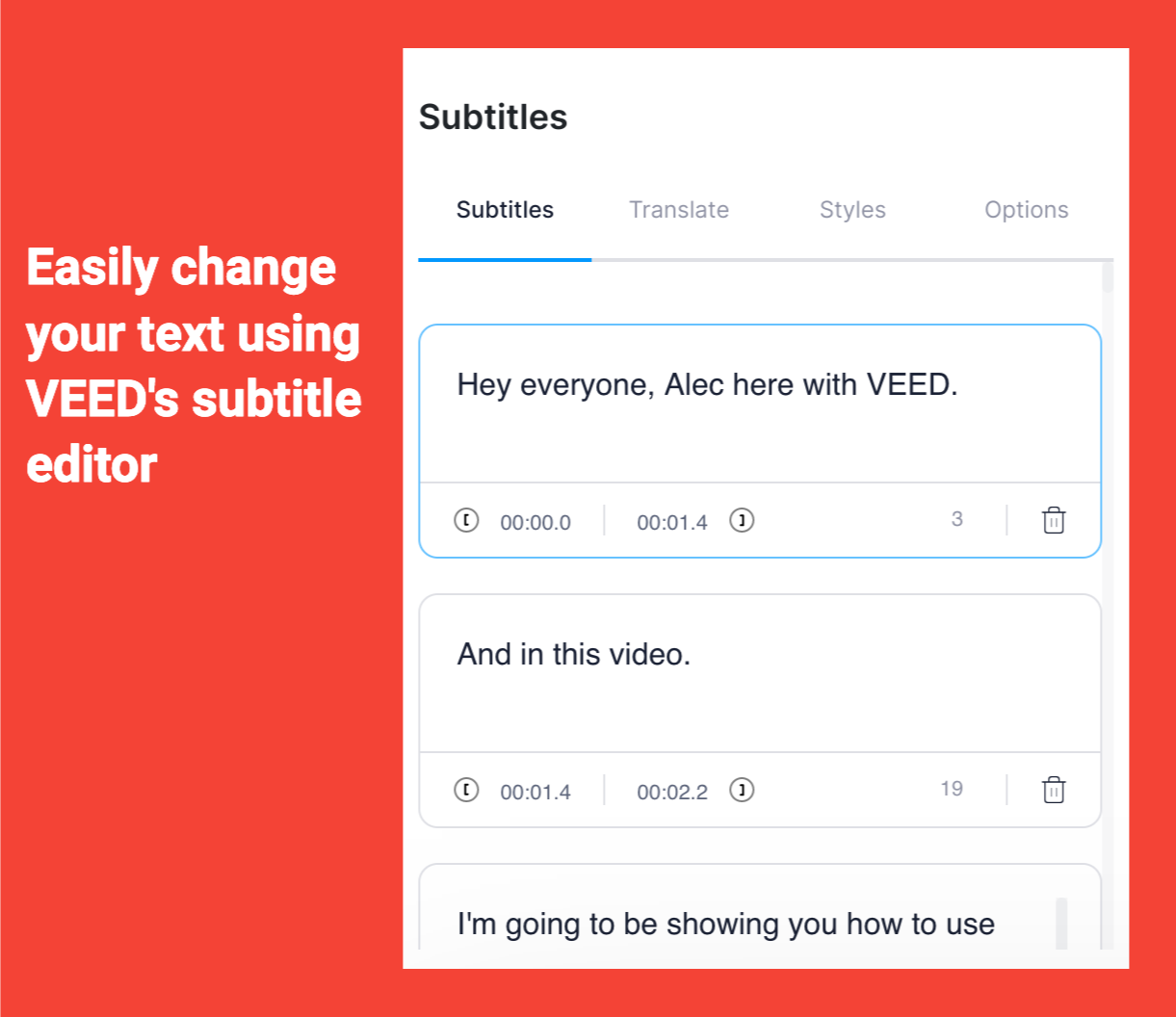
2. Personalize your subtitles with Styles
Your videos are important to you. You definitely don’t want them looking cookie-cutter.
That’s why VEED allows you to change the typeface, the font color, font size, letter spacing and line-height or your subtitles. Match your branding, or just enhance the aesthetic of your video.
You can also play a bit with the capitalization… although, I suggest keeping the sentence format, because the title case might disrupt the viewing experience if people have to stop and read every capitalized letter.
3. Boost engagement and reach by separately uploading your subtitle files to YouTube and LinkedIn
It’s no secret that reach and engagement are super important with video content. That’s why it’s important to maximize these by separately adding subtitle files (.srt or .vtt). VEED’s video editor allows you to easily download these files.
According to the experts, the YouTube algorithm prefers videos with subtitle files added because it can go through the video’s content very easily. This helps videos get ranked, allowing for an influx of organic traffic to you videos.
LinkedIn uses the same algorithms to rank content. This life hack is so simple, but you’d be surprised how many content creators aren’t aware of the power of adding subtitles.
4. Adding subtitles makes your content accessible
The added benefit to the deaf community when content creators add subtitles to their videos is abundantly obvious.
Not everyone watches video the same way. For folks who are hearing impaired, subtitles are the only way to access your content. For others, they simply want to watch the videos on mute.
Incorrect or sloppy subtitles ruin the viewer’s experience, and will probably mean they won’t be returning to watch another.
VEED’s Auto Subtitle Generator is the best tool on the market to automatically translate video to English subtitles.
However, did you know that almost 70% of people watch videos with the sound off when they’re in a public environment? To add to this, 25% of people watch videos with the sound off even in a private place!
If you’re not adding subtitles to your videos you’re missing out on a massive chunk of viewership.
5. Translated Subtitles reach a global audience
Only 20% of people in the world speak English. 20%!!!!!
That means if you’re not translating your subtitles, you’re giving up an opportunity to expand your reach. Viewers of different languages appreciate the effort when content creators use subtitles in their spoken language.
6. Check your script for originality before adding subtitles
If you’re creating subtitles from a voiceover script or blog post, it’s smart to check that your content isn’t unintentionally duplicating someone else’s work. Use a plagiarism checker to quickly scan your script and ensure it’s unique. This adds credibility to your content and protects you from copyright concerns when uploading to YouTube or other platforms.
So you’ve used VEED’s auto subtitle generator, but have you checked out all of the other powerful features of VEED?
In this informative tutorial, we’ve given you a tutorial on VEED’s awesome auto subtitle generator and provided awesome tips to maximize your content’s reach by easily and quickly creating subtitles for your videos, and translating them.
Content creators know that if you’re not adding subtitles to your videos, you’re not making the most of your opportunity to reach new viewers. The consensus within the VEED community of content creators is that subtitles are key!
But VEED is an all in one tool. It’s got so much more to offer than automatically generating and translating subtitles. You can add text to your video, merge, trim and split your videos, add an audiogram, and so on. You can even use Magic Cut to eliminate awkward silences and filler words in just one click.
You can even create cool explainer videos. VEED even has a screen recording function. Frankly, VEED is everything a video and content creator needs to take them to the next level.
For more handy tutorials, read our blog and follow us on YouTube and Instagram!



