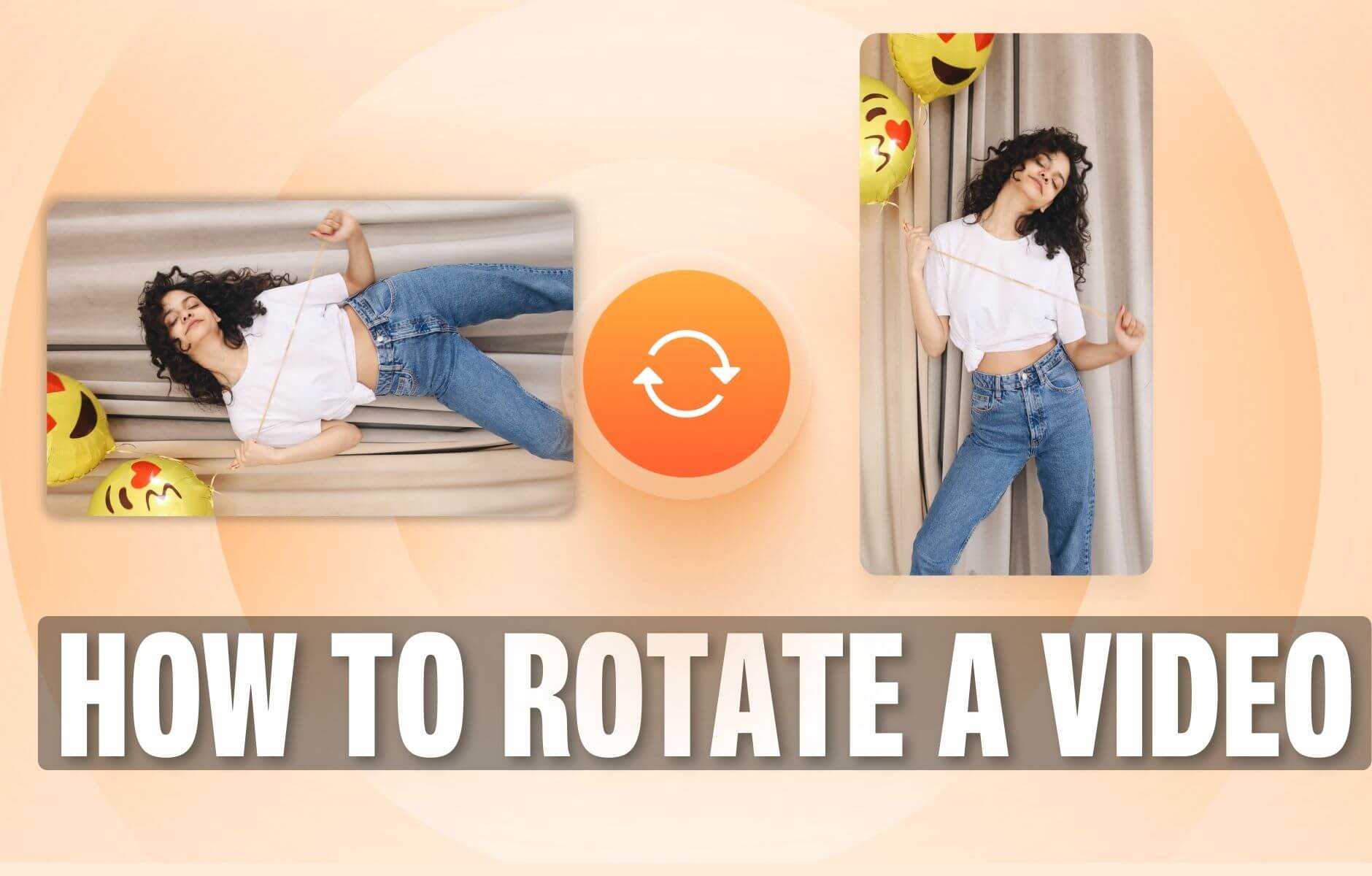
How to Rotate a Video (6 Quick & Easy Ways)
How to easily rotate a video whether you're on your desktop, mobile, or on your web browser.
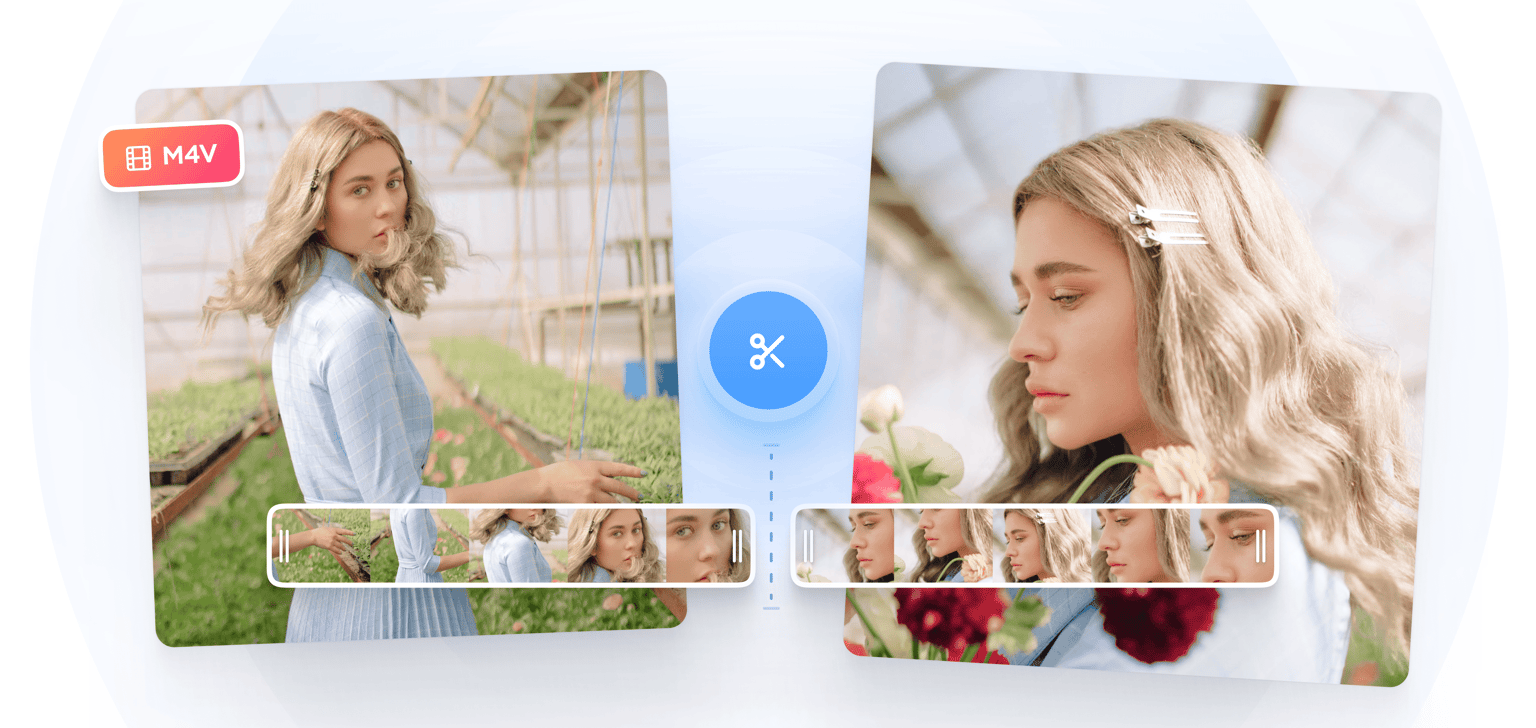
4.6
319 reviews


























Want to cut, trim or split your M4V files? If so, use VEED’s easy to use M4V Editor to trim and edit large videos in minutes. Use footage to create stunning videos for social media platforms like YouTube or Instagram. Cut “fluff” from your videos to shorten the time it takes for them to load and share on social media platforms. VEED is packed with super-cool video editing tools to make your M4V videos stand out amongst the crowd. Export as MP4 - VEED automatically converts your M4V file into an MP4. MP4 is the most compatible video file type and the most recommended format for uploading to social media or attaching to email.
How to Cut M4V Files
Step 1
Click on ‘Choose File’. Drag & drop your M4V files into the box.
Step 2
Click and drag the ends of the video track to trim unwanted scenes. Drag the playhead and press ‘Split’ to split the M4V video into two parts. You can also add subtitles, music, emojis, logos and more using our extensive video editing tools!
Step 3
You can now download your new trimmed video as an MP4 or GIF file.
Learn More
‘How to cut M4V Files’ Tutorial
Free online M4V Editor
Trim M4V files online, for free and in your browser. VEED’s online video editor lets you edit, cut, resize and compress M4V videos without downloading any software. Upload your video, trim any unwanted footage, and save it to your device.
Annoying file size limits? Reduce M4V file size
Make sure you can add your video files as email attachments, or stream them on the internet. Use VEED’s Video Compressor to reduce M4V file size and maximise compatibility with most devices and operating systems.
Convert to MP4
M4V videos can lack compatibility with non-Apple devices. Use VEED’s online video editor to convert your M4V files into MP4 format. This will make it compatible with all media players and social media sites.
FAQ
Discover more
Loved by the Fortune 500
VEED has been game-changing. It's allowed us to create gorgeous content for social promotion and ad units with ease.

Max Alter
Director of Audience Development, NBCUniversal

I love using VEED. The subtitles are the most accurate I've seen on the market. It's helped take my content to the next level.

Laura Haleydt
Brand Marketing Manager, Carlsberg Importers

I used Loom to record, Rev for captions, Google for storing and Youtube to get a share link. I can now do this all in one spot with VEED.

Cedric Gustavo Ravache
Enterprise Account Executive, Cloud Software Group

VEED is my one-stop video editing shop! It's cut my editing time by around 60%, freeing me to focus on my online career coaching business.

Nadeem L
Entrepreneur and Owner, TheCareerCEO.com

More from VEED
When it comes to amazing videos, all you need is VEED
No credit card required
More than just an M4V video cutter
VEED’s online video editor lets you do so much more than just cut or trim videos. You can edit videos, add subtitles, compress file sizes and more. Using our extensive video editing tools, you can create impactful videos for sharing on social media. VEED is an online video editor that works with Mac, Windows, Android, iPhone and all mobile devices.
