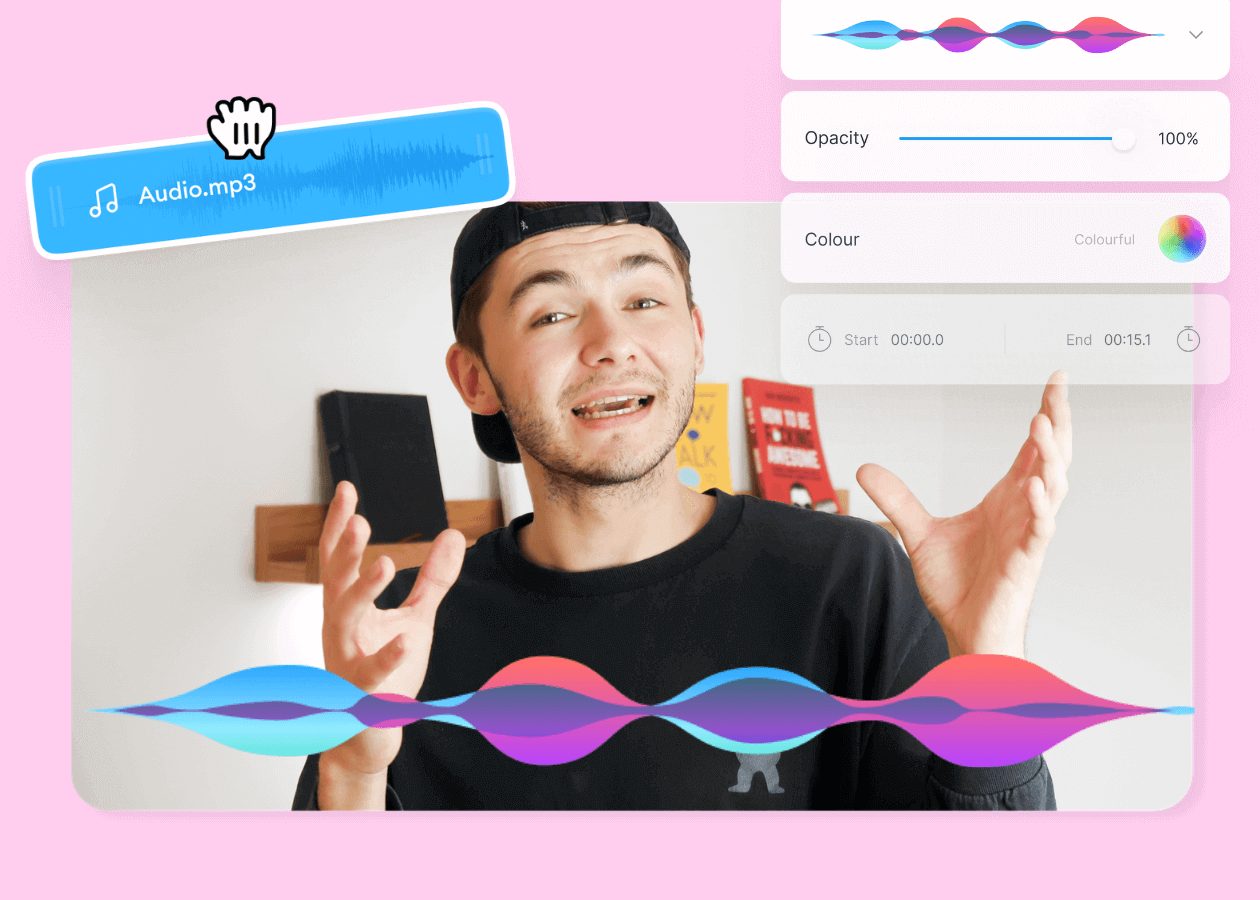
Top 5 Best Music Visualizers [Free and Paid]
Here are some of the best music visualizers available on the internet and how to use them!
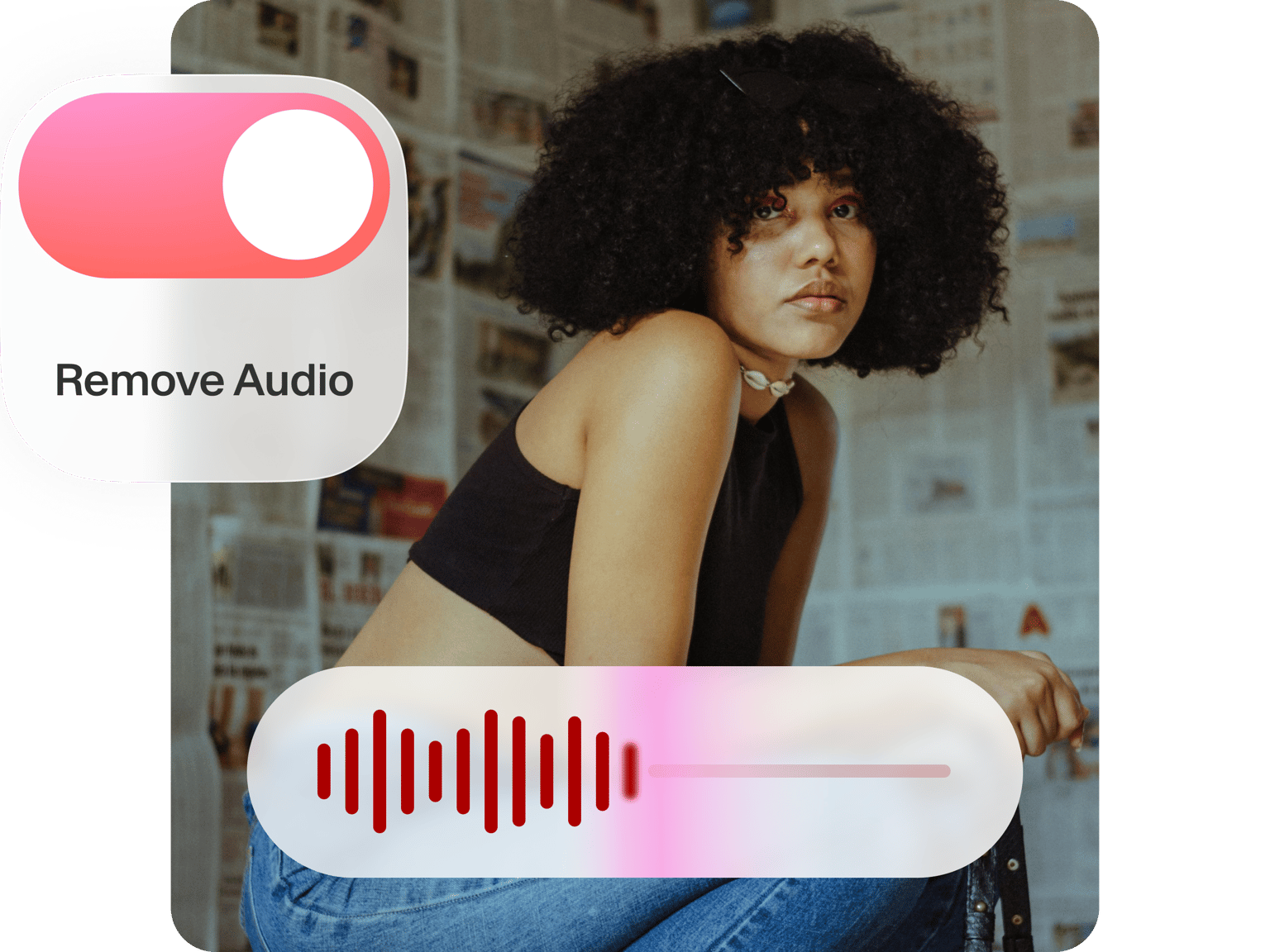
4.6
319 reviews


























Do you want to remove the audio of an MP4 video? You can use VEED’s audio remover tool. Mute parts of the video or the entire video in a few simple steps. You don’t need any experience in audio or video editing! Our video editor is completely browser-based so you don’t have to install any software. Upload your video to VEED, click on the sound icon, and your video will be muted. As an optional step, you can add a different audio file to replace the original. Do all these in just a few clicks!
How to Remove Audio From an MP4 Video:
Step 1
Upload your MP4 file by clicking on ‘Choose MP4 File’. You can also drag and drop the video from your folder to the editor.
Step 2
You can mute or remove the audio from your video by clicking on the sound icon. You will see the icon crossed out which means you have successfully muted it.
Step 3
You’re done! Click on ‘Export’ and your video will be saved to your device.
Learn More
‘Remove Audio From MP4’ Tutorial
Mute your video and replace the audio file
If you want to replace the original audio of your video, simply mute the video and add a different audio file. Add an audio file by clicking on the plus (+) icon on the bottom-right of the editing pane. You can also click on Upload on the left menu.
Create a sound mix
You can put one audio track on top of another and create a sound mix. Upload as many audio files as you want. To mix them together, simply select each audio layer and put it on top of the others on the timeline. You can move them to different parts of your video by dragging and dropping them. Cut, clip, and trim your audio tracks if needed. Simply use the ‘Split’ tool right above the editor.
Add a music visualizer
Even cooler—you can add music visualizers to your video if you want to replace the original audio with a different soundtrack! Just click on Elements on the left menu. Choose from different visualizer styles under ‘Add Sound Waves’. You can add several visualizers if you want.
FAQ
Loved by the Fortune 500
VEED has been game-changing. It's allowed us to create gorgeous content for social promotion and ad units with ease.

Max Alter
Director of Audience Development, NBCUniversal

I love using VEED. The subtitles are the most accurate I've seen on the market. It's helped take my content to the next level.

Laura Haleydt
Brand Marketing Manager, Carlsberg Importers

I used Loom to record, Rev for captions, Google for storing and Youtube to get a share link. I can now do this all in one spot with VEED.

Cedric Gustavo Ravache
Enterprise Account Executive, Cloud Software Group

VEED is my one-stop video editing shop! It's cut my editing time by around 60%, freeing me to focus on my online career coaching business.

Nadeem L
Entrepreneur and Owner, TheCareerCEO.com

More from VEED
When it comes to amazing videos, all you need is VEED
No credit card required
More than removing audio from MP4
With VEED, you can do so much more than just remove audio from your MP4 video. You can replace the original audio file with a new soundtrack. Add voice recordings, narration, dubs, and background music. You can also split and trim your audio files. VEED is a powerful video editing software so it also lets you edit your video. Add images, text, and more. Try our video editing tools and start creating awesome videos today!
