
How to Add Music to Any Instagram Post
Adding music to your Instagram content makes the video much more interactive and engaging while building retention among viewers. Here's how to do it for any Instagram post format.
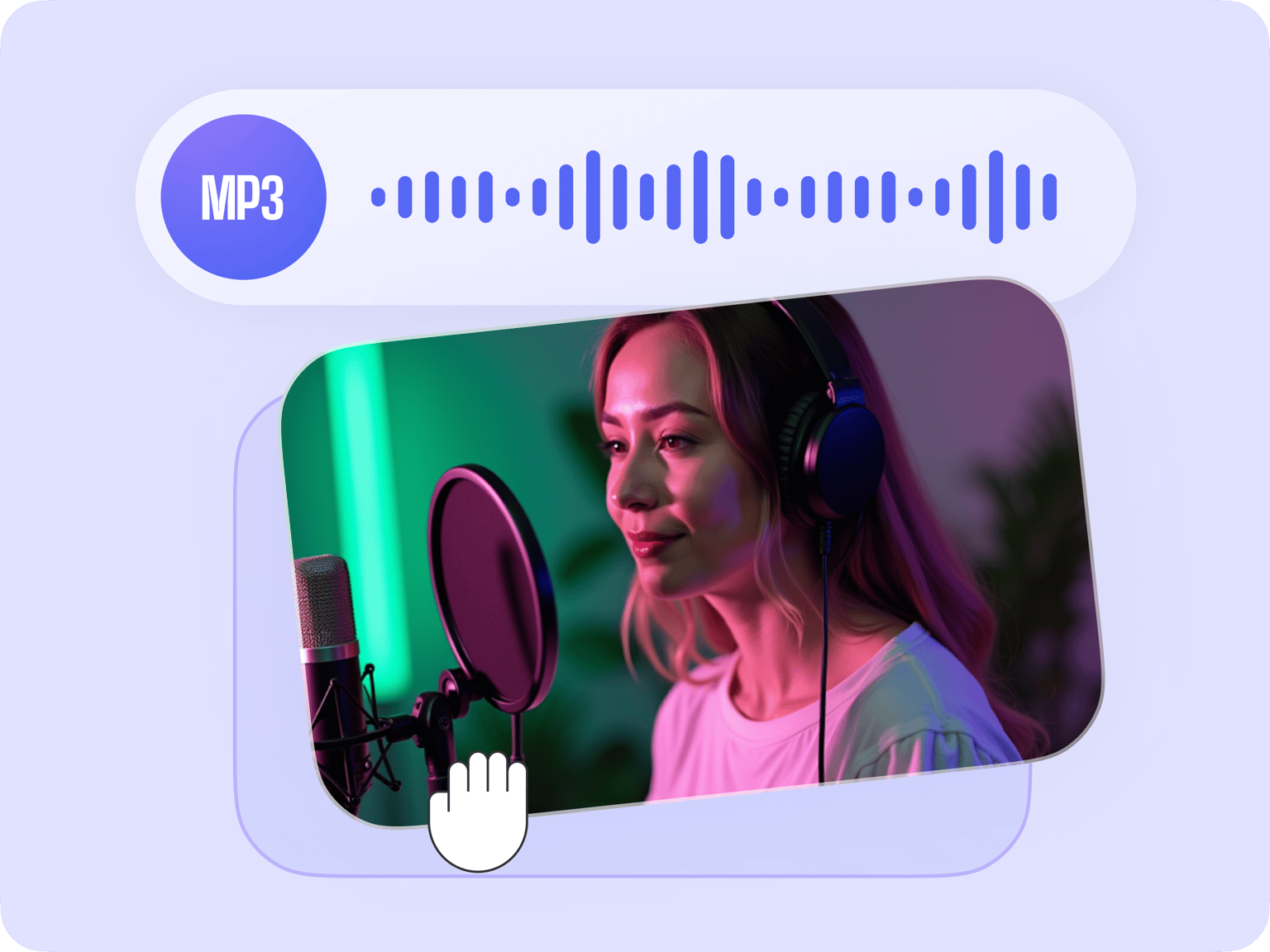
4.6
319 reviews


























With VEED’s powerful video editor, you can create your own music videos using only an MP3 file or any audio file type and adding images to it. You can use one image or multiple images. In the end, you will still have a music video, exported as an MP4 file. That way, it will be compatible with VLC Media Player, Real Player, and other popular media players. VEED is free software so you can download your music video for free.
How to Add an Image to an MP3 file:
Step 1
Click on ‘Choose MP3 File’ and select your audio file from your folders. Or drag and drop it to the editor.
Step 2
Add an image or images to your audio file. Just click on Upload on the left menu or click on the plus (+) icon on the bottom right. You can add as many images as you want.
Step 3
Click on ‘Export’. Your video will be downloaded as an MP4 file to your device.
Learn More
‘Add Image to MP3’ Tutorial
Add a picture to an MP3 online, free
VEED lets you add a single photo or multiple photos to your MP3 file and turn them into one music video. The photo can serve as album art or you can create a photo slide with music. The great thing is you can do it all online, right from your browser. No need to install an app. It is free to create an account or you can create your music video as a guest.
Powerful online video editor
Since VEED is a complete video editor, you can edit your music video after you’ve added an image to your MP3 file. There are so many things you can do to make your video look stunning. You can add text, captions, and subtitles. Use filters and camera effects, and more!
Split, trim, and cut your audio file
You can also edit and rearrange your MP3 audio clip on the timeline. To split it, simply drag and drop the slider to your preferred location and click on the ‘Split’ tool above the timeline. You can then drag and drop each audio clip to rearrange them.
FAQ
Discover more
Explore related tools
Loved by the Fortune 500
VEED has been game-changing. It's allowed us to create gorgeous content for social promotion and ad units with ease.

Max Alter
Director of Audience Development, NBCUniversal

I love using VEED. The subtitles are the most accurate I've seen on the market. It's helped take my content to the next level.

Laura Haleydt
Brand Marketing Manager, Carlsberg Importers

I used Loom to record, Rev for captions, Google for storing and Youtube to get a share link. I can now do this all in one spot with VEED.

Cedric Gustavo Ravache
Enterprise Account Executive, Cloud Software Group

VEED is my one-stop video editing shop! It's cut my editing time by around 60%, freeing me to focus on my online career coaching business.

Nadeem L
Entrepreneur and Owner, TheCareerCEO.com

More from VEED
When it comes to amazing videos, all you need is VEED
No credit card required
More than adding images to MP3
Apart from adding images to your MP3 file, you can use all of VEED’s video editing tools to create unique and eye-catching videos. You can even create music videos from animated GIFs! Simply upload a GIF file, add an audio file, and download it as an MP4 video. Everything is so simple and easy to use. And it works straight from your browser!
