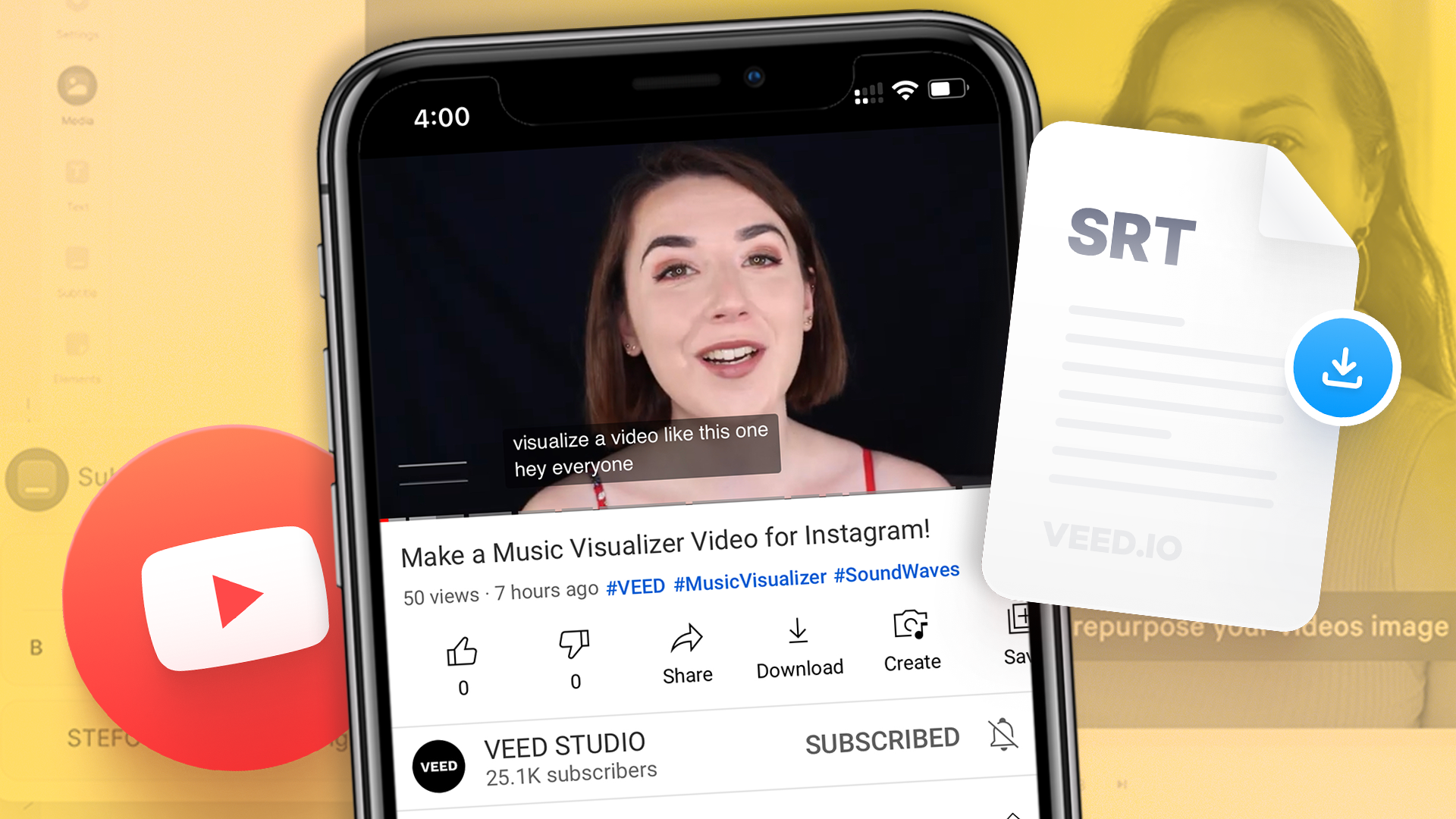
How to Download SRT Subtitle Files Online (Quick and Easy)
Want to bump up your engagement, improve video SEO, and make your content more inclusive? Here's how to download and upload SRT files for your next video!
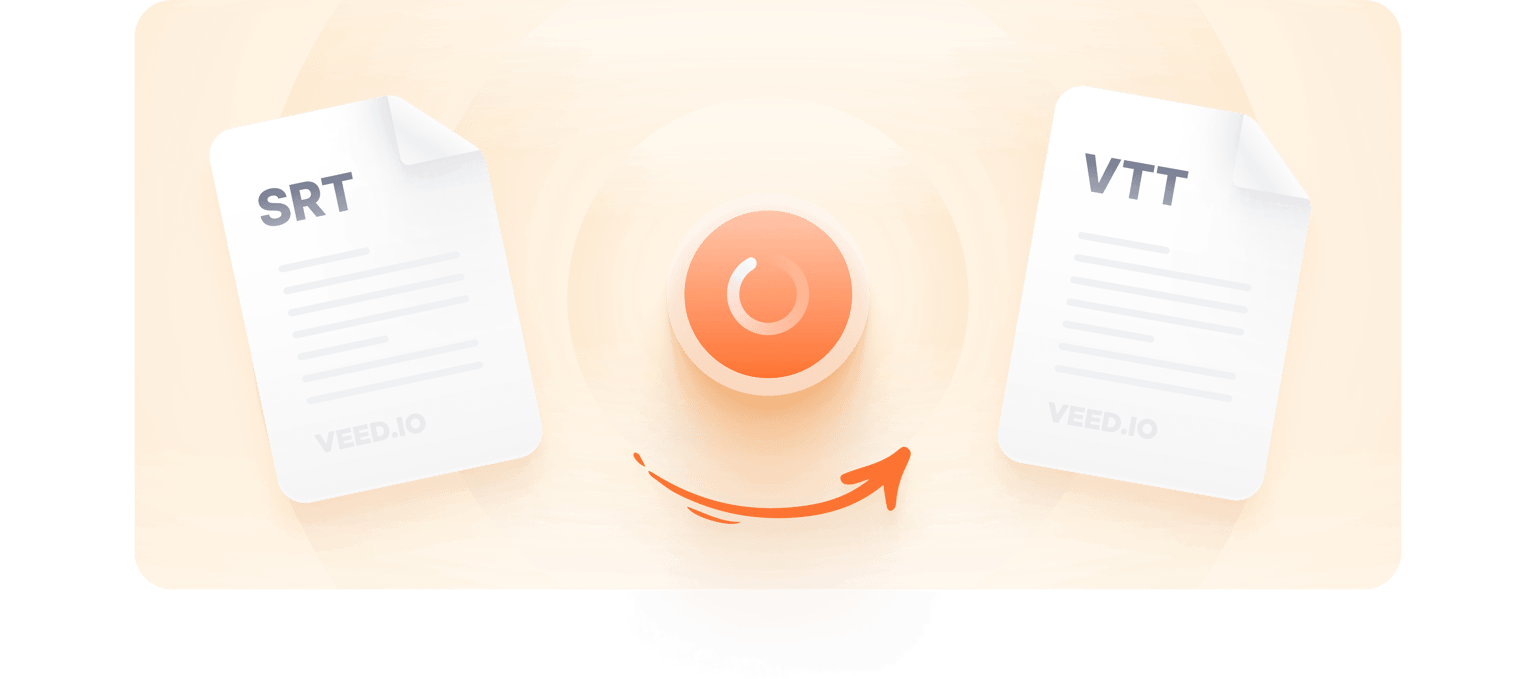
4.6
319 reviews


























You can convert your SRT subtitles files into VTT, quickly and easily. Upload your .srt file and save it as VTT. You can even create new subtitles files automatically, using our captioning or subtitle tool—from audio and video, then download them as SRT and VTT files. Hard-code or burn your subtitles to your video so they will automatically display on VLC and other media players.
How to Convert SRT to VTT:
Step 1
Click on ‘Choose Subtitle File’ and select your SRT file from your folders or Library. You will be taken to VEED’s Subtitles Page.
Step 2
When your file is uploaded, click on Options. Choose VTT from the dropdown. VEED will automatically convert your SRT file into VTT.
Step 3
Click on the Download button beside the dropdown menu. Your VTT file will be saved to your device.
Learn More
‘SRT to VTT Conversion’ Tutorial
Automatic captioning and SRT to VTT conversion
If you don’t have an SRT file ready, you can generate subtitles automatically from any audio/video. Just upload your audio or video and use our automatic captioning tool. Click on Subtitles and select Auto Subtitles. Download the subtitles as an SRT or VTT file. If you do have an SRT file, you can convert it into VTT using the same tool, without downloading any new software. It works right in your browser!
Translate your subtitles to any language
VEED can help you translate your subtitles into over 100 languages. Download multiple VTT files, in multiple languages, to make your content accessible to all audiences. On the same Subtitles Page, click on Translate on the top menu. Click on ‘Add a language and select your preferred language. Click on translate and download the transcript! You can open your subtitles file in any text editor software.
Fast, accurate, and affordable
VEED’s super-fast online auto-transcription and subtitle conversion service features 95% accuracy. You may need or want to make some edits to the transcription but it only takes a few minutes compared to manually typing it. It is incredibly more affordable than other services. You can visit our pricing page for more information.
FAQ
Discover more
Loved by the Fortune 500
VEED has been game-changing. It's allowed us to create gorgeous content for social promotion and ad units with ease.

Max Alter
Director of Audience Development, NBCUniversal

I love using VEED. The subtitles are the most accurate I've seen on the market. It's helped take my content to the next level.

Laura Haleydt
Brand Marketing Manager, Carlsberg Importers

I used Loom to record, Rev for captions, Google for storing and Youtube to get a share link. I can now do this all in one spot with VEED.

Cedric Gustavo Ravache
Enterprise Account Executive, Cloud Software Group

VEED is my one-stop video editing shop! It's cut my editing time by around 60%, freeing me to focus on my online career coaching business.

Nadeem L
Entrepreneur and Owner, TheCareerCEO.com

More from VEED
When it comes to amazing videos, all you need is VEED
No credit card required
More than an SRT to VTT conversion tool
VEED can do so much more than just convert your subtitle files to different formats. Apart from converting your SRT to VTT, you can auto-generate subtitles directly from audio or a video file. Plus, you will have access to all of VEED’s video editing tools. Edit your videos to make them look professional. Add filters, camera effects, and more. You can also add images, audio, stickers, and drawings to your video. And all functions are available to use straight from your browser!
