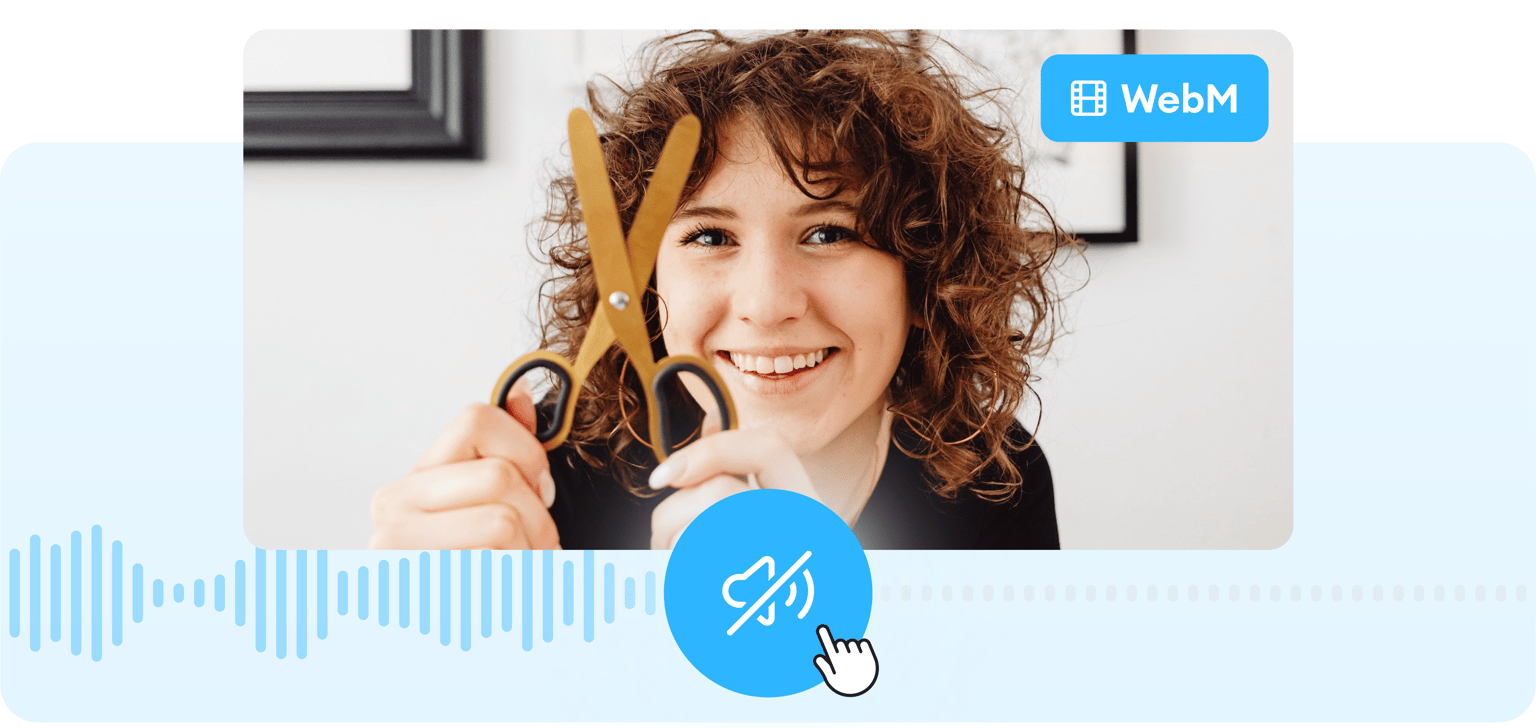
4.6
319 reviews


























Mute the audio of a WebM video online
Remove or mute the audio of your WebM video using VEED’s online remove audio tool. You can mute parts of the video or the entire clip in a few simple steps. It’s online—do it straight from your browser. No need to install software. You can also replace the original audio with another music track. Add sound effects, background music, and more!
How to remove audio from WebM:
Step 1
Upload
Upload your video to VEED. You can drag and drop your files into the edito.
Step 2
Remove the audio
You can mute or remove the audio from your video by clicking on the sound icon. You will see the icon crossed out which means you have successfully muted it. Or detach and delete the audio file.
Step 3
Export
Download your video and share!
Learn More
‘Remove Audio From WebM’ Tutorial
Replace the original audio
You can either detach and delete the original audio to replace it or just mute it in one click! Add an audio file by clicking on the plus (+) icon on the bottom-right. You can also click on Upload on the left menu. Add background music, sound effects, voiceovers, and more. Or select from our library of stock audio (available to premium subscribers).
Remix your audio and create a music video
Remix your audio by adding more audio tracks and placing them on top of the other in the Timeline. Upload as many audio files as you want. Cut, clip, and trim your audio tracks if needed. Simply use the ‘Split’ tool right above the editor. Create a music video by adding video clips or images.
Add music visualizers, frames, animated text, and more
You can add many other elements to create cool videos that you can share on your social media channels. Add music visualizers that animate to the beat of your music. Just click on Elements on the left menu. Choose from different visualizer styles under ‘Add Sound Waves’. Add animated text, transitions, and more!
FAQ
Discover more
Loved by creators.
Loved by the Fortune 500
VEED has been game-changing. It's allowed us to create gorgeous content for social promotion and ad units with ease.

Max Alter
Director of Audience Development, NBCUniversal

I love using VEED. The subtitles are the most accurate I've seen on the market. It's helped take my content to the next level.

Laura Haleydt
Brand Marketing Manager, Carlsberg Importers

I used Loom to record, Rev for captions, Google for storing and Youtube to get a share link. I can now do this all in one spot with VEED.

Cedric Gustavo Ravache
Enterprise Account Executive, Cloud Software Group

VEED is my one-stop video editing shop! It's cut my editing time by around 60%, freeing me to focus on my online career coaching business.

Nadeem L
Entrepreneur and Owner, TheCareerCEO.com

When it comes to amazing videos, all you need is VEED
No credit card required
More than removing audio from WebM
VEED lets you do so much more than just remove audio tracks from your WebM videos. It’s also a complete video editing app that lets you edit some parts of your audio. You can replace the original audio file with a new soundtrack. Add voice recordings, narration, dubs, and background music. You can also split and trim your audio files. Create music videos from images, add text, animation, and more!
