Trying to figure out the best Instagram video dimensions?
It’s disappointing to have a beautiful video ready and only to have it published in Minecraft quality. Much less posting a video only to realize that the crop ruined your thumbnail.
Considering that Instagram is the haven for video advertisements, teasers, and other marketing tactics, your IG game should be on point. More than a billion users are checking out Instagram every month, so the importance of getting your brand out there can’t be understated.
That’s why we’re here to help you publish the best Instagram videos possible. By the end of this article, you’ll know how to use Instagram’s four video formats, find the best Instagram video editing program for beginners, and even figure out why your Instagram Stories look blurry.
Strap yourselves in, as we’re going to make you a professional in no time!
Instagram’s Best Video Formats
Your final video file matters. This is one of the secrets to keeping your audio pristine and your video quality crystal clear when uploading to Instagram. Here are the ideal video formats and specifics for Instagram videos:
- MP4 or H.264 Codec (Video file extension)
- AAC Audio (If you edit your audio tracks separately)
- Must be between 3 to 60 seconds long (videos past 60 seconds belong on IGTV)
- Only 30 maximum frames per second
- 3,500 recommended bitrate
While a lot of articles claim that H.264 files are better, this file type is just a codec for MP4. The 3,500 bitrate is widely recommended too. Since Instagram only supports HD or 1080p video, then a higher bitrate won’t increase your video quality.
Let’s clarify some of the jargon here before we continue:
Frames per Second
The frames per second or FPS refer to the number of pictures there are in one second of your video. Since a video is merely a series of pictures displayed one after another, the more pictures (frames) there are in a second means that there’s more for the viewer to see. This gives the impression of smoother videos (60 FPS).
Video Codecs
Codecs are how your video files are saved. It’s how the data of your video files is written down into a container, like the MP4. Without getting into too much detail, the H.264 codec is simply a way to encode your video file into an MP4 container. The H.264 is a revolutionary way of storing videos efficiently and is the best codec for Instagram videos.
Bitrates
A bit is the measurement of data. Whereas, a bitrate is the number of bits being processed. A higher bitrate means there are more bits to process, resulting in more information and better video quality. Since Instagram only supports 1080p video, a bitrate higher than 3,500 will produce more quality than Instagram allows on your videos—making it useless.
Instagram Video Resolutions
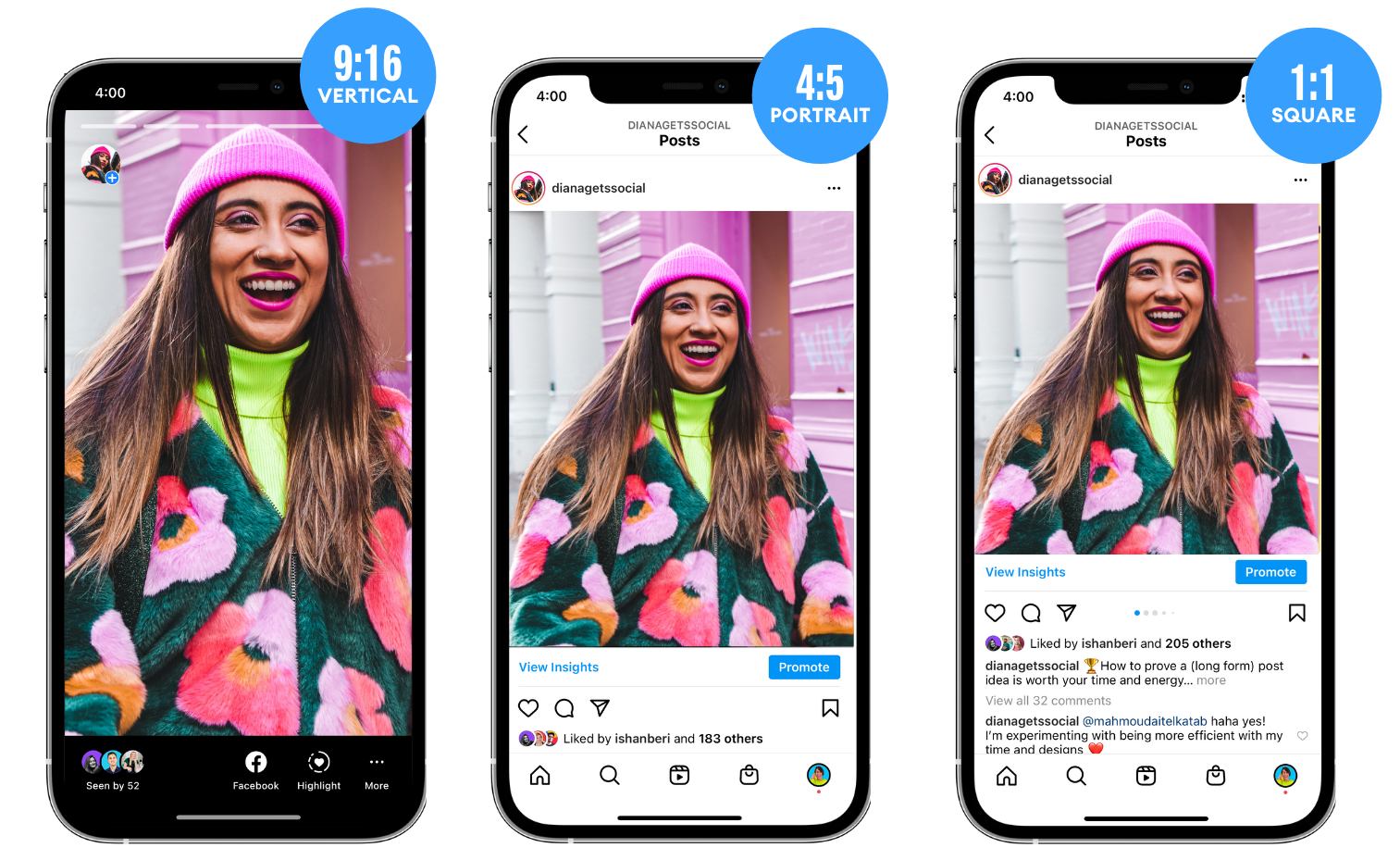
Gone are the days of “squaregram”.
Instagram used to only support square photos back in the day but now lets users post in over five different aspect ratios. Each video orientation has its own pros and cons. The maximum and minimum resolutions mean that your video will be sized down or up and don't forget about Instagram stories margins.
Videos uploaded in a smaller resolution will be enlarged to the minimum requirements, and videos that are too large will be sized down to fit the maximum resolution.
Note: the resolutions are arranged in width×length.
Instagram’s Unspoken Rules
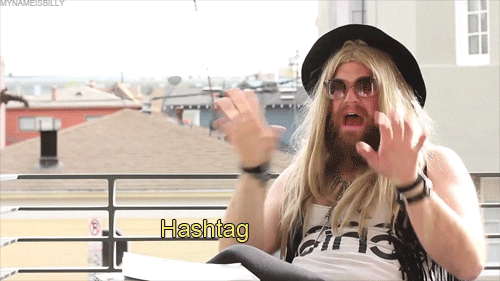
Let’s just say that it’s hard to find official guides from Instagram.
The social media platform has a lot of unspoken rules that aren’t made clear from the get-go. Here are some things to consider if you’re thinking of uploading videos to Instagram.
- The aspect ratio of the carousel will depend on the aspect ratio of the first photo or video that’s uploaded to the carousel.
- Instagram Story videos are 15 seconds long max, but you can continuously record up to 60 seconds of footage at the cost of having it clipped. Instagram automatically clips it into four video clips and posts each one in order to your story.
- An Instagram Live can be broadcasted for up to four hours.
It’s good to note that while Instagram Stories don’t necessarily have a limit on uploads, meaning you can upload tons of stories, that medium shouldn’t be spammed with videos. You’re better off posting your video on your Instagram profile and then linking the post to your Instagram Story, so your followers can easily see it.
Instagram Video Lengths
You can post an Instagram video in four ways, with varying lengths. Here’s a complete rundown of video lengths visualized through a table.
The length of your video drastically changes depending on the format you’re uploading to. That said, each video format has its own perks and proper situations. We’ll talk about all four of them in-depth below.
In each section for each individual post format, make sure to dive into the best practices such as how to upload the videos for each IG content type, where to find each type of content format within IG, and what the icons mean when you’re there.
IGTV

This video format is the closest thing you can get to a YouTube video on Instagram. That said, Instagram’s video controls can feel a bit wonky, so we don’t recommend posting IGTVs that always hit the 10-minute mark. If you want to increase your video length limit to 1 hour, you’ll have to get your account verified by Instagram.
IGTV best practices: Posting something between 2 to 4 minutes and linking the remainder of the video to your YouTube channel. 2 to 4 minutes is long enough to get your viewer invested in the video but short enough for them to watch it.
IGTV things to avoid: Don’t substitute a YouTube channel with IGTV. YouTube has better controls and an easier interface, so longer videos will do much better there.
Cropping of your videos plays a huge part in being successful with IGTV. When viewed, your IGTV’s aspect ratio is 9:16, so it generally covers a whole phone screen. However, when your IGTV is viewed through your Instagram profile, the thumbnail is square cropped (1:1 aspect ratio). When you click on the thumbnail, it goes into a short preview which is portrait cropped (4:5 aspect ratio).
Keep this in mind because you’ll have to show your thumbnail for square and portrait aspect ratios. This is especially important if you're taking a video of somebody because their face can easily be cropped out of the thumbnail.
Feed Videos

These 3 second-to-1 minute videos are the best for gags and behind-the-scenes reels. There are no controls for these types of videos, meaning your viewers can’t rewind or skip through the video. That’s important to consider because viewers might miss the punchline or highlight of your video. So plan around the limitation through captions or replays at the end of your clip.
Feed videos best practices: Start your feed video with something flashy, like a hook. You can either use attention-grabbing visual effects like zooms or caption something interesting in the first few seconds of your video. Also, keep your feed videos only at about 30 seconds long.
Feed videos things to avoid: While you can use landscape mode for videos too, we don’t recommend it as it makes your video size quite small on the screen. You’ll be better off uploading a portrait video because you’ll generally want to take as much screen space as you can. Also, avoid uploading a video with a 1-second punch line, especially one at the end of a 60-second clip.
Feed videos don’t play with sound by Instagram’s default settings. So it’s important to either subtitle your videos and make them visually engaging. Users can easily enable sound by just tapping on the video though. Similarly, we’ve all been at the receiving end of watching a video but then looking for comments to read.
Unfortunately, Instagram feed videos will automatically stop and then restart if you scroll away from them. This can be a huge hassle for your viewers. Thus, a great practice is to keep your readers' attention through your caption or with subtitles. Pack in as much information as you can without having them to scroll down, but also keep your captions interesting enough so your readers expand and read the entire thing.
Reels

Instagram Reels are like the more permanent version of Instagram Stories. These videos can last up to 30 seconds and will last forever on your profile. Yes. Your profile has a separate tab for Instagram Reels, the same it does for your Feed and IGTV videos. Reels are more powerful than Stories because they have music controls, timers, video alignment features, and many more. Despite that, they behave a bit similarly.
Reels best practices: Use Reels to show snippets of your lifestyle or content on Instagram’s Explore section. These act like public Stories and Feed videos, but can be played with Instagram’s music collection. You should also use Reels as an alternative to TikTok, so if you have a TikTok video, then posting that idea as a Reel is great for marketing. We suggest removing the TikTok watermark using a website like ssstik.io, so that Instagram doesn’t penalize your videos. You can also share your Reels to your Story, where they will play and act like regular Stories.
Reels things to avoid: Don’t confuse Reels with regular Instagram feed videos. Reels cater more to the trending and entertainment side of Instagram, so informative videos might feel a bit out of place.
Most users confuse Reels with Stories, but they both have their own advantages. Reels are an excellent way to show a story-like video to your viewers, complete with in-video music and other Instagram effects. Unlike Stories, Reels can be shared publicly and appear on Instagram’s Explore page, along with other Reels.
Have you ever tried watching a Facebook video? When you open a video, other videos are prepared for you to just scroll down to so that you’re always on your phone. The same applies to Reel. Suppose if someone is looking at an entirely different video and your Reel has the same soundtrack or hashtag. Instagram might recommend your Reel together with the other video.
Stories
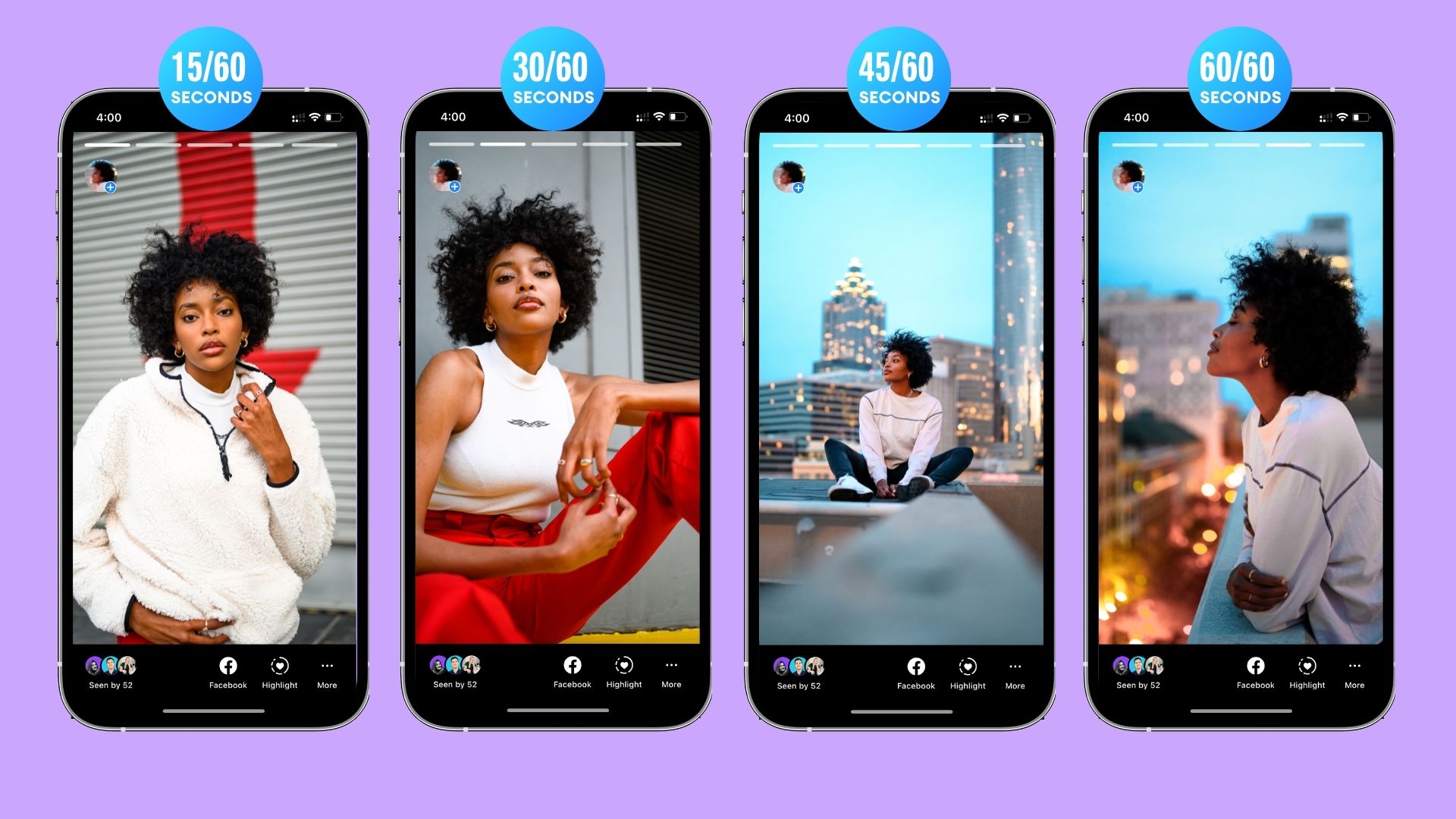
Instagram Stories are the OG. These are 15-second videos that are treated as the most informal and personal video medium on Instagram. As mentioned before, they can be recorded for up to 60 seconds but will be separated into four 15-second clips. Stories are one of the best ways to make your audience or viewers feel closer to you.
Stories best practices: Share your Instagram posts and videos, like Reels, to your Story—so users can easily see if you’ve posted anything new. Stories are also perfect for behind-the-scenes moments. Videos like this are the perfect time to talk to your audience directly, even going as far as to ask for opinions in real-time through Instagram’s polling feature.
Similarly, you can even send viewers to a specific link by having them swipe up on your story (if you have 10K+ followers) —perfect for advertising sales on your website or business. Aside from that, Q&As about your Instagram profile can also be answered on Instagram stories. You can save these later on as Instagram Highlights, so new viewers can view them easily.
Stories things to avoid: Don’t post a long rant or series of videos on your Story. Since stories only last 24 hours, anything that deserves a longer and public conversation should be posted on your Instagram feed. Ideally, you should post snippets and teasers there, directing viewers to your post, video, or website. It's also good to make original content for stories such as doing Q&A or teaching something on stories that can later become an Instagram highlight. These Q&A and story tutorials can also be a way to validate what is worth investing more time into for your permanent feed content.
One of the problems when it comes to Stories is that it doesn’t play Instagram feed videos. It only shows a thumbnail and a link to your Instagram post. That’s where video editing saves you. You can easily crop your Feed and IGTV videos into a 9:16 aspect ratio and post that instead as a teaser.
Remember to always keep your elements centered too! Like polls and other interactive elements. That way, your viewers won’t mistakenly move to the next story by accident if they tap incorrectly.
The 3 Best Video Editing Tools for Instagram (Beginners)
The secret sauce to making your Instagram videos look better is by refining them through simple edits, like splitting, adding soundtracks, and resizing videos to fit Instagram’s aspect ratios.
Here are the three best video editing tools for Instagram, picked with beginners in mind.
Mojo
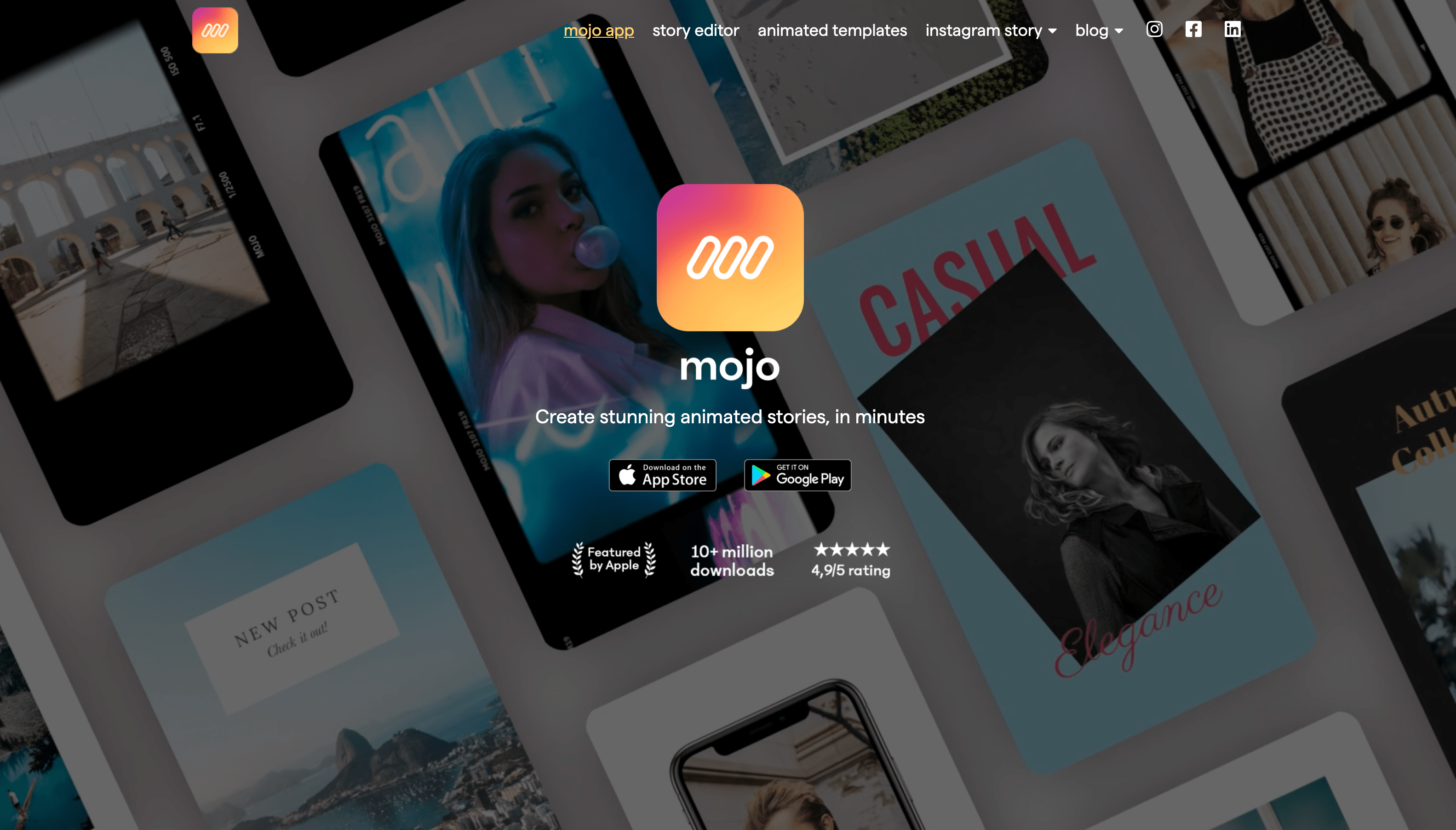
Mojo is an excellent mobile app editor. It comes with free and paid versions, so you can always upgrade your plan if you find the features lacking. That being said, Mojo was built to create animated stories through a simple mobile application.
The app is easy to use and looks professional, but it barely passes as a video editor. It’s more of a video-generating program, where you can choose between ready-made templates for your Instagram Story.
Instagram’s In-App Editor

Instagram does have its own video editor installed directly to the app. You can use it to make simple changes easily without going through the trouble of using another app altogether. Although the edits are a bit limited, they’re still good enough for beginners.
Now it’s important to remember that only Instagram Stories and Reels have an editor, so you won’t be able to make edits for your IGTV and Feed videos.
VEED
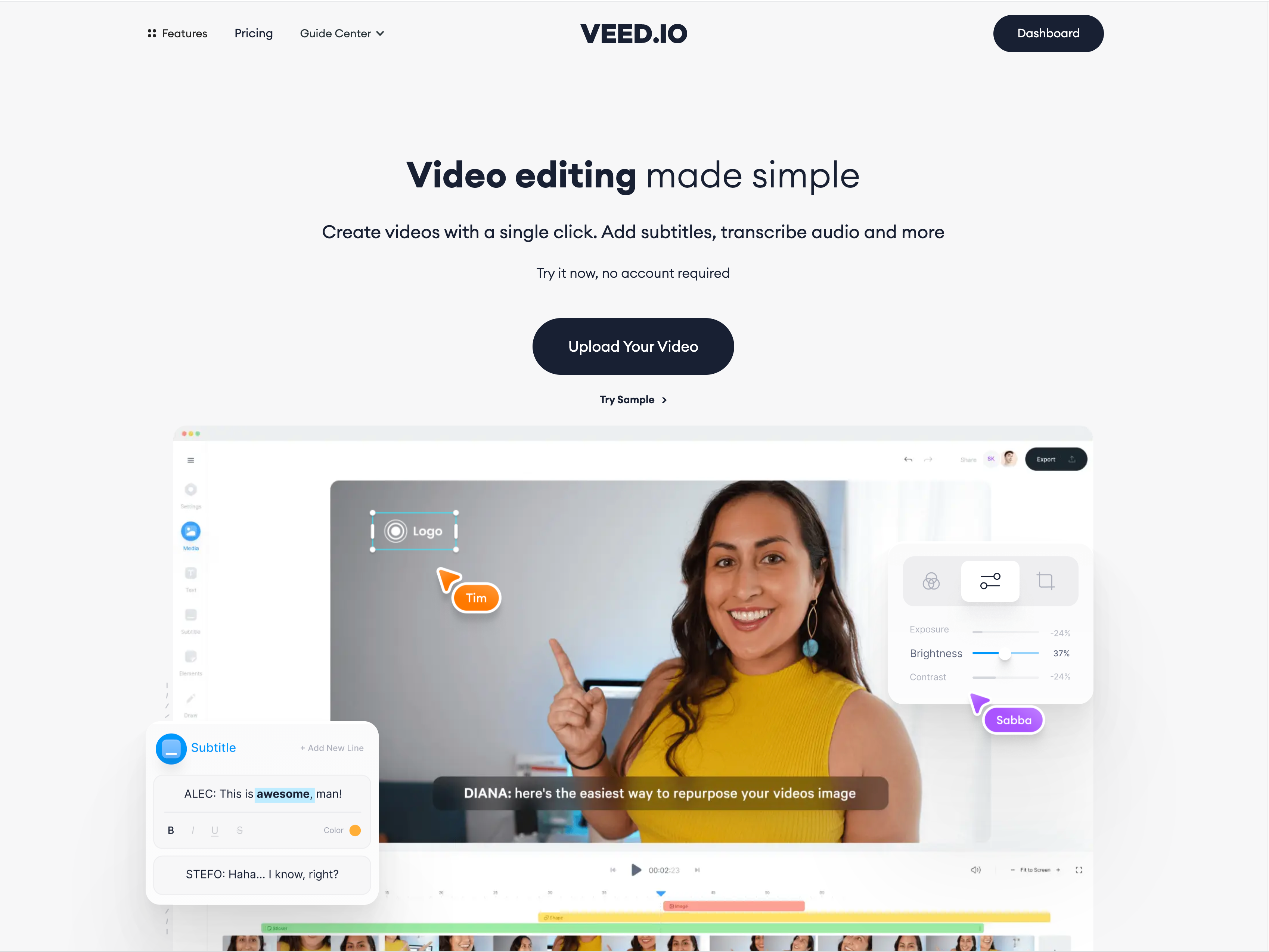
The best all-around tool for Instagram video editing is with VEED (especially if you want more creative control over what more ultra-basic or in-app tools have to offer). It’s a free online video editing platform, so all your files are stored online and can be accessed from anywhere. You can even edit videos on your phone,tablet, or website.
Where VEED shines above the rest is being able to easily add subtitles, soundtracks, and change your videos to different aspect ratios. There are even presets built specifically for Instagram!
Final Tip: The iOS ‘Advantage’
Ever wondered why your Instagram Story looks great but then becomes pixelated when you upload it? Chances are that you’re using an Android phone. While the Android ecosystem offers the most diverse experience, that can be a huge problem for app developers like the ones behind Instagram.
When you record a video through Instagram, normally it should tap into your camera and use that footage for Instagram. Unfortunately, because Android has so many versions along with tons of models, it’s virtually impossible for Instagram to support this feature on all Android devices. The compromise? Instagram records your screen while you’re recording with your camera instead. The result: a blurry, pixelated mess and a complete downgrade from what your camera is capable of.
Here’s where iOS and iPhones get the upper hand. Apple only has a few models of iPhones and they virtually all have the same iOS version, aside from users who jailbreak their phones. So, Instagram has no problem with programming their app to tap directly into iPhone cameras and recording high-quality Instagram Stories. That’s why iPhones generally have better cameras for social media apps like Facebook, Snapchat, and Instagram.
Thankfully, Instagram does support some Android flagship phones, so you can still get picture-perfect quality on your Android camera. Unfortunately, Instagram doesn’t have a designated list of Android phones and versions that it supports, so you’ll have to do a bit of research on your own for your Android phone.
The best solution for Android phones is to record content through your built-in camera application. Then, use any of the top three video editing tools above to edit your videos. Add subtitles, special effects, and other cool features to make your Instagram videos stand out!
Conclusion
Instagram is one of the best social media platforms for advertising and marketing your company. Whether it’s a service, a product, or just a lifestyle, knowing the best video formats for Instagram is going to help put your profile in the front page of your target audience.
The takeaway:
- Instagram works with five different types of video sizes and aspect ratios. So make sure that your thumbnail works perfectly with all of them.
- Free video editors like VEED offer a great way to add subtitles, songs, and resize your Instagram videos to fit all the different aspect ratios.
If you want a hassle-free experience, no downloading or signing up, I definitely recommend giving VEED a shot. It’s powerful enough to have everything you need, yet simple enough to use that you’ll be uploading professional-looking videos in no time!



