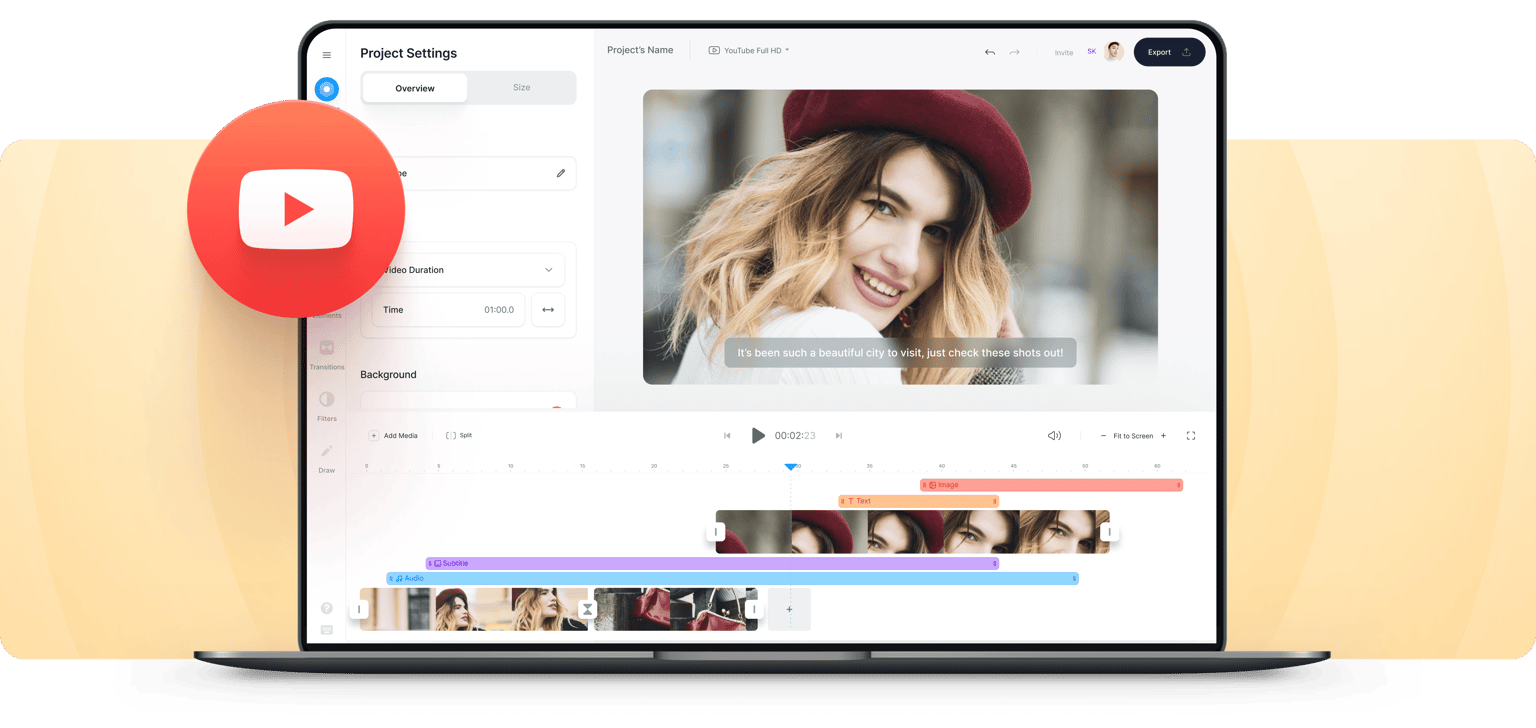
4.6
319 reviews


























Create Slideshow Videos for Your YouTube Channel
Do you want to showcase a slideshow video for your YouTube page? With VEED, you can create slideshows using videos, images, and music. Whether it’s for your business or personal page, slideshows are a great way to inform, entertain, or promote. You can promote yourself, your artworks, or products and services. It is super easy to use. It only takes a few clicks!
How to Create a YouTube Slideshow Video:
Step 1
Upload
Upload your video to VEED or record yourself using VEED’s webcam recorder. You can also upload your slides and turn them into a video.
Step 2
Edit
Add music, images, text, subtitles, and more. Create the best slideshow for your YouTube channel.
Step 3
Export
Export your video and get ready to share it on YouTube.
Learn More
‘YouTube Slideshow Maker’ Tutorial
Create a presentation using your own slides
You can also create a whole presentation that includes a video of you explaining your slides. If you have created presentation slides, you can upload them to VEED and record yourself using your webcam while browsing through them. After uploading your slides and recording yourself, you can edit your video and use our wide array of tools to make it look exciting and fun for your audience.
Add text, audio, and annotate
Add text to your YouTube slideshow video with a single click. Choose the font, color, size, placement, and add multiple layers. You can audio tracks, sound effects, even subtitles to your slideshow. You can annotate your videos, too. Draw arrows, underline key points, create speech bubbles; whatever you need.
Add subtitles
Slideshow videos are so much more effective when they include subtitles. This way, more people will be able to understand your content. A lot of people on YouTube and other video-sharing platforms also pay more attention when they watch videos with subtitles. VEED can automatically generate subtitles for you. Just click on Auto Subtitle under the Subtitles tab!
FAQ
Discover more
Loved by creators.
Loved by the Fortune 500
VEED has been game-changing. It's allowed us to create gorgeous content for social promotion and ad units with ease.

Max Alter
Director of Audience Development, NBCUniversal

I love using VEED. The subtitles are the most accurate I've seen on the market. It's helped take my content to the next level.

Laura Haleydt
Brand Marketing Manager, Carlsberg Importers

I used Loom to record, Rev for captions, Google for storing and Youtube to get a share link. I can now do this all in one spot with VEED.

Cedric Gustavo Ravache
Enterprise Account Executive, Cloud Software Group

VEED is my one-stop video editing shop! It's cut my editing time by around 60%, freeing me to focus on my online career coaching business.

Nadeem L
Entrepreneur and Owner, TheCareerCEO.com

When it comes to amazing videos, all you need is VEED
No credit card required
More than a YouTube Slideshow Maker
Did you know that you can use VEED not only for creating slideshow videos? From creating slideshows, business videos, training videos, social media videos to promo videos—VEED is the best software to use. With VEED, you can add your slides to your videos, add images, text, subtitles, and more. You can also upload audio and include background music in your videos. Try VEED today and start creating professional quality videos!
