If your just getting started editing videos, iMovie is a great place to start! But adding text to a video in iMovie is unfortunately a little bit limited and harder than it should be. In this post I am going to teach how to do this using just iMove.
- Open iMovie
iMovie should be installed already on your mac, if not head over to iMovie in the app store and download it for free

2. Import footage
Next you need to import your footage, I normally just drag it in from my finder window. Alternatively click import footage button and select clip.
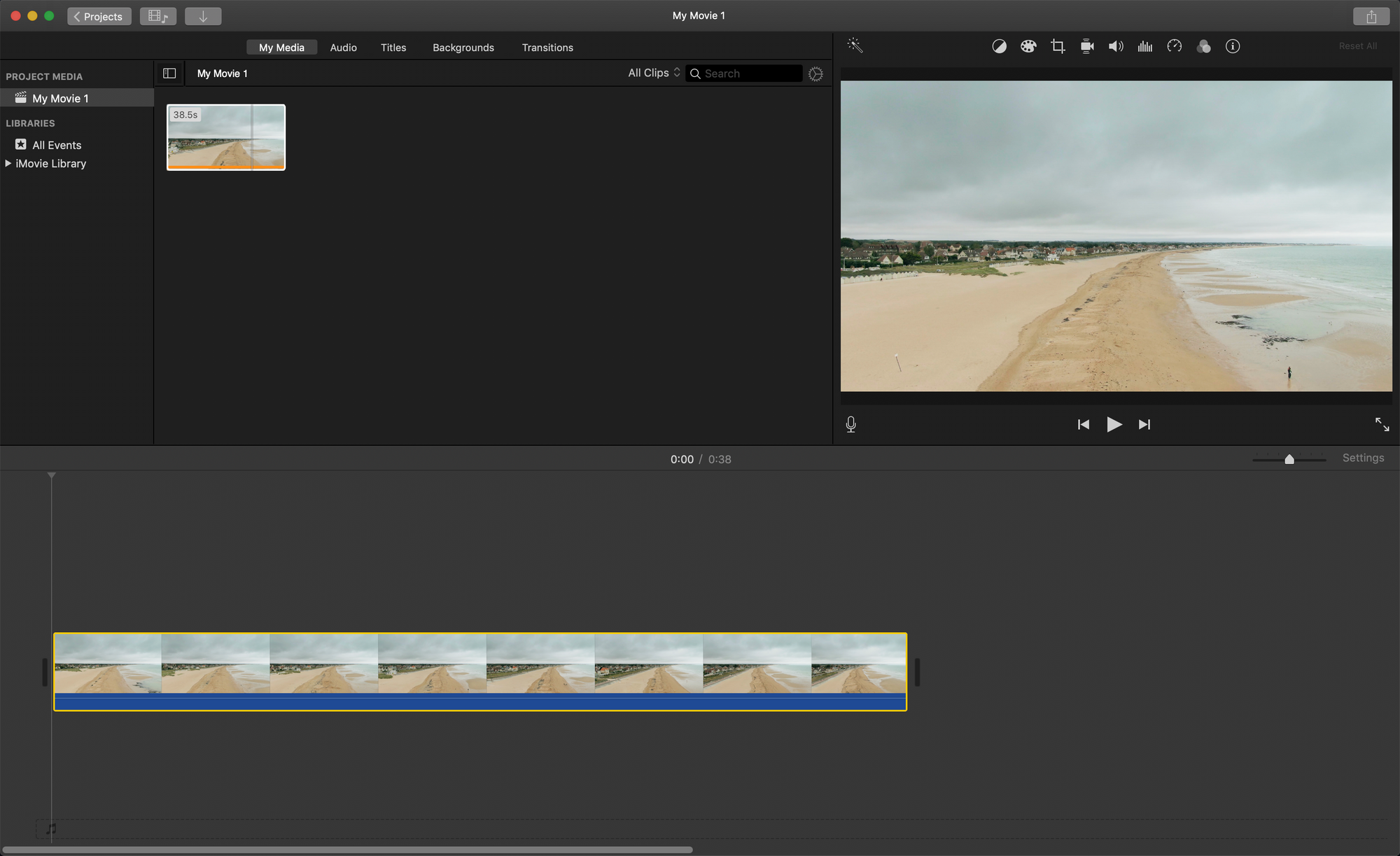
3. Click on Titles
Now head over to Titles tab and choose your desired title. Hovering your mouse over the titles give you a little live preview. Once you found the one you like, drag it onto your timeline.

4. Edit text and change timeline
You can you click on the title in the preview and edit the text. You also can change color, font and alignment too. You are unable to edit the animation but some of the stock transitions are really nice. You can also drag the edged of the text on your timeline to set the duration.

Once you are happy you can render your project and you are done! If you are looking for an easy way to add text to a video online, you should check out VEED.IO online video editor. We also have an advanced subtitle tools that can automatically add subtitles to your videos.



![Why Can’t I Post Multiple Pictures on Instagram? [Try 6 Fixes]](https://cdn.prod.website-files.com/616e938268c8f0a92cb2b540/64a4646ebf5fead437146f44_Why%20Can%27t%20I%20Post%20Multiple%20Pictures%20on%20Instagram_.png)