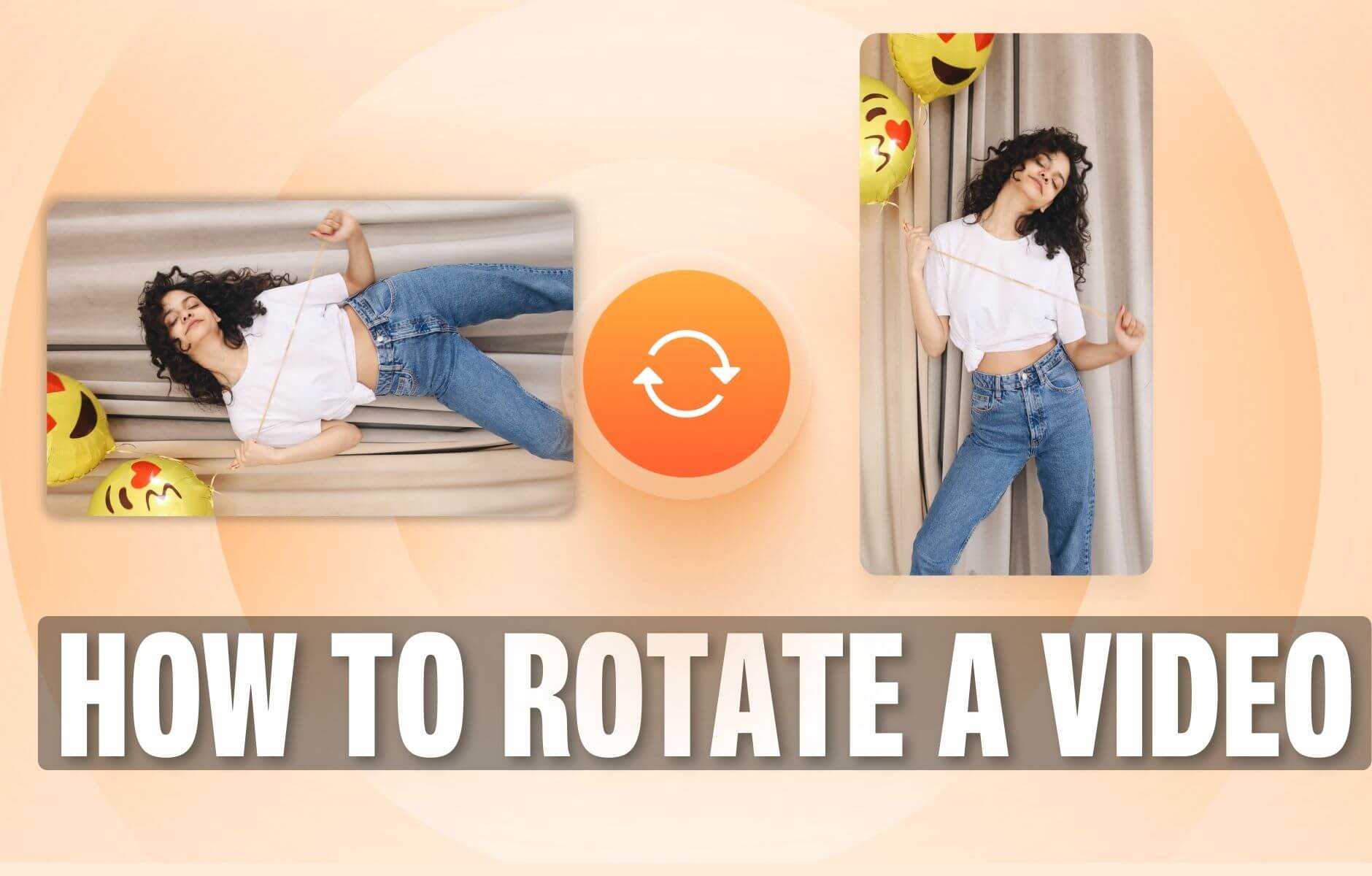
How to Rotate a Video (6 Quick & Easy Ways)
How to easily rotate a video whether you're on your desktop, mobile, or on your web browser.
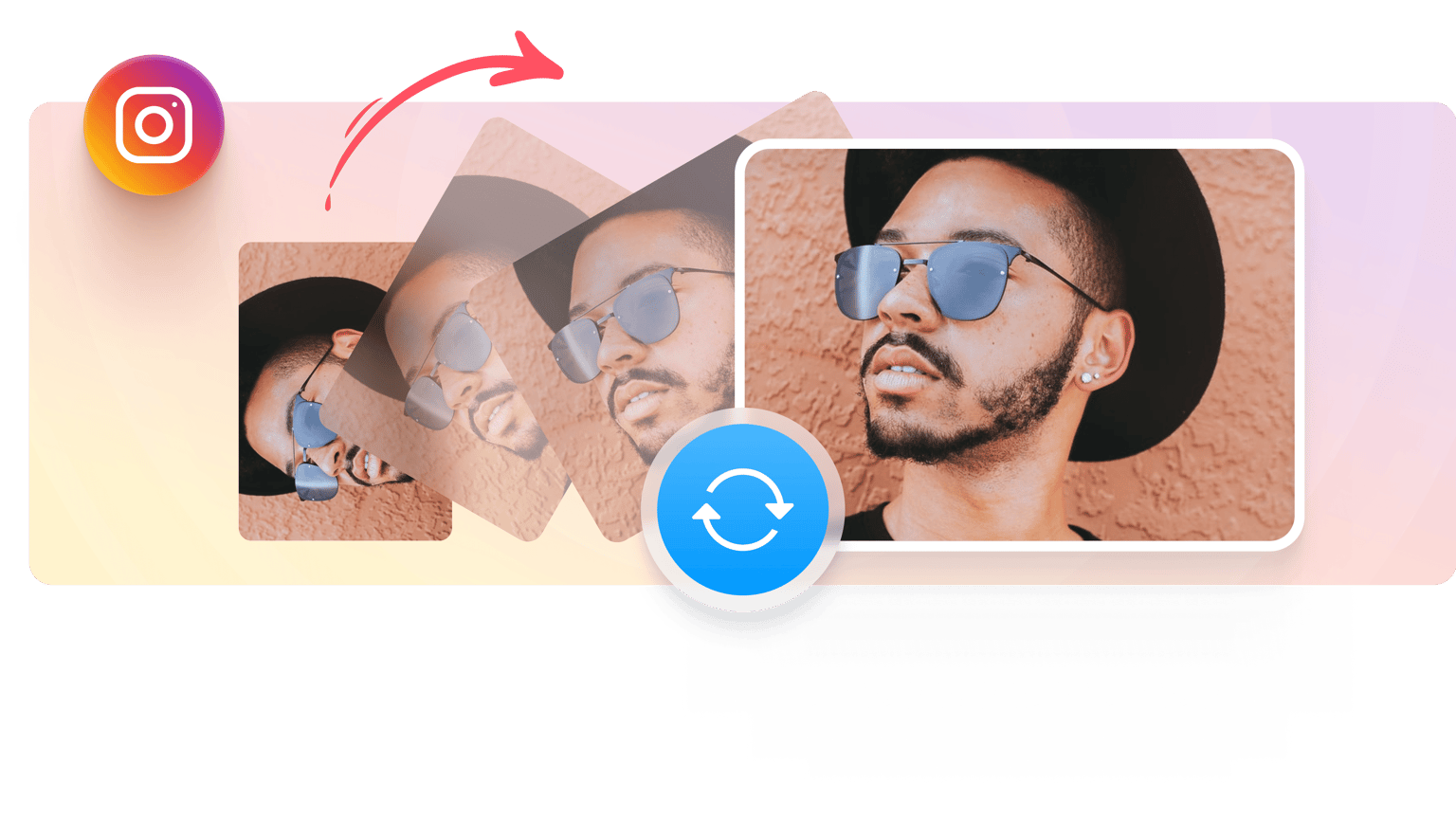
4.6
319 reviews


























Trying to figure out how to fix an Instagram video that has been filmed sideways or upside down? You can do that with VEED. You just need to upload the file, set it to the correct orientation, then save your video to be shared on Instagram. The Instagram app does not have the option to rotate video files. Fortunately, it’s free and easy to rotate your videos via VEED’s online editor, and you’ll be ready to post it to your IG page in no time!
How to Flip Video
Step 1
Select the video file to upload from your computer or phone.
Step 2
Wait for the upload to finish. Click on the image and the rotating button will appear above it. Drag this button to adjust the orientation of your video. You may also type in the exact angle of rotation under the ‘Adjust’ tab.
Step 3
Click ‘Export’ and save the rotated video, which you can then post to your Instagram page.
Learn More
‘Rotate Video’ Tutorial
Rotate Videos for Instagram, Simple Steps
You work hard to film your video and make sure the content is just as you planned it. Rotating the video to the orientation you want shouldn’t take more work! With VEED, it only takes three quick and easy steps: upload, rotate, and save.
Edit Videos on iPhone, Android, or PC
No software downloads are needed to edit your video. You can use VEED for free, both from your mobile device and your computer. Just go to www.veed.io on your browser and start editing! Say goodbye to the stress of going through the app store for video editors, looking for one that suits your needs.
Preset Sizes to Fit your Social Media Platforms
VEED lets you automatically resize your canvas depending on the social media platform you intend to post your video on. May it be Facebook, Instagram Stories, IGTV, Instagram Feed, YouTube, or Tiktok, you can set the canvas and easily adjust your video dimensions to the appropriate aspect ratio.
FAQ
Loved by the Fortune 500
VEED has been game-changing. It's allowed us to create gorgeous content for social promotion and ad units with ease.

Max Alter
Director of Audience Development, NBCUniversal

I love using VEED. The subtitles are the most accurate I've seen on the market. It's helped take my content to the next level.

Laura Haleydt
Brand Marketing Manager, Carlsberg Importers

I used Loom to record, Rev for captions, Google for storing and Youtube to get a share link. I can now do this all in one spot with VEED.

Cedric Gustavo Ravache
Enterprise Account Executive, Cloud Software Group

VEED is my one-stop video editing shop! It's cut my editing time by around 60%, freeing me to focus on my online career coaching business.

Nadeem L
Entrepreneur and Owner, TheCareerCEO.com

More from VEED
When it comes to amazing videos, all you need is VEED
No credit card required
Rotate your Instagram Videos and So Much More
VEED has easy-to-use tools for enhancing audio, putting music and sound effects, adding text, logos, and images, auto-generating subtitles, and so much more. No need to pay for Premiere Pro or Movie Maker. With VEED’s free online video editing software, you can steadily increase your Instagram followers with videos that look professionally made, and personalized for your brand!
