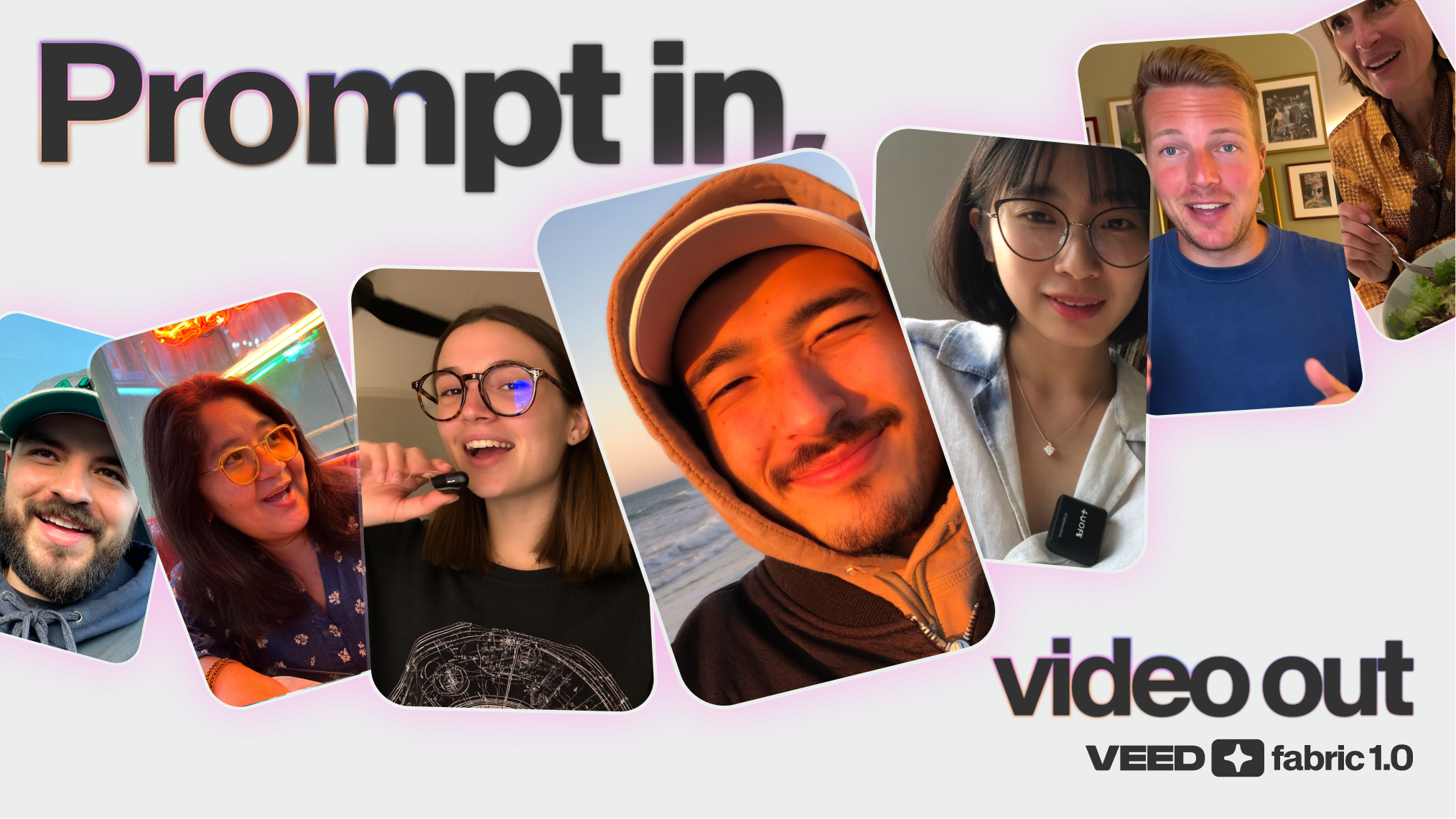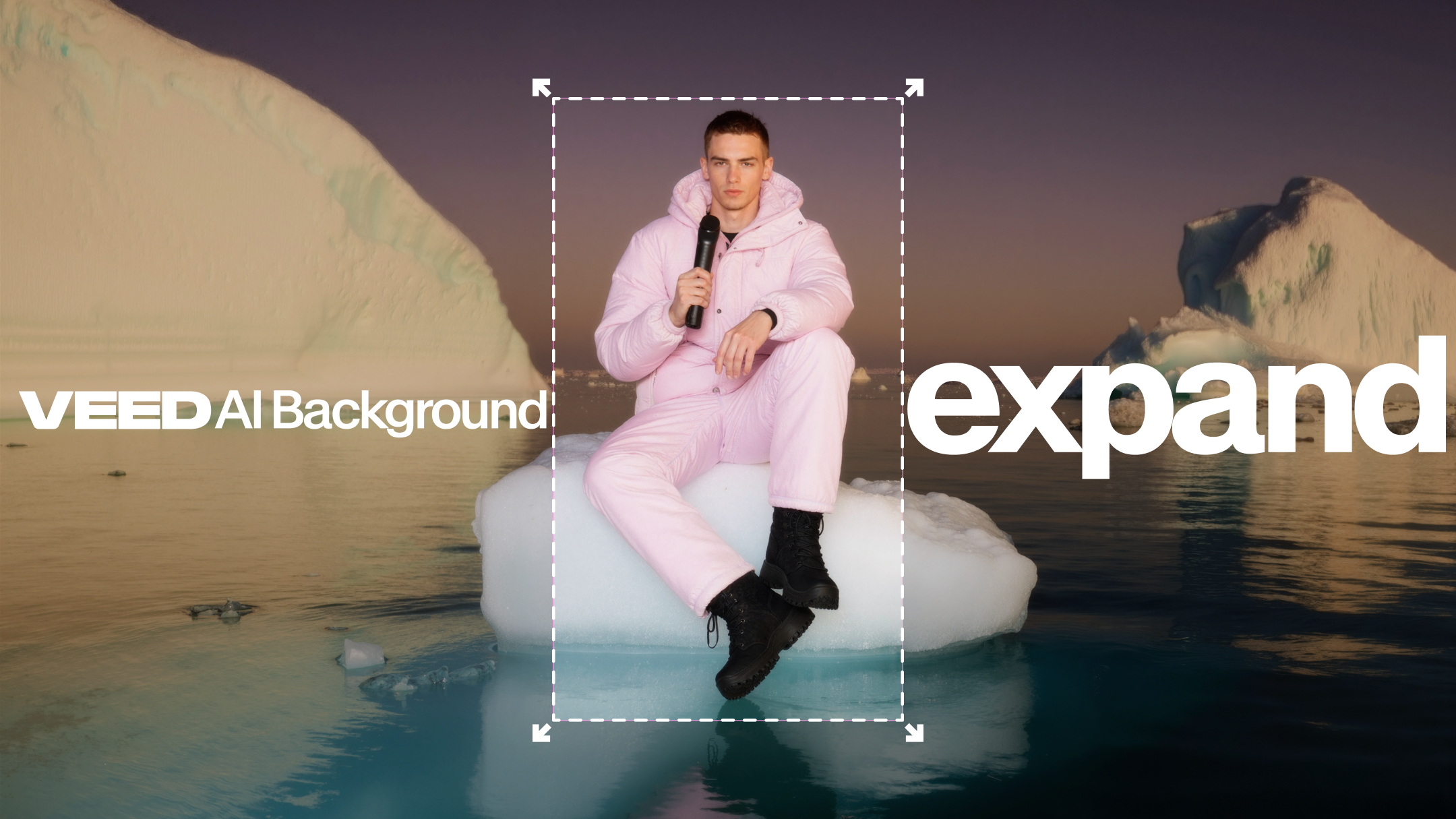Picture this: you just finished recording your video. You finally sit down to edit the raw footage. But you’re suddenly overwhelmed with the sheer number of outtakes, mistakes, the uhms and the ahs, and other unwanted bits you’re going to have to remove.
Sound familiar?
What if we told you there’s a feature that can magically remove ALL of those unwanted bits from your video? And what if we told you all it takes is a single click?
Introducing Magic Cut 🔮 — a revolutionary tool that harnesses the power of AI to instantly convert your raw footage into a polished clip. Magic Cut is the latest addition to VEED’s extensive suite of AI-powered video editing tools.
In this post, we’ll dive deeper into what Magic Cut is and what you can accomplish with this tool.
Jump to a section:
Let’s dive in.

[#TOC1]What is Magic Cut and How Does it Work?[#TOC1]
Magic Cut is a video editing tool by VEED AI that takes long, imperfect footage and transforms it into short, punchy edits that are perfect for social channels — in a single click! 🤯
It works by analyzing your raw footage and shortlisting the best shots, while cutting out all the mistakes, repetitions, pauses, and filler words in seconds. What you’re left with is a clean video, which you can then continue to edit within the same platform as needed.
Let’s look at a quick demonstration of what this means. On the left, we have a 37-second long recording with lots of mistakes, repetitions, and pauses. On the right, we have a much shorter version of the same recording that has been cleaned and trimmed with a single click using Magic Cut.
Thanks to Magic Cut, you save a ton of time since you don’t have to manually trim your footage or re-record your video until you get that perfect take. Plus, you get to the fun part of video editing quicker!
The convenience provided by Magic Cut really makes video editing a breeze, and our users are digging it.
“You don’t have to sit and continuously listen to the video over and over again to get it perfect...VEED is my baby!" - Kimberly Chanaé
How Does Magic Cut Help Improve Your Video Editing Workflow?
Magic Cut offers three key benefits which together help create a faster and smoother editing experience. With this tool, you can:
- Cut Down Your Editing Time in Half: Magic Cut cleans your raw recordings in an instant, saving you precious hours and giving you a head start on your video projects.
- Do Everything Within the Same Tool: Our survey data shows 40% of people are using up to four tools to create videos. Since Magic Cut is a native VEED feature, you can use it to auto-trim your raw clips, and continue editing on the same platform without switching tools.
- Focus More on the Fun Part of Video Editing: With the busywork of trimming and cleaning your clips out of the way, you can focus all your time and energy into further perfecting your video or another urgent task.
Sabba Keynejad, Co-Founder & CEO of VEED, says: “We want to make video editing accessible to anyone regardless of skill level. Magic Cut means people don’t have to worry about getting the perfect take or spend hours trying to cut out the bits they don’t want. This allows people to spend more time on the creative, fun parts of content creation.”
With Magic Cut’s AI, even complete beginners can now edit their videos with very little effort. To test that claim, we pitched Salim Harinck — resident pro video editor at VEED — against Kian, a (cute) up and coming editor. Watch their showdown to see how Kian got the upper-hand thanks to Magic Cut on VEED. 👇

[#TOC2]What Can I Use Magic Cut For?[#TOC2]
The possibilities of what you can accomplish with Magic Cut are endless. Here are a few use cases to demonstrate the potential of this remarkable AI tool:
- Transform Imperfect Footage into Punchy Clips: Instantly edit long, imperfect videos into shorter clips that work perfect as social content, for example YouTube shorts, TikToks, and Instagram reels.
- Creating Content for Your Small Business: Running a small business, with little or no budget to hire a professional video editor? With Magic Cut, you can instantly edit your important videos — think presentations for clients, social media content, and instructional resources for contractors. Win back precious hours that you can use to tend to other urgent business tasks, or to just take a breather for a change.
- Make More Content in Fewer Clicks: Got a huge library of content that can be repurposed into months’ or even a year’s worth of content? Use Magic Cut to easily break down your videos into shorter clips which you can share on different channels.
- Supercharge Your Sales Efforts: Don’t worry about getting flawless takes when recording messages or walkthroughs for your sales prospects. Let Magic Cut handle the busy work of video editing, so you can put all your efforts into reaching more prospects.
And that’s just the tip of the iceberg. There’s so much more you can use Magic Cut for. Soon, you’ll also be able to clean your podcast episodes, and create snackable clips for social media out of them.
Try it for yourself today.

[#TOC3]How to Use Magic Cut[#TOC3]
Using Magic Cut to instantly edit your videos is ridiculously easy. Simply follow these steps:
- Go to VEED.IO on your browser, and sign up and/or log in.

- On your VEED workspace, click on Create Project. Then, click on Upload Video to import your raw footage from your device. You can also use a TikTok or a Twitch link to upload a clip directly to VEED, or import one straight from your Dropbox account.

- With your video loaded up, click on Magic Cut — you can find it right above the timeline.

- Click on Social Media Clip and let the magic happen! The AI will now begin to identify the best takes in your video, and then cut away the rest. Depending on the length of your clip, this could take anywhere from a few seconds to several minutes.
.gif)
And that’s LITERALLY it! 🎉 All it takes are 4 easy steps to convert a raw footage into a clean video with Magic Cut on VEED.

From there, you can either go ahead and export your trimmed video, or continue editing.
To share and download your final video, follow these steps:
- Click on Done in the top-right corner of the editor.
- (Optional) Set the quality of your finished video by clicking on Quality and choosing an appropriate option from the dropdown menu.
- Click on Export Video. Then, share or download your video.

Instantly Convert Your Raw Footage into Ready-to-Use Video with Magic Cut!
The beauty of Magic Cut is that it gives you back your most precious resource: time — time that you can use to more carefully plan out your content, perfect your videos, or do whatever else you want. Before this tool, you had to spend anywhere from hours to days just cutting out mistakes, repetitions, and outtakes from your footage.
The era of quick and effortless video editing is here. Use Magic Cut with VEED’s other AI-powered video editing tools, such as auto-subtitles, clean audio, voice translate, and video background remover to create high quality videos faster than ever before!



.png)