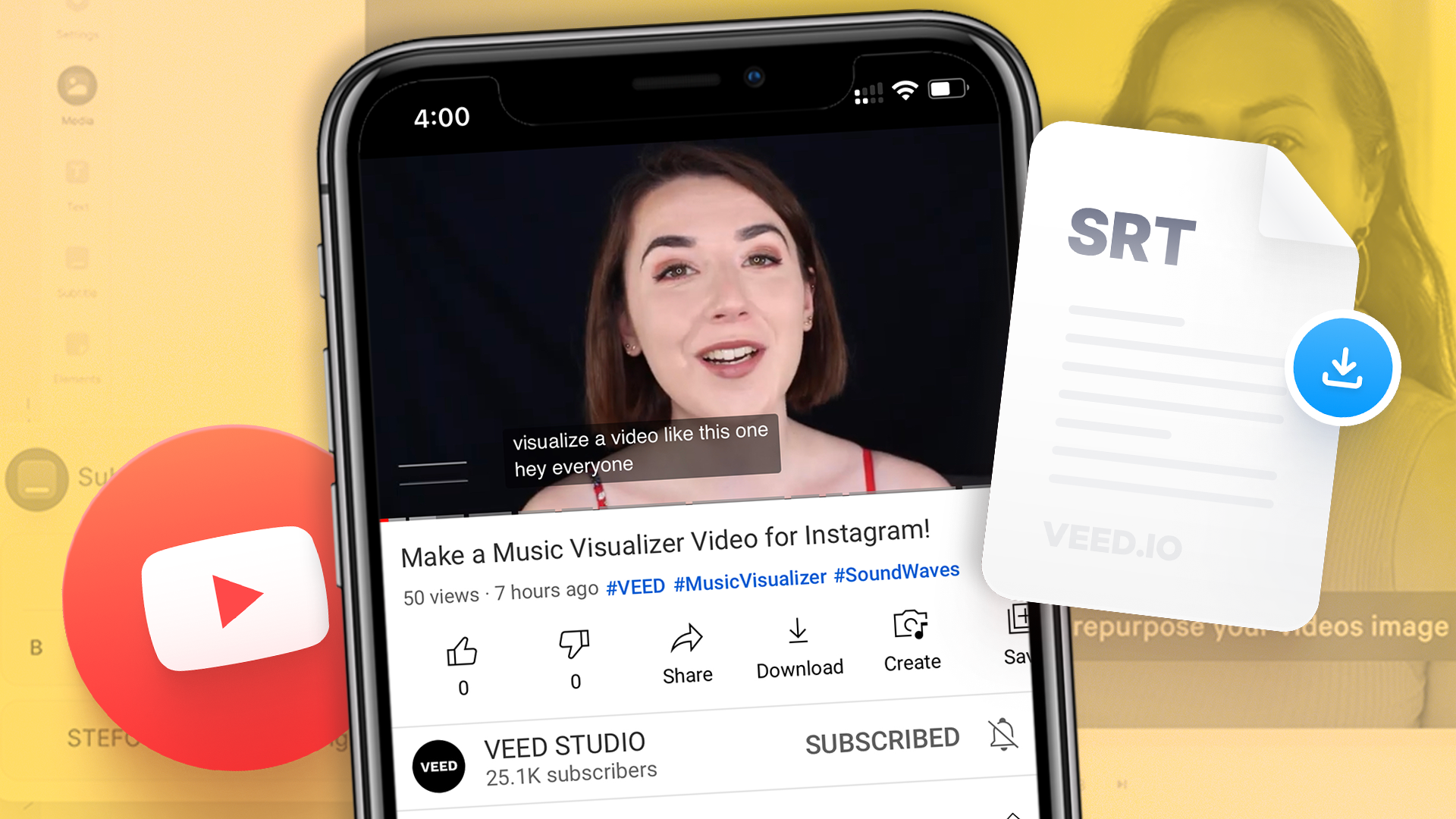Want to learn how to download GIF from Twitter (X), but can’t find the option? That’s because Twitter (X) converts GIFs into a looped video format and since it doesn’t support GIF or video downloads natively, you need a third-party app to download GIFs from Twitter.
While this may seem tricky, it’s fairly easy and straightforward with the right tools. Whether you're using a computer, Android, or iPhone, we've got you covered. Learn how to download and share cool GIFs – it's easy and fun!
Table of Contents
- How to Download GIF from Twitter (X) on Desktop
- How to Download GIF from Twitter (X) on iPhone
- How to Download GIF from Twitter (X) on Android
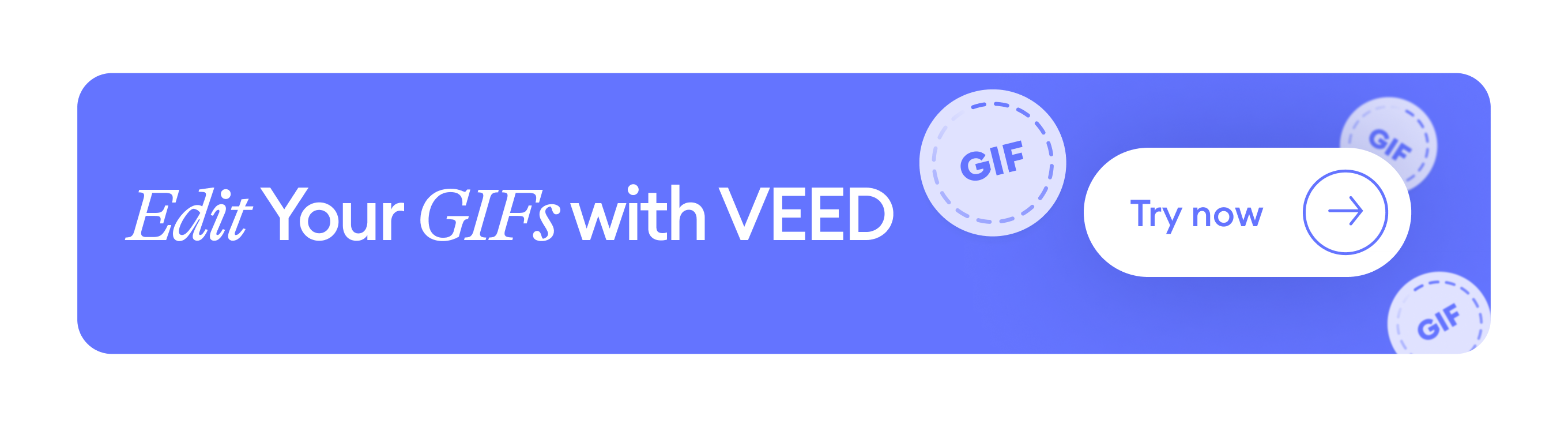
[#TOC1]How to Download GIF from Twitter (X) on Desktop[#TOC1]
You’re scrolling through your Twitter feed on your computer and come across a hilarious GIF you want to share with your friends. Let’s say it’s a clip from The Office show — a mockumentary filled with funny, eccentric, and goofy characters.
Now that you’ve found a good GIF, let’s go through the steps to download it on your computer.
Step 1: Copy GIF address
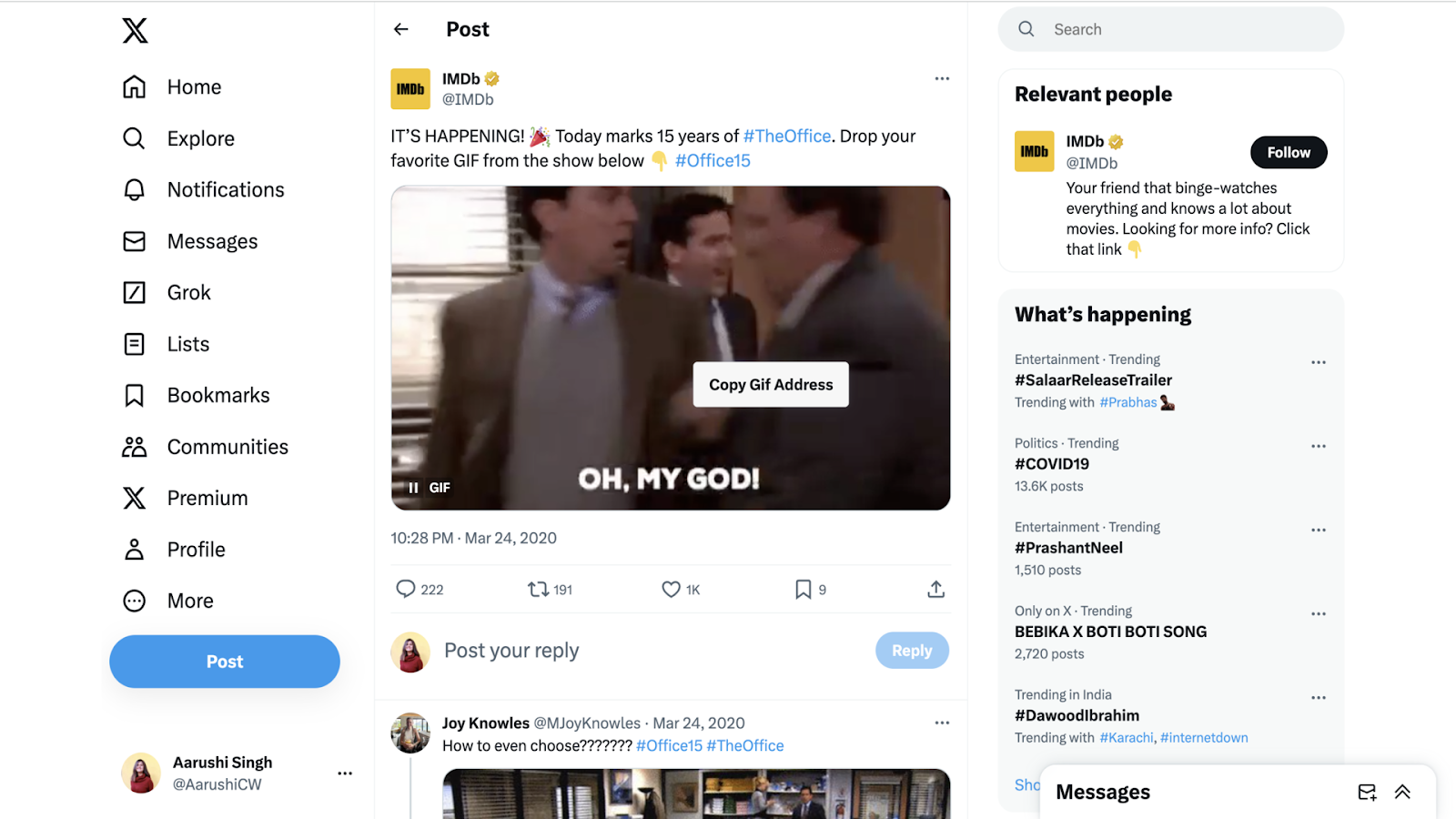
Click on the tweet with the GIF you want to download. Tap Right-click on the GIF and you’ll see a button pop-up that reads “Copy GIF address.” Click on that button and it’ll automatically copy your GIF’s address on your clipboard.
Step 2: Go to Twitter Video Downloader

Since Twitter (X) publishes GIFs as looped videos, you have to first download your GIF as a video file (MP4 format) using a Twitter GIF downloader. To do this, open a new tab and go to Twitter Video Downloader.
Step 3: Paste the GIF address and click download
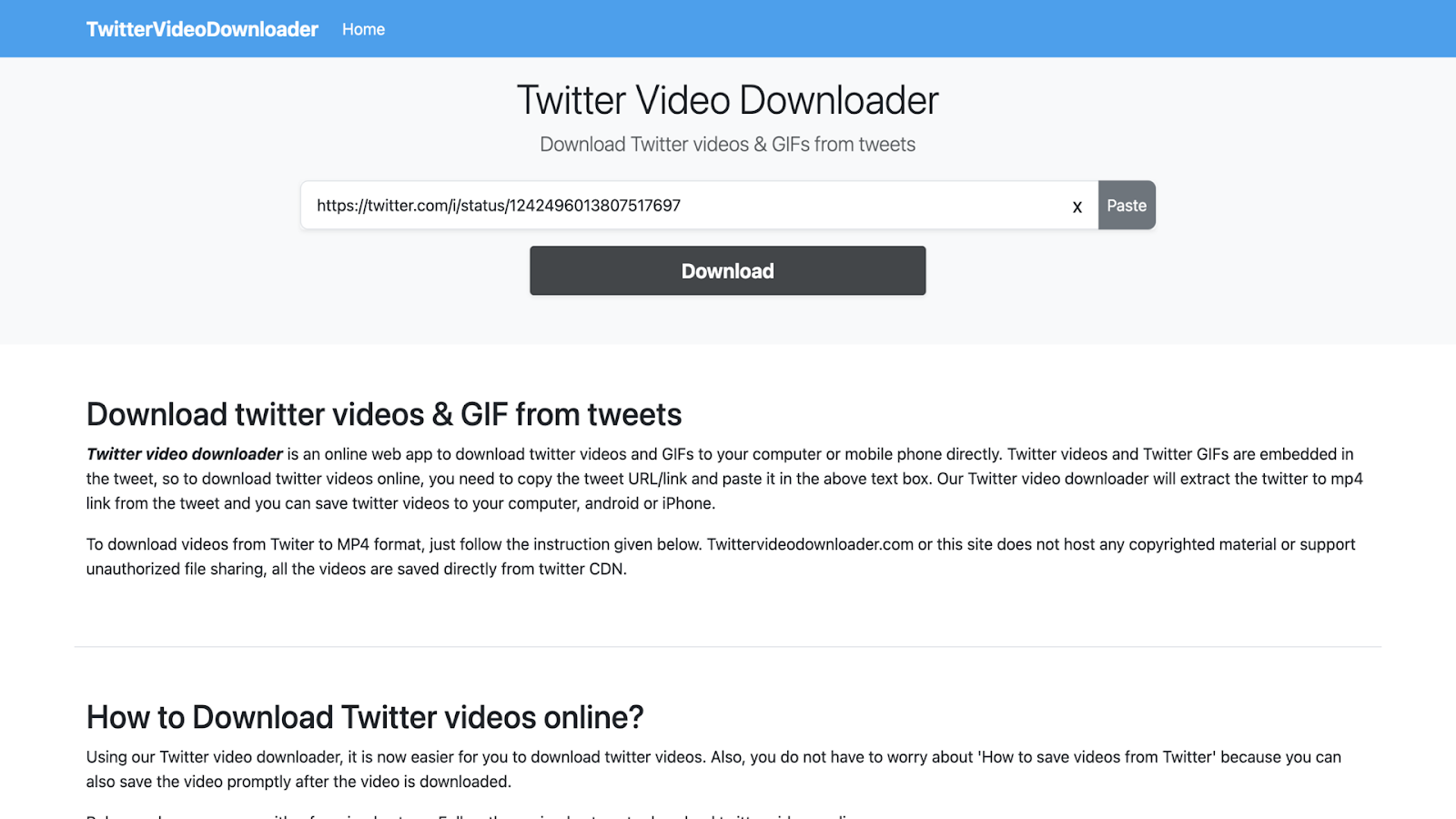
Press “ctrl+v” on your keyboard to paste the GIF address in the downloader. Then, hit the Download button.
Step 4: Download the GIF as MP4
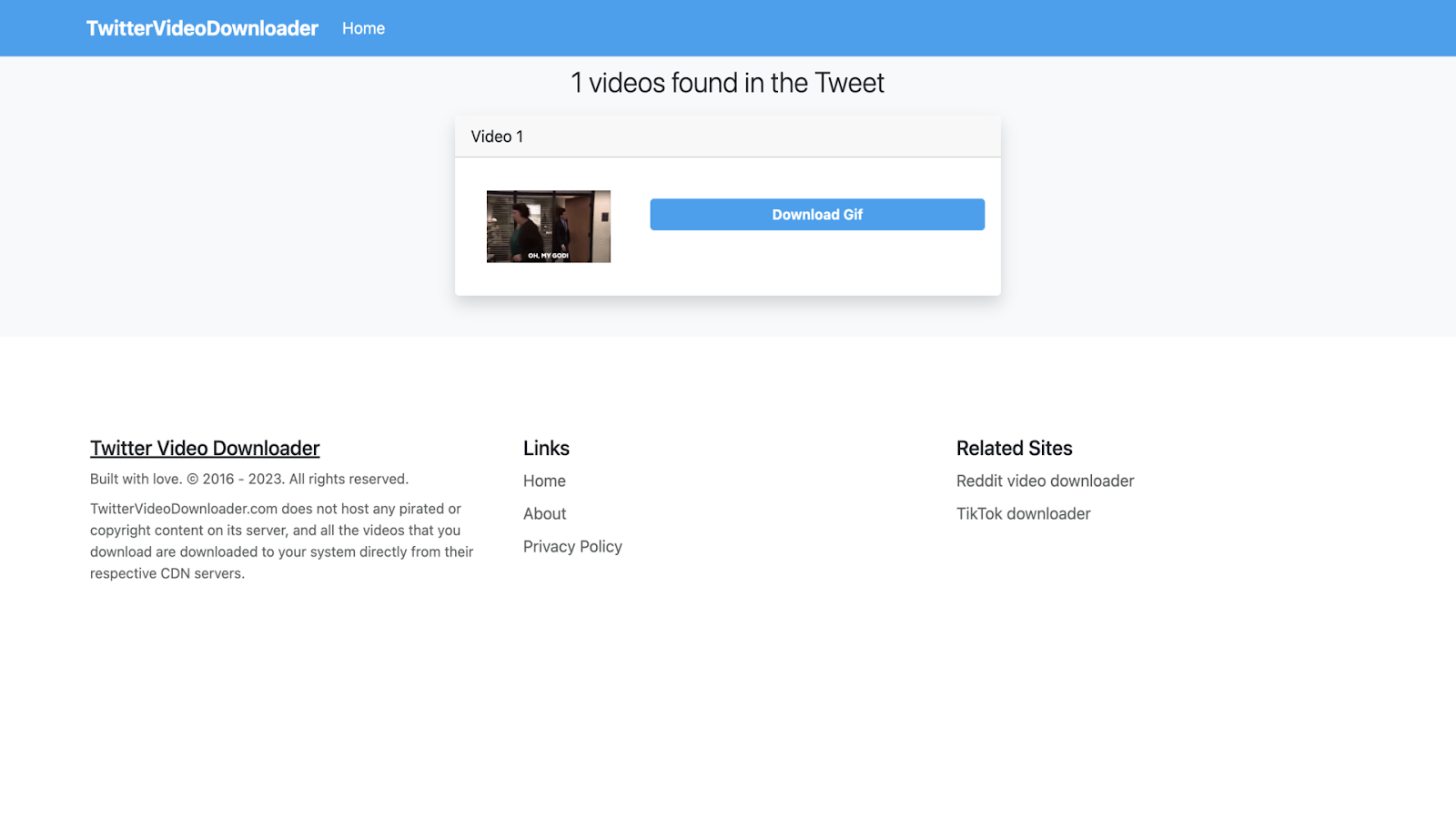
Once your GIF is processed, you’ll be taken to a new screen. Here, click on Download GIF.
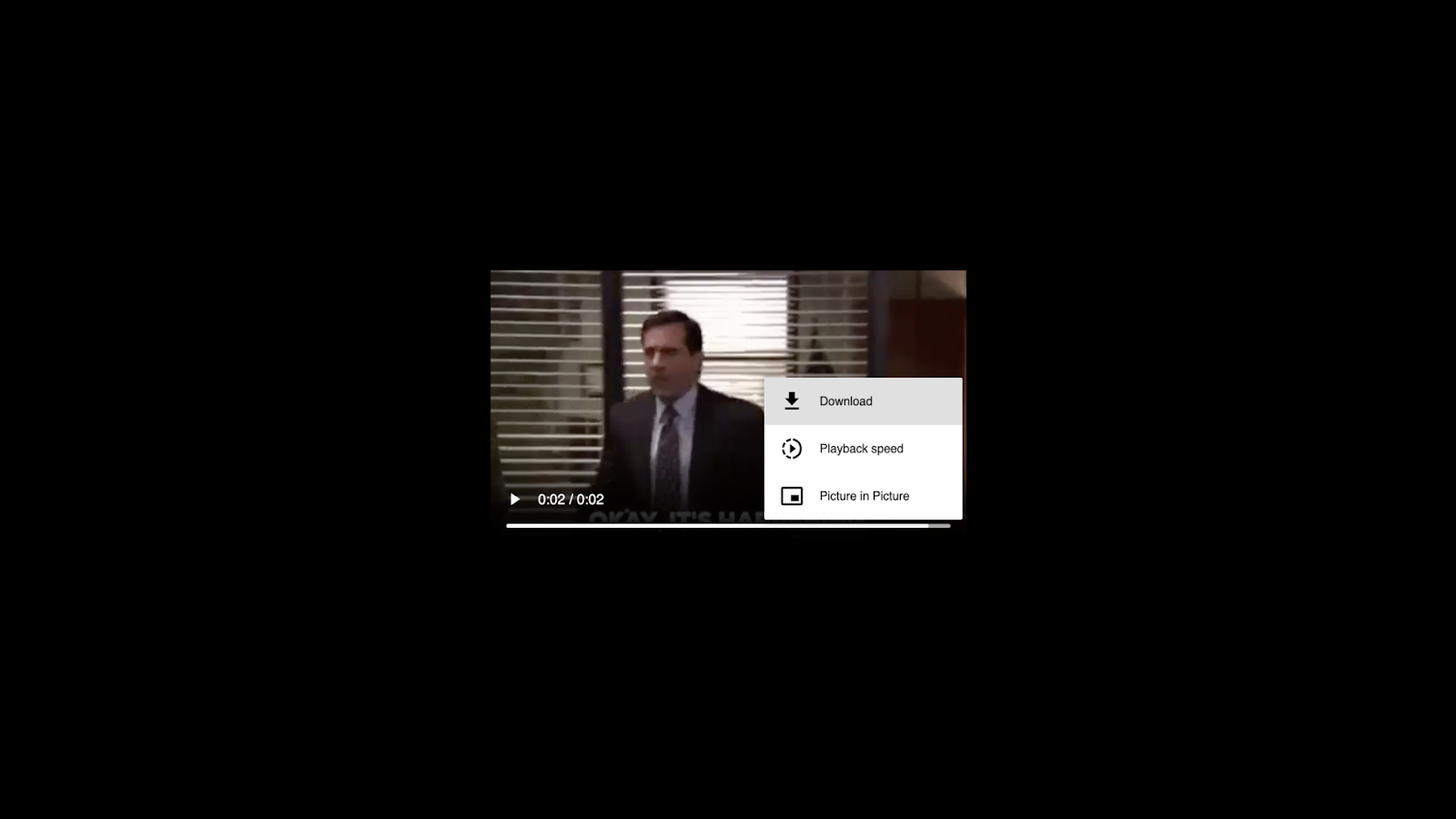
You’ll again see a new screen with an MP4 version of your GIF. Click on the three dots and then tap Download. Your GIF will be automatically saved on your computer.
Step 5: Go to EZ GIF and upload your MP4 file
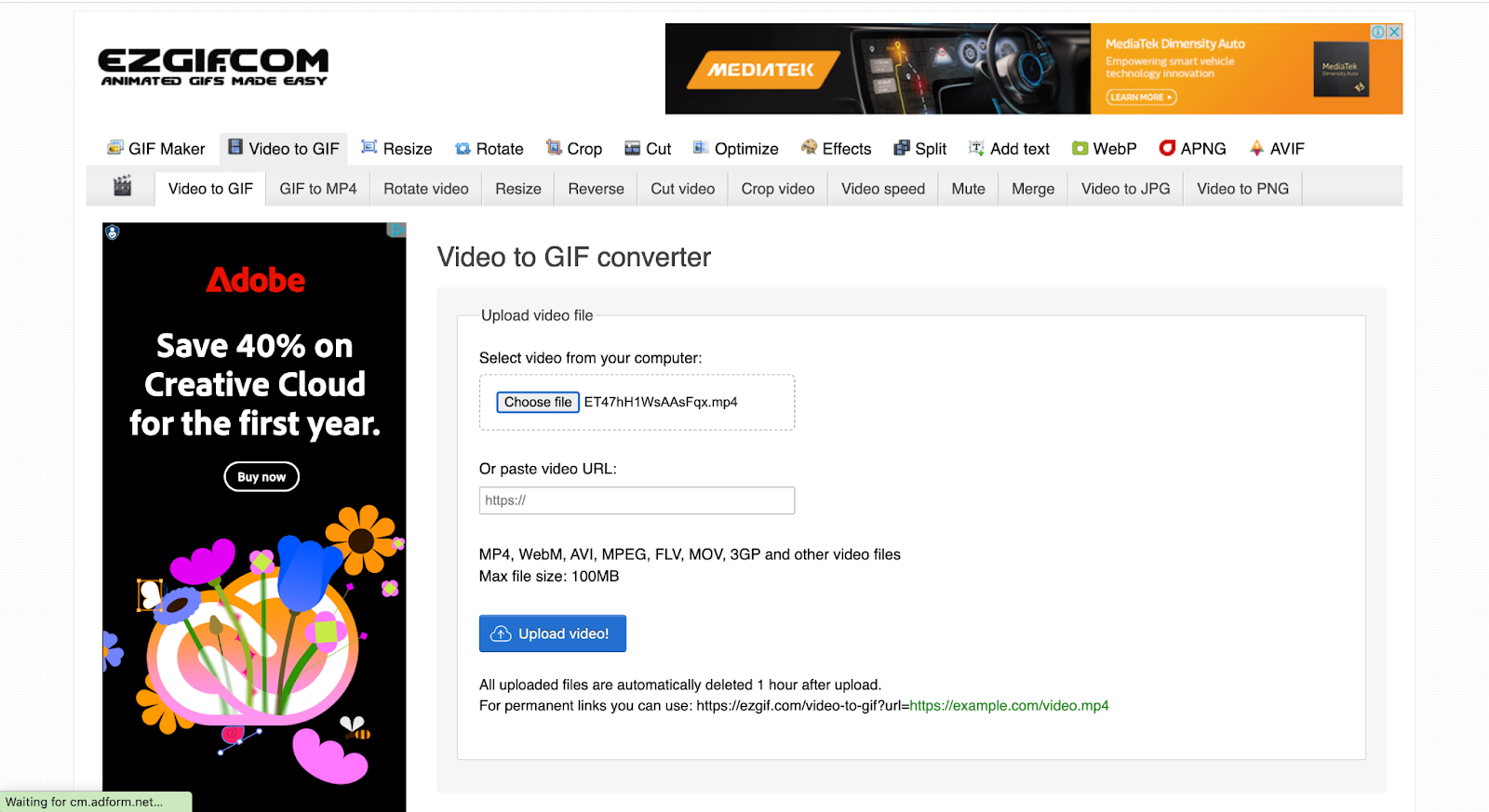
Now that you’ve got your GIF saved as an MP4, it’s time we convert it back to a GIF format. EZ GIF is an easy to use tool that lets you do this easily. Open EZ GIF and click on Choose File to select the MP4 file of your GIF. Then, click on Upload video.
Step 6: Download your GIF
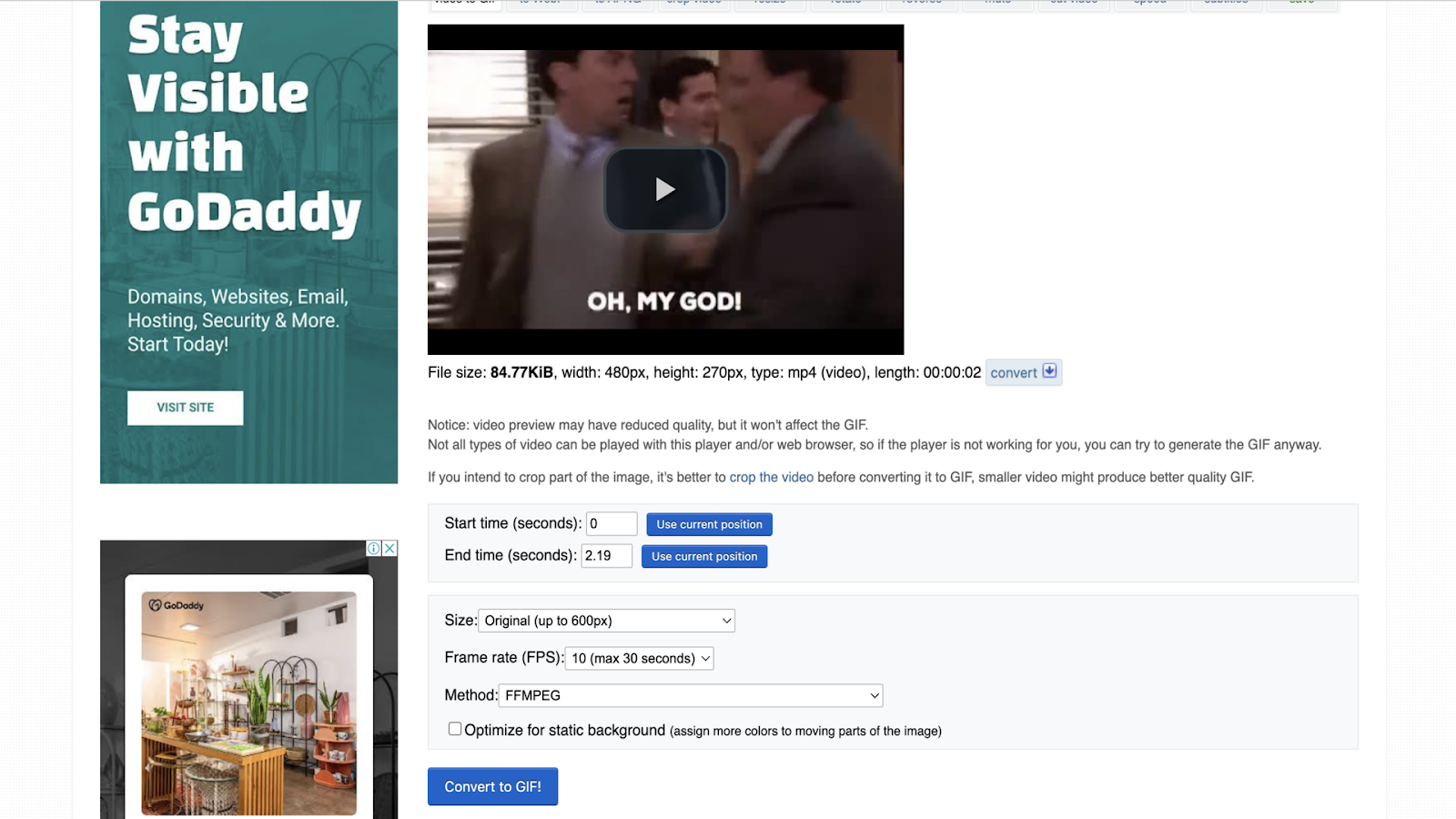
Once your video file is done uploading, change the settings if needed. You can adjust the start and end time of your GIF, customize the size, frame rate and method. Then, click on Convert to GIF!
Step 7: Save your GIF

You’ll see your GIF right below on the same screen under Output GIF. Right click on the GIF and click on Save Image As. Select where you want to save your GIF and hit the Save button. If you want to download GIFs effortlessly, another option is to use Twitter GIF downloader tool that allows you to save them instantly. And there you have it — your downloaded GIF file fresh and ready to be shared.
[#TOC2]How to Download GIF from Twitter (X) on iPhone[#TOC2]
Here’s a primer for you before we get into the nitty gritty of downloading GIFs from Twitter (X) on your iPhone:
If you regularly save Twitter GIFs on your iPhone, the easiest way to do it is by using Twitter GIF downloader apps like GIFwrapped. But if you download GIFs occasionally or not very often, you’re better off searching it on websites like GIPHY that have thousands of GIFs available for direct downloads.
We recommend this because downloading GIFs from Twitter is tricky. But in case you’re unable to find the exact same GIF, by all means give one of the apps a shot.
Let’s get into the steps of how to use GIFwrapped:
Step1: Download the GIFwrapped app
Download GIFwrapped from the App Store. GIFwrapped is a free app that only supports iOS, so if you have an Android phone, skip to the next section where you can find an alternative to this app.
Step 2: Copy the link to the tweet
Once you’re on the tweet, click on the Share icon and then tap on Copy link. You now have the Tweet URL of your target GIF copied on your clipboard.
Step 3: Paste the link in GIFwrapped
Open the GIFwrapped app and paste the Tweet URL in the search bar and press search on your keyboard.
Step 4: Save the GIF to your library
Once you paste the link of your GIF in the app, it’ll automatically open a new page where you can save your GIF in the app’s library. Simply click on the share button at the bottom left of the screen and then tap on Save to Library or Save to Photos to save your animated GIF.
[#TOC3]How to Download GIF from Twitter (X) on Android[#TOC3]
If you’re using an Android mobile, you can download free apps like TWdownload to save GIFs from Twitter (X). Once you install it, follow the steps below to download a GIF from Twitter (X) on your Android phone:
Step 1: Open the tweet with the GIF

Head over to the tweet with the GIF you want to download. Click on the Share icon.
Step 2: Share it on the Download Twitter Videos app
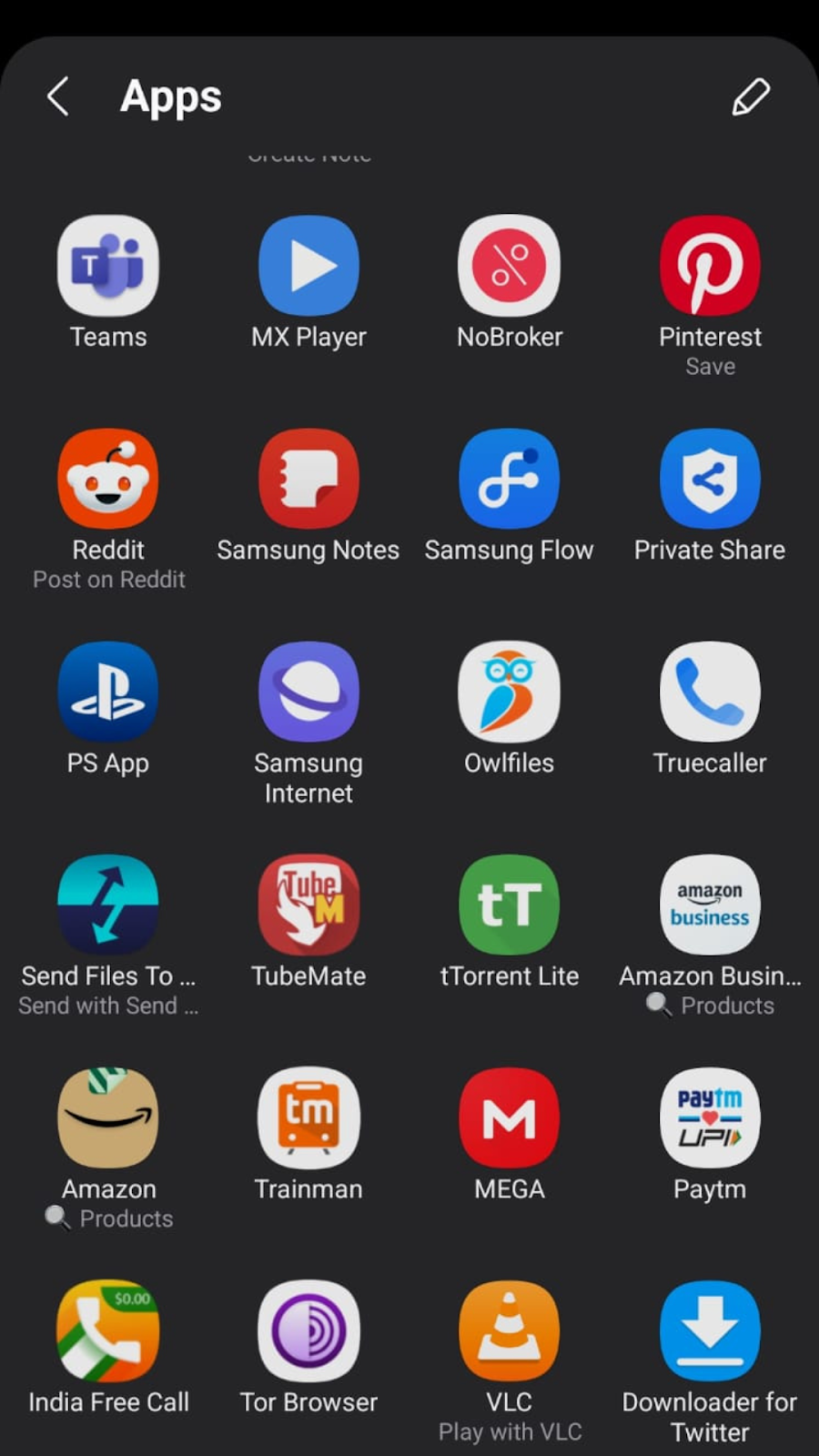
Scroll down and click on the “Download Twitter Videos” app icon.
Step 3: Download your GIF
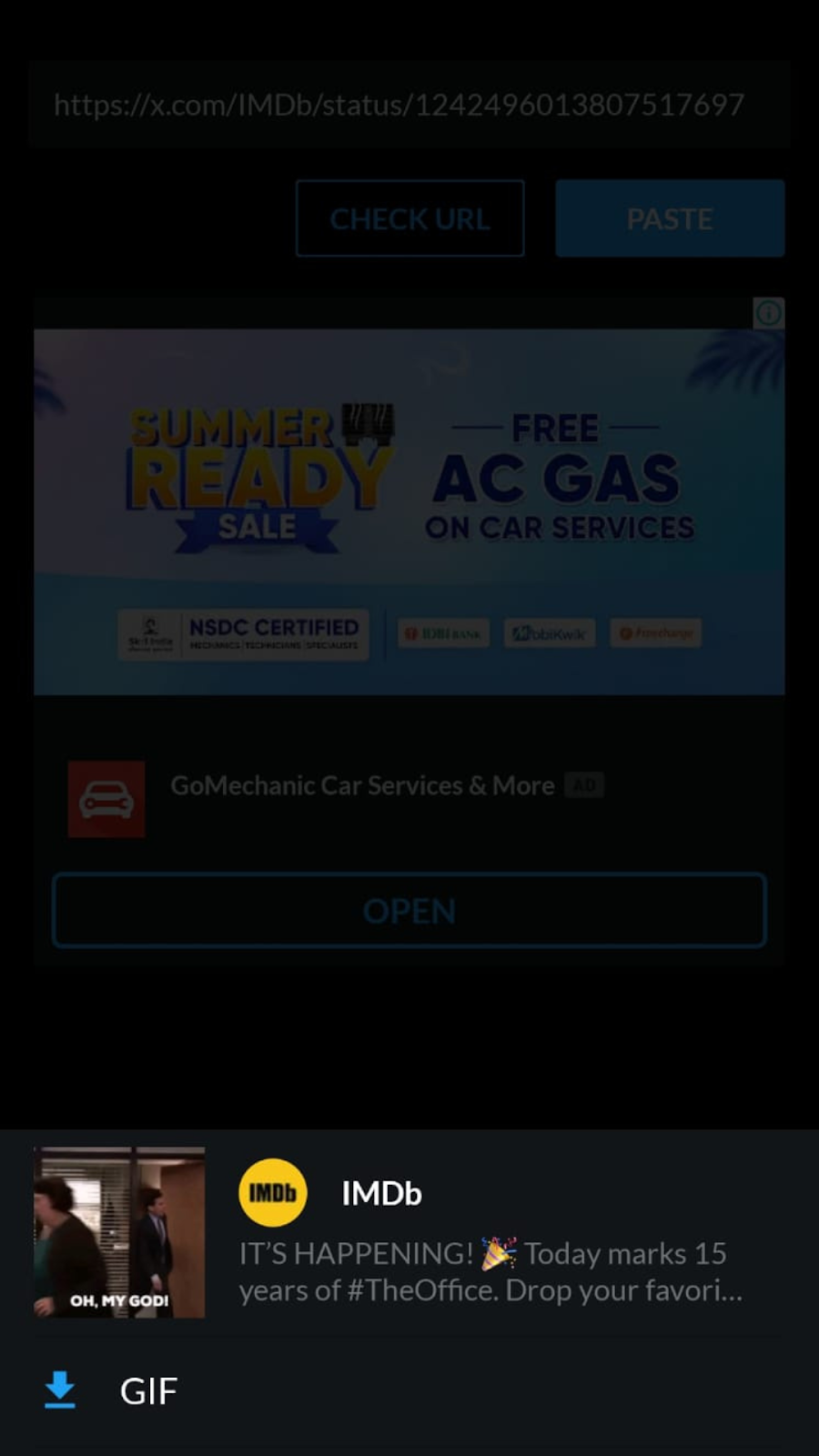
When you tap on the “Download Twitter Videos” app icon, it’ll automatically redirect you to the app where you’ll see the Tweet URL of your GIF. Click on GIF to download it on your phone.
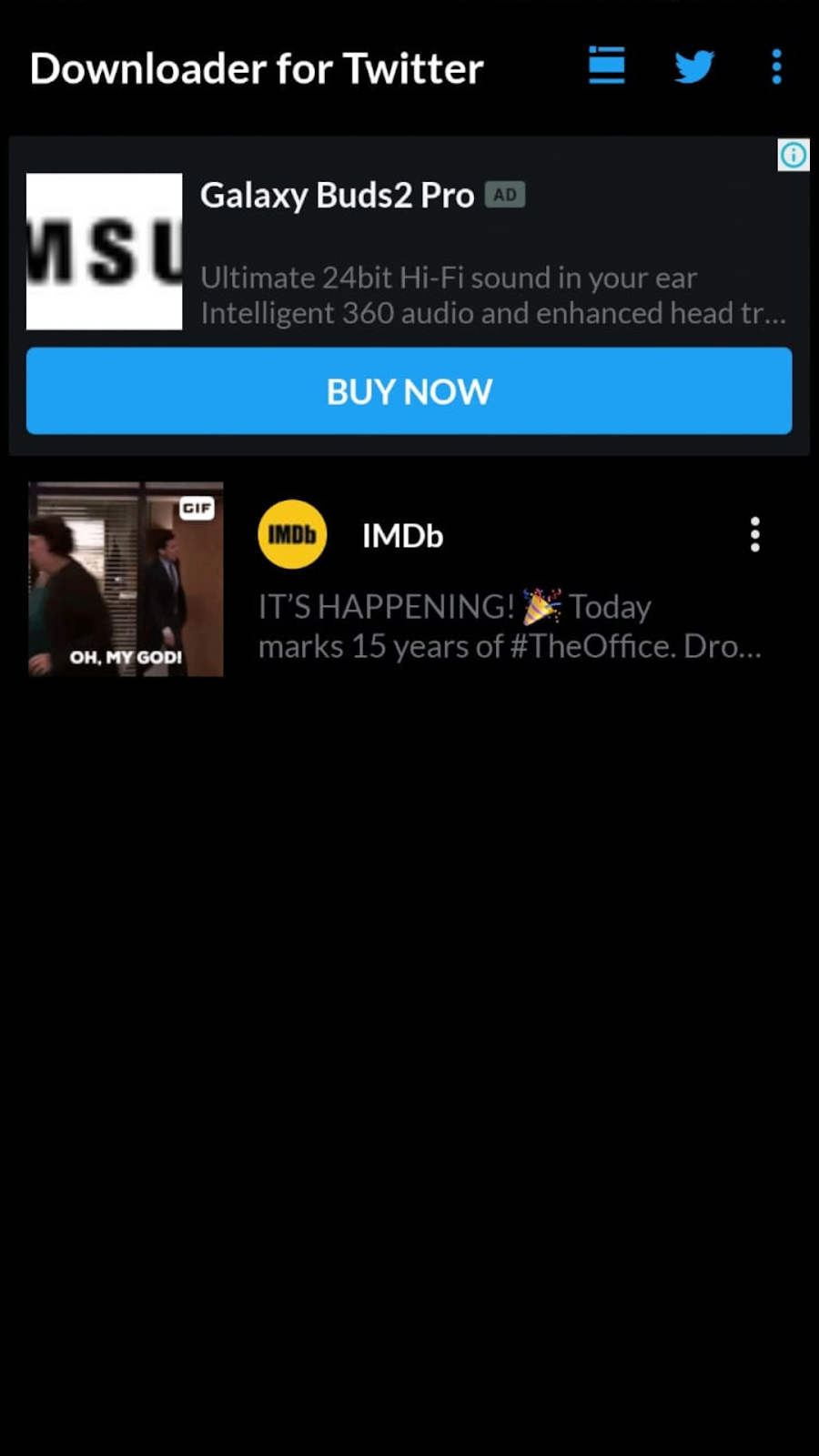
And that’s it — you’ve got your GIF file saved on your Android phone with just a few clicks.
Enjoy Your GIFs!
TDLR; If you’re using your mobile, you need to download an app like GIFwrapped (for iPhone) or Download Twitter Videos (for Android) in order to save your GIFs to your mobile phone’s gallery. In case you’re using your computer, you need to download it in an MP4 format first and then convert it back into a GIF to use it.
However, if you want to create GIFs from a video or edit an existing GIF, consider using VEED. It’s an easy to use video editing platform that helps you create, edit, and share videos (and GIFs). From removing background, to adding catchy elements like a sticker to your GIF, VEED lets you do it all in just a few simple clicks.
All you need to do is:
- Head over to VEED and create an account by clicking on the Sign up button.
- Once you’re in the VEED dashboard, upload your video. There are a couple of ways to do this: copy the URL of a live video, record a live video, upload one from your computer, or get it from your Dropbox.
- After your video uploads, it’ll automatically open the editor. You can now customize your video before exporting it as a GIF.
- Once you’re happy with your video, click on Done at the top-right corner.
- Click on Export Video. Adjust the export settings like the quality of the video if needed.
- A new screen will pop up with your final video ready to be downloaded and shared. To save it as a GIF, click on the Download option and select GIF.
Congratulations! You’ve successfully created your own GIF from scratch within a few minutes. Now, go and share it with your friends.
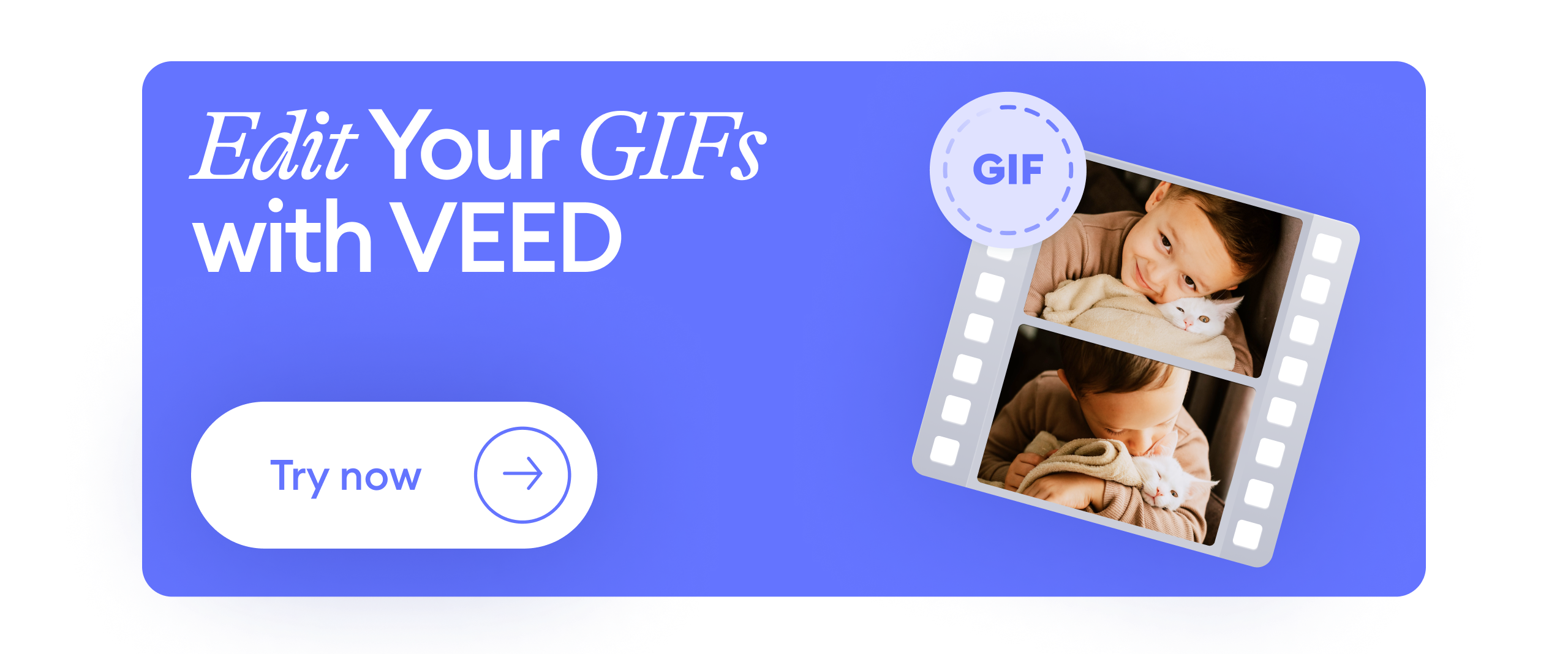
![How to Download GIF from Twitter (X) [For Desktop, Android, and iPhone]](https://cdn.prod.website-files.com/616e938268c8f0a92cb2b540/6589661878a0fd77726fc348_Hero.png)