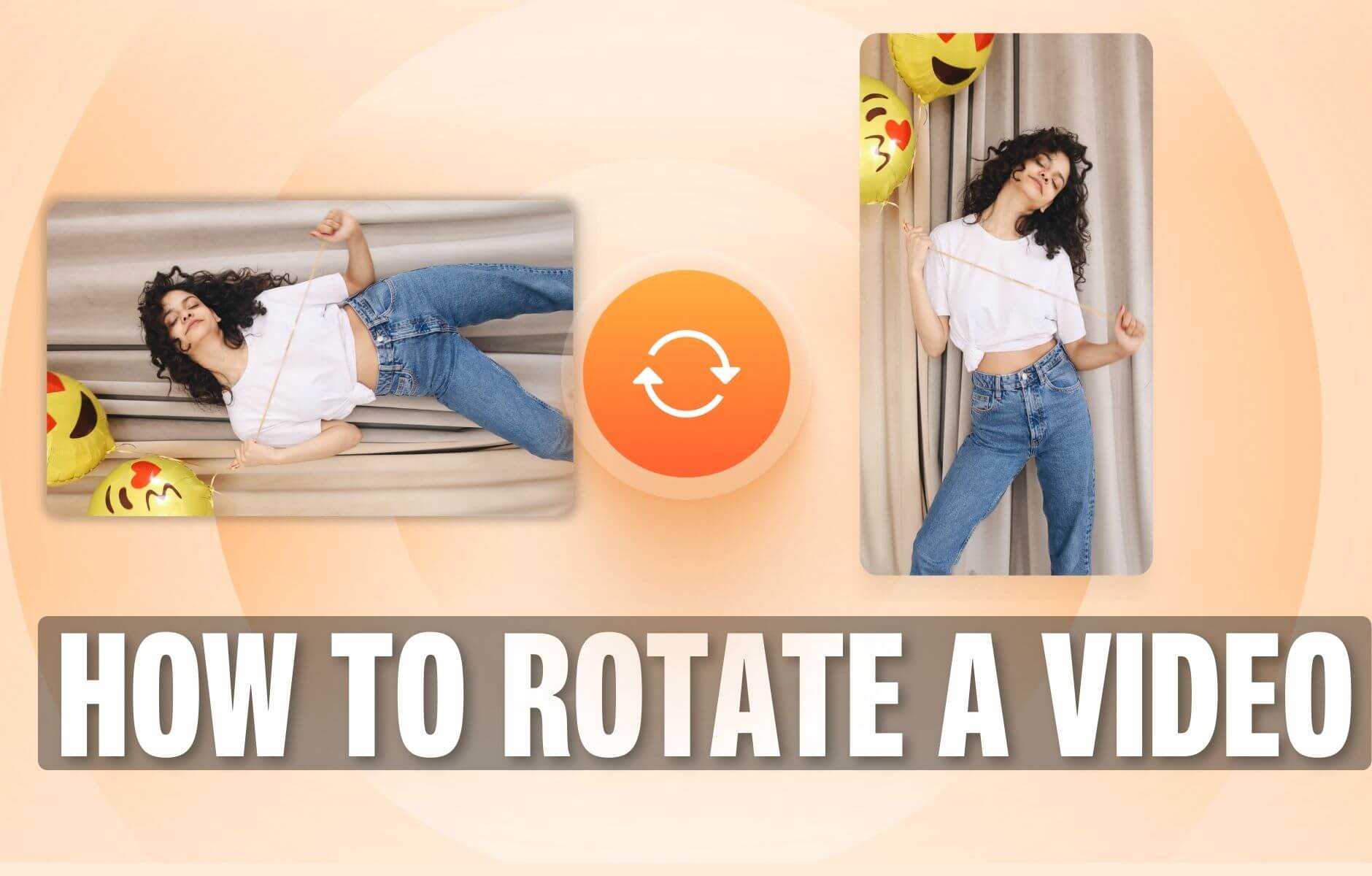
How to Rotate a Video (6 Quick & Easy Ways)
How to easily rotate a video whether you're on your desktop, mobile, or on your web browser.
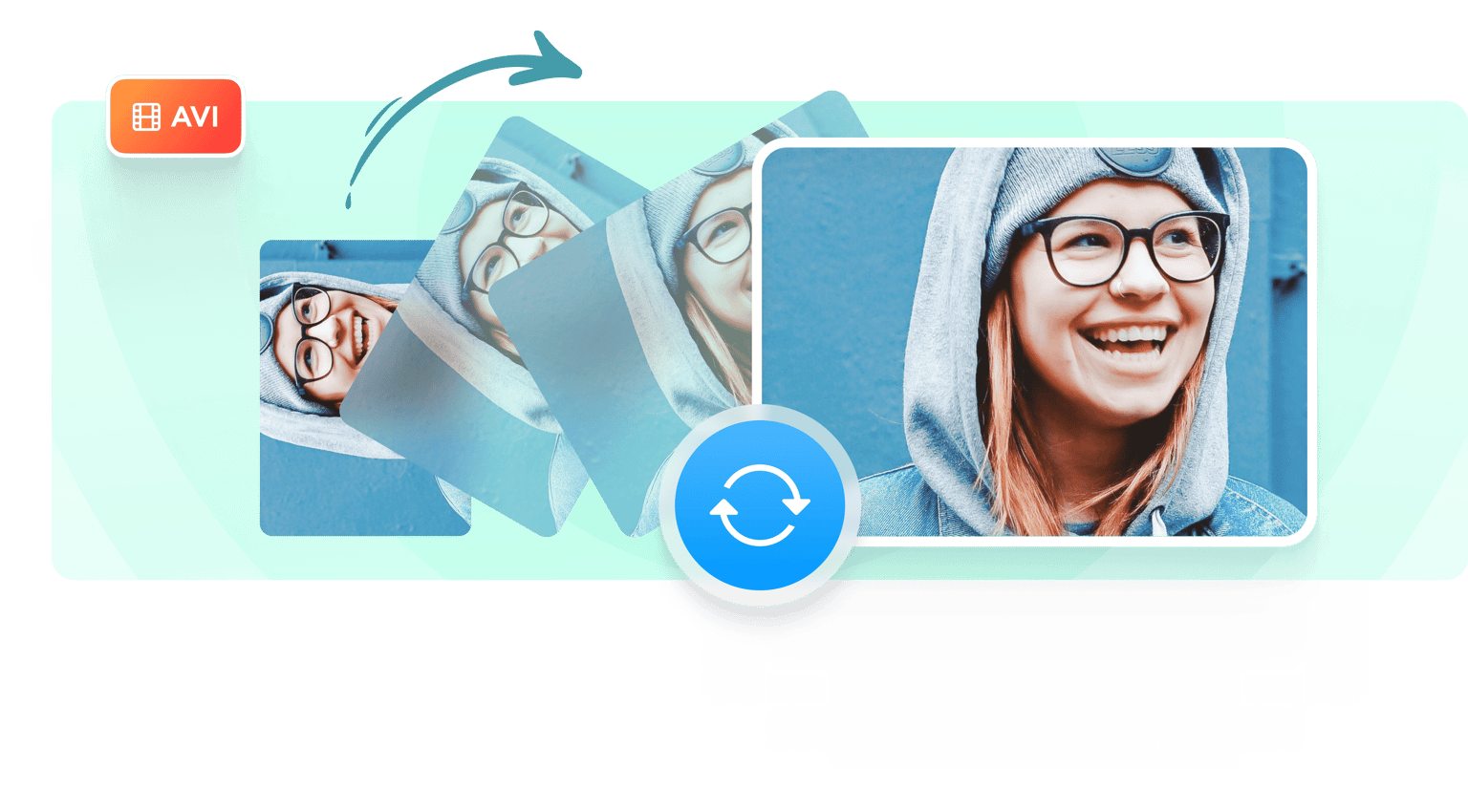
4.6
319 reviews


























If you’re looking for a fast and easy way to rotate a video, try VEED. It is a free online editing tool that lets you turn a video clockwise, counterclockwise, upside down, from landscape to portrait, and vice versa. Just upload, drag to rotate, and save. VEED works with .AVI video files as well as the other file formats, including MOV, MP4, MKV, WMV, FLV, and GIF. It’s free and the edits can be done completely online on your phone or computer browser. No need to install a new video editing software.
How to Flip a Video
Step 1
Find the AVI file you wish to rotate and upload it.
Step 2
When the file upload is ready, an image of the video will appear. Click on the image to display the rotation icon. Drag the icon to rotate until the video looks perfect. You can also set the exact angle of rotation by typing the number on the ‘Adjust’ tab.
Step 3
When you are satisfied with the changes, click ‘Export’ to save your video.
Learn More
‘How to Rotate a Video on Computer’ Tutorial
Video upside down? Fix it with a few clicks!
It’s quick and easy to correct the orientation of a video that came out sideways or upside down. Just upload it to VEED, set the angle of rotation (e.g. 90 to turn right, -90 to turn left, 180 to turn upside down), then save the video.
Rotate videos on Windows
VEED’s free online video editing tool is completely online and will work on the internet browser of your computer or smartphone. You don’t need to install a new software like VLC or Filmora.
Try video effects on your project
Rotate your video until it looks perfect, then explore the other features available on the VEED editing tool. It’s quick and easy to add texts and graphics, apply filters and effects, add and adjust audio, and even auto-generate subtitles.
FAQ
Loved by the Fortune 500
VEED has been game-changing. It's allowed us to create gorgeous content for social promotion and ad units with ease.

Max Alter
Director of Audience Development, NBCUniversal

I love using VEED. The subtitles are the most accurate I've seen on the market. It's helped take my content to the next level.

Laura Haleydt
Brand Marketing Manager, Carlsberg Importers

I used Loom to record, Rev for captions, Google for storing and Youtube to get a share link. I can now do this all in one spot with VEED.

Cedric Gustavo Ravache
Enterprise Account Executive, Cloud Software Group

VEED is my one-stop video editing shop! It's cut my editing time by around 60%, freeing me to focus on my online career coaching business.

Nadeem L
Entrepreneur and Owner, TheCareerCEO.com

More from VEED
When it comes to amazing videos, all you need is VEED
No credit card required
Do More than Rotate AVI Videos
There’s so much more you can do to customize your videos with VEED. Adding text, logos, background music, subtitles, filters, and effects - your imagination is the limit! The tools are easy and intuitive, so you don’t need to be a video editing expert to put together amazing videos.
