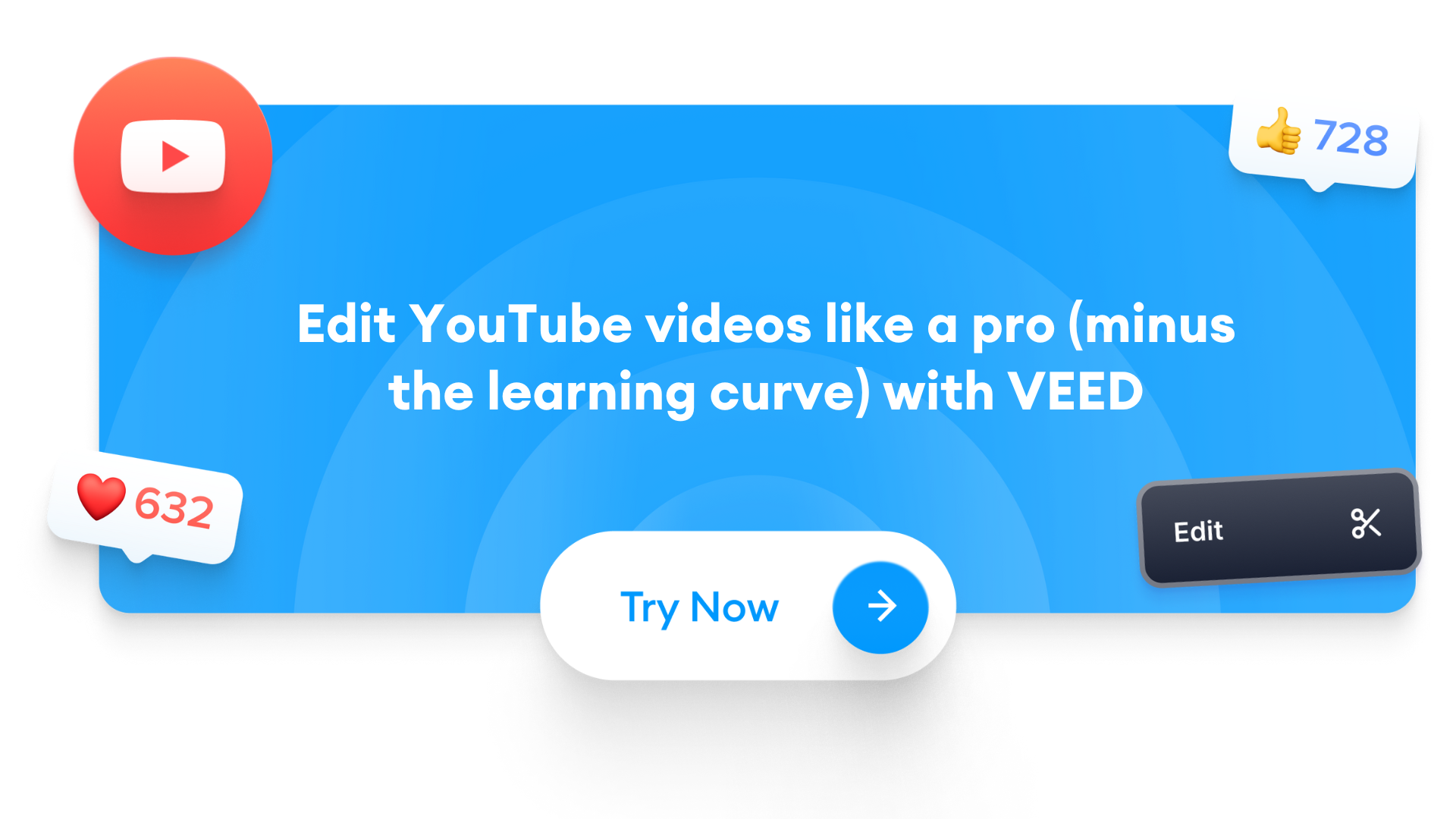Looking for the best video editing software for YouTube?
Admittedly, the hunt for the best tool can be a hair-tearing, mind-boggling one considering there are hundreds, if not thousands, of options out there – all promising excellent results.
The solution? This honest guide that breaks down free and paid apps to edit videos for YouTube in an easy-to-understand format. We’ve also got seven dead simple but proven YouTube video editing tips to get you started on the right footing.
So without any further delay, let’s help you find the best video editor for your channel.
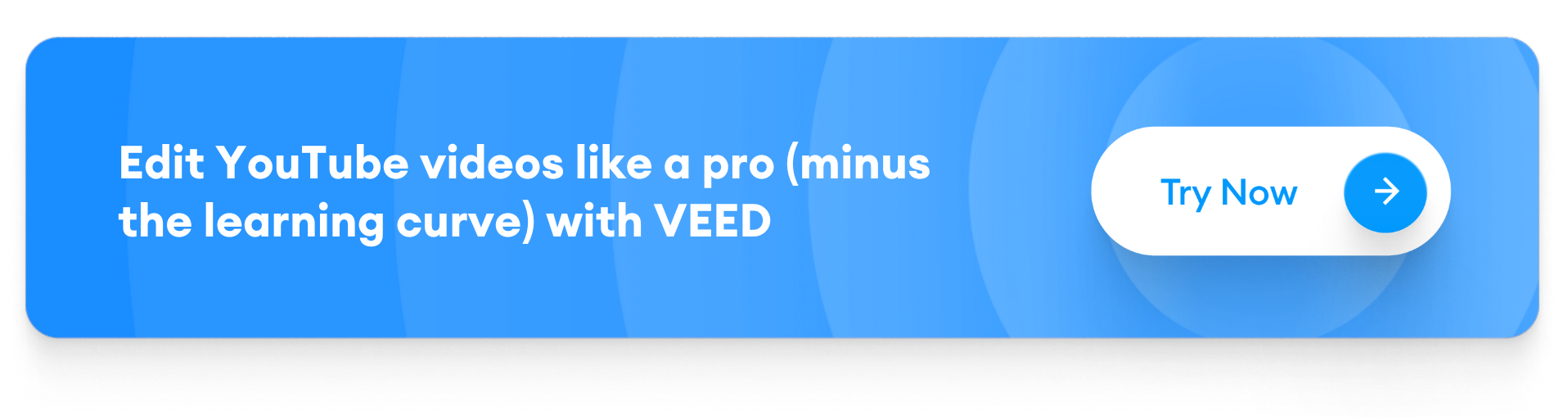
Best Video Editing Software for YouTube (Paid Tools)
1. CyberLink PowerDirector 365
Easy-to-use video editor for creators
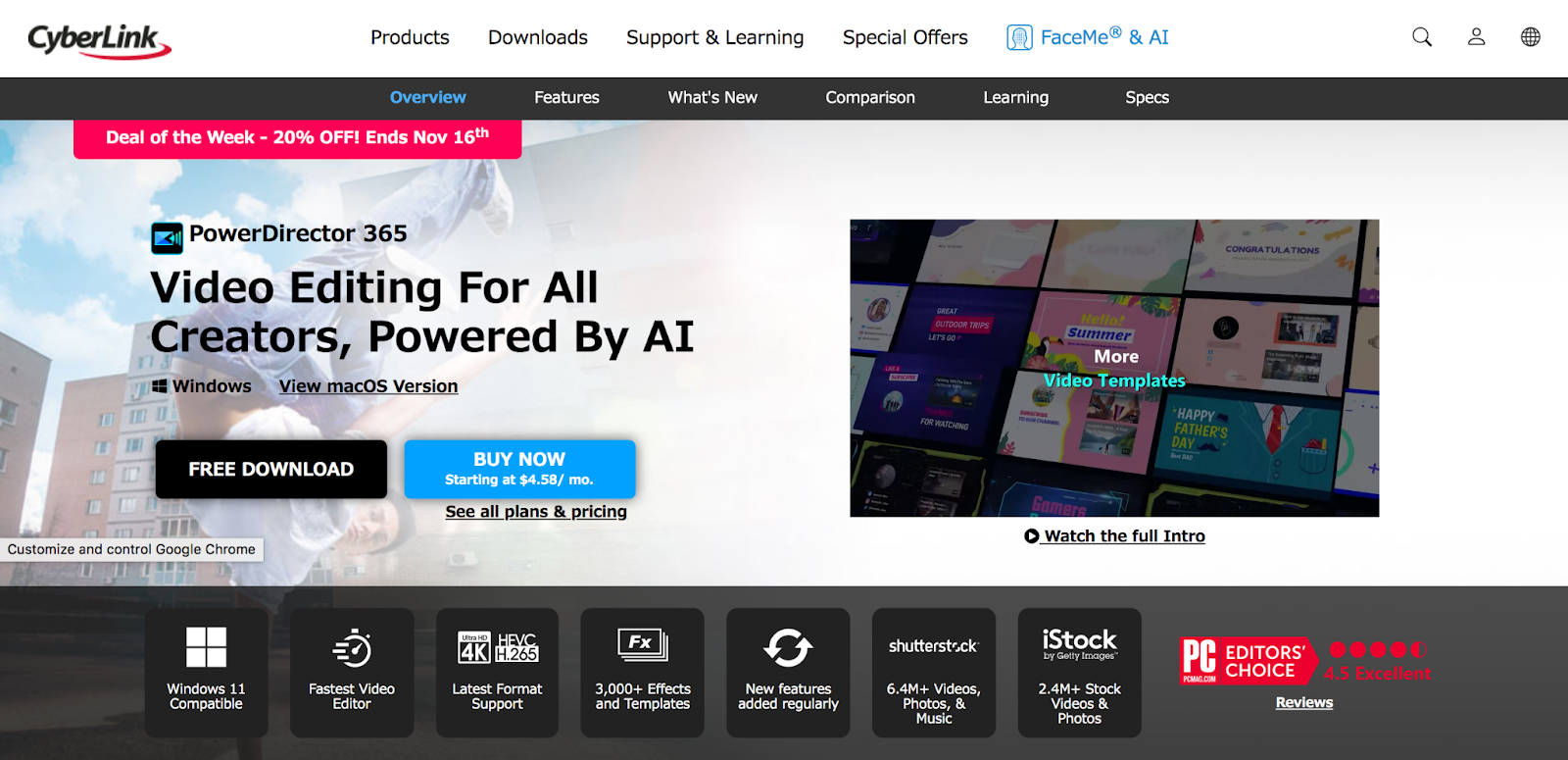
CyberLink PowerDirector 365 is an easy-to-use YouTube video editing software that offers most of the key features you’d need. For example, the tool offers:
- Transitions
- Green screen
- Video templates
- Premade effects
- Special templates
- LUT color presets
- Motion graphic titles
- Intuitive motion tracking
You also get over 8,000,000 stock photos, video and music clips powered by iStock and Shutterstock. In fact, these are all updated monthly (mostly) as are the features in the paid versions.
Work from different workstation options such as auto mode, storyboard mode, and slideshow creator. Using the Picture in Picture (PiP) editing option that breaks down the video into different grids, you can edit each grid separately.
You can also easily add edited graphics, photographs, and animated images directly into your video projects.
However, with too many program icons in the start menu, you might get overwhelmed. Additionally, you can’t upgrade from the free trial to the paid plan unless you download and reinstall the software.
Speaking of which, keep in mind that all the perks and features discussed so far are those that the paid version offers. The free plan, PowerDirector Essential, has limited features. Plus, all your edited videos are watermarked.
Overall, the price point is comparatively reasonable than other software such as Adobe. However, if you’re a beginner and looking for basic editing functionality then it’s not worth the investment. Also, if you’ve an entry-level device, then the installation and rendering can be slow as per reviewers.
2. VEED
Best video editing software for YouTubers
.png)
This web software is the easiest video editor you can find – giving you a plateful of both basic and advanced video editing features. These include:
- Screen recording
- Video annotating
- Green screen editing
- Resizing and rotating videos
- Adding progress bars to videos
- Adding and removing audio from video
- Adding pictures, emojis, and stickers to videos
- Removing noise from video’s background audio
- Auto subtitling with subtitle editor and translator
Other notable features include video frame speed converter, video cutter, video splitter, video joiners, and video effects and filters.
You can also create GIFs from your YouTube videos – helpful for building your personal brand and marketing videos on social media.
VEED also offers collaboration on video creation so you can add teammates and edit YouTube videos with them for best results.
To boot, with the brand kit, you can add your custom fonts, colors, logo, watermarks, and more. This way, all your video (and other projects) will feature the same branded elements. This helps you not only establish a solid brand identity but also save editing time.
More on the plus size: the customer service team is a customer-applauded one.
What’s more, each feature is organized in an easy to study manner on the site with a vast knowledge bank and video tutorials that walk you through how to edit videos for YouTube with their tool. This lowers the learning curve further.
Most of all, you can get the majority of these features with the free account as long as you’re okay with the small VEED icon in the corner.
The free account also gives you two hours of automatic translations, 20 GB storage, and unlimited projects. You can upload files of up to 50 MB and export videos in 720p.
To remove the watermark though and get access to HD quality and unlimited uploads, you can start with a paid account, which is pretty reasonable in contrast with other good video editing software on this list.
The only catch is this tool doesn’t have a mobile app.
3. Premiere Pro
Video editing tool for professionals familiar with the Adobe family

Premiere Pro is one of the best video editing software for YouTube that comes with an unparalleled suite of tools, helping edit videos for the web, film, and TV.
It offers a vast pool of video editing capabilities including HDR support, free stock video, graphics, audio, captioning tool, an auto reframe tool, and more for helping you produce cinematic quality videos.
However, using all these editing features takes patience and advanced understanding of the software – particularly for those who haven’t used any app in the Adobe family before. In fact, certain video editing techniques require you to use additional apps such as Adobe After Effects. Of course, this can be made easier and more user-friendly by using plugins that are designed specifically for making the creative process easier.
Plus, the frequent crashes make it unfit for use in lower end computers. Reviewers across the board complain the app crashes or hangs their computer at least a few times each month.
As for the program’s device compatibility, it runs on:
- Windows 10 version 1803 or later
- MacOS 10.14 or later
You can get a complete idea of the tool’s potential with their 7-day free trial that gives you a taste of all the features.
Planning on investing? The monthly subscription will save your pocket from an upfront dent with the large payment. Alternatively, the prepaid annual deal gives you a reduced per month price of $19.99/month instead of $20.99/month (annual, paid monthly package).
4. Final Cut Pro X
Video editing software for Mac users
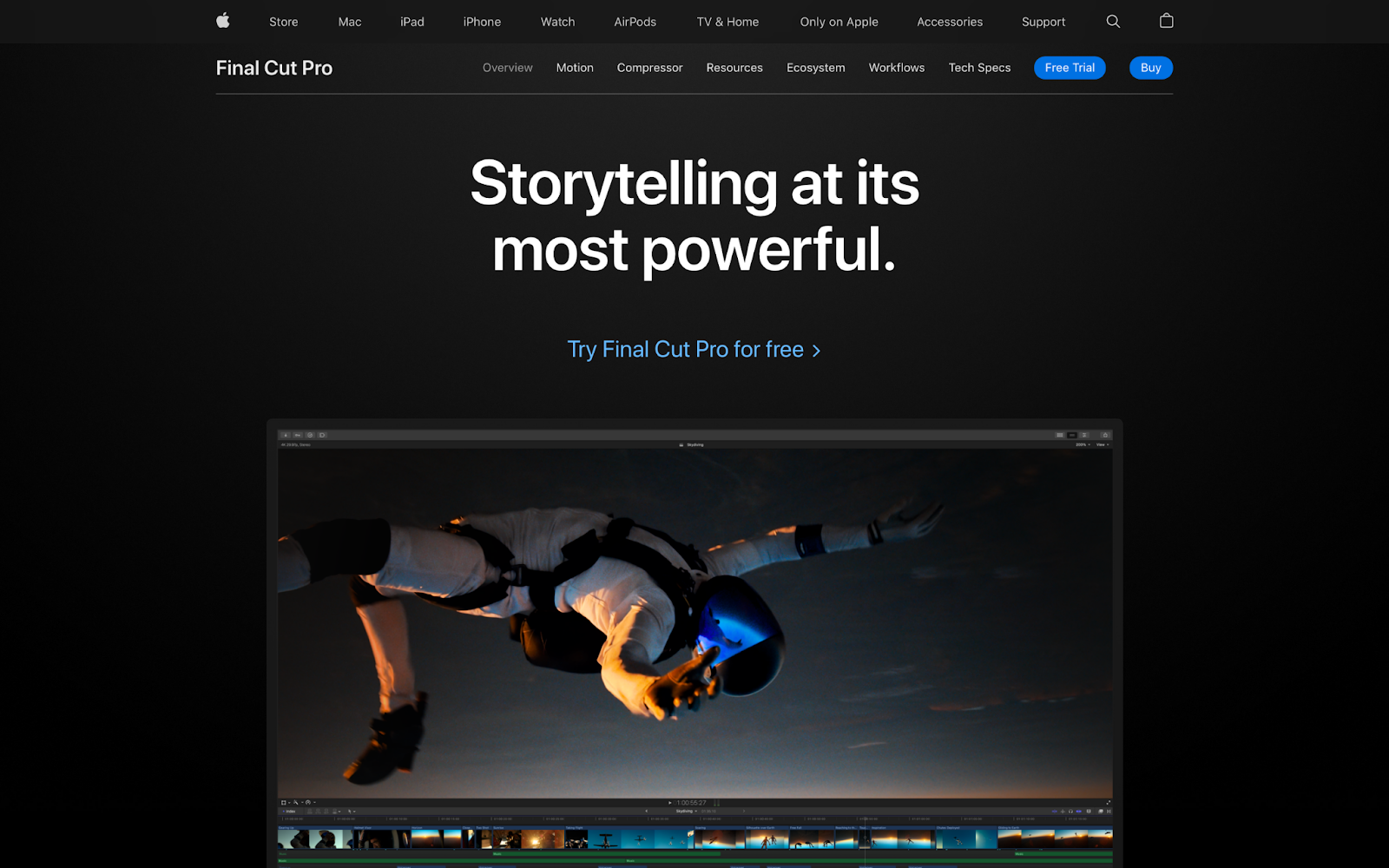
Final Cut Pro (Apple recently dropped the ‘X’ from the name) is a simple to use video editing software for Mac users.
It offers rich features and integrations with the former including powerful capabilities such as:
- 3D titling
- Magnetic timeline
- Multi-cam editing
- Intuitive color grading
- Video editing in various formats
- Support for 360-degree VR content, HDR, and HEVC
The tool also offers a bank of transition effects, text tools, and color tools. For instance, you can easily try 100+ audio effects, transitions, title presets, and customizable video effects.
Most of all, the Magnetic Timeline feature automatically glues different video and audio clips together with you having to only zoom in and correctly add the clip. This makes it a viable tool for YouTube creators working with a plateful of small audio and video clips.
The pricing is a downside though. The 90-free trial, however, helps you play with the tool – giving you plenty of time to decide how you like it and whether investing in it is worth the money.
5. Filmora
Video editing software for beginners and semi-professionals
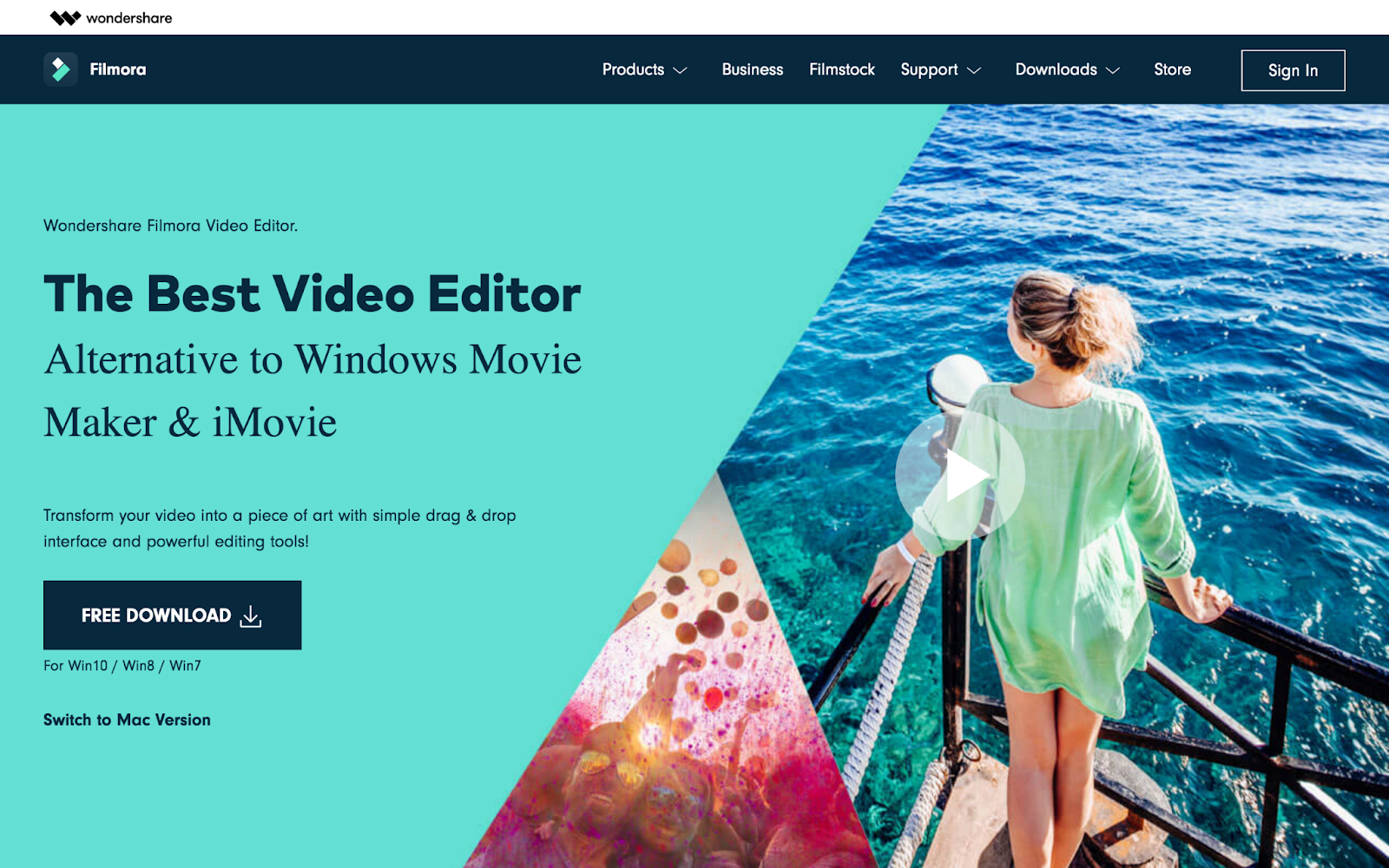
Wondershare Filmora Video Editor is available for all users – from Mac and Windows to Linux.
It offers basic but essential video editing features perfect for beginner YouTube creators looking for an easy-to-use tool that doesn’t offer complex editing features.
The drag and drop interface makes it easy to learn and simple to use. Plus, it comes with plenty of resources such as animated elements, title designs, background tracks, stock music, transitions, and so on.
All templates including highly designed ones are customizable, which makes editing that much easier.
Other noteworthy video editing features include:
- Color tuning
- Advanced text editing
- Pan and zoom movements
- Video stabilization (so you can get rid of camera shake effects)
- Speed adjustment to reverse, speed up, and slow down video frames
The tool also offers Magnetic Timeline so you can drag a video clip into the timeline and it attaches right away automatically without any empty space.
The Windows and Mac versions of this video editing software are mostly the same with minor differences. For instance, the macOS version has an Auto Reframe feature – something that Mac’s video editing tool, Final Cut Pro, offers. The feature lets you crop wide content so it fits social media video posts’ sizes.
The tool is also reasonable for its price – giving you the option to buy one-time or paid monthly or annually. Pricing varies for individuals, businesses, and educators though.
However, if you’re looking for the best video editing software for YouTube without watermark, then Filmora isn’t the right pick since all videos you create with the free version have a Filmora logo. You can only remove it by getting a paid Filmora version.
Apart from the watermark concern, reviewers complain about transitions. Some say there aren’t enough options while others share the transition doesn’t apply correctly on the final, exported video version. So it’s something to be mindful of as you explore apps to edit videos for YouTube.
6. Lightworks
Video editing software for filmmakers and broadcasters

Although it takes some time to get a hang of this YouTube video editing software, it’s generally easy to use, thanks to its drag and drop interface.
The tool makes it easy to cut and edit video clips, include royalty-free media to it, and add animated text effects. You can also play with hundreds of 2D and 3D titles. Plus, Lightworks pairs with Pond5 to give you access to stock video and music.
Mostly, however, all the good stuff including transitions, presets, title text, and so on are available only with the Pro Lightworks package.
And, where YouTube creators can try their hand at video editing in the free version, you’ll find yourself limited when trying to export the work you’ve produced. The reason? The free option doesn’t allow HD exports – only exports up to 720p are allowed. This means you can’t export your edited content in 720p for YouTube.
Once you upgrade though, which reviewers complain is expensive, you can get pro functionalities such as advanced project sharing options, the Boris Graffiti plug-in for adding interesting titles, and timeline rendering among other features.
That said, Lightworks doesn’t give you the option to export videos in aspects suitable for social channels.
Meaning: if you’re oriented toward creating YouTube content only, this wouldn’t trouble you. However, if you want to share clips or behind-the-scenes content on other channels to promote your YouTube video, you’ll find the lack of this feature unreasonable.
In short, it doesn’t hurt to try Lightworks if you’re aiming to hone your video editing skills. However, you’ll need to upgrade to export the work in different formats and resolutions.
7. Pinnacle Studio
Cinematic-grade video editing software for Windows users.

Pinnacle Studio offers essential video editing features including the following:
- Video masking
- Selective color and color-grading
- Create photo and video slideshows
- Trim, crop, split, and merge videos
- Add motion to pictures by panning and zooming
- Glue footage from multiple cameras (up to 6 cameras in the Ultimate Studio package)
The simple drag and drop interface makes Pinnacle Studio easy to use. There’s also plenty of support content available to walk you through how to use the features.
To add, the video editing tool offers Magnetic Timeline that snaps video clips into place as you edit. However, you can turn it off if you prefer.
Not all of these and other effects are available with the lower-end Studio package though. In fact, 360-degree editing and 4K content are only possible with Pinnacle Studio Ultimate. Video masking, color grading, and more also come with it.
Sadly, there’s no way to get a taste of the Ultimate bundle as the 30-day free version allows you to test drive certain features only.
For instance, the screen recording software isn’t included I the free trial. Similarly, there are fewer video filters, titles, effects, and templates. All edited video exports are also watermarked – you can only remove it with full purchase.
That said, you’ll need to make sure you’ve Windows 10 with 2 GB HDD space, 4 GB RAM, and Intel Core i3 or higher just to install and use the free trial. This can be limiting in one too many ways. For example, you might need extra space to use this tool as some reviewers complain the program takes too much space and loading time.
As for pricing, it increases as each higher-tier package gives you advanced features. For example, the Studio package comes with simplified color grading, Studio Plus with basic color grading, and Studio Ultimate provides full-featured color grading.
And to reiterate, some features such as video masking and 360-degree editing are reserved for the Ultimate bundle only.
8. Premiere Rush
Adobe family’s on the go editing tool for beginners
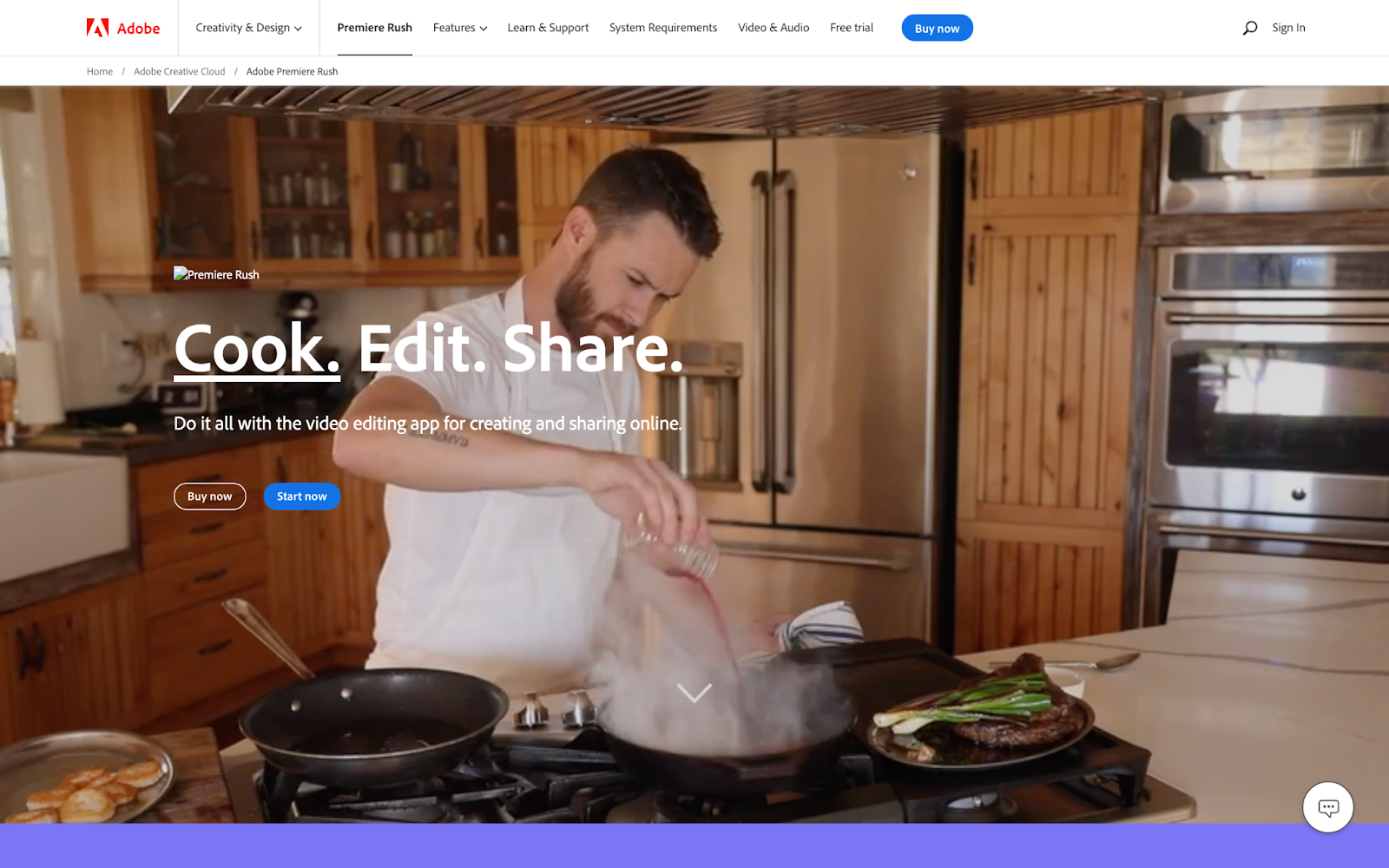
Premiere Rush started off as Adobe’s first mobile-only video editing app that now offers a desktop version too.
As its name implies, the idea behind the app is to facilitate quick and easy editing so creators can shoot, edit, and publish – all from one app. The software’s clean interface and smooth workflow support this publish on the go ambition.
Concerned about the difference between Premiere Pro and Premiere Rush? Premiere Pro is an industry-standard video editing app for cinema-grade video content for web, film, and TV. On the other hand, Premiere Rush is for beginner-level social media posters and vloggers providing quick video editing.
All this naturally means Adobe Premiere Rush doesn’t offer in-depth functionality. Instead, some essential editing features such as green screen that Youtubers need aren’t available. Transitions, effects, and royalty-free audio clips are also limited.
You can, however, use it for basic editing, fixing color, adjusting speed, adding titles, and adjusting audio. Plus, you can share on social from within the app. Simply put, the app can be tagged among the best video editing software for YouTube in mobile.
The free plan comes with 2 GB Cloud Storage, unlimited free exports on the mobile app, and up to three exports in the desktop tool.
By upgrading to the monthly subscription, you can avail project syncing across desktop and mobile devices, unlimited exports in the desktop version, and 100 GB cloud storage.
9. Premiere Elements
Basic video editing for novice editors.
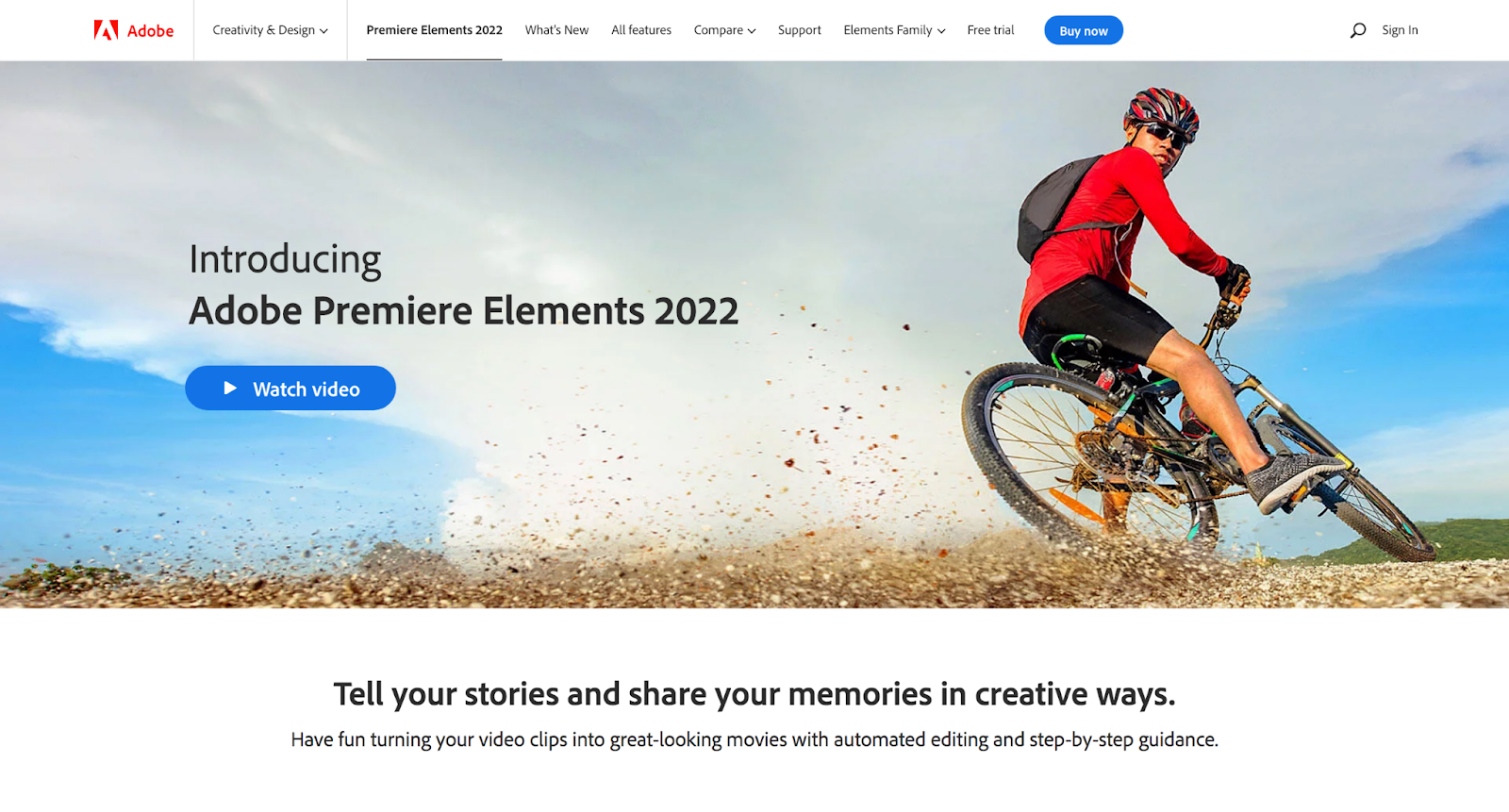
Where Premiere Pro is for professional video editors, Premiere Elements is its pruned version with limited functionality for novice editors.
Use it to create photos from videos, time-lapse videos, GIFs, animated social posts, slideshows, and video collages for the web and social. Basic video editing features offered include:
- Adjusting shadows
- Adding motion titles
- Capturing freeze frame
- Making glass pane effects
- Creating double exposures and bounce backs
- Adding transitions, animated overlays, and effects to selected video areas
Editing is made easy with Guided Edits – more on this in a bit. Plus, facial recognition and Smart Tags help organize and easily find photos and videos that you’re looking for.
All editing happens in any of these three modes:
1. Quicks edits that allow fast edits such as trimming and combing videos.
2. Guided edits that walk you through the specific edits from start to end.
3. Expert edits that give you a toolbar and timeline for video editing as an echo of traditional video editing.
However, Premiere Elements’ strength also happens to be its weakness. The basic functionality that it offers is limited in several ways. For example, it doesn’t have key features that YouTubers require for video editing such as lack of multi-cam support, 3D editing, and screen recording.
Guided Edits come with their downside too as they offer limited control over the edits. Transitions, effects, and other customizations are limited as well.
So while you might want to use it if you’re only starting out and want to develop your skills, Premiere Elements isn’t a tool that offers any level of advanced video editing options.
Also, bear in mind that while this is a one-time purchase, if you stick with its use in the long haul, you’ll need to upgrade it and buy new versions now and then.
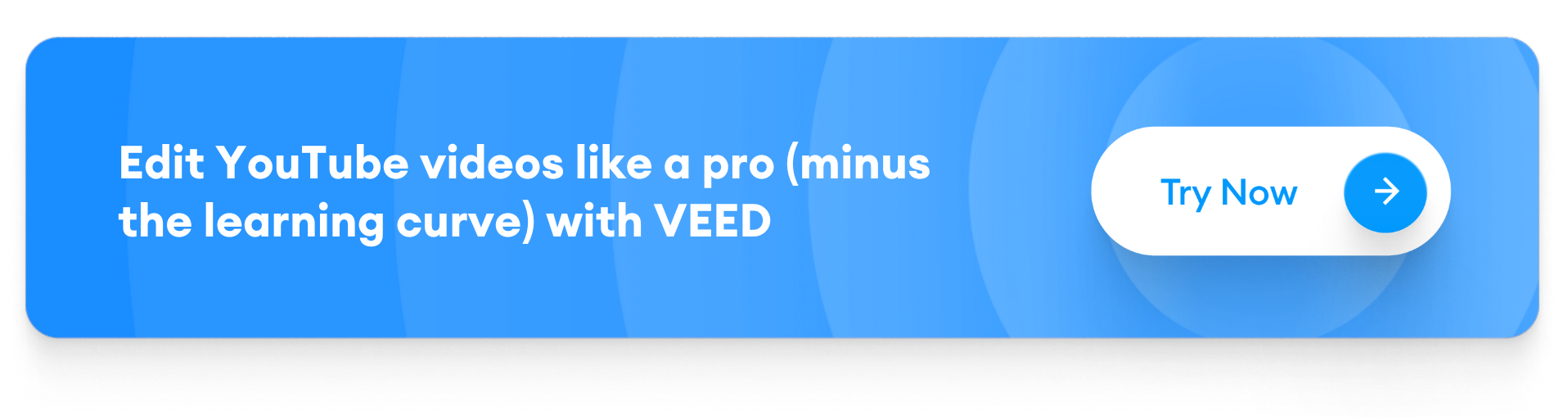
Best Free Video Editing Software for YouTube
As for free editing software for YouTube. Here’s the rundown, followed by the details:
1. iMovie
2. Shotcut
3. Capcut
4. HitFilm Express
1. iMovie
Apple’s free video editing app for entry-level editors.

This free editing software for YouTube for Apple users supports 4K videos and provides all basic video editing features.
With iMovie, you can:
- Trim video clips
- Adjust video speed
- Introduce seamless transitions
- Add titles, effects, and music to videos
- Play with 13 creative high-fidelity filters
In terms of editing your video’s audio, you can experiment with replacing audio, fading it, choosing background music from 80 soundtracks, or recording the voiceover for your content.
You can also experiment with the green-screen effect. But if you’re looking for advanced video editing features such as 3D editing, 360-degree video editing, motion tracking, and so on, iMovie can be of little help.
Apart from that, there’s no multi-environment and multi-device support.
Despite its limited functionality, however, iMovie is a useful video editor for Mac users who are new to editing their YouTube videos.
2. Shotcut
Basic video editing for creators.

Unlike iMovie, this free editing software is available for not only macOS but also Windows and Linux.
However, it’s not as easy to use. Despite the fact that it targets novice video editors, there’s a steep learning curve involved with reviewers complaining that tutorials aren’t easy to understand.
It can also take you some time to figure out where key features such as the green screen effect are. To add, the lack of documentation does little to help.
Having said that, Shotcut offers support for various formats and 4K resolution though – both of which are a huge plus considering it’s a free video editing software.
You can trim, rotate, add effects and filters, control volume, and include audio to your videos with the tool.
Transitions are, however, limited – as are sophisticated editing features such as no 3D video editing.
3. Capcut
Quick, mobile video editing for vertical video content
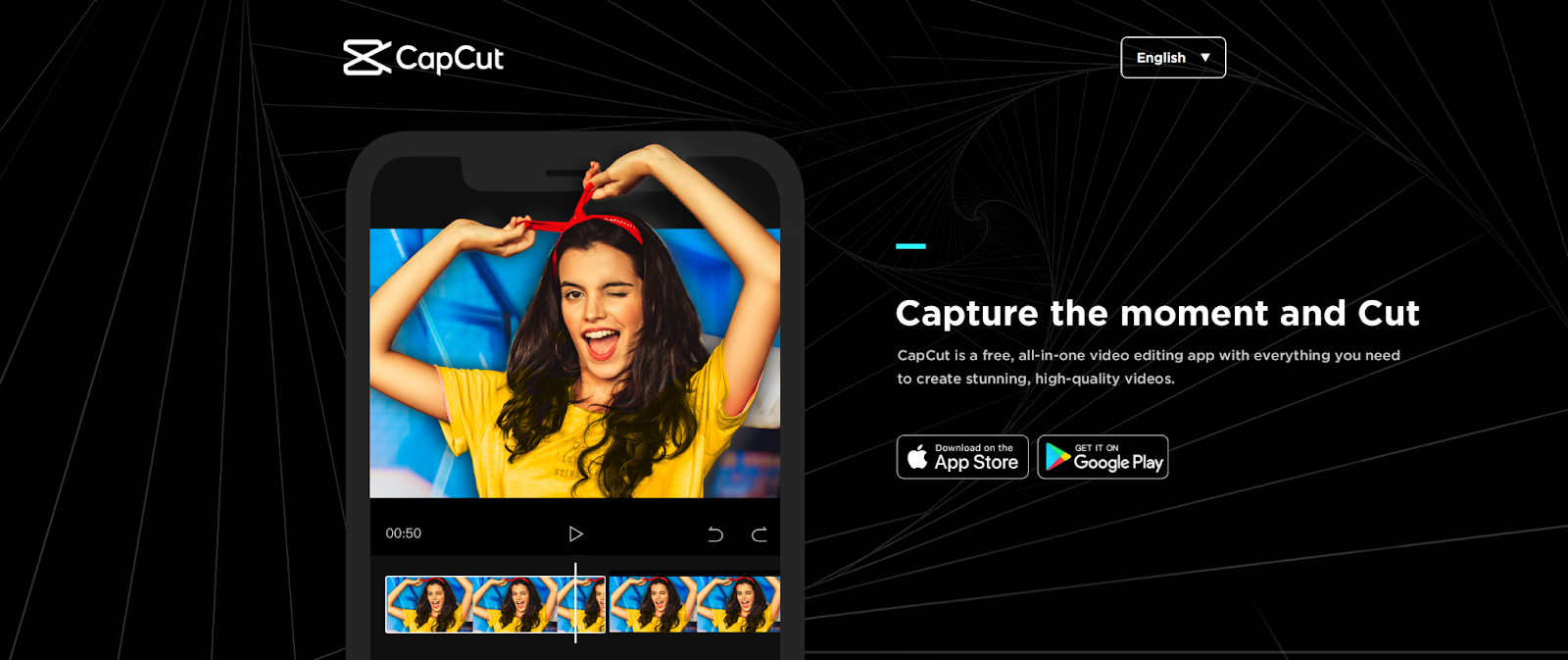
Capcut comes from the creators of TikTok, ByteDance, for editing short, 15-minute videos.
Editing videos with the app is mostly straightforward with easy-to-access video editing features and video templates that you can experiment with to save time.
Video editing features including:
- 3D zoom
- Keyframe and tracking
- Automatic captions generation
- Effects, overlays, and transitions
You also get the Body Effects feature that lets you add emojis to a subjects’ head. Plus, you can easily rearrange video clips, crop and trim videos, and adjust their saturation and brightness while adding text to them.
If you prefer creating videos in TikTok-style editing manner, you can use CapCut’s ShortCut option. This lets you import videos and photos from your phone’s gallery. The feature then intelligently suggests templates that change video pacing, music, and transitions.
Not only can you pick from royalty-free songs in the CapCut library but also record audio yourself.
All this clearly shows that this free video editing app is mostly for TikTok creators – than for YouTubers. This is further evident from the fact that you can’t edit videos longer than 15 minutes with it.
Hence, it’s best for basic video editing for vertical video such as Stories for social media including YouTube.
4. HitFilm Express
Semi-professional-grade free YouTube video editing tool for creators
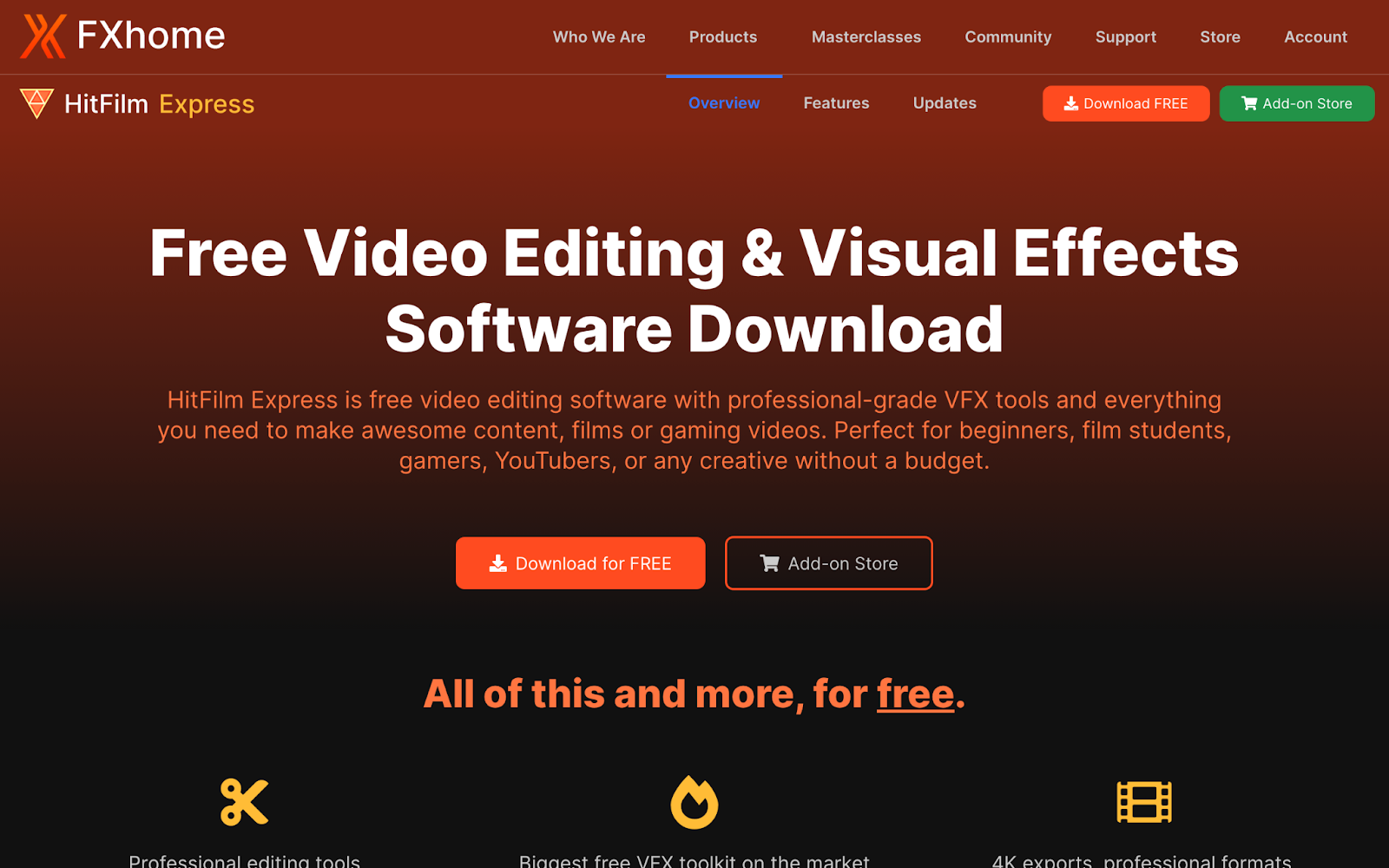
HitFilm Express offers the most professional-grade video editing features among the free apps to edit videos for YouTube that we’ve discussed so far. Plus, it’s for both Mac and Windows users.
Although set up can take some time, the tool offers key features such as:
- 4K exports
- Auto Color
- Text overlay
- Green screen
- Motion tracking
- Adaptive trimmer
- Speed adjustment
- Advanced cutting too
- Transitions and animations
HitFilm Express also gives you lots of filters and 400+ visual effects and presets to work with alongside a plateful of 2D and 3D composition tools.
It also provides keying for green screen effects and support for 360-degree video. You can experiment with the Quick 3D effects library for adding realistic simulations to your YouTube videos too.
What’s more, the FXhome YouTube channel provides lots of support content including masterclasses and editing tutorials for understanding how to use the tool. You can get to grips with filmmaking tips and tricks from the weekly-updated channel.
Heads-up though: learning to use this software can take some time.
YouTube Video Editing Q&A
Now for some questions that you may have on what do YouTubers use to edit videos:
What do YouTubers use to edit their videos?
YouTubers use video editing software such as VEED, Adobe Premiere, and others that let them add effects, filters, and transitions, crop videos, add audio, and more.
How to Edit Videos for YouTube?
The easiest video editor can make YouTube video editing a piece for cake. Choose from VEED, Filmora, Pinnacle Studio, or Premiere Rush, Premiere Pro, or Premiere Elements from the Adobe family. Select a tool based on your requirements, experience (beginner or advanced), and budget
Which software is best for making YouTube videos?
The best video editing software for YouTube without watermark is one that meets all your editing requirements. You can get several paid options. But if you’re looking for a free video editing software for YouTube beginners, VEED is worth a try.
Is PowerDirector good for YouTube?
PowerDirector Essential is one of the basic and best YouTube video editing software for PC. It’s most suitable for beginner YouTubers though as it doesn’t offer advanced video editing features.
Which free software is best for video editing?
If you’re a beginner looking for an online web video editor, you’ll find VEED’s free plan useful. Other options include Capcut for vertical video editing and iMovie for free video editing for Mac users.
7 Best Practices for Better Quality YouTube Videos
And, finally, before we wrap this guide, let’s walk you through how to edit videos for YouTube with these seven simple tips:
- Pick or Create a Well Lit Spot
Diffused sunlight pouring through the windows is the best spot for good lighting for YouTube videos. Face the window so the sunshine lights up your face evenly.
If the sunlight’s harsh though, it’ll end up creating shadows on your face. You’ll also squint – leaving a poor impression on your viewers.
An alternative? A diffused-but-bright lamp in your room if you’re shooting at night. Make sure it’s either above your head to prevent any creepy shadows on your face.
A ring light is another good solution. Position it directly in front of your face. Go lower or higher and you risk bathing yourself in shadows again.
Finally, create a three-point lighting setup.
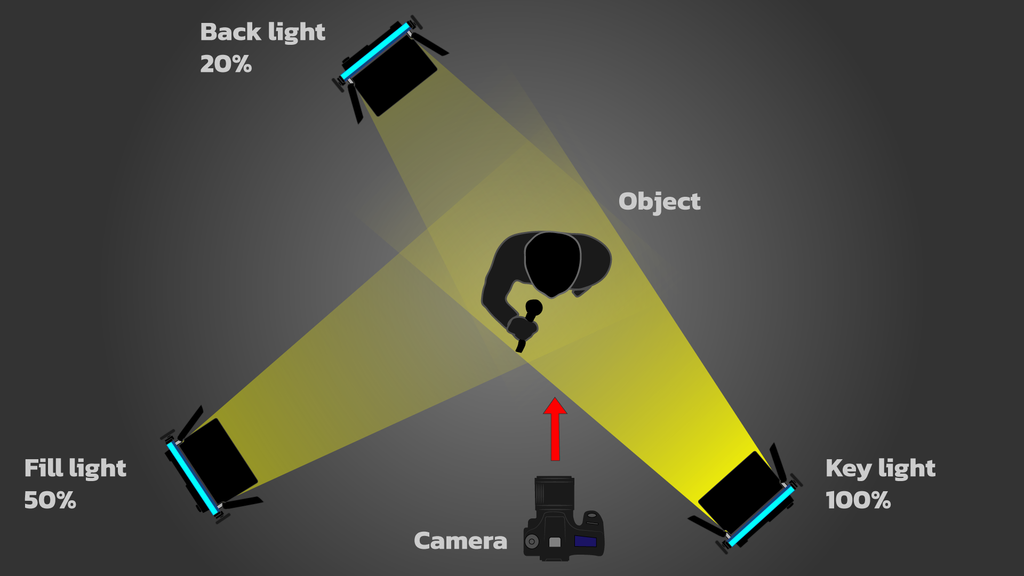
- Use Crisp Audio
Research suggests your video’s audio quality is just as important as the visual quality. So you’ll want to start buying professional audio gear.
The best option here that eliminates background noise? Lavalier or clip-on mics that are (mostly) inconspicuous.
If you’ve to use your phone or another gadget’s built-in microphone, make sure you’re close to the mic. Because that helps eliminate background noises.
To minimize noises further, record in a small, carpeted room with curtains where there’s less echo.
If it suits your video, eliminate all noise and replace it with background music. Here’s how to do it:
- Avoid Shaky Footage
Consider the following ways to position the camera so you can avoid shaky video footage:
- Use both your hands and hold the camera close to your chest
- Plant your elbow on a steady object like an armrest and fence
- Bend your knee as you sit down and position camera above the kneecap
You can also get an image stabilization lens (or camera, really) if you’ve the budget. On a more budget-friendly side, purchase a monopod or tripod to shoot your YouTube videos.
Also, shoot wide. Because keeping a wide lens steady is easy.
- Add SRT Files
SRT files are caption files. Adding them to your YouTube videos makes them more inclusive as those who don’t understand your language (or are slow to understand) can enjoy your content.
Plus, captions make videos more accessible. For instance, those who are hard of hearing can watch them.
One another bonus: captions improve YouTube video SEO, helping you rank better on the platform. And don’t worry. This won’t add work to your plate. Simply auto-generate your captions and you’re done. Boom!
- Use Transitions, B-Roll, and Other Pattern Interrupt Techniques to Improve Viewer Retention
Transitions are ways to move from one shot to another.
You can always keep them simple. But if you put yourself in your viewers’ shoes, you’ll think ‘meh, this is boring’ and possibly quit watching the video.
The solution? Transitions, video effects, b-roll, and pattern interrupt techniques that hold viewers’ attention and aid storytelling. A good YouTube video editor should make this a breeze for you.
- Easy to Read Fonts
Again, this is critical for retaining viewers’ attention. After all, why would you expect them to complete watching your video if they can’t understand half of what’s written?
This could be the text in thought bubbles or in your captions. Working with a small budget? Fret not. Choose from free, readable fonts such as Lato, Times, and Open Sans. Here’s more on selecting the right font for videos.
Two more don’t-miss-at-any-cost tips: keep away from cursive, fancy fonts (because they’re always hard to read) and make sure your font size (not just type) is readable.
- Pick a Good Background
Avoid distracting backdrops to keep viewers’ attention on you or whatever or whoever your video’s hero is.
To this end, use a plain or patterned paper backdrop. The color, you ask? Go with muted ones such as gray and blue as they don’t cause color reflections like bright colors (think: red, orange, and yellow) do.
Remember though: each color creates a different vibe. So choose them carefully – depending on your brand personality and the vibe you want to deliver to viewers.
The best way moving forward is to take a few test shots with different background colors and determine what’s best for you.
You can also opt for a staged background. Be sure to move some accessories around or get them from another room to create a visually stunning backdrop.
Lastly, a busy backdrop such as your office or the street is explorable another option. In this case though, blur the background so the focus stays on you.
Top 3 Best YouTube Video Editors Overall
Let’s wrap the best video editing software for YouTube with the top 3 tools you can choose from:
In short, Premiere Pro is perfect for creators with a grip on video editing and familiarity with the Adobe suite of apps (or the time to learn them).
On the flip side, Capcut is for creators creating mobile videos for social media mainly. It’s free to use so it’s a great tool for anyone looking to build their editing skills with basic video editing features.
And, finally, VEED is for creators including YouTubers, online educators, social media managers, marketers, and influencers who don’t want to spend hours, weeks, and months learning to use a complex video editor. VEED helps anyone easily make videos like a pro from day 1. It’s also perfect for those who don’t have precious storage space to spare for a downloadable software since VEED is an online editor.
Among the last category? Don’t wait. Whether you’re a Mac user or a Windows user, sign up for VEED right now and edit your first video today.