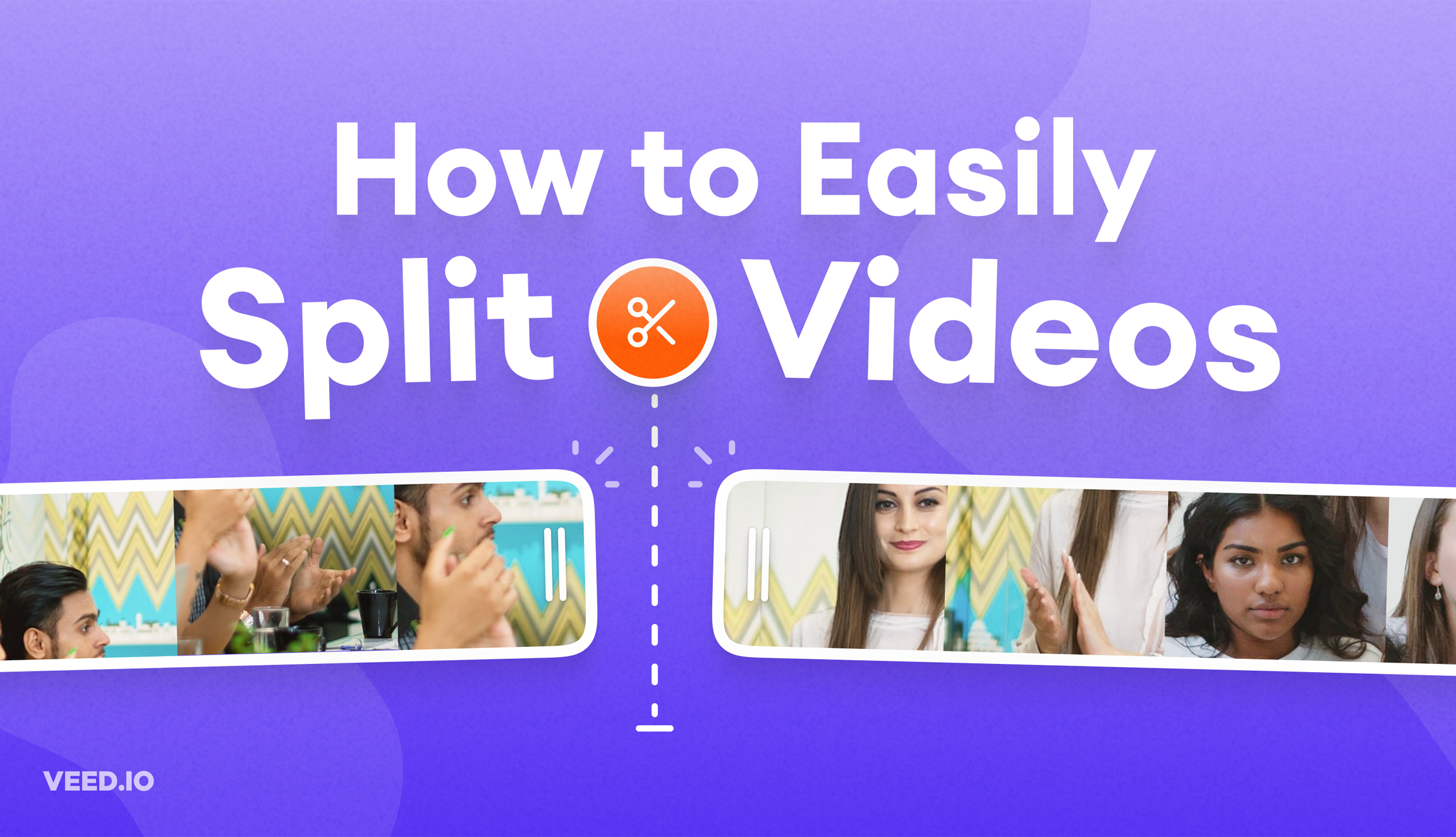
How to Split a Video Into Parts For Free (Super Easy)
How to use VEED's video splitter to split videos online quickly and easily.
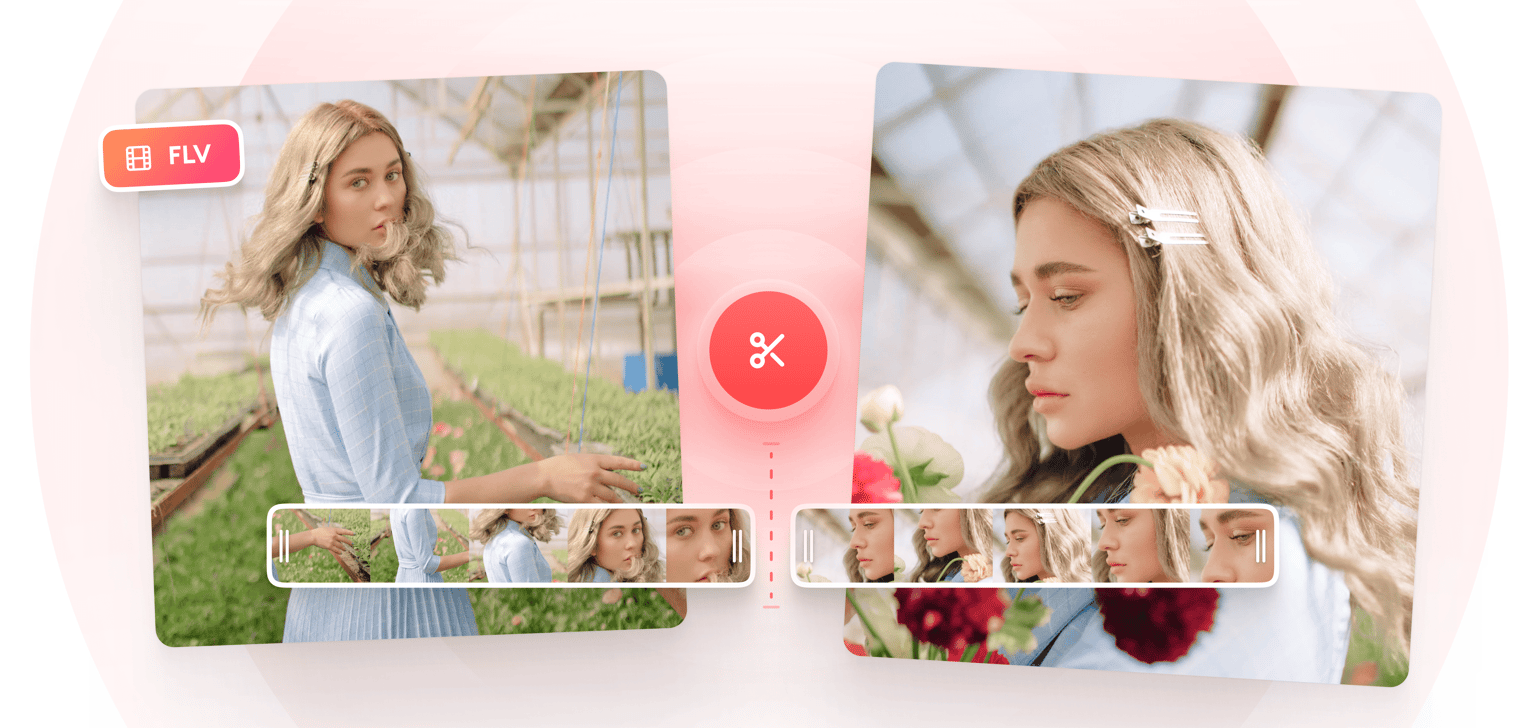
4.6
319 reviews


























Split large FLV files into smaller parts using VEED’s free online FLV splitter tool. It is super easy to use. Just drag and drop the slider or indicator across the timeline and click on the ‘Split’ button. You can do this as many times as you need. Delete the video clips that you don’t want and save the rest as one video file. VEED’s video editor also lets you enhance your videos to make them look stunning and professional. Add effects, filters, texts, images, and more.
How to Split an FLV File:
Step 1
Upload your MKV file by clicking on ‘Choose FLV File’ then select your video from your folder. Or drag and drop your file to the editor.
Step 2
You can start splitting your video by dragging the slider across the timeline and dropping it to the location you want. Click on the ‘Split’ button or press the ‘S’ key on your keyboard. Delete the clips you don’t want.
Step 3
Export the rest of the clips as one video file. Just click on ‘Export’ and your video will be saved as MP4.
Learn More
‘FLV Splitter’ Tutorial
Split, cut, and trim FLV files online, free
VEED’s video editing software is completely browser-based. You can split and edit your videos online, without installing any app. All our tools are free so you don’t need to purchase expensive apps like Final Cut Pro or use complicated software like Windows Movie Maker.
Edit and rearrange your video clips
When you’re done splitting your video, you can edit each clip if you want and rearrange them on the timeline. To move a clip to a different location, just select it and drag and drop it across the editing pane. Move clips forward and back as needed.
Add more videos and combine them
VEED also lets you merge videos together. To add more clips, just click on the plus (+) button on the bottom-right of the editor or click on Upload on the left menu. Select your videos, edit them however you want, and save them as one MP4 file.
FAQ
Discover more
Loved by the Fortune 500
VEED has been game-changing. It's allowed us to create gorgeous content for social promotion and ad units with ease.

Max Alter
Director of Audience Development, NBCUniversal

I love using VEED. The subtitles are the most accurate I've seen on the market. It's helped take my content to the next level.

Laura Haleydt
Brand Marketing Manager, Carlsberg Importers

I used Loom to record, Rev for captions, Google for storing and Youtube to get a share link. I can now do this all in one spot with VEED.

Cedric Gustavo Ravache
Enterprise Account Executive, Cloud Software Group

VEED is my one-stop video editing shop! It's cut my editing time by around 60%, freeing me to focus on my online career coaching business.

Nadeem L
Entrepreneur and Owner, TheCareerCEO.com

More from VEED
When it comes to amazing videos, all you need is VEED
No credit card required
More than an FLV splitter
VEED has plenty of useful video editing tools apart from its FLV splitter. You can make your videos look stunning and professional by adding camera filters and effects. Add images, audio, and subtitles. All tools are free and accessible online. It works with all popular browsers like Safari, Firefox, and Chrome. It works smoothly on Windows, Mac, and Linux, and all mobile devices.
