
12 Best Subtitle Fonts for Video Editing (Free and Paid Options)
Want videos that are more engaging because they're easier to follow along? Here's 12 of the best free and paid subtitle fonts for better video content.
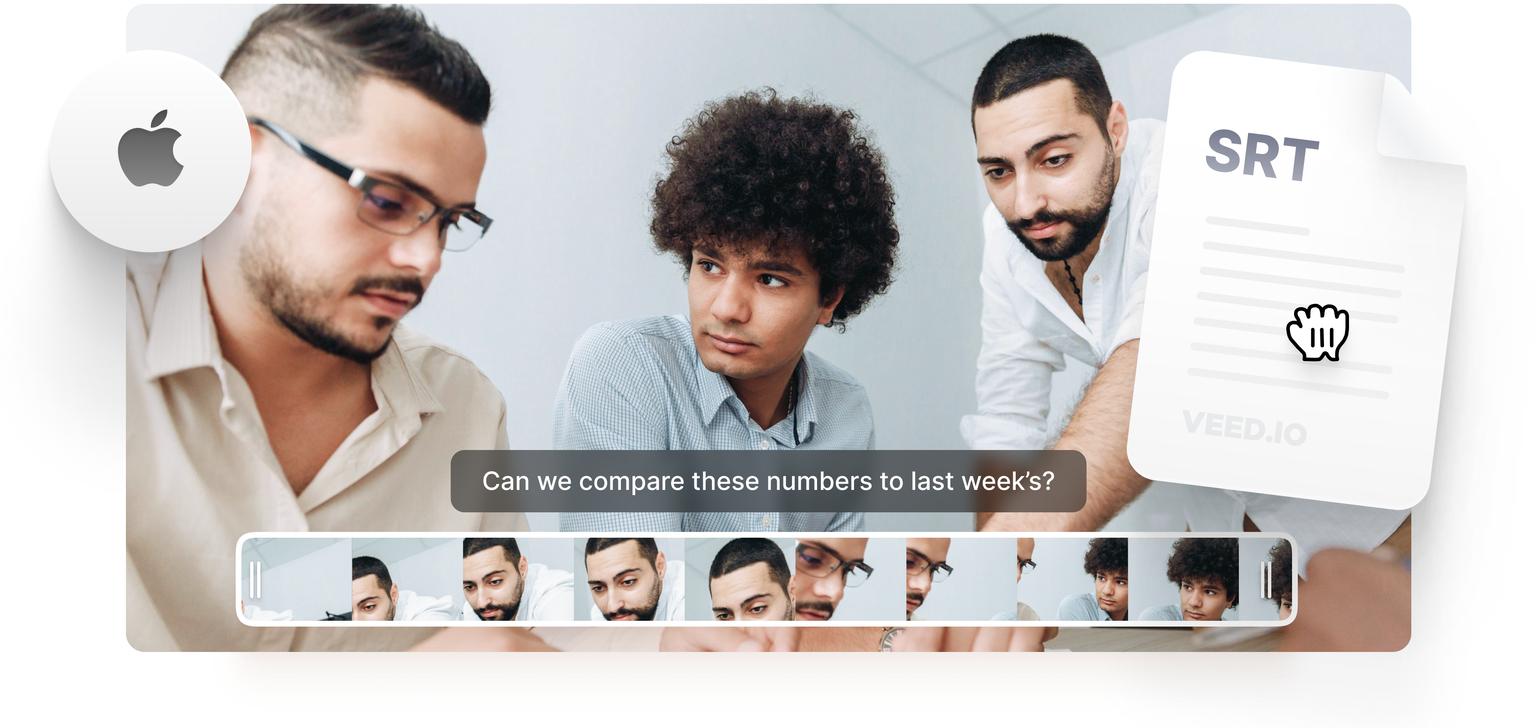
4.6
319 reviews


























You can upload your SRT file (VTT, TXT, or other subtitle files) and merge it with your MOV file or QuickTime video in a few easy steps. Or, we have a magic button - Auto Transcribe! This automatically generates a transcript of your video’s original audio and creates a timed subtitle track.
You can also manually type your own subtitles and edit the text of your uploaded subs or auto-generated subs. Convert your video to text and translate your video instantly to widen your reach!
How to Add Subtitles to Video on Mac
Step 1
Click the blue button above to select your video file. You can add it from a folder on your Mac, or just drag & drop. It’s that easy
Step 2
If you have a subtitle file to upload (like an SRT file) then click ‘Subtitles’ > ‘Upload Subtitle File’
Step 3
You can automatically create a text transcript from your video by hitting the magic ‘Auto Transcribe’ button
Learn More
‘Add Subtitles to Video on Mac’ Tutorial
Hardcode Subtitles
You can add subtitles to your video and ‘hardcode’ them to your new video file; this means they will always be visible. This is the same as Open Captions. (Closed Captions are subtitles you can turn on/off.)
Automatically Generate Subtitles
You can automatically generate subtitles for your video on your Mac using speech recognition. Add subtitles with a single click, using VEED’s magical software
Manually Add & Edit Subtitles
You can type your own subtitles and easily make edits to SRT files. Click, type, and edit. Convert your audio to text and create subtitles automatically on Mac.
FAQ
Discover more
Loved by the Fortune 500
VEED has been game-changing. It's allowed us to create gorgeous content for social promotion and ad units with ease.

Max Alter
Director of Audience Development, NBCUniversal

I love using VEED. The subtitles are the most accurate I've seen on the market. It's helped take my content to the next level.

Laura Haleydt
Brand Marketing Manager, Carlsberg Importers

I used Loom to record, Rev for captions, Google for storing and Youtube to get a share link. I can now do this all in one spot with VEED.

Cedric Gustavo Ravache
Enterprise Account Executive, Cloud Software Group

VEED is my one-stop video editing shop! It's cut my editing time by around 60%, freeing me to focus on my online career coaching business.

Nadeem L
Entrepreneur and Owner, TheCareerCEO.com

More from VEED
When it comes to amazing videos, all you need is VEED
No credit card required
More than adding subtitles to video
VEED can help you enhance your videos in so many ways. Apart from adding subtitles to your videos, you can use VEED to make your videos look more professional by using our camera filters and effects. You can add text to your videos, add images, audio, annotations, and more! Try VEED today and start creating videos like a pro.
