You’ve seen countless creators grow their YouTube channel by publishing YouTube Shorts. They get millions of views on their content, partner with your dream brands, and make money from YouTube monetization.
And you want in.
The only challenge? You don’t know how to make a YouTube Short, let alone make it go viral. In this guide, we’ll go through how to make a YouTube Short on the YouTube app, as well as desktop. We’ll also share best practices that can help you blow up on YouTube based on our experience of creating viral YT Shorts.
Jump to a specific section:
- What is a YouTube Short?
- How to Make a YouTube Short?
- How to Upload a YouTube Short on Desktop?
- Best Practices to Make Your YouTube Short Go Viral
- 6 Ideas for YouTube Shorts
[#TOC1]What is a YouTube Short?[#TOC1]
A YouTube Short is a short-form, vertical video that you can create using your smartphone and upload it directly from the YouTube app. These short-form videos can be up to 60 seconds long. What sets YouTube Shorts apart is its ability to convert viewers and casual scrollers into long-form subscribers of your channel.
[#TOC2]How to Make a YouTube Short?[#TOC2]
Creating your first YouTube Short may seem daunting at first, but the good news is you don’t need to be a video editing wizard or have studio-level production equipment. All you need is the YouTube app downloaded on your smartphone. Login using your Google account or a separate YouTube account.
Follow this step-by-step process next to make a YouTube Short:
Step 1: Tap on the (+) Icon and Record or Upload Your YouTube Short
To get started, open your YouTube app and tap on the + icon at the bottom.
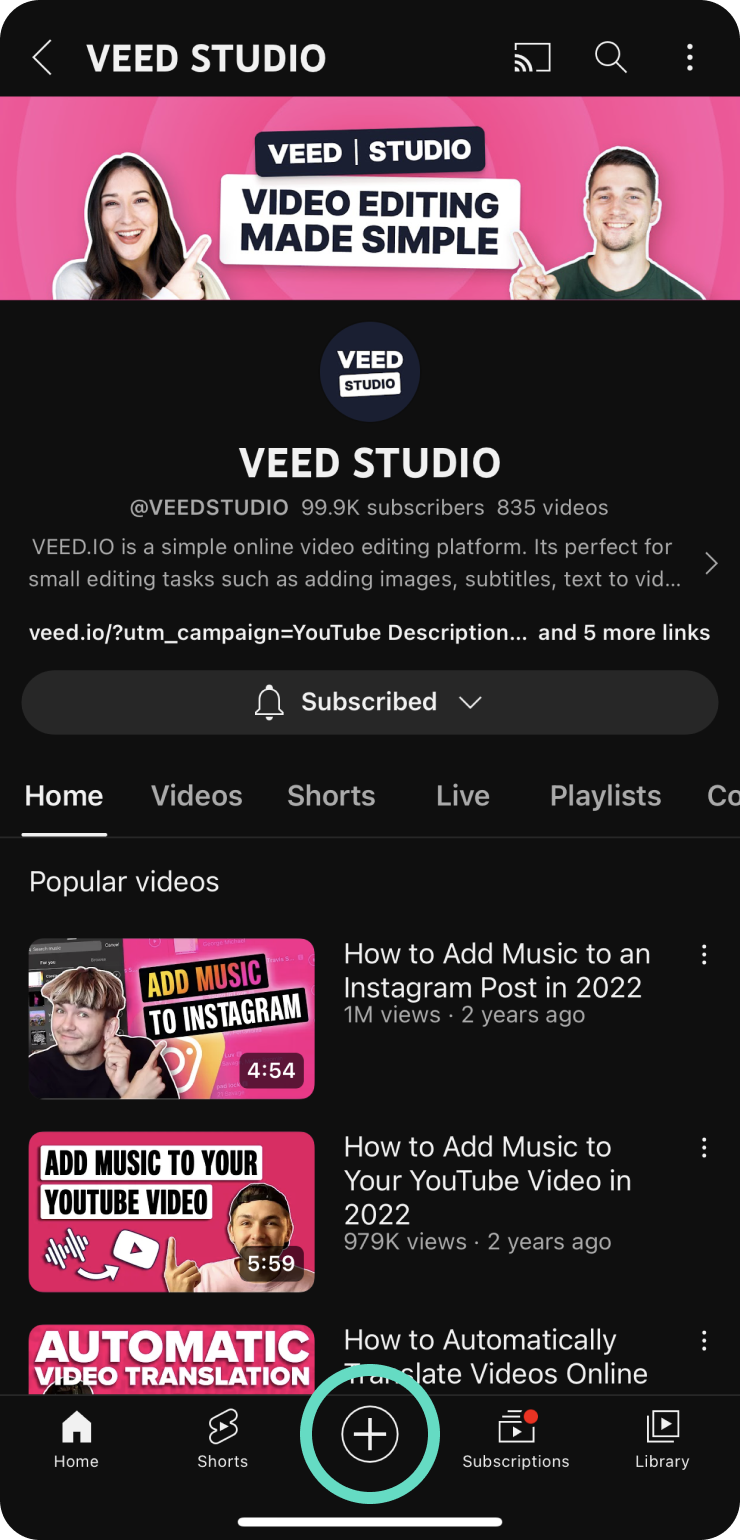
From there, you mainly have two options:
Create a Short
Use this option to record your YT short on the go via your mobile device.

- Click on Create a Short. YouTube will automatically open the video recording screen where you can start recording a new video.
- Adjust the timer for your new video. The default YouTube Shorts length is 15 seconds. If you want to make a longer video, tap on the timer at the top-right corner of the screen and set it to 60 seconds.
- Add a countdown timer to start countdown or drag the blue slider to automatically stop recording.
- Add sound to your YT Shorts. Choose from YouTube’s library of music so you can easily monetize your videos later without worrying about copyright issues.
- Trim your video by tapping on the trim button below the background remove option. Then, select the thumbnail to edit a particular clip. Drag the handles to adjust the length of the clips.
- Align your transitions by tapping on the ghost icon.
- Change the look and feel of your video by adding filters, retouch, effects or even a green screen effect and then replacing it with a more engaging background.
- Hit the red record button to start recording and let your creativity shine. And then tap it again to stop.
- To remove the previous video clip, tap on Undo or to add it back click on the Redo option.
- If you’re happy with your recording, click on Done to preview and edit. If you want to re-record, click on Close X and then Start again or save as draft.

Upload a Video
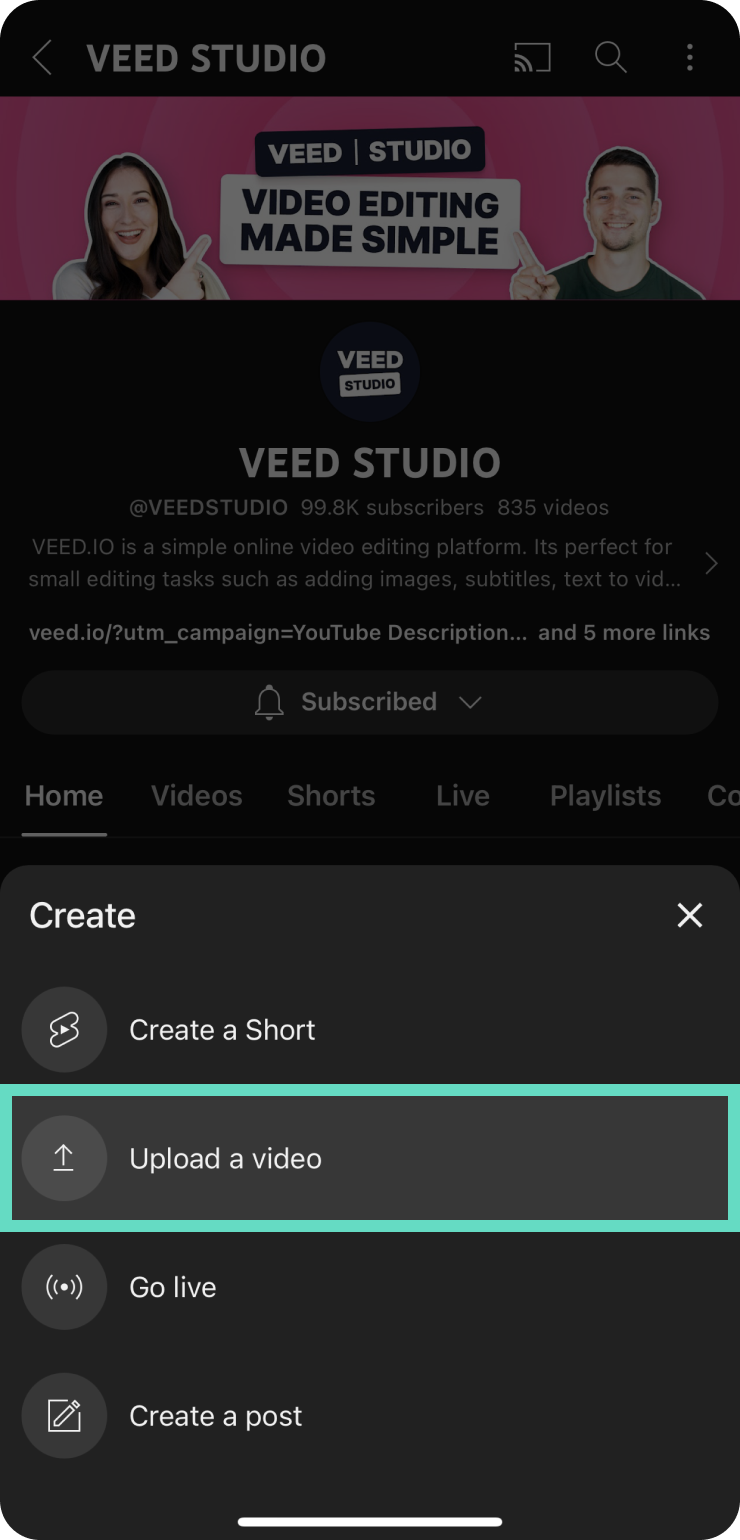
Use this option to upload an existing video saved on your phone as a YouTube short.
- Click on Create a Short and tap on the gallery icon at the bottom left of the recording screen.
- Select the video you want to upload as a YT short from your gallery.
- Drag the bars along the timeline to choose a specific part of your clip and tap on Done. In a similar fashion, add more video clips from your gallery if you wish. However, keep in mind that you can add a total of 60 seconds of clips (collectively) per short.
- You can also record a clip and add it to your YT short timeline.
Step 2: Tap on the Checkmark Icon and (Optional) Add Elements to Your Short
If you haven’t already, add a Sound to your YT Short. You can access your saved files from here or browse YouTube’s massive sound library and find the audio that suits best.
In the event that you decide to upload a custom audio file from your mobile phone, make sure it is copyright free so you don’t run into any copyright infringement or Youtube monetization issues in the future. However, if you choose an audio file from YouTube’s library, it’s by default copyright free, so you can be rest assured your video will be safe.
Once added, click on the music icon at the bottom and drag along the audiowave timeline to select the exact part you want for your video.
Next, add text overlays to your video. YouTube currently only supports 8 different font styles, so you may feel slightly limited there. Once you’ve selected the font style, feel free to customize the color, shape, and alignment of your text.
Click on Voiceover to record a voiceover for your YT Short. Then, click on Filters to add a filter to your recording.
Step 3: Click on Next and Add Details to Your Short and Upload
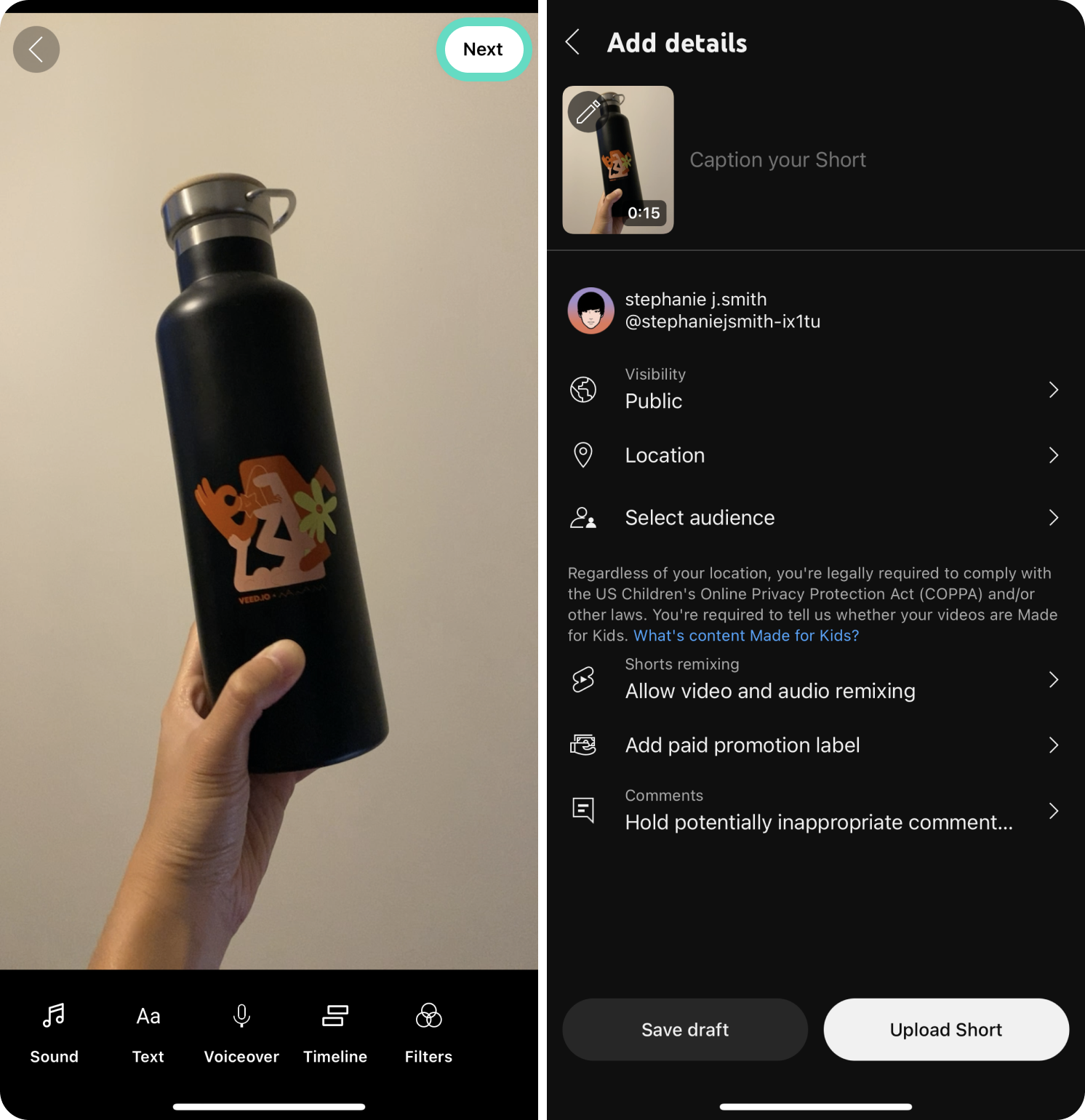
Here, you can add details to your YT Short like a compelling title that reels in viewers, hashtags, and an engaging caption to retain viewers interest (max 100 characters). In addition, you can adjust the visibility of your video; Public, Unlisted, Private, or Scheduled.
Note: the default video privacy settings for creators aged 13-17 is private. If you’re 18 and older, your default video privacy setting will be set to public. You can change these settings as per your needs.
Once you’re done, tap on Select audience, and select if your video is made for kids or not.
Next, customize if your want to allow video and audio remixing i.e if you want to allow other creators to use your audio for their video or record a video alongside your recording. If you have partnered with a brand, click on Add paid promotion label.
After you’ve adjusted all these settings to your preferences, tap on Upload Short to publish your YT Short.
[#TOC3]How to Upload a YouTube Short on Desktop?[#TOC3]
YouTube originally didn’t allow desktop uploads for YT Shorts, encouraging more people to use their mobile app.
But they later changed their mind, and now you can now upload YouTube Shorts videos directly from your desktop.
Let’s dive into how to upload a YouTube Short on desktop:
- Step 1: Sign in to YouTube Studio.
- Step 2: Tap on the camera icon at the top right corner of the screen and then choose Upload Video.
- Step 3: Select a video file you want to upload as a YouTube Short. Make sure your YouTube Shorts’ length is 60 seconds maximum and has a square or vertical aspect ratio. In case your video has a landscape aspect ratio, go to VEED, upload your video, under settings go to Size and choose YouTube Shorts, and export.
- Step 4: Once your video upload is complete, add details like title, description, thumbnail, playlists, and select if the video is made for kids or not by choosing the relevant option. Include the hashtag #Shorts in the caption or title of your video to help YouTube recommend your Shorts across YouTube.
- Step 5: Click on Next. On the next page, you can connect your YT Short to another one of your existing videos by simply clicking on Add.
- Step 6: Hit Next, and make sure you get the “No issues found” message from YouTube. Or else, you’ll need to go back and edit your video again to ensure it has open license content.
- Step 7: On the last page, select your visibility preferences or schedule a date to make your video public. Once all’s done, click on Save.
[#TOC4]Tried-and-Tested Best Practices to Make Your YouTube Shorts Go Viral[#TOC4]
You've watched viral YouTube Shorts, maybe even browsed "how to go viral on YouTube Shorts" videos. But most of the cookie-cutter advice out there on best practices barely scratch the surface of what makes Shorts truly viral.
At VEED, we actually went viral with our YouTube Shorts (one of which got over 12M views).

To help you figure out exactly what it takes to create viral YouTube Shorts, we dissected our viral videos, analyzed them, and found out five best practices that are a game changer.
Let’s dive in.
Repurpose Successful Videos (Or Use Topics That Already Work)
You don’t need to reinvent the content wheel every single time you want to create a video. You’ve already put in the effort and time to find engaging YouTube video ideas, do audience research, write your script, record a video, and put it out there.
Instead dive into your YouTube Analytics and analyze your best-performing videos. Then, rewrite the script in a more clear, snappy way that grabs the attention of your viewer. Remove any unnecessary fillers that may feel dull and impact retention. If your script still feels stiff or robotic, try an AI humanizer to make it sound more natural and engaging. Re-record your video covering the most important information and strictly stick to your script to keep your audience engaged.
To make matters even better, VEED Clips makes it easier than ever to repurpose old content. With VEED Clips, you can upload your video and use VEED’s powerful AI to quickly analyze the content. From there, VEED Clips will suggest shortened versions of the video that highlight the most interesting and engaging portions.
Use a Compelling Hook or Intro
The first 5 seconds of your video can determine whether viewers stay or click away. With people’s attention spans getting shorter, it’s important to capture your viewers’ attention early on (preferably within the 5 second window).
Plus, these also serve as the "thumbnail" of your short.
.gif)
Adding a compelling hook can reel in your viewers and keep them engaged throughout your video. The best way is to start with the main question/topic of the video. Intrigue and tease your viewers’ emotions (cruisoity, excitement, fear, joy). Give a sense of FOMO (fear of missing out) by saying “My Life-Changing [experience] you need to know” or “Did you know that?”
You can add more hooks in random segments, or trending sounds to re-hook any passive scrollers. Also, don’t forget to create open loops by saying “A bonus tip at the end” or “Secret revealed at the end” — humans have a tendency to close the open loop and so, they’re more likely to stick till the end if they’re promised something at the end.
Maintain an Engaging Pace
Each niche is different and every creator’s storytelling style is unique. But based on our viral Shorts analysis, we’ve found that videos with consistent messaging and multiple hooks, including text, a range of shots, effects, and transitions hold better attention of viewers.
Creative Explained is a great example of this. The YouTuber uses plenty of B-roll shots, cutaways, zoom in and out, engaging sounds, background music, and subtitles to help viewers connect better with his videos. Also, consistent messaging and style leaves a lasting impression on viewers, making them more inclined to engage with your channel otherwise (think long form videos and older playlists).
Incorporate Popular Keywords
YouTube uses algorithms to rank and recommend videos — including both longer content and YouTube Shorts. Using relevant keywords can help improve your video’s visibility and make it more likely to appear in users’ recommended feeds.
To find popular keywords,
- Head over to your Channel Analytics
- Click on Research at the top of the page
- Under the Searched across YouTube tab, type in your topic
- Hit enter and it’ll give you a list of related keywords
- Sort them based on search volume (High, Medium, or Low)
- Filter them based on Geography
- Select the keywords that have medium-high search volume
Use a Third-Party Editor to Edit Your Shorts
YouTube’s built-in editor for YouTube Shorts is simple and straightforward. While that’s good, it lacks the creative controls you’d need to create a viral video. A great alternative to edit your YT shorts is VEED.IO — an online video editor with a highly intuitive interface. From jump cuts to trendy transitions, automatic translations to audio cleaning, a powerful video editing software like VEED offers way more versatility in terms of editing as compared to YouTube’s built-in editor.
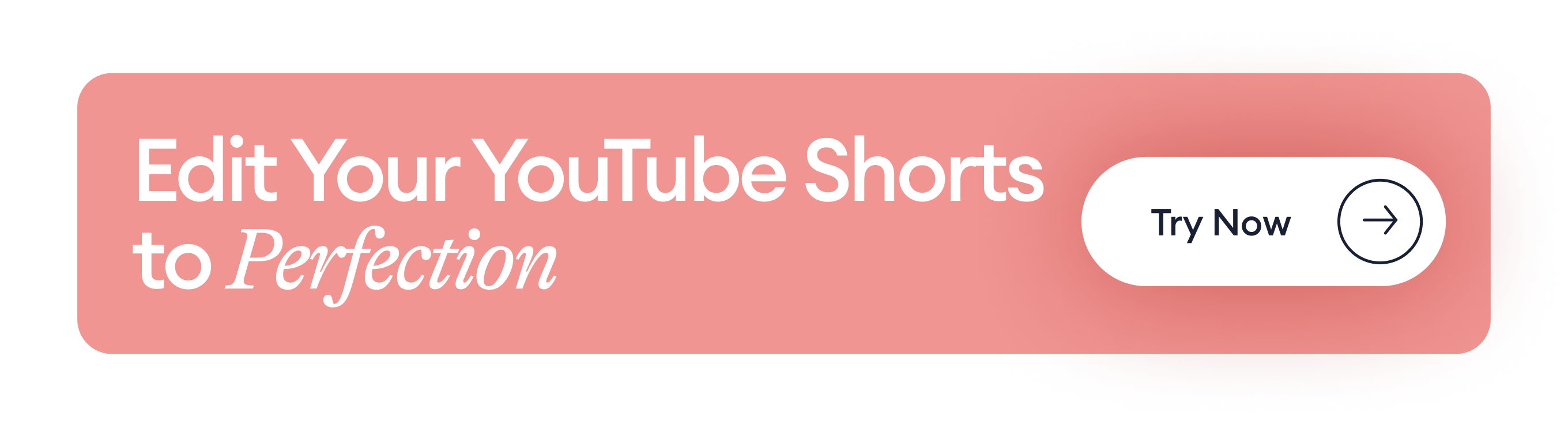
Here are some of the most popular VEED features:
- AI-Generated Subtitles: VEED lets you generate subtitles automatically in 100+ different languages.
- Elements: Add eye-catching elements like progress bars, sound waves, GIFs, mockups and animations from VEED’s library.
- Templates: Choose from a wide range of visually appealing templates — from podcasts to sales, marketing to internal comms, and more.
- Clean Audio: Your mic accidentally picked up on unwanted background noise? Make your audio studio-production quality with VEED’s audio cleaner.
- AI Background Remover: Automatically erase the background of your video with a single click. Get clean margins, upload a custom background, and edit it to your liking.
- Eye Contact Correction: Want to read from your script or notes but worried your video won’t look engaging without constant eye contact? VEED’s one-click eye contact correction tool keeps your gaze aligned with the camera even if you’re reading from a teleprompter or accidentally look somewhere else and break eye contact.
- AI Avatars: Choose from over 50+ AI avatars or create your own by uploading it to VEED. Select the narration style and language based on your target audience, and voila! You’re all set up to create an AI-avatar video.
- Magic Cut: Auto-edit your video and remove unwanted silences, mistakes, retakes, and awkward “Uhms” with a single click with Magic Cut.
[#TOC5]6 Ideas to Jumpstart Your YouTube Shorts[#TOC5]
To help you jumpstart your long YouTube Short career, we’ve put together several ideas that are applicable to most industries and audiences. Keep in mind, nobody knows your brand better than you. Be sure to make each idea your own, and if it doesn’t feel right, don’t do it.
1. Behind-the-Scenes Snippets
Give people a vlog-style look behind the scenes at your company with a more candid form of YouTube Short. With this type of video, you can set budget concerns aside and simply use an available camera, like your smartphone.
If you have a new type of product or exciting initiative you’re working on, this is an especially good time to use this kind of video.
2. Before and After Comparisons
A before and after video simply compares a before state with after. If you have a product or service that helps people accomplish something visual, like cleaning up page code or improving site load speed, a before and after comparison is perfect.
You can also use this video type to show improvements made to your company office, the impact your team had during nonprofit work like a clean up, etc.
Beard Brand sells a variety of men’s grooming products. Their YouTube channel is full of content, including YouTube Shorts that showcase the results of a proper haircut or beard styling.
3. Teasers for Longer Videos
Why should feature-length movies have all the fun? Generate hype for an upcoming video by using YouTube Shorts to tease the full video. With some careful editing, you can showcase snippets of an upcoming longer video, build interest, and hint at what you’re going to offer in the final piece.
4. Dispelling Misinformation or Myths
The internet is full of bogus information. YouTube Shorts are the perfect avenue for quick videos that educate your audience on a common myth or piece of misinformation.
Not only can these types of videos entertain and educate your audience, they can also show that you’re an expert in your field and a company people can trust. On top of this, these types of videos can be a ton of fun and offer a much-needed break in the work day.
Lyfe Marketing offers small businesses a variety of marketing services. They also have a YouTube channel that’s rife with informative content, including the above piece that dispels a dated piece of advice.
5. Unboxing Videos
If you offer a physical product, an unboxing video is a great way to show it off. For this type of video, simply film yourself unboxing your product, explaining what it is as you go. This is a great way to generate interest in a new product, while disguising your marketing efforts as a more organic type of video.
Nike, known worldwide for making athletic shoes and wear, is no stranger to unboxing videos. They take things a step further and add in some humor and entertainment to their unboxing videos, like in the above example that includes numerous products.
6. Condensed Version of a Successful Video
If you have a library of video content, consider mining it for YouTube Short material. Not everyone has the time to watch a several-minute video. A 30-60 second piece of short-form content? Absolutely.
Pick some of your more popular videos and give them new life by turning them into condensed shorts that highlight the important bits. As an added bonus, these shortened videos can also work on Instagram Reels, TikTok, and other social media platforms.
Start Creating Engagement-Worthy Shorts Today!
You now know how to make shorts on YouTube and the best practices to help you stand out with your YT Shorts.
The final step is to jump into the creator mode and get started. Remember, your video creation and editing process will be much easier if you use a YouTube video maker like VEED.
The platform is easy-to-use and offers a comprehensive video editing suite — you don’t need to watch lengthy tutorials, download a heavy file that takes up disk space, or take hours to create a single video. Additionally, VEED’s AI powered editing features take the heavy work out of the video editing process, so you can focus more on your creativity and being consistent.
If you’re ready to create your first YouTube Short, sign up for a free VEED account.
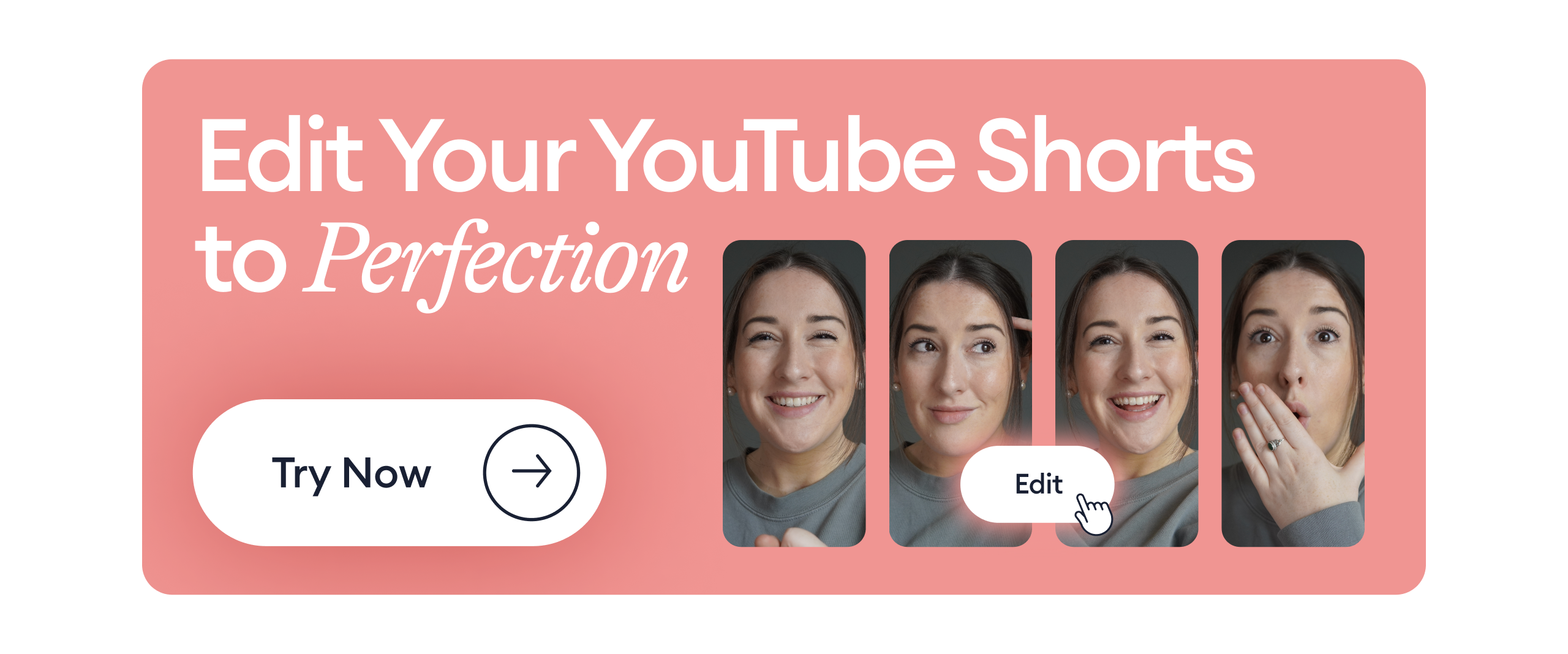
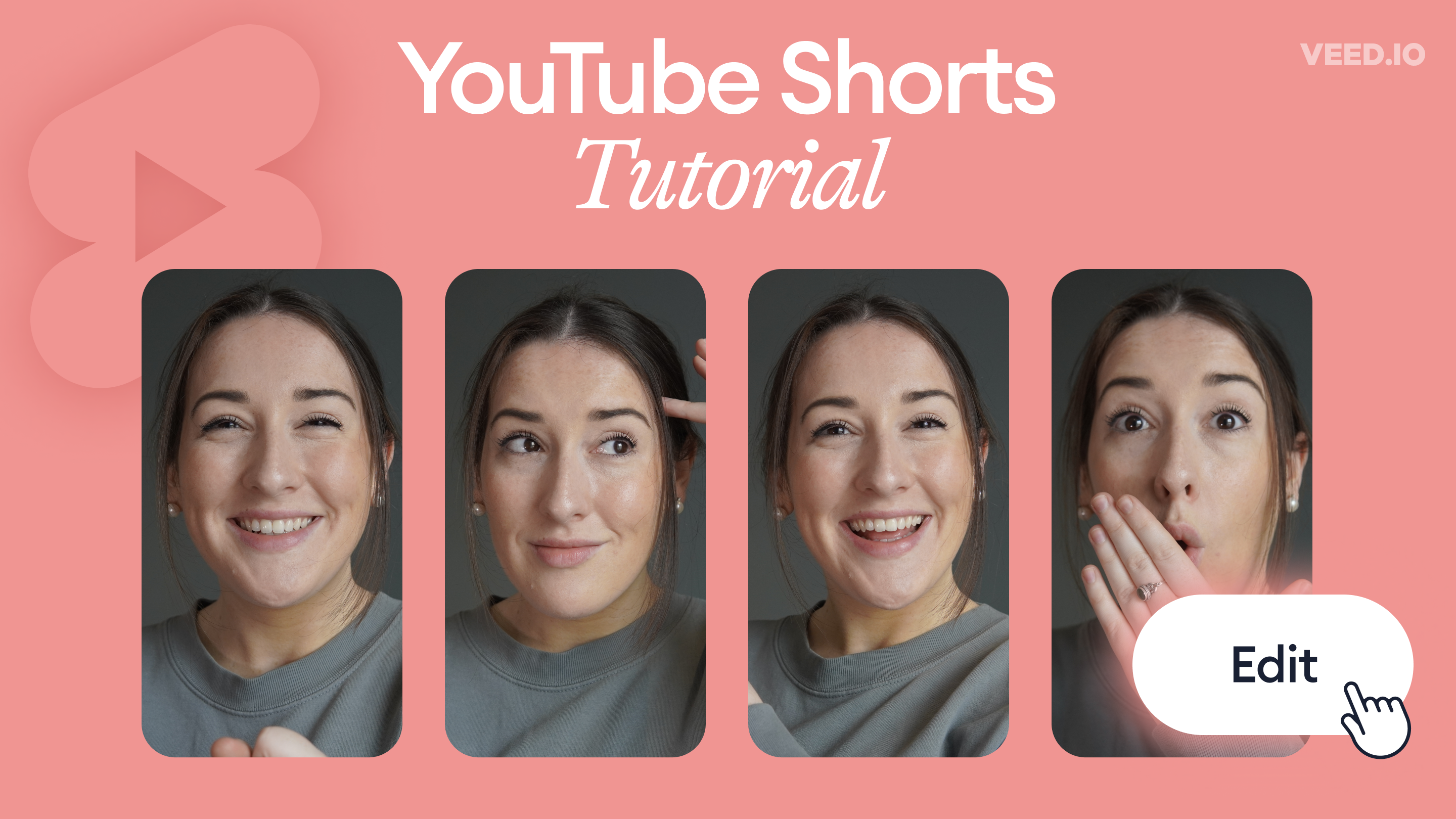


![Twitter's Video Limit: Best Video Size, Length, & More [Cheat Sheet]](https://cdn.prod.website-files.com/616e938268c8f0a92cb2b540/616e938268c8f07573b2c21d_Twitter-video-limit-guide.png)