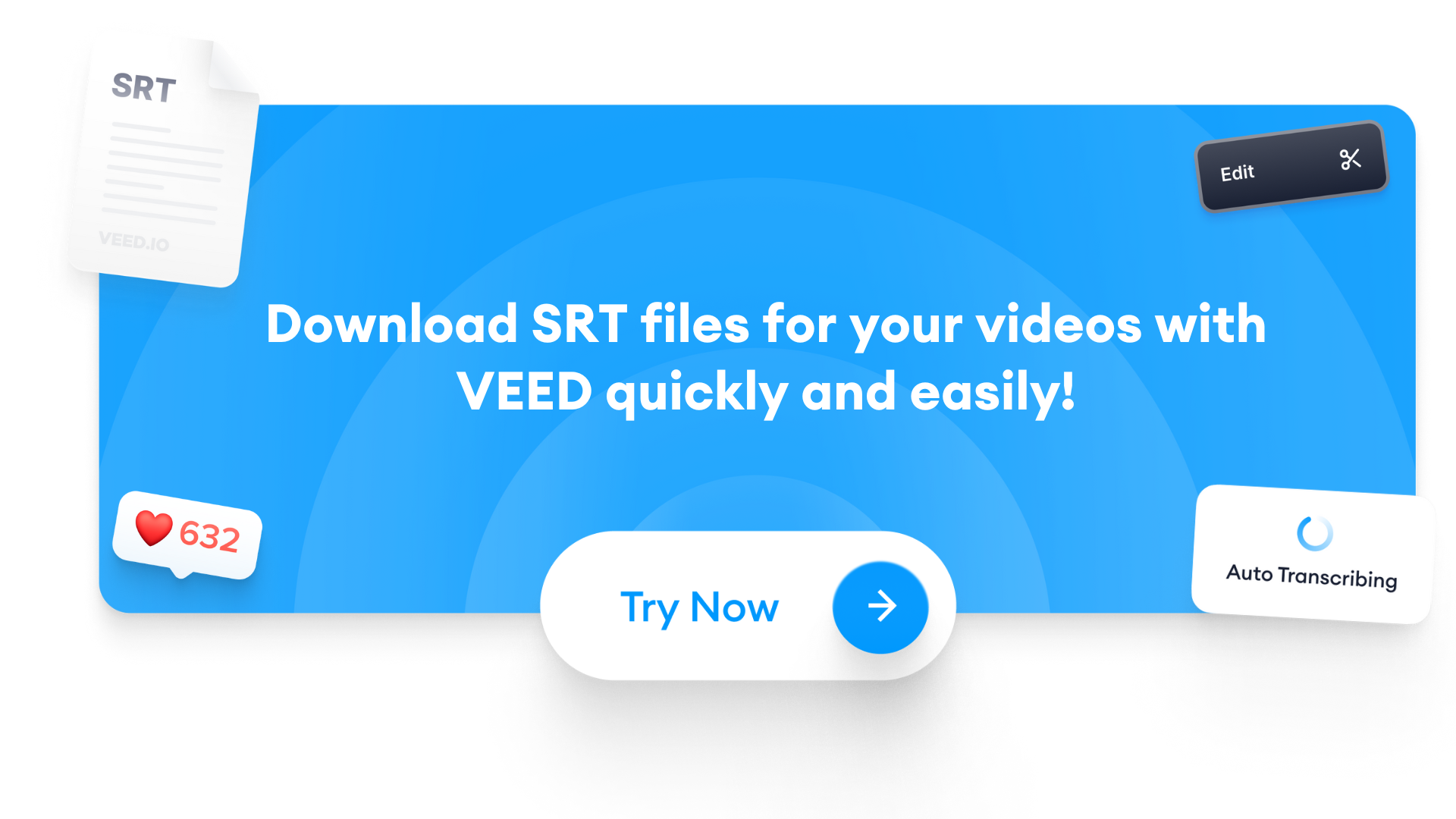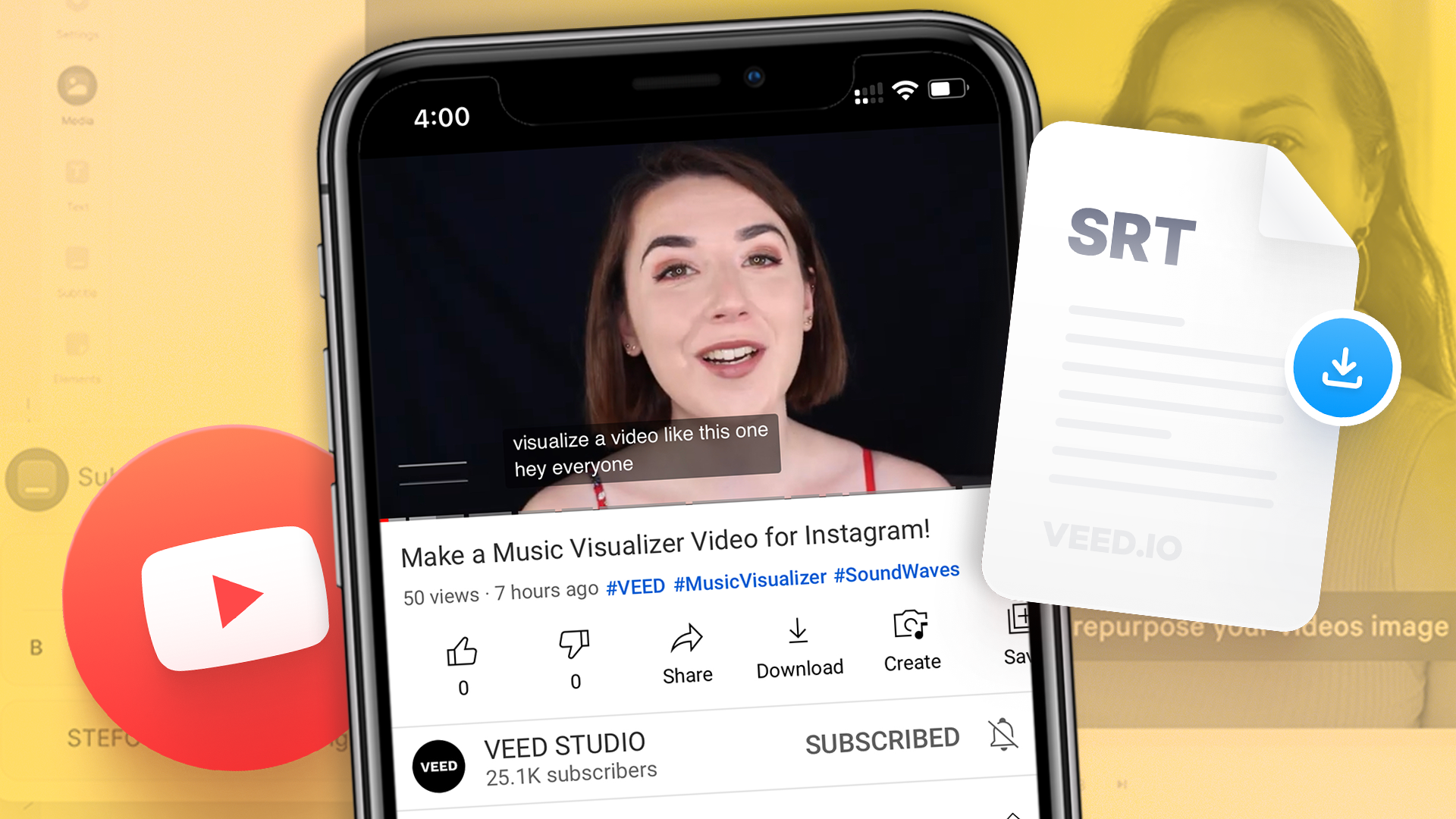Adding subtitles to your video doesn’t have to be as complicated as you think. YouTube, Netflix, even Instagram are trying to add automatic captioning to videos.
The reason?
Subtitles make your videos more inclusive for those who are deaf, hard of hearing, or simply have their sound off. What’s even better is subtitles can boost your engagement rate on social media, and improve your YouTube video SEO, helping you rank higher on the search engine by downloading and uploading an srt subtitle file to the platform.
Unless your subtitles are hardcoded (part of the video file) into the video, adding subtitles to your videos requires an SRT file which allows you to download and then upload subtitles in your videos on platforms like YouTube, Facebook and LinkedIn.
We’re going to show you how to create an SRT file for your videos quickly and easily.
Table of contents
- What’s an SRT file?
- How to create, edit and download an SRT file?
- How to upload an SRT file to a video?
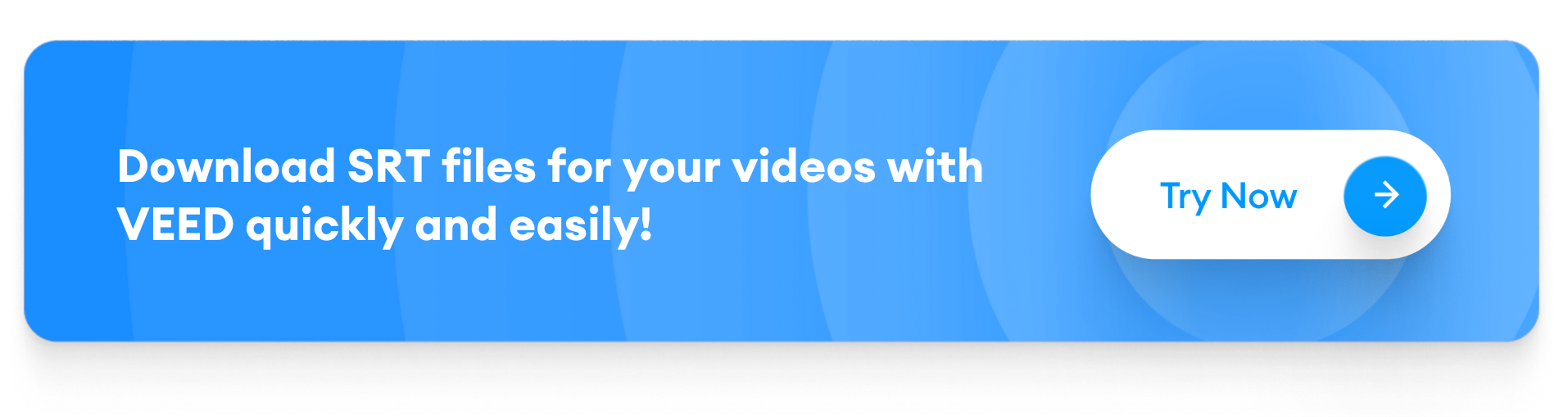
[#TOC1]What’s an SRT file?[#TOC1]
SubRip Subtitle (SRT) file is a plain text file that contains information about the duration times of a subtitle’s text. It takes away the hassle of creating subtitles for videos separately for each social media platform because SRT is compatible with most channels. This can save you a lot of time and effort in using a native subtitle tool for each platform.

There are many other kinds of caption file formats, but SRT is widely supported across channels, making it convenient and straightforward to add captions to videos on social media.
Here are some solid reasons why SRT files are essential now more than ever:
- Video content—short-form and long-form is constantly on the rise, especially as viewers claim they retain 95% of the message better when obtained via video.
- As video usage and consumption are on the rise, social media users will benefit from captions—especially those who speak different languages, have hearing problems, are deaf, or prefer watching videos with the sound off.
- As a brand or creator, you can translate your SRT file into multiple languages your audience speaks. You can upload this file as optional to give users a language preference for the video to follow along, thus providing them an excellent experience of consuming your content.
[#TOC2]How to Create, Edit, and Download an SRT File[#TOC2]
Now that you know what an SRT file is and how it can be a game-changer for your social media, let’s see how we can make the process easier.
You don’t need high-end technical skills or a lot of time on your hands to do this. We’ll look at a straightforward way to create, edit and download the SRT file for a video—in one editor. Once you understand the process, you can make it a regular part of your post-production video phase and reap the massive benefits it offers.
Let’s dive right into it!
- Go to VEED.IO
You can Google veed.io or simply type our URL in the browser—www.veed.io
This is the online video editor we’ll be using to create the SRT file.
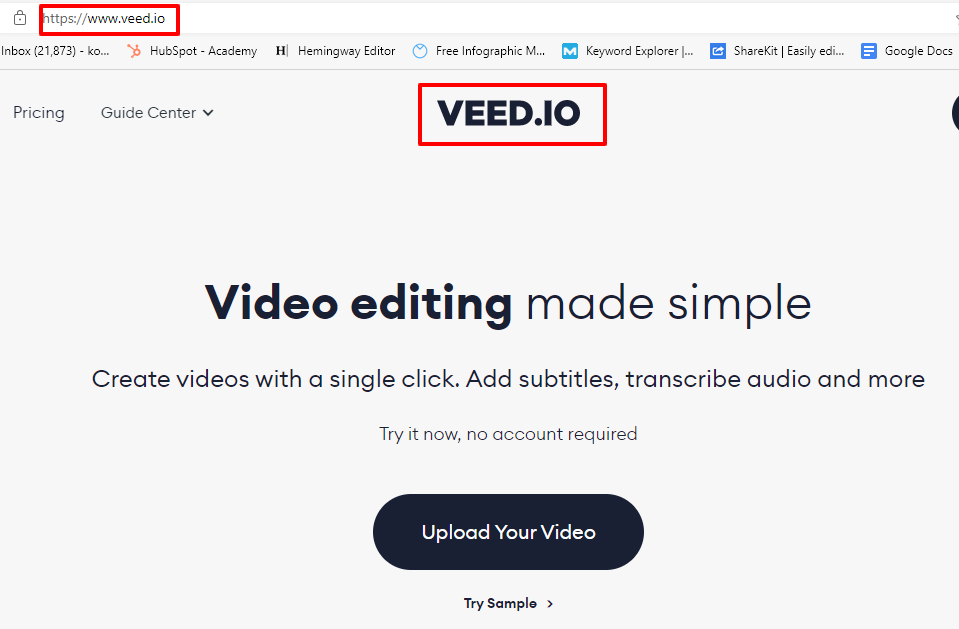
- Upload Your Video
Login to your VEED account and start a new project.
You'll come across a window to upload the video. Here are some ways you can do this:
YouTube video URL
You can directly add subtitles to your published YouTube video by creating an SRT file.
For this, copy the link to the YouTube video you want to create captions for and paste it into the designated space.

Upload the video directly from your desktop
If you want to create an SRT file for a video on your desktop, simply upload or drag-and-drop the video file here.

Via a device such as your phone
Want to quickly create an SRT file for a video on your phone? We got you!
Just open the VEED editor on your mobile browser, and upload the video to begin your editing and SRT magic.
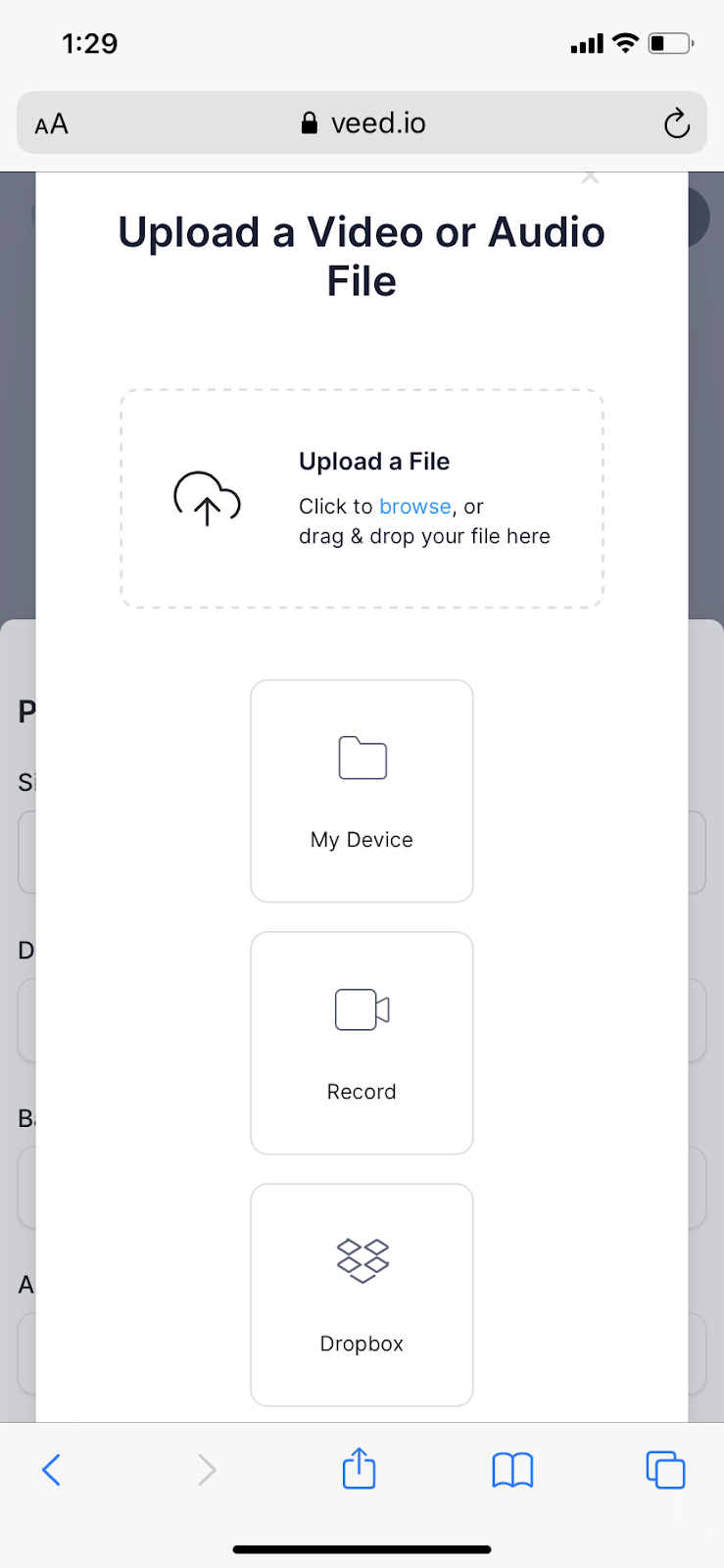
Via DropBox
Have large files saved in your DropBox? Not a problem.
Simply click on the DropBox option in the upload pop-up, connect your account, and select the video for the SRT file.
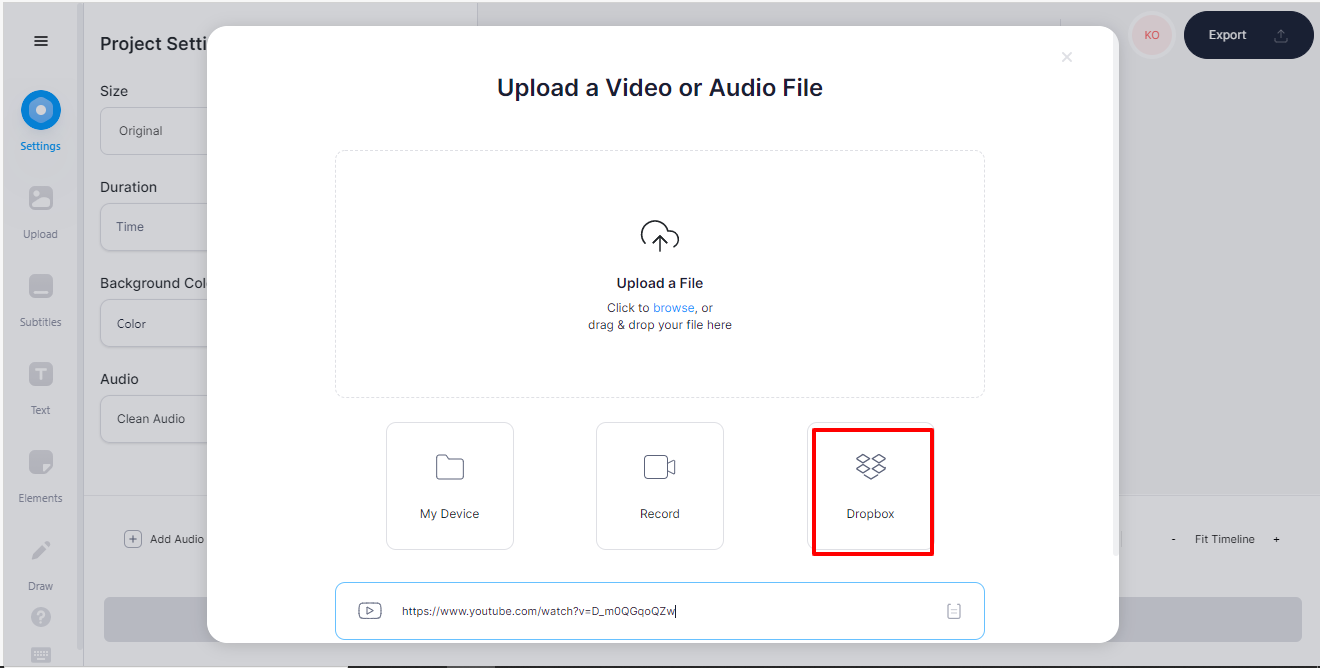
- Auto-subtitle your video
Once your video is uploaded and displayed on the editor, it’s time to begin the real work.
Click on the “subtitle” button on the left bar.

You’ll come across three options to add subtitles to your video.
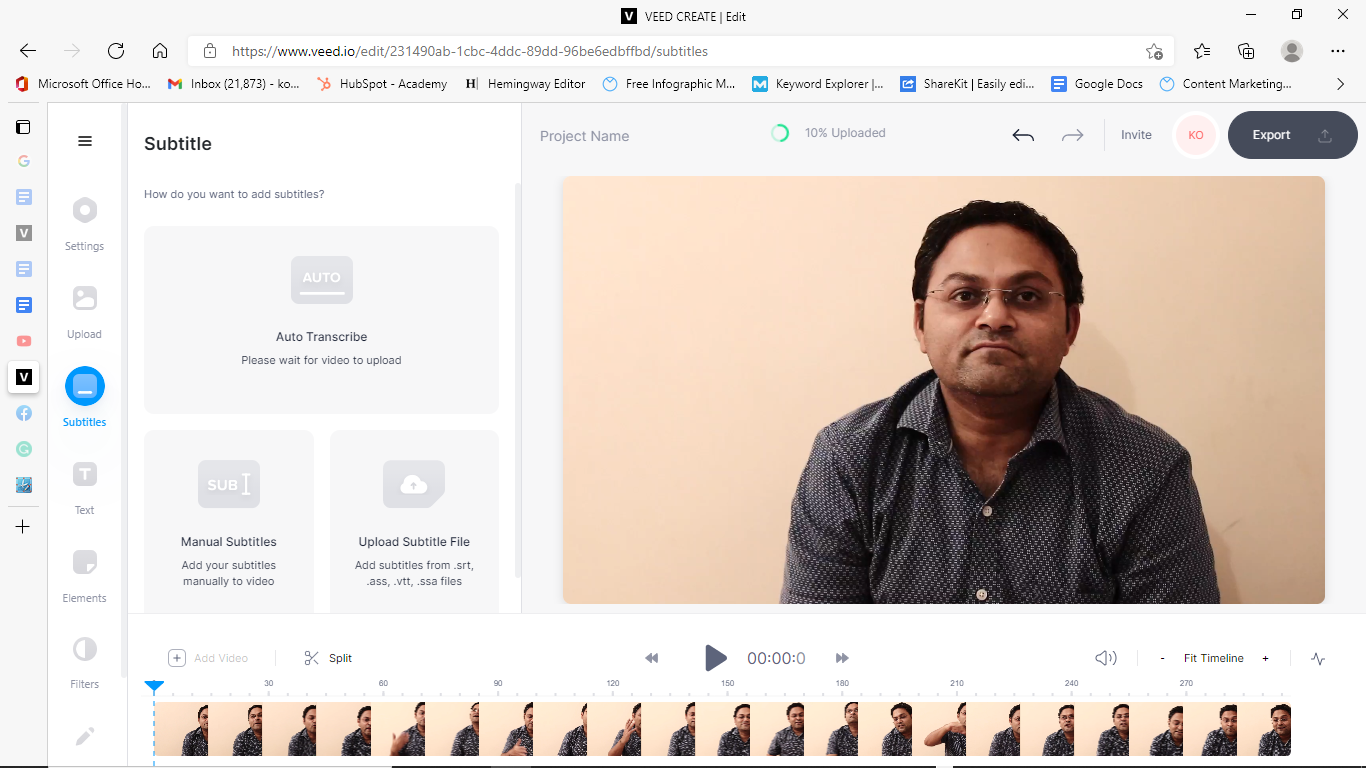
Auto-transcribe
By choosing this option, you can automatically add subtitles to your video with a simple click of a button. The video will get transcribed into subtitles and get added to the file with the correct timestamps. Remember to select the right language for your text.
Manual subtitles
If you prefer adding subtitles manually than transcribing them automatically, you can do that within the editor too. Just click on the "manual subtitle" option, select your language, and start writing the subtitles.

Upload an existing SRT file
If you already have an SRT file or a captioned file in another format for the video, you can choose this option and upload it directly after choosing the language.
Apart from these three methods, you can also export a video with hardcoded subtitles—videos with in-built subtitles but don’t have an option to switch them on or off. You can even add more flavor to these previously subtitled videos and make them more attractive with customizations, but we’ll talk about that later in this article.
- Proofread your subtitles
Proofreading your subtitles is essential, whether you generate them automatically using the tool or hire a person to do it manually. In addition, performing a quality check on the subtitles is a good practice to ensure the grammar, spellings, formatting, transcription, and branding elements are correct.
At this point, you can also check if your subtitles are showing up at the right time during the video—if there are any discrepancies, you can rearrange the text or the timecode for the particular subtitle section.
- Add customizations (optional)
If you added a video with hardcoded subtitles, are someone who likes to play around with video captions, or spend a lot of your time editing content—VEED is more than just a tool to download SRT files.
With this all-in-one tool, you can make your videos on-brand and more interesting than the standard videos on the internet—that too while saving time and money. Here are some exciting customizations you can use in your videos:
Translate subtitles
Do you have an audience that speaks multiple languages?
Well, you can create subtitles for each language in your audience and add them as an option to choose and enjoy while consuming your content.
With the subtitle translation customization, you can translate your SRT file or video from any language to any language—we have a library of over 100 languages to choose from and translate for your videos.

This will help you provide a more inclusive video experience to your audience across different channels.
Add audio and music visualizers
Adding a sound wave your podcast audio or video file into an has never been easier. With the VEED editor, you can add music visualizers and even podcast artwork to videos. This is an excellent feature for podcasters, artists, poets, spoken word artists, and musicians.
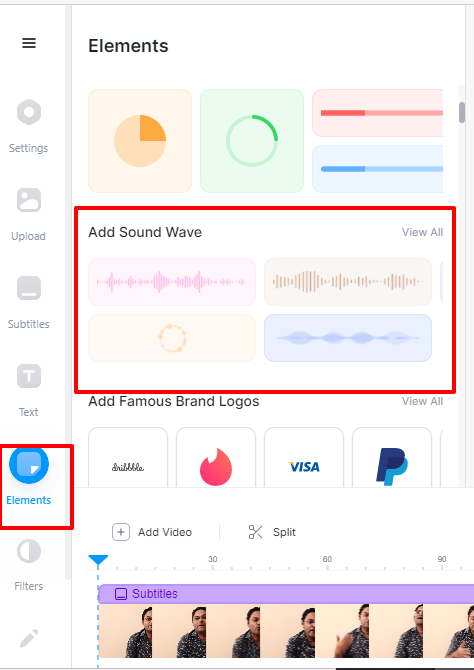
With a few simple clicks and an array of audio and music visualizer customizations—you can make your video file stand out on social media with fantastic visuals that hook the audience.
Screen record videos with our screen and webcam recorder
With our chrome extension and free online screen recorder app, you can use your webcam and audio to create stunning screen recordings and use them in your videos. Simply record your screen with audio, or show yourself using the webcam side by side—there are multiple layouts you can use for your videos.
Say goodbye to the struggle of using one tool to record your screen and another to edit and merge it with your original video—you can do it all in one place with the VEED editor and chrome extension.
Add filters
Make your videos look professionally shot by using our filter presets for videos. There’s a library full of video filters to cater to the different moods of your video, along with coloring and grading options to make it a perfect fit for your needs—all within a single editor.

Take your videos from good to great in a few simple steps, and make them social media ready with our filters.
Add video effects
Video effects can make your video stand out on a whole new level. With our effects library, you can pick and use any special effects for your video—and you don’t even need to have any animation or cinematic knowledge for that.
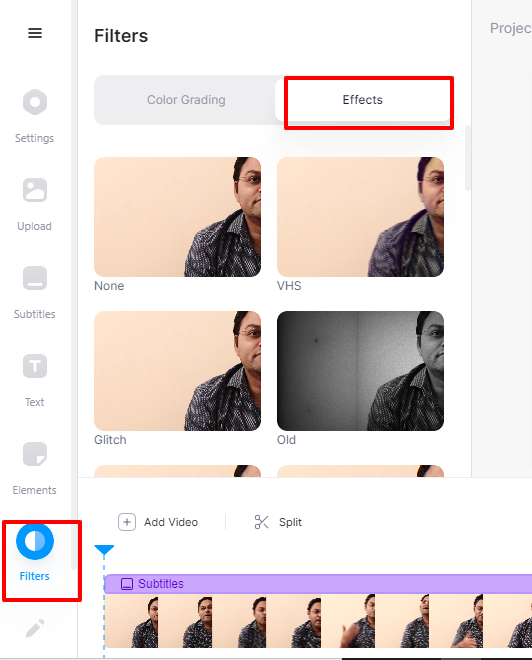
These are a few of the many customizations you can use on the VEED editor to enhance your videos, make them more attractive, and play around with editing—that too while saving time and money on using a more advanced tool.
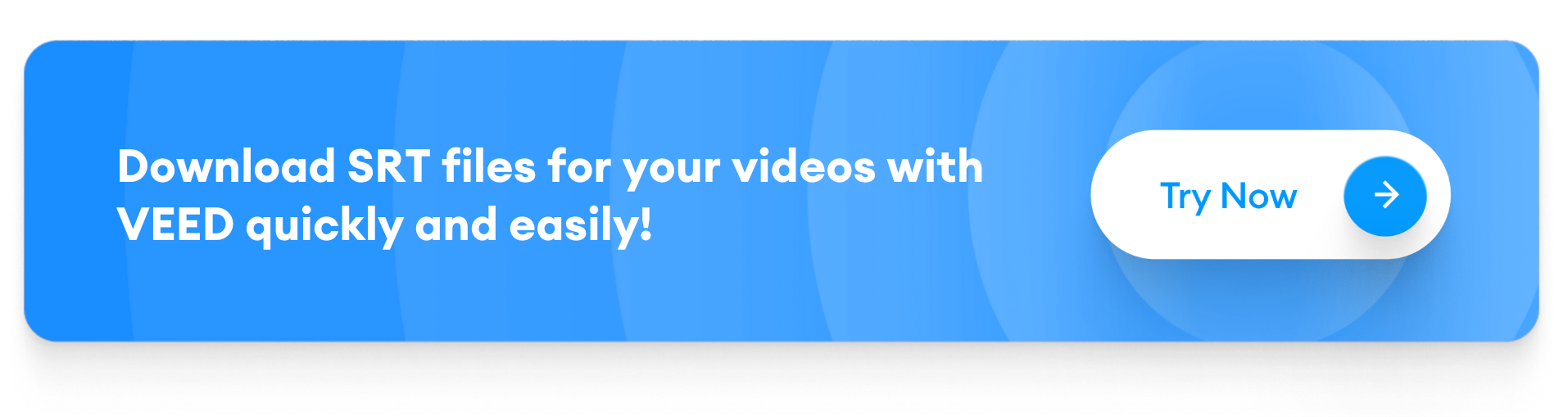
- Download your SRT file
Once you’re done adding customizations to your subtitles, you can download it. Click on “options” in the subtitle tab, and download it as a .srt file to add captions to your videos on social media platforms like YouTube.

If you wish to upload your video on Instagram, or any other channel that doesn’t support subtitles yet, you can download a video with rendered subtitles using the VEED editor.
And there you have it—an SRT file fresh from the oven, ready to be served to your audience with your video content on social media.
[#TOC3]How to upload an SRT file to a video[#TOC3]
Now that you have both the video and a downloaded subtitle file—it’s time to upload the SRT file on your preferred social media platform.
Let’s see how you can do this easily:
How to Upload SRT File to YouTube
You can leverage the true power of the SRT file on YouTube because it does not just account for more inclusive content and a good viewer experience but also has SEO benefits attached to it.
When you use subtitles in your YouTube video, Google understands the context of your video content in a much better way. Then, they use these subtitles to pick up keywords, allowing you to rank for them on the search engine. They also pull text and timestamps from your video and file to make you the featured snippet for that particular keyword.

Here’s how you can upload an SRT file to your YouTube video:
- Open YouTube creator studio.
- Click on “subtitles” in the left-hand-side bar.
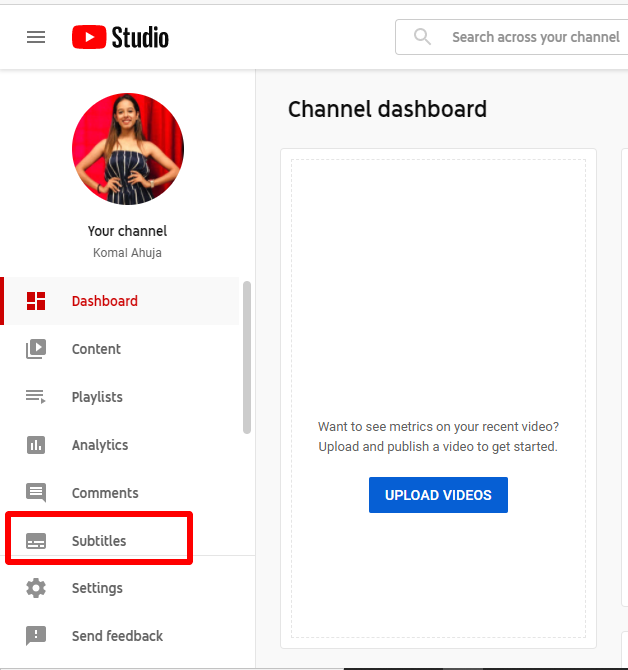
- Choose the video you want to add subtitles to.
- Click on the “add language” button, choose your preferred language, and confirm.
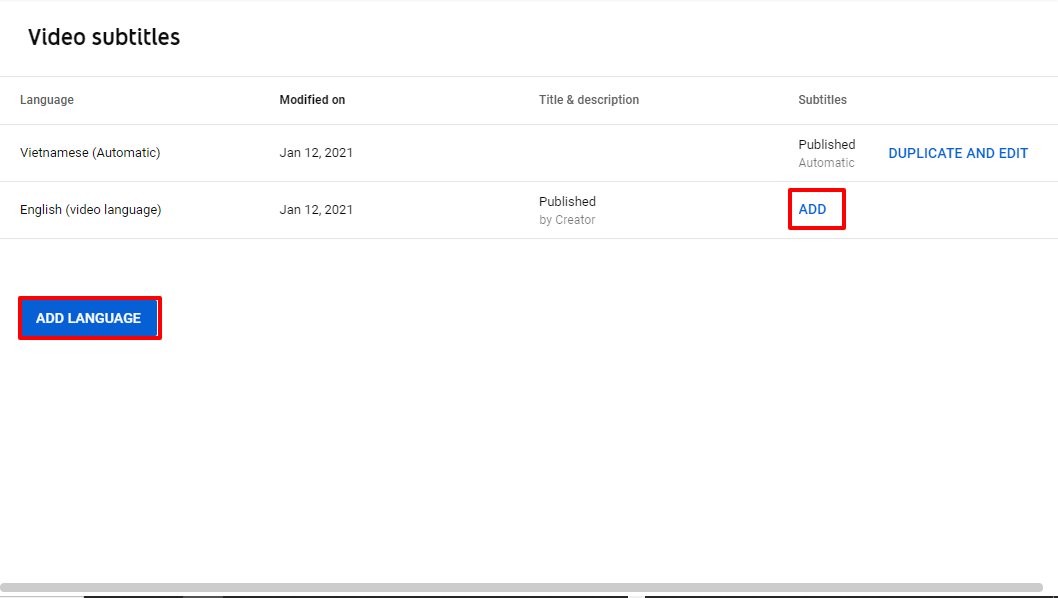
- In the YouTube subtitle editor, choose “upload file.”

- Hit publish, and voila!
How to Upload SRT File to Facebook
There’s a rise in video usage on social media platforms, and Facebook is no exception. Over 85% of Facebook users watch videos with their sound off, which makes adding subtitles to your videos a need more than a choice.
Once you have your SRT file ready, here’s how you can upload it to your video on Facebook:
- Open your Facebook profile or page, and choose your video.

- Click on “video options.”
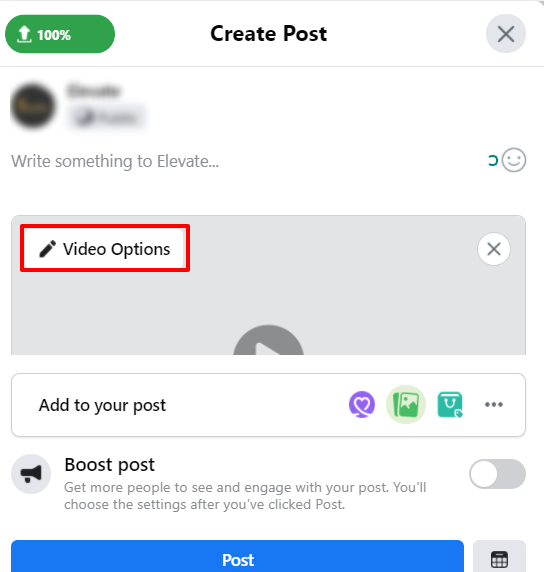
- Under “add captions,” upload your SRT file—you can add multiple files for different languages.
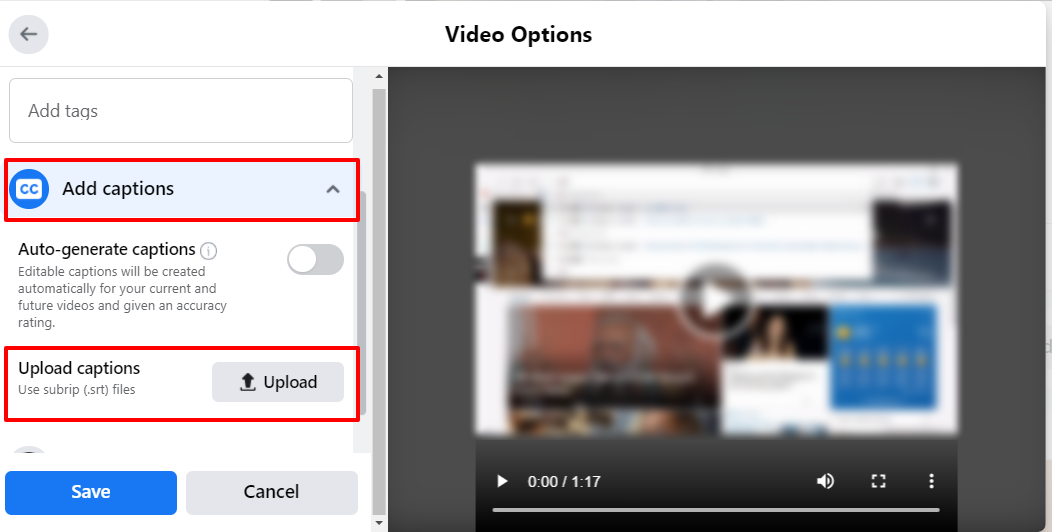
How to Upload SRT File to LinkedIn
As a professional platform, LinkedIn is going big on videos day-by-day. A LinkedIn report suggests that when people are in a professional mindset (like on the platform), they are more receptive to messages, especially in video format.
And videos need to have subtitles so users can watch them without the sound on and enjoy it in multiple languages.
It’s a relatively simple process to add an SRT file to your videos on LinkedIn, here’s how:
- Upload your video
- Select your SRT file and hit “done.”
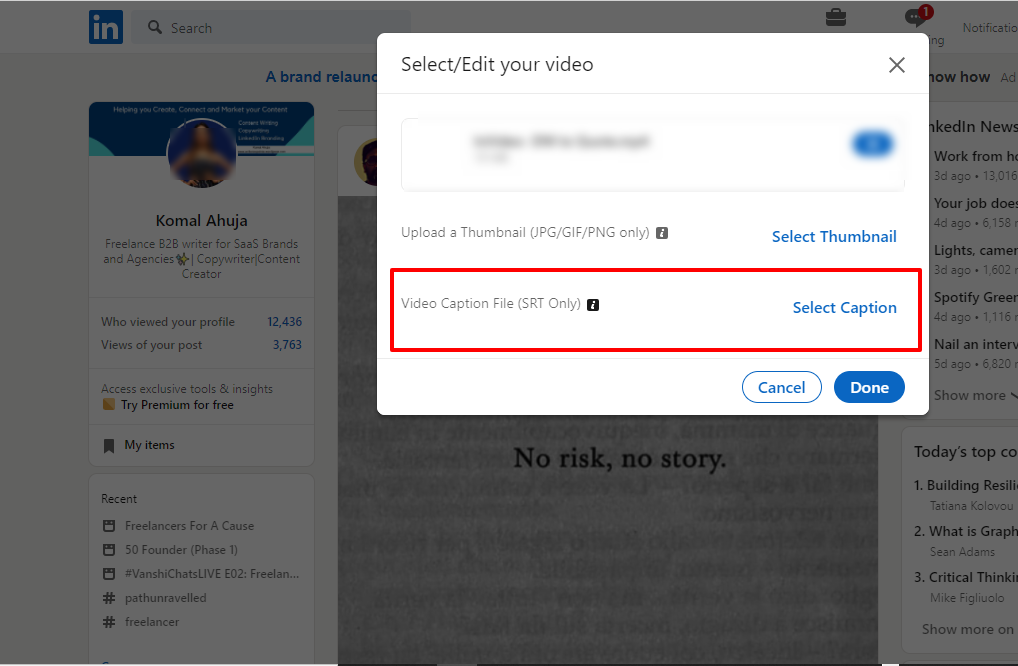
And there you go, you’ve successfully added subtitles to your LinkedIn video.
Conclusion
Videos are the go-to form of learning for many people today because they allow them to connect with the brand or creator in a much better way and keep them hooked. When you optimize your video with captions, you significantly increase your chances of ranking high on the search engine—especially with YouTube.
When you add captions to your video, you’re not only making your content more inclusive for the deaf and hard of hearing but also for people who watch videos on social media with sound off. Moreover, 80% of users are more likely to watch a video till the end when closed captions are available—as a result, the engagement on your video can also see a spike.
Adding subtitles to your videos may take more time and budget than usual, but it’s a major win-win for both the audience and the brand.
So, use this article to create, edit and download SRT files for your social media videos and move further up the ladder in creating high-quality content and providing an enhanced viewer experience to your audience.