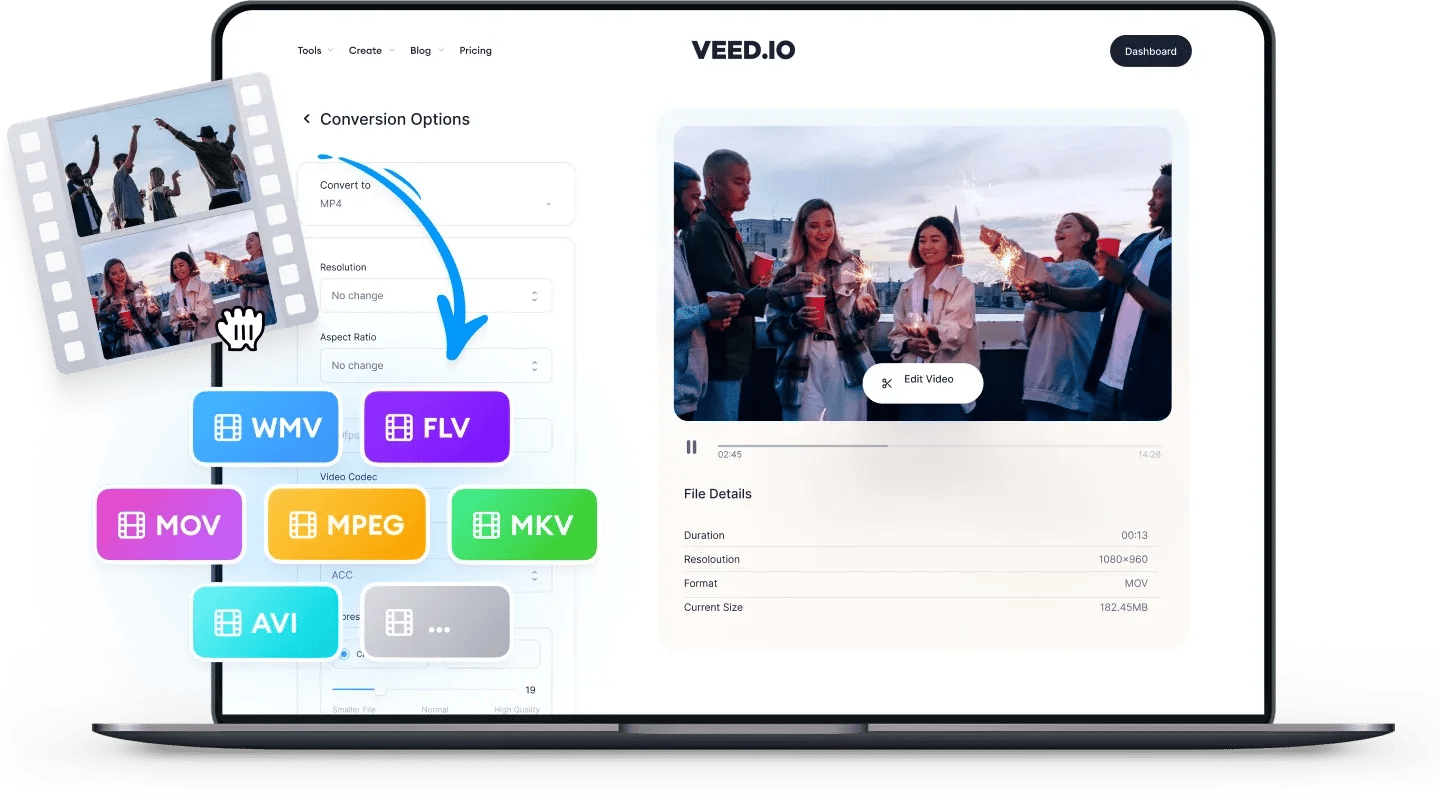
MOV
MOV is the default video format for videos taken using iPhones, MacBooks, and other Apple devices. You can upload MOV files to Facebook, Twitter, Instagram, YouTube, and TikTok.
MOV uses an MPEG4 container file format that stores multiple tracks including audio and video tracks, and text. MOV is most commonly used for saving movies and other video files. It is designed primarily for QuickTime Player which is the native media player on Apple Devices. It is sometimes also referred to as 'iMovie video'.
AVI
AVI is the most compatible video format for Windows devices. You can upload it to Facebook and YouTube, but not to other mobile-based social media platforms like Instagram and TikTok.
AVI files tend to be larger in size (because they use less compression than video formats like MP4). The most compatible media player for AVI videos is VLC. AVI is not compatible with QuickTime (the default player on Apple devices). AVI stands for Audio Video Interleave. AVI files can contain audio and video content, as well as codecs for DVD and XVid.
How to Convert MOV to AVI:
1Upload a file
Upload the MOV file you wish to convert. Just drag & drop it onto the page, or click the blue button to choose from a folder on your device (you can also add files from Dropbox, or even straight from a YouTube URL).
2Convert your video
Choose AVI as the output format, by selecting from the dropdown list of file types. Then just press ‘Convert File’. It’s that easy!
3Download (& Edit) your video
Hit the ‘Download File’ button to save your newly converted GIF file. You can also click the ‘Edit’ button to add text, auto-subtitles, progress bars, and more to your video. It’s super-easy, with VEED!
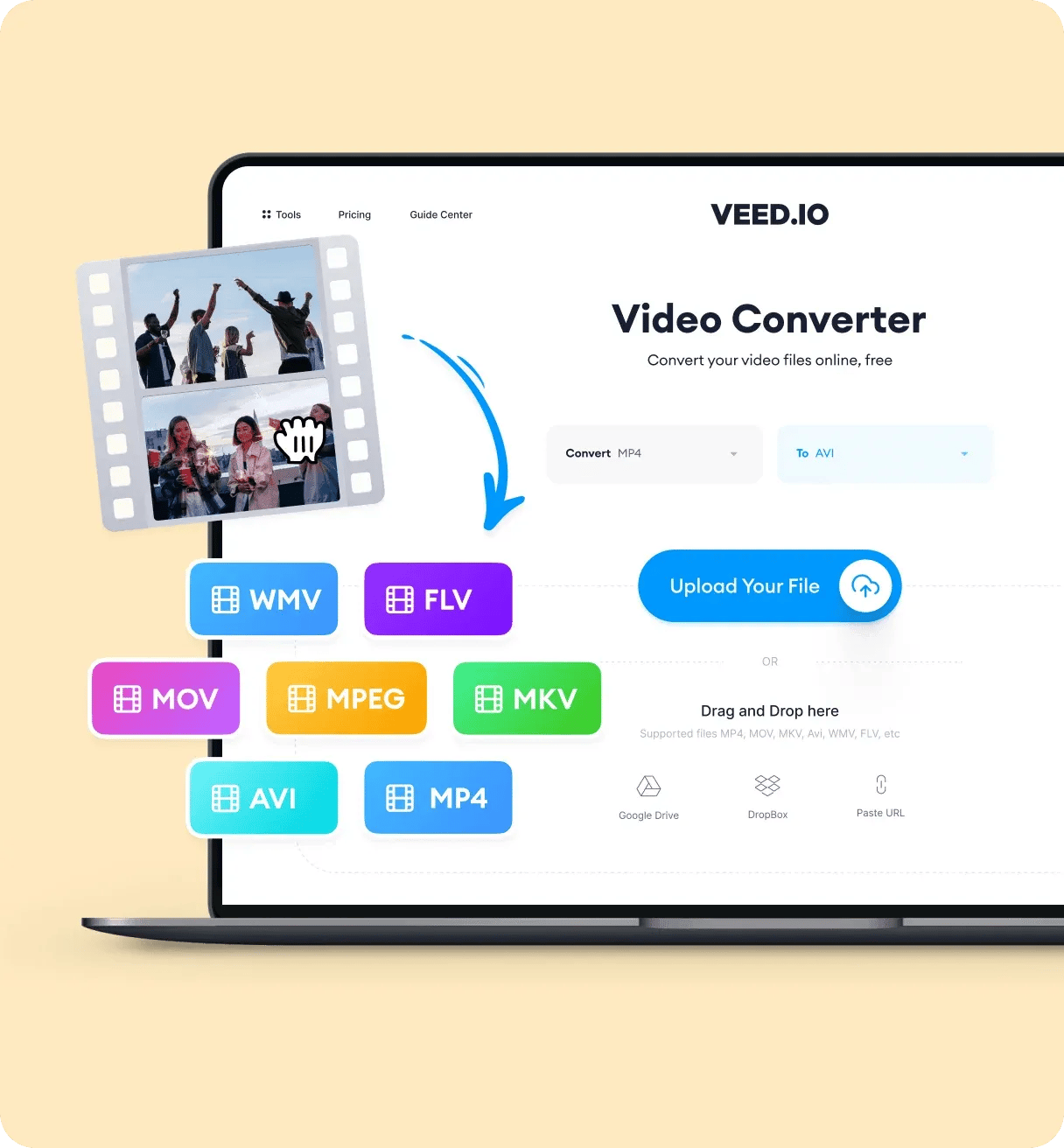
‘Convert MOV to AVI’ Tutorial
Frequently Asked Questions
More than a MOV to AVI converter
Discover a whole range of video editing features when you use VEED to convert your video files online. Our free video editor lets you edit your videos like a pro even without any video editing experience. You can use VEED’s video filters and camera effects. Add text, subtitles, and captions to your videos. You can also add audio to make awesome music videos and put music visualizers to make them look more stunning. All tools are available to use straight from your browser!
