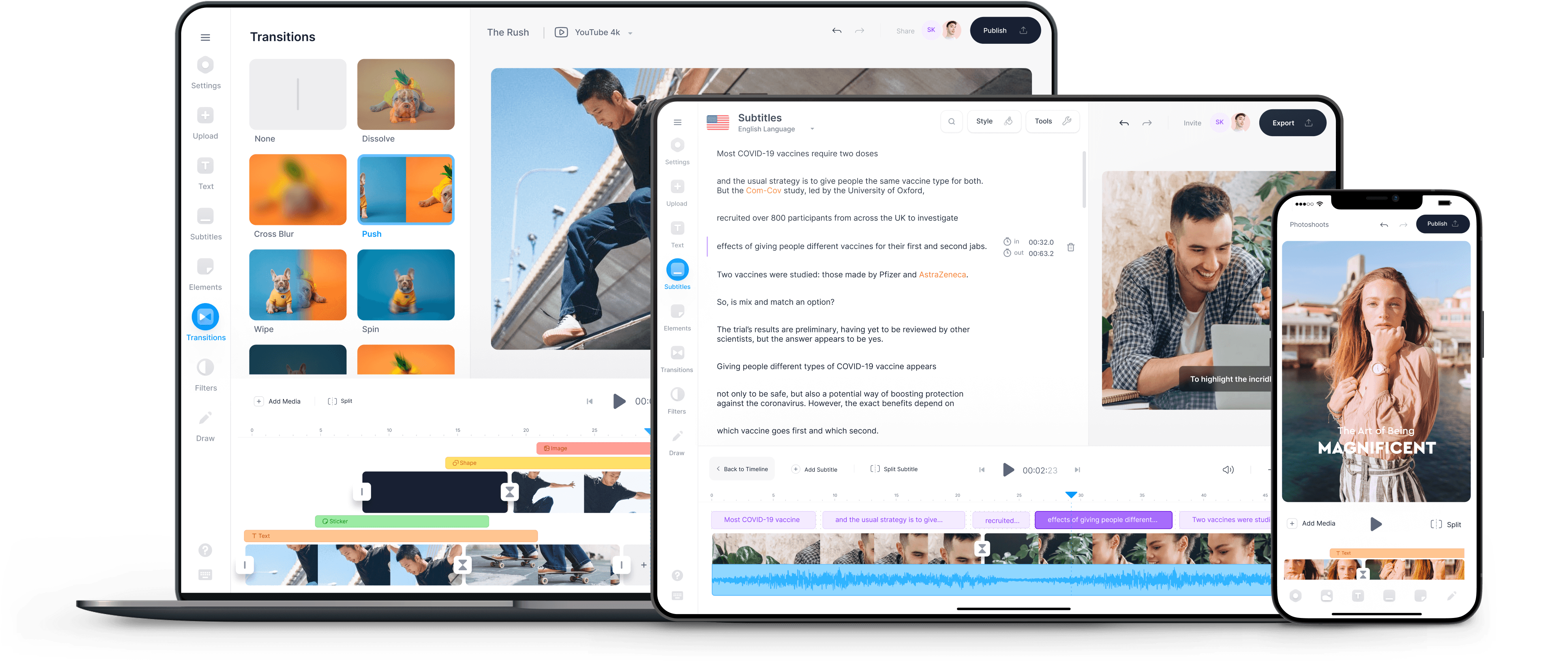Video Tutorial Software
A comprehensive screen recorder for creating video tutorials
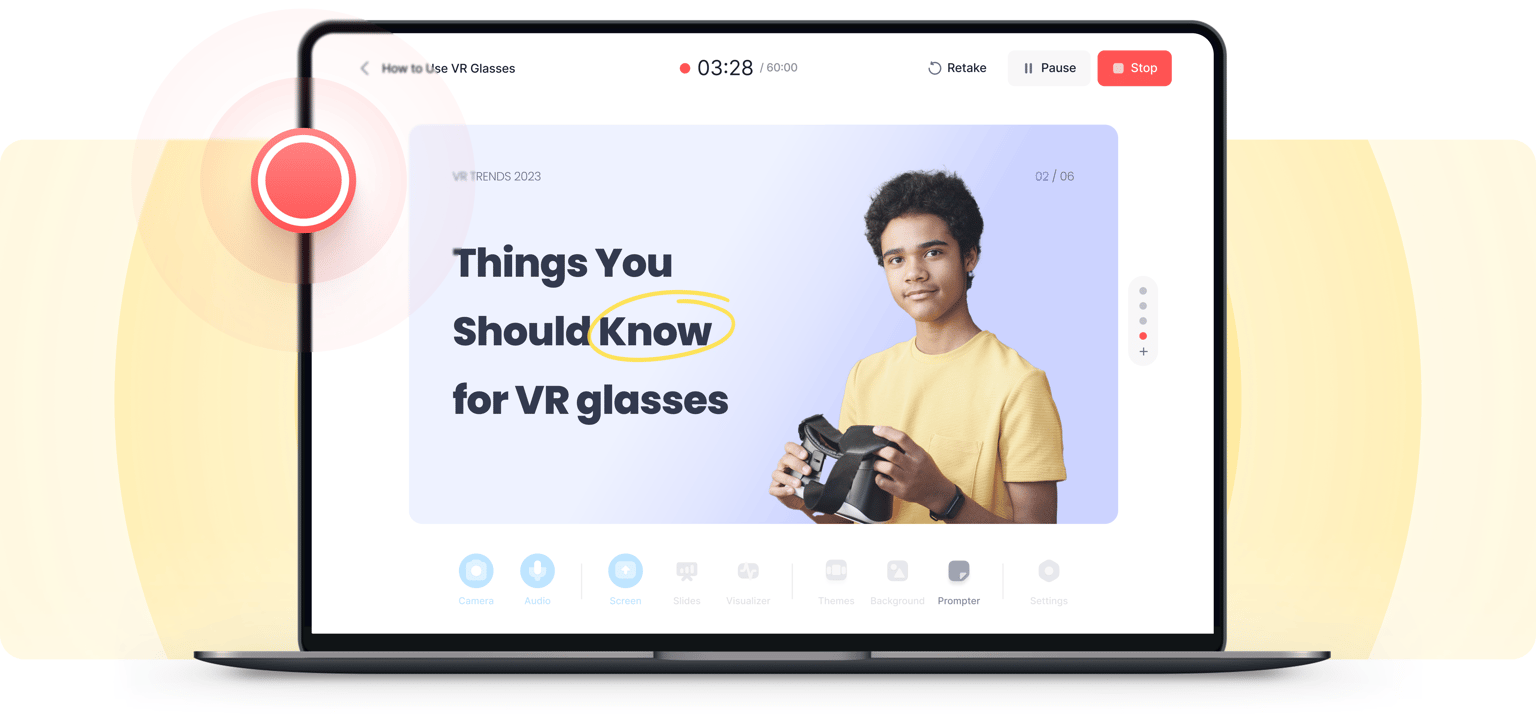
Create professional tutorial videos with our screen recorder
Create video tutorials using VEED’s powerful online screen recorder. Record your screen activities on your browser tab, desktop, or window. VEED is the number one choice of educators and content creators for an online screen recording and video editing app. You will have access to our pro video editor—which will help you achieve professional-quality recordings with crisp, studio-quality sound.
Plus, you can use our handy eye contact tool to make it look like you’re always focused on the camera! Record video game walkthroughs that you can share on your YouTube channel and other social media platforms. Create presentations for your business, information videos, and more. Make sure to INSTALL OUR CHROME EXTENSION to instantly create tutorials from your browser!
How to create a video tutorial from your recordings:
1Select a layout
Choose a layout (camera, audio, screen, screen and camera, and more) and click ‘Allow’ to give access to your screen, camera, and/or microphone.
2Start recording
Click the red button to start recording. You'll see a countdown timer before the recording starts. Don't worry if you mess up; you have unlimited retakes. You can navigate to other pages, and don't worry; you are still recording!
3Edit, correct eye movements, and export
Export your video or click on the Magic icon. This lets you use our AI eye contact tool, remove your video’s background, or use the Magic Cut feature—let our AI splice your clips and create the final video. Or click Edit and explore our full range of video editing tools.
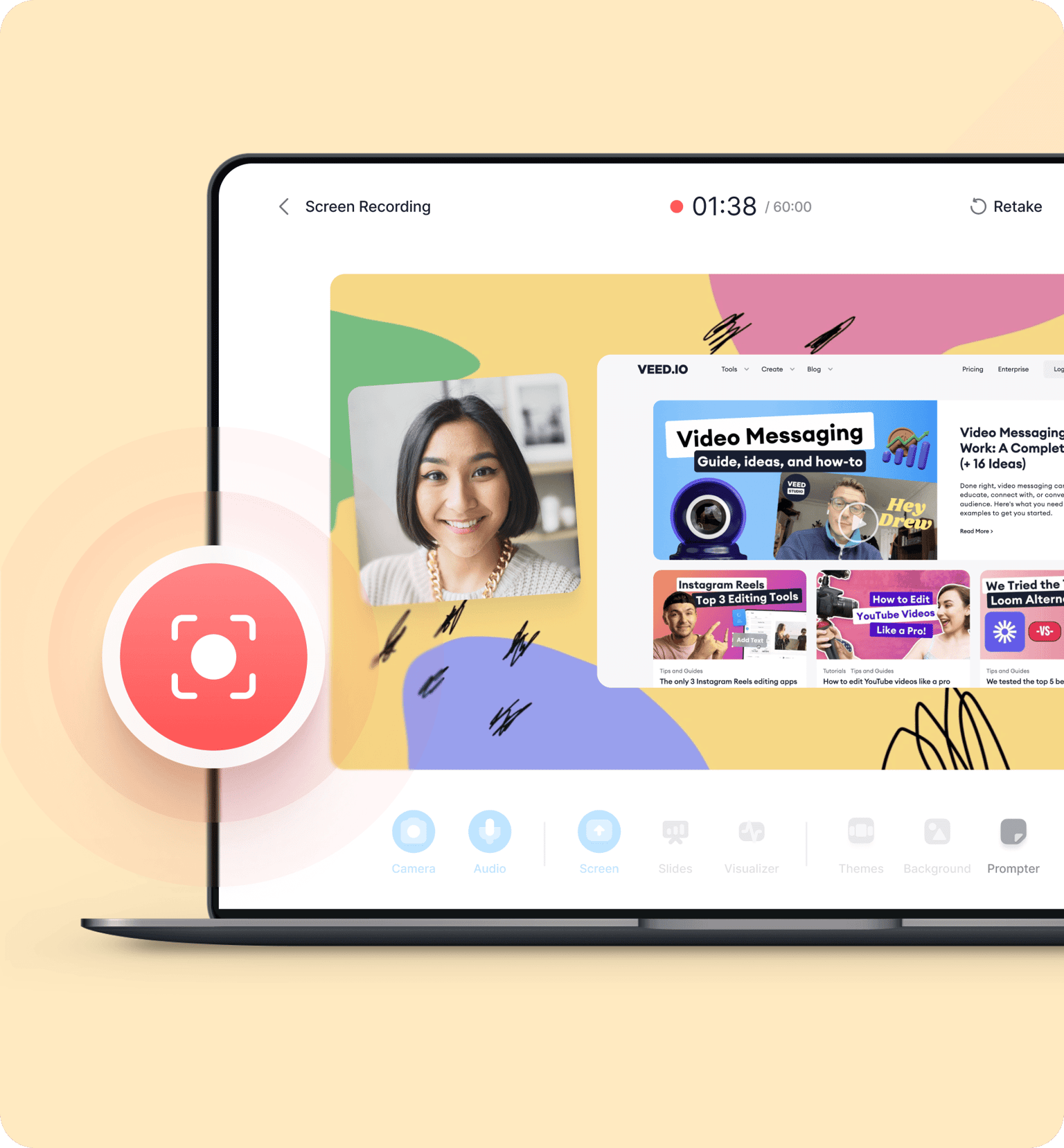
Watch this walkthrough of our video tutorial software:
Record with a green screen or replace your background
VEED allows for as much creativity as you want in your video content. You can record with a green screen so you can use a virtual background. Or remove your background in one click and replace it with an image, a solid color, or another video. Take advantage of our full suite of pro video editing tools—featuring an intuitive drag-and-drop interface. Your best content awaits and you can do it all from your browser.
Countdown timer, scenes, animations, and more
When you press record, you will see a countdown timer to help you prepare for your video tutorial. To make sure that your audio is being picked up, check the little microphone icon on the bottom of your screen. It should be animated to indicate that your audio is being recorded. If you want, you can also pause your recording and then pick up where you left off to create multiple scenes and save them as one video.
A comprehensive screen capture software for business
VEED is one of the few screen capture software that features an extensive list of pro tools you can use to edit your videos to perfection. Perfect for creating training videos with your screen capture recordings. Our video maker is the best alternative to Premiere Pro and Movavi Video Editor. If you’re recording lectures for your YouTube channel, you can even add your logo to stay on-brand. Do it all in a few clicks—straight from your browser.
Frequently Asked Questions
Discover more:
What they say about VEED
More than a video tutorial software
VEED is a professional all-in-one video-creation and editing app that lets you do so much more than just create demos, recordings, and tutorials. It is a complete video editing software perfect for creating professional-looking videos in just a few clicks. We also have a library of stock audio and video, templates, and everything you’ll ever need to create stunning videos!